trip computer FIAT STRADA 2011 Owner handbook (in English)
[x] Cancel search | Manufacturer: FIAT, Model Year: 2011, Model line: STRADA, Model: FIAT STRADA 2011Pages: 195, PDF Size: 3.68 MB
Page 14 of 195

12
INSTRUMENT PANEL
The presence and position of the instruments and indicators may vary according to the version.
fig. 6
Trekking / Working version fig. 6
1. Adjustable side air diffusers – 2. Left external light control stalk – 3. Horn – 4. Instrument panel – 5. Right stalk
(windscreen wiper-washer and trip computer) – 6. Control buttons – 7. Adjustable central air diffusers – 8. Hazard
warning lights switch – 9. Car radio (or car radio set-up) – 10. Passenger airbag or upper compartment – 11. Glove
compartment – 12. Storage compartment – 13. Climate control / ventilation controls – 14. Ignition switch – 15. Driver
front airbag – 16. Bonnet release lever – 17. Fuse cover on dashboard – 18. Headlight alignment corrector and controls.
F0X0006m
Page 15 of 195

13
The presence and position of the instruments and indicators may vary according to the version.
F0X0007mfig. 7
Adventure version fig. 7
1. Adjustable side air diffusers – 2. Left external light control stalk – 3. Horn – 4. Instrument panel – 5. Right stalk
(windscreen wiper-washer and trip computer) – 6. Adjustable central air diffusers – 7. Control buttons – 8. Compass
9. Roll meter – 10. Pitch meter 11. Car radio (or car radio set-up) – 12. Hazard warning lights switch – 13. Passenger
airbag or upper compartment – 14. Glove compartment – 15. Storage compartment – 16. Climate control / ventilation
controls – 17. Ignition switch - 18. Driver front airbag – 19. Bonnet release lever – 20. Fuse cover on dashboard
21. Headlight alignment corrector, E-Locker (where provided) and controls.
Page 34 of 195
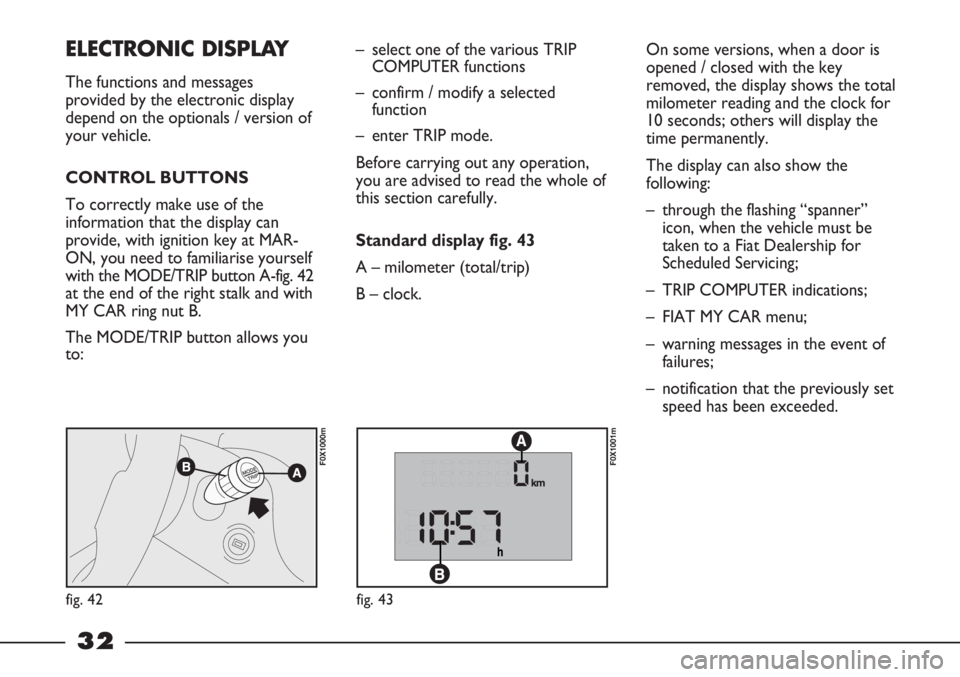
32
On some versions, when a door is
opened / closed with the key
removed, the display shows the total
milometer reading and the clock for
10 seconds; others will display the
time permanently.
The display can also show the
following:
– through the flashing “spanner”
icon, when the vehicle must be
taken to a Fiat Dealership for
Scheduled Servicing;
– TRIP COMPUTER indications;
– FIAT MY CAR menu;
– warning messages in the event of
failures;
– notification that the previously set
speed has been exceeded. – select one of the various TRIP
COMPUTER functions
– confirm / modify a selected
function
– enter TRIP mode.
Before carrying out any operation,
you are advised to read the whole of
this section carefully.
Standard display fig. 43
A – milometer (total/trip)
B – clock.ELECTRONIC DISPLAY
The functions and messages
provided by the electronic display
depend on the optionals / version of
your vehicle.
CONTROL BUTTONS
To correctly make use of the
information that the display can
provide, with ignition key at MAR-
ON, you need to familiarise yourself
with the MODE/TRIP button A-fig. 42
at the end of the right stalk and with
MY CAR ring nut B.
The MODE/TRIP button allows you
to:
fig. 42
F0X1000m
fig. 43
F0X1001m
Page 38 of 195

36
Clock (time adjustment)
To adjust the time, proceed as
follows:
– select the clock by rotating the
MY CAR ring nut;
– press the MODE/TRIP button: the
selected hours value flashes;
– set the time as desired by rotating
the MYCAR ring nut;
– proceed in the same way to set
the minutes.If the ring nut remains turned for
more than 2 seconds, the value
increases / decreases rapidly.
Trip Computer
The Trip Computer functions are
shown on the display in the
following order: Distance travelled –
Instantaneous consumption –
Average consumption – Range –
Average speed – Trip time.DISTANCE TRAVELLED
This shows the number of
kilometres travelled since the Trip
Computer was last reset.
INSTANTANEOUS
CONSUMPTION
This shows the vehicle’s fuel
consumption in this precise moment.
The figure is updated automatically
every second.
F0X1025m
F0X1019m
F0X1020m
▼
MODE
TRIP
F0X1021m
▼
MODE
TRIP
F0X1022m
F0X1023m
▼
MODE
TRIP
F0X1024m
▼
MODE
TRIP
F0X1016m
F0X1017m
▼
MODE
TRIP
F0X1018m
▼
MODE
TRIP
F0X1026m
F0X1027m
▼
MODE
TRIP
Page 40 of 195
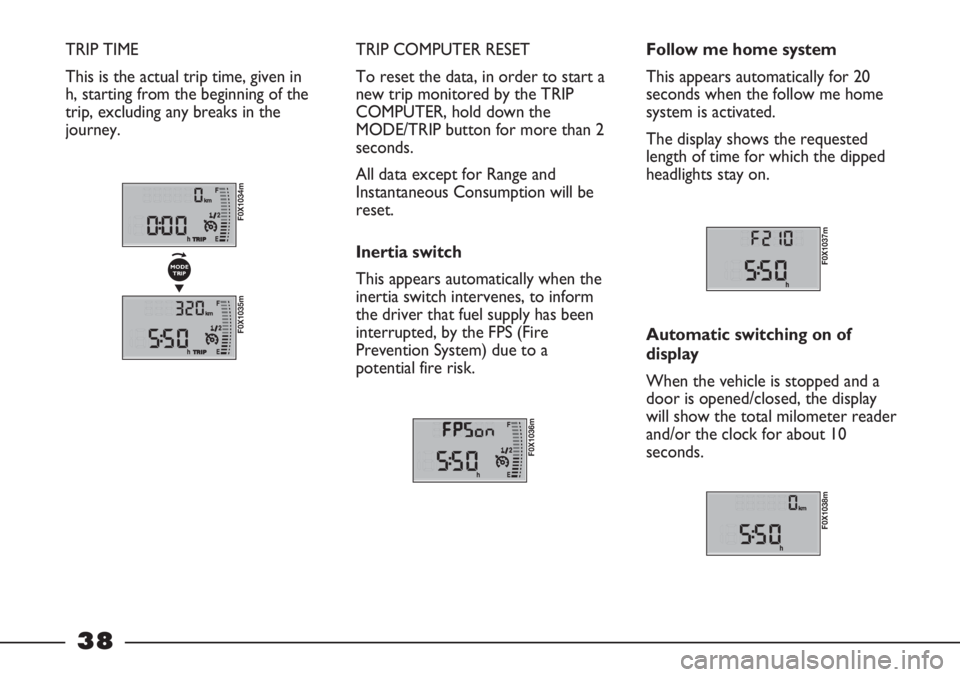
38
TRIP TIME
This is the actual trip time, given in
h, starting from the beginning of the
trip, excluding any breaks in the
journey. TRIP COMPUTER RESET
To reset the data, in order to start a
new trip monitored by the TRIP
COMPUTER, hold down the
MODE/TRIP button for more than 2
seconds.
All data except for Range and
Instantaneous Consumption will be
reset.
Inertia switch
This appears automatically when the
inertia switch intervenes, to inform
the driver that fuel supply has been
interrupted, by the FPS (Fire
Prevention System) due to a
potential fire risk.
F0X1036m
Follow me home system
This appears automatically for 20
seconds when the follow me home
system is activated.
The display shows the requested
length of time for which the dipped
headlights stay on.
F0X1037m
Automatic switching on of
display
When the vehicle is stopped and a
door is opened/closed, the display
will show the total milometer reader
and/or the clock for about 10
seconds.
F0X1038m
F0X1034m
F0X1035m
▼
MODE
TRIP
Page 42 of 195
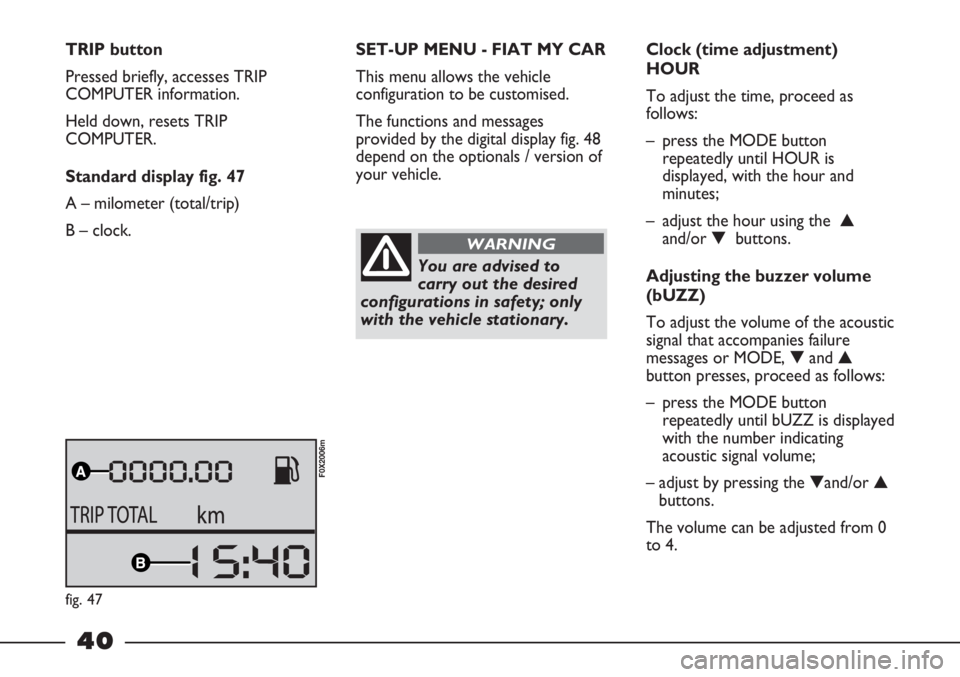
40
TRIP button
Pressed briefly, accesses TRIP
COMPUTER information.
Held down, resets TRIP
COMPUTER.
Standard display fig. 47
A – milometer (total/trip)
B – clock.SET-UP MENU - FIAT MY CAR
This menu allows the vehicle
configuration to be customised.
The functions and messages
provided by the digital display fig. 48
depend on the optionals / version of
your vehicle.
You are advised to
carry out the desired
configurations in safety; only
with the vehicle stationary.
WARNING
Clock (time adjustment)
HOUR
To adjust the time, proceed as
follows:
– press the MODE button
repeatedly until HOUR is
displayed, with the hour and
minutes;
– adjust the hour using the ▲
and/or ▼ buttons.
Adjusting the buzzer volume
(bUZZ)
To adjust the volume of the acoustic
signal that accompanies failure
messages or MODE, ▼and ▲
button presses, proceed as follows:
– press the MODE button
repeatedly until bUZZ is displayed
with the number indicating
acoustic signal volume;
– adjust by pressing the ▼and/or ▲
buttons.
The volume can be adjusted from 0
to 4.
fig. 47
F0X2006m
Page 45 of 195
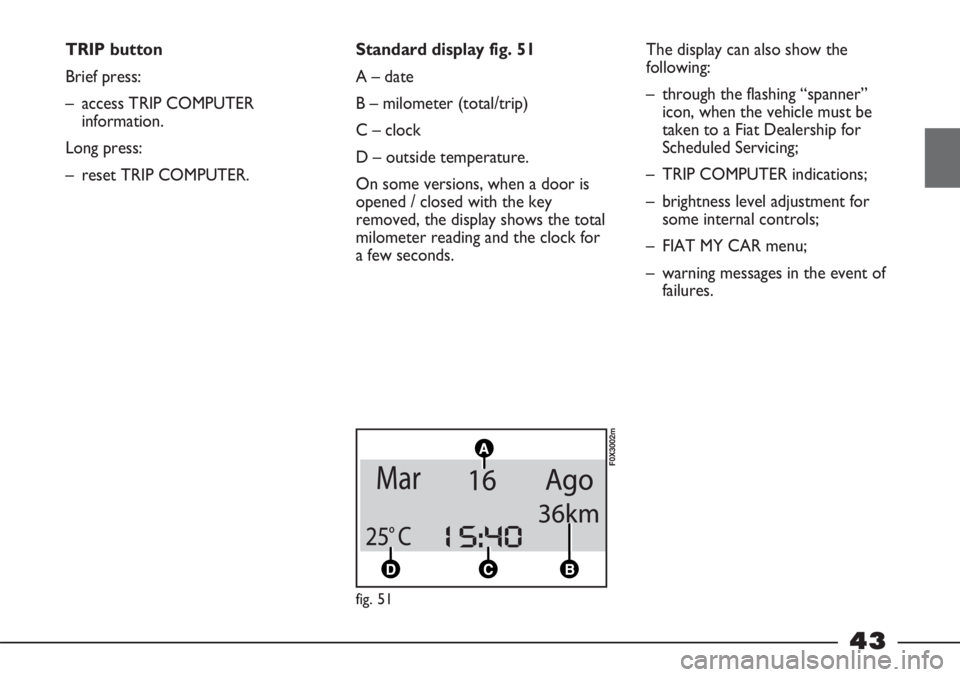
43
TRIP button
Brief press:
– access TRIP COMPUTER
information.
Long press:
– reset TRIP COMPUTER.Standard display fig. 51
A – date
B – milometer (total/trip)
C – clock
D – outside temperature.
On some versions, when a door is
opened / closed with the key
removed, the display shows the total
milometer reading and the clock for
a few seconds.
F0X3002m
The display can also show the
following:
– through the flashing “spanner”
icon, when the vehicle must be
taken to a Fiat Dealership for
Scheduled Servicing;
– TRIP COMPUTER indications;
– brightness level adjustment for
some internal controls;
– FIAT MY CAR menu;
– warning messages in the event of
failures.
fig. 51
Page 48 of 195
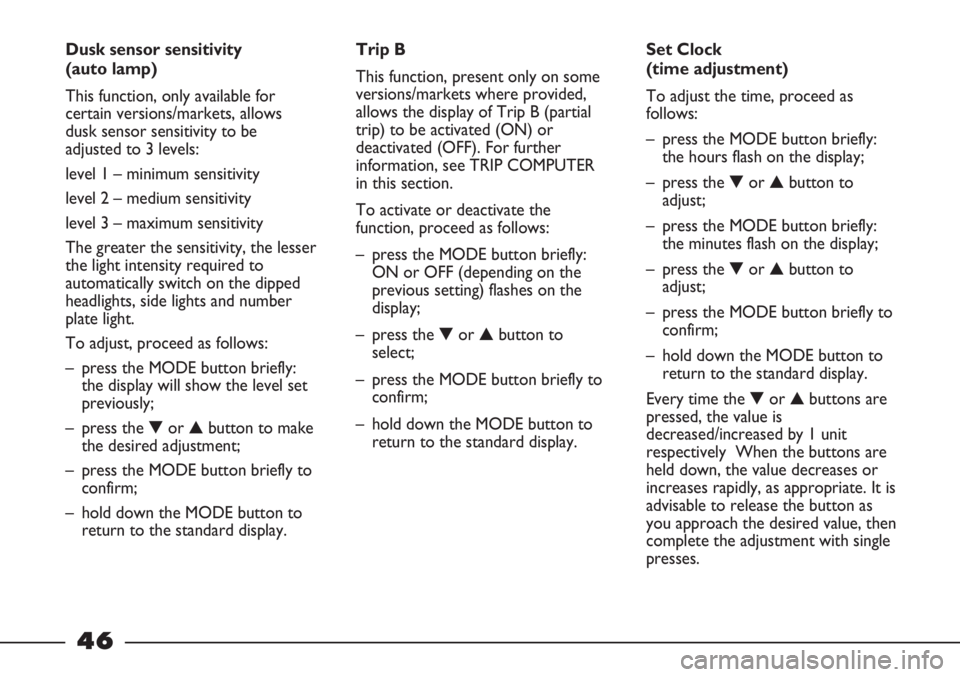
46
Dusk sensor sensitivity
(auto lamp)
This function, only available for
certain versions/markets, allows
dusk sensor sensitivity to be
adjusted to 3 levels:
level 1 – minimum sensitivity
level 2 – medium sensitivity
level 3 – maximum sensitivity
The greater the sensitivity, the lesser
the light intensity required to
automatically switch on the dipped
headlights, side lights and number
plate light.
To adjust, proceed as follows:
– press the MODE button briefly:
the display will show the level set
previously;
– press the ▼or ▲button to make
the desired adjustment;
– press the MODE button briefly to
confirm;
– hold down the MODE button to
return to the standard display.Trip B
This function, present only on some
versions/markets where provided,
allows the display of Trip B (partial
trip) to be activated (ON) or
deactivated (OFF). For further
information, see TRIP COMPUTER
in this section.
To activate or deactivate the
function, proceed as follows:
– press the MODE button briefly:
ON or OFF (depending on the
previous setting) flashes on the
display;
– press the ▼or ▲button to
select;
– press the MODE button briefly to
confirm;
– hold down the MODE button to
return to the standard display.Set Clock
(time adjustment)
To adjust the time, proceed as
follows:
– press the MODE button briefly:
the hours flash on the display;
– press the ▼or ▲button to
adjust;
– press the MODE button briefly:
the minutes flash on the display;
– press the ▼or ▲button to
adjust;
– press the MODE button briefly to
confirm;
– hold down the MODE button to
return to the standard display.
Every time the ▼or ▲buttons are
pressed, the value is
decreased/increased by 1 unit
respectively When the buttons are
held down, the value decreases or
increases rapidly, as appropriate. It is
advisable to release the button as
you approach the desired value, then
complete the adjustment with single
presses.
Page 54 of 195
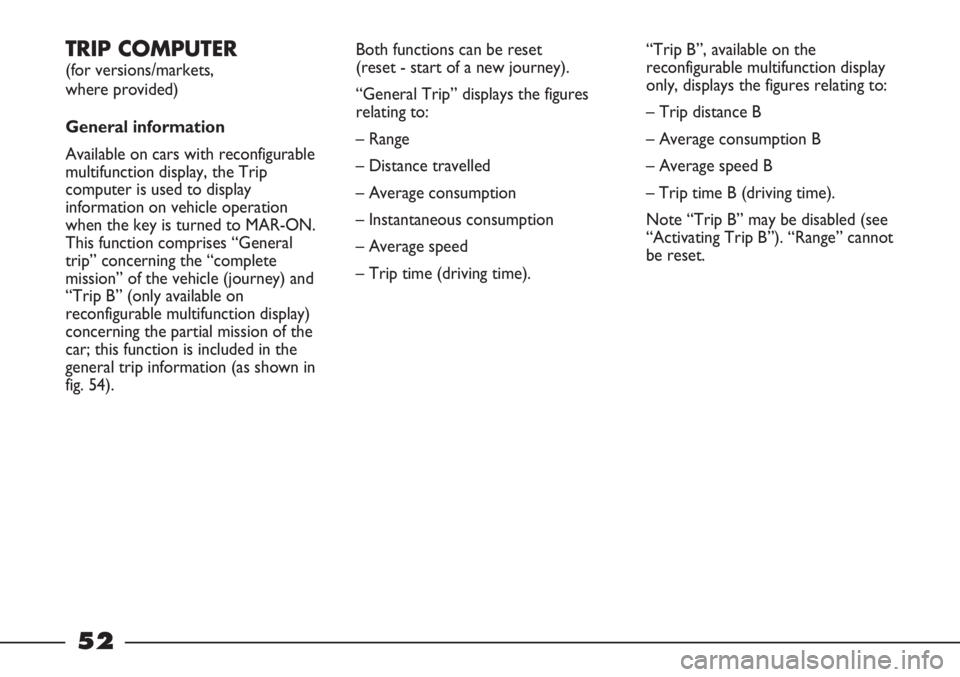
52
TRIP COMPUTER
(for versions/markets,
where provided)
General information
Available on cars with reconfigurable
multifunction display, the Trip
computer is used to display
information on vehicle operation
when the key is turned to MAR-ON.
This function comprises “General
trip” concerning the “complete
mission” of the vehicle (journey) and
“Trip B” (only available on
reconfigurable multifunction display)
concerning the partial mission of the
car; this function is included in the
general trip information (as shown in
fig. 54).Both functions can be reset
(reset - start of a new journey).
“General Trip” displays the figures
relating to:
– Range
– Distance travelled
– Average consumption
– Instantaneous consumption
– Average speed
– Trip time (driving time).“Trip B”, available on the
reconfigurable multifunction display
only, displays the figures relating to:
– Trip distance B
– Average consumption B
– Average speed B
– Trip time B (driving time).
Note “Trip B” may be disabled (see
“Activating Trip B”). “Range” cannot
be reset.
Page 55 of 195
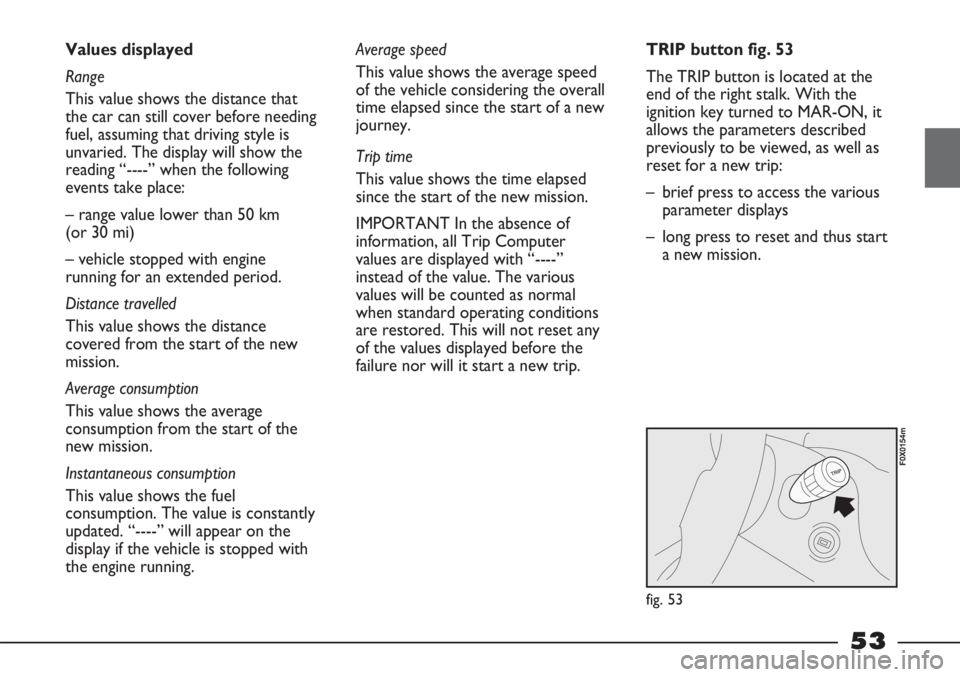
53
Values displayed
Range
This value shows the distance that
the car can still cover before needing
fuel, assuming that driving style is
unvaried. The display will show the
reading “----” when the following
events take place:
– range value lower than 50 km
(or 30 mi)
– vehicle stopped with engine
running for an extended period.
Distance travelled
This value shows the distance
covered from the start of the new
mission.
Average consumption
This value shows the average
consumption from the start of the
new mission.
Instantaneous consumption
This value shows the fuel
consumption. The value is constantly
updated. “----” will appear on the
display if the vehicle is stopped with
the engine running.Average speed
This value shows the average speed
of the vehicle considering the overall
time elapsed since the start of a new
journey.
Trip time
This value shows the time elapsed
since the start of the new mission.
IMPORTANT In the absence of
information, all Trip Computer
values are displayed with “----”
instead of the value. The various
values will be counted as normal
when standard operating conditions
are restored. This will not reset any
of the values displayed before the
failure nor will it start a new trip.TRIP button fig. 53
The TRIP button is located at the
end of the right stalk. With the
ignition key turned to MAR-ON, it
allows the parameters described
previously to be viewed, as well as
reset for a new trip:
– brief press to access the various
parameter displays
– long press to reset and thus start
a new mission.
fig. 53
F0X0154m