change time FIAT TIPO 5DOORS STATION WAGON 2020 Owner handbook (in English)
[x] Cancel search | Manufacturer: FIAT, Model Year: 2020, Model line: TIPO 5DOORS STATION WAGON, Model: FIAT TIPO 5DOORS STATION WAGON 2020Pages: 304, PDF Size: 9.12 MB
Page 284 of 304
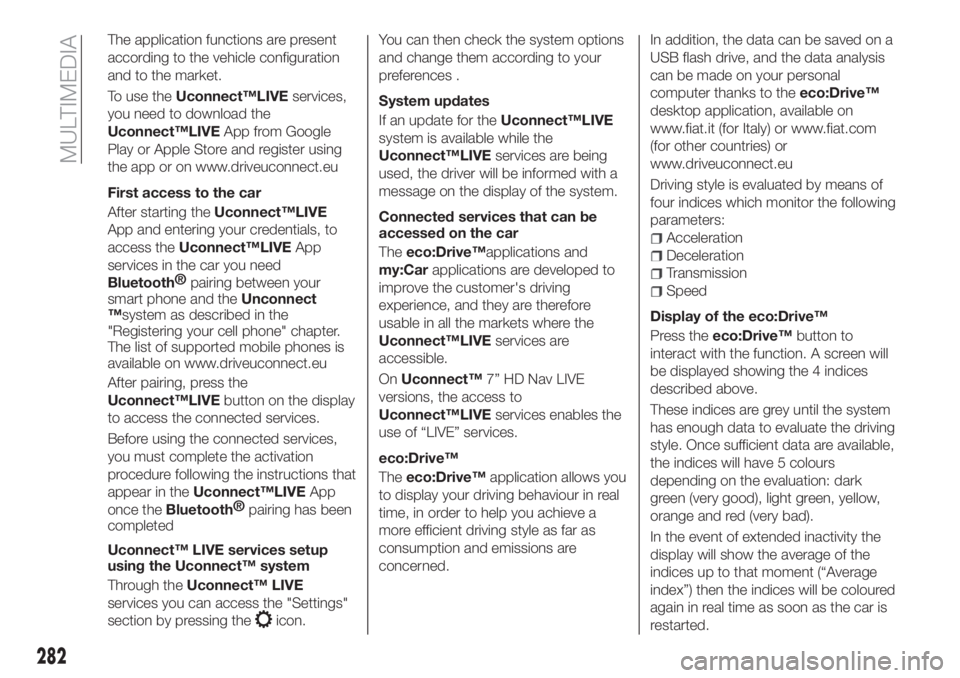
The application functions are present
according to the vehicle configuration
and to the market.
To use theUconnect™LIVEservices,
you need to download the
Uconnect™LIVEApp from Google
Play or Apple Store and register using
the app or on www.driveuconnect.eu
First access to the car
After starting theUconnect™LIVE
App and entering your credentials, to
access theUconnect™LIVEApp
services in the car you need
Bluetooth®
pairing between your
smart phone and theUnconnect
™system as described in the
"Registering your cell phone" chapter.
The list of supported mobile phones is
available on www.driveuconnect.eu
After pairing, press the
Uconnect™LIVEbutton on the display
to access the connected services.
Before using the connected services,
you must complete the activation
procedure following the instructions that
appear in theUconnect™LIVEApp
once the
Bluetooth®
pairing has been
completed
Uconnect™ LIVE services setup
using the Uconnect™ system
Through theUconnect™ LIVE
services you can access the "Settings"
section by pressing the
icon.You can then check the system options
and change them according to your
preferences .
System updates
If an update for theUconnect™LIVE
system is available while the
Uconnect™LIVEservices are being
used, the driver will be informed with a
message on the display of the system.
Connected services that can be
accessed on the car
Theeco:Drive™applications and
my:Carapplications are developed to
improve the customer's driving
experience, and they are therefore
usable in all the markets where the
Uconnect™LIVEservices are
accessible.
OnUconnect™7” HD Nav LIVE
versions, the access to
Uconnect™LIVEservices enables the
use of “LIVE” services.
eco:Drive™
Theeco:Drive™application allows you
to display your driving behaviour in real
time, in order to help you achieve a
more efficient driving style as far as
consumption and emissions are
concerned.In addition, the data can be saved on a
USB flash drive, and the data analysis
can be made on your personal
computer thanks to theeco:Drive™
desktop application, available on
www.fiat.it (for Italy) or www.fiat.com
(for other countries) or
www.driveuconnect.eu
Driving style is evaluated by means of
four indices which monitor the following
parameters:
Acceleration
Deceleration
Transmission
Speed
Display of the eco:Drive™
Press theeco:Drive™button to
interact with the function. A screen will
be displayed showing the 4 indices
described above.
These indices are grey until the system
has enough data to evaluate the driving
style. Once sufficient data are available,
the indices will have 5 colours
depending on the evaluation: dark
green (very good), light green, yellow,
orange and red (very bad).
In the event of extended inactivity the
display will show the average of the
indices up to that moment (“Average
index”) then the indices will be coloured
again in real time as soon as the car is
restarted.
282
MULTIMEDIA
Page 286 of 304
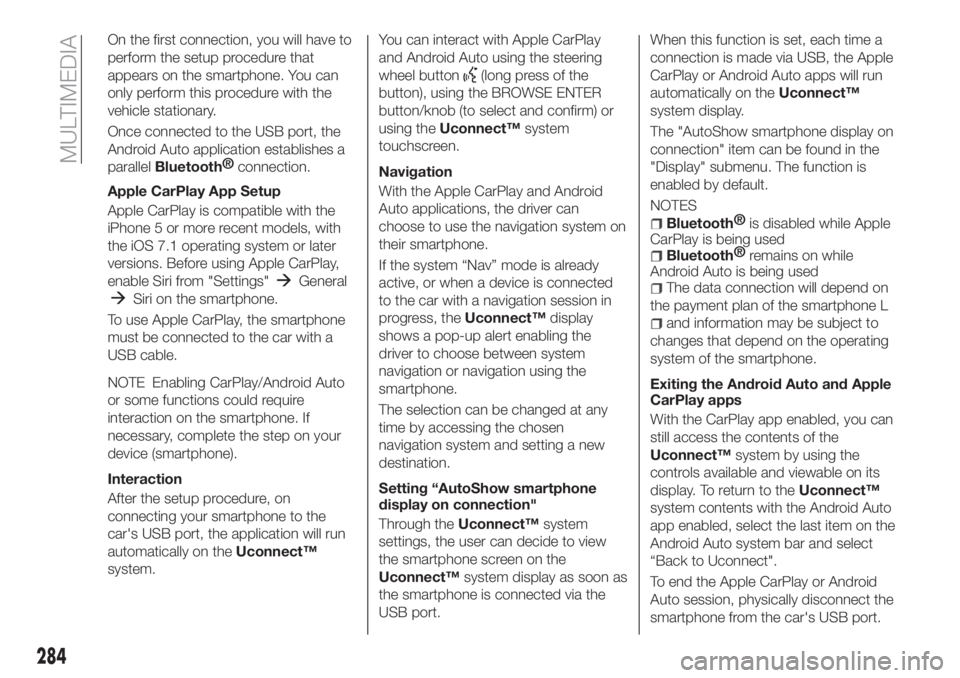
On the first connection, you will have to
perform the setup procedure that
appears on the smartphone. You can
only perform this procedure with the
vehicle stationary.
Once connected to the USB port, the
Android Auto application establishes a
parallel
Bluetooth®
connection.
Apple CarPlay App Setup
Apple CarPlay is compatible with the
iPhone 5 or more recent models, with
the iOS 7.1 operating system or later
versions. Before using Apple CarPlay,
enable Siri from "Settings"
General
Siri on the smartphone.
To use Apple CarPlay, the smartphone
must be connected to the car with a
USB cable.
NOTE Enabling CarPlay/Android Auto
or some functions could require
interaction on the smartphone. If
necessary, complete the step on your
device (smartphone).
Interaction
After the setup procedure, on
connecting your smartphone to the
car's USB port, the application will run
automatically on theUconnect™
system.You can interact with Apple CarPlay
and Android Auto using the steering
wheel button
(long press of the
button), using the BROWSE ENTER
button/knob (to select and confirm) or
using theUconnect™system
touchscreen.
Navigation
With the Apple CarPlay and Android
Auto applications, the driver can
choose to use the navigation system on
their smartphone.
If the system “Nav” mode is already
active, or when a device is connected
to the car with a navigation session in
progress, theUconnect™display
shows a pop-up alert enabling the
driver to choose between system
navigation or navigation using the
smartphone.
The selection can be changed at any
time by accessing the chosen
navigation system and setting a new
destination.
Setting “AutoShow smartphone
display on connection"
Through theUconnect™system
settings, the user can decide to view
the smartphone screen on the
Uconnect™system display as soon as
the smartphone is connected via the
USB port.When this function is set, each time a
connection is made via USB, the Apple
CarPlay or Android Auto apps will run
automatically on theUconnect™
system display.
The "AutoShow smartphone display on
connection" item can be found in the
"Display" submenu. The function is
enabled by default.
NOTES
Bluetooth®
is disabled while Apple
CarPlay is being used
Bluetooth®
remains on while
Android Auto is being used
The data connection will depend on
the payment plan of the smartphone L
and information may be subject to
changes that depend on the operating
system of the smartphone.
Exiting the Android Auto and Apple
CarPlay apps
With the CarPlay app enabled, you can
still access the contents of the
Uconnect™system by using the
controls available and viewable on its
display. To return to theUconnect™
system contents with the Android Auto
app enabled, select the last item on the
Android Auto system bar and select
“Back to Uconnect".
To end the Apple CarPlay or Android
Auto session, physically disconnect the
smartphone from the car's USB port.
284
MULTIMEDIA
Page 287 of 304
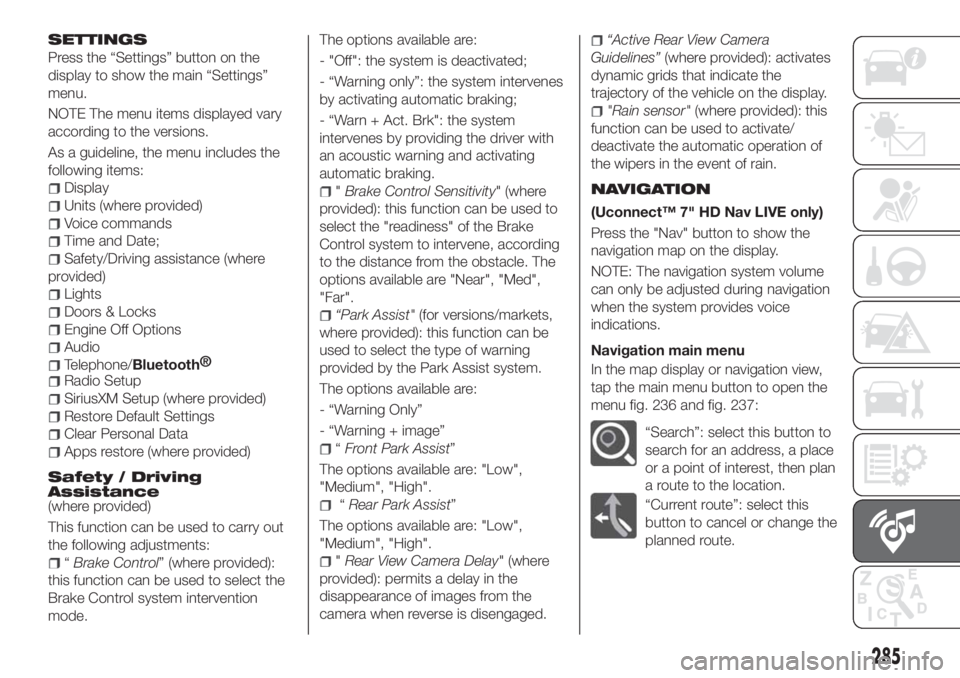
SETTINGS
Press the “Settings” button on the
display to show the main “Settings”
menu.
NOTE The menu items displayed vary
according to the versions.
As a guideline, the menu includes the
following items:
Display
Units (where provided)
Voice commands
Time and Date;
Safety/Driving assistance (where
provided)
Lights
Doors & Locks
Engine Off Options
Audio
Telephone/Bluetooth®
Radio Setup
SiriusXM Setup (where provided)
Restore Default Settings
Clear Personal Data
Apps restore (where provided)
Safety / Driving
Assistance
(where provided)
This function can be used to carry out
the following adjustments:
“Brake Control” (where provided):
this function can be used to select the
Brake Control system intervention
mode.The options available are:
- "Off": the system is deactivated;
- “Warning only”: the system intervenes
by activating automatic braking;
- “Warn + Act. Brk": the system
intervenes by providing the driver with
an acoustic warning and activating
automatic braking.
"Brake Control Sensitivity" (where
provided): this function can be used to
select the "readiness" of the Brake
Control system to intervene, according
to the distance from the obstacle. The
options available are "Near", "Med",
"Far".
“Park Assist"(for versions/markets,
where provided): this function can be
used to select the type of warning
provided by the Park Assist system.
The options available are:
- “Warning Only”
- “Warning + image”
“Front Park Assist”
The options available are: "Low",
"Medium", "High".
“Rear Park Assist”
The options available are: "Low",
"Medium", "High".
"Rear View Camera Delay" (where
provided): permits a delay in the
disappearance of images from the
camera when reverse is disengaged.
“Active Rear View Camera
Guidelines”(where provided): activates
dynamic grids that indicate the
trajectory of the vehicle on the display.
"Rain sensor"(where provided): this
function can be used to activate/
deactivate the automatic operation of
the wipers in the event of rain.
NAVIGATION
(Uconnect™ 7" HD Nav LIVE only)
Press the "Nav" button to show the
navigation map on the display.
NOTE: The navigation system volume
can only be adjusted during navigation
when the system provides voice
indications.
Navigation main menu
In the map display or navigation view,
tap the main menu button to open the
menu fig. 236 and fig. 237:
“Search”: select this button to
search for an address, a place
or a point of interest, then plan
a route to the location.
“Current route”: select this
button to cancel or change the
planned route.
285