engine FORD B MAX 2012 1.G Owners Manual
[x] Cancel search | Manufacturer: FORD, Model Year: 2012, Model line: B MAX, Model: FORD B MAX 2012 1.GPages: 256, PDF Size: 19.67 MB
Page 201 of 256
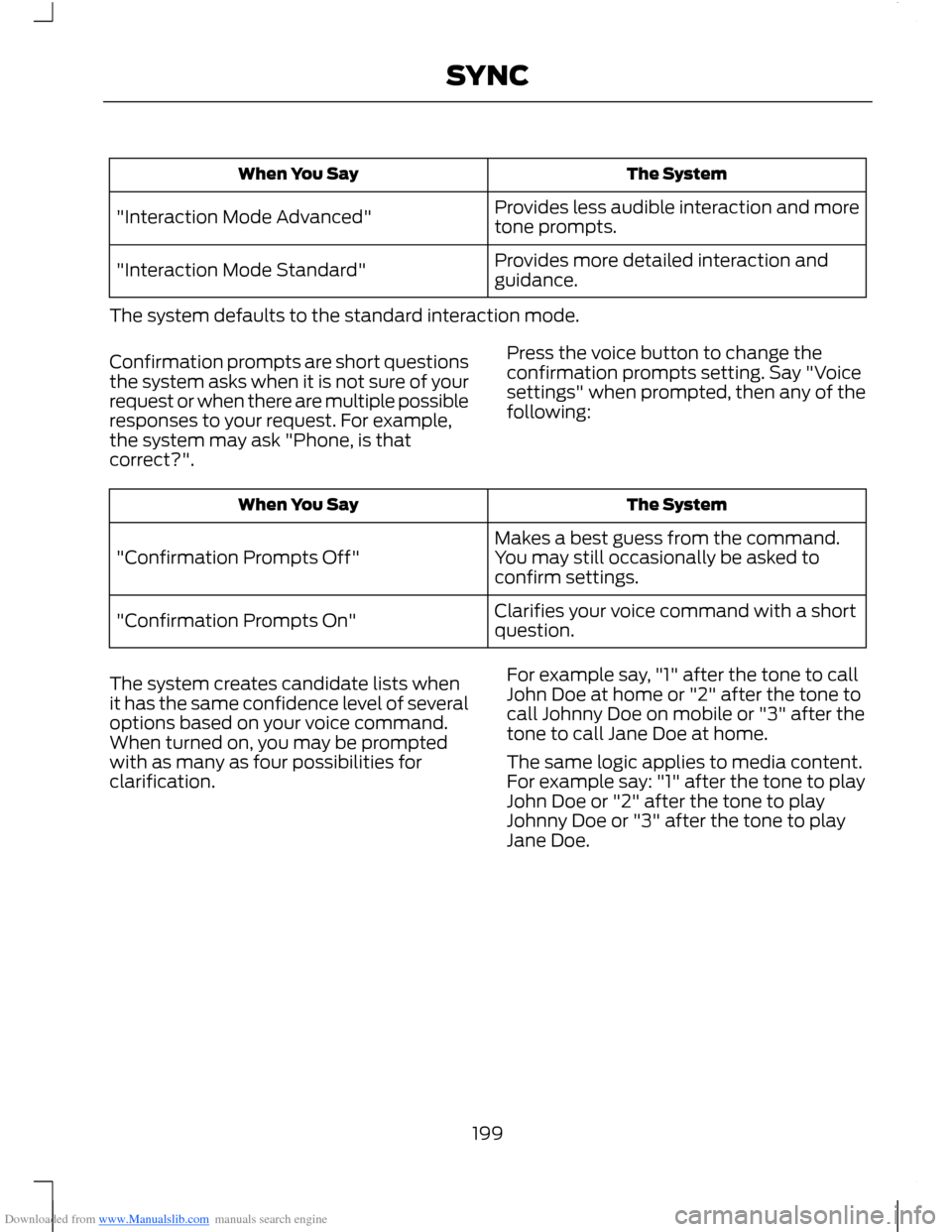
Downloaded from www.Manualslib.com manuals search engine The SystemWhen You Say
Provides less audible interaction and moretone prompts."Interaction Mode Advanced"
Provides more detailed interaction andguidance."Interaction Mode Standard"
The system defaults to the standard interaction mode.
Confirmation prompts are short questionsthe system asks when it is not sure of yourrequest or when there are multiple possibleresponses to your request. For example,the system may ask "Phone, is thatcorrect?".
Press the voice button to change theconfirmation prompts setting. Say "Voicesettings" when prompted, then any of thefollowing:
The SystemWhen You Say
Makes a best guess from the command.You may still occasionally be asked toconfirm settings."Confirmation Prompts Off"
Clarifies your voice command with a shortquestion."Confirmation Prompts On"
The system creates candidate lists whenit has the same confidence level of severaloptions based on your voice command.When turned on, you may be promptedwith as many as four possibilities forclarification.
For example say, "1" after the tone to callJohn Doe at home or "2" after the tone tocall Johnny Doe on mobile or "3" after thetone to call Jane Doe at home.
The same logic applies to media content.For example say: "1" after the tone to playJohn Doe or "2" after the tone to playJohnny Doe or "3" after the tone to playJane Doe.
199SYNC
Page 202 of 256
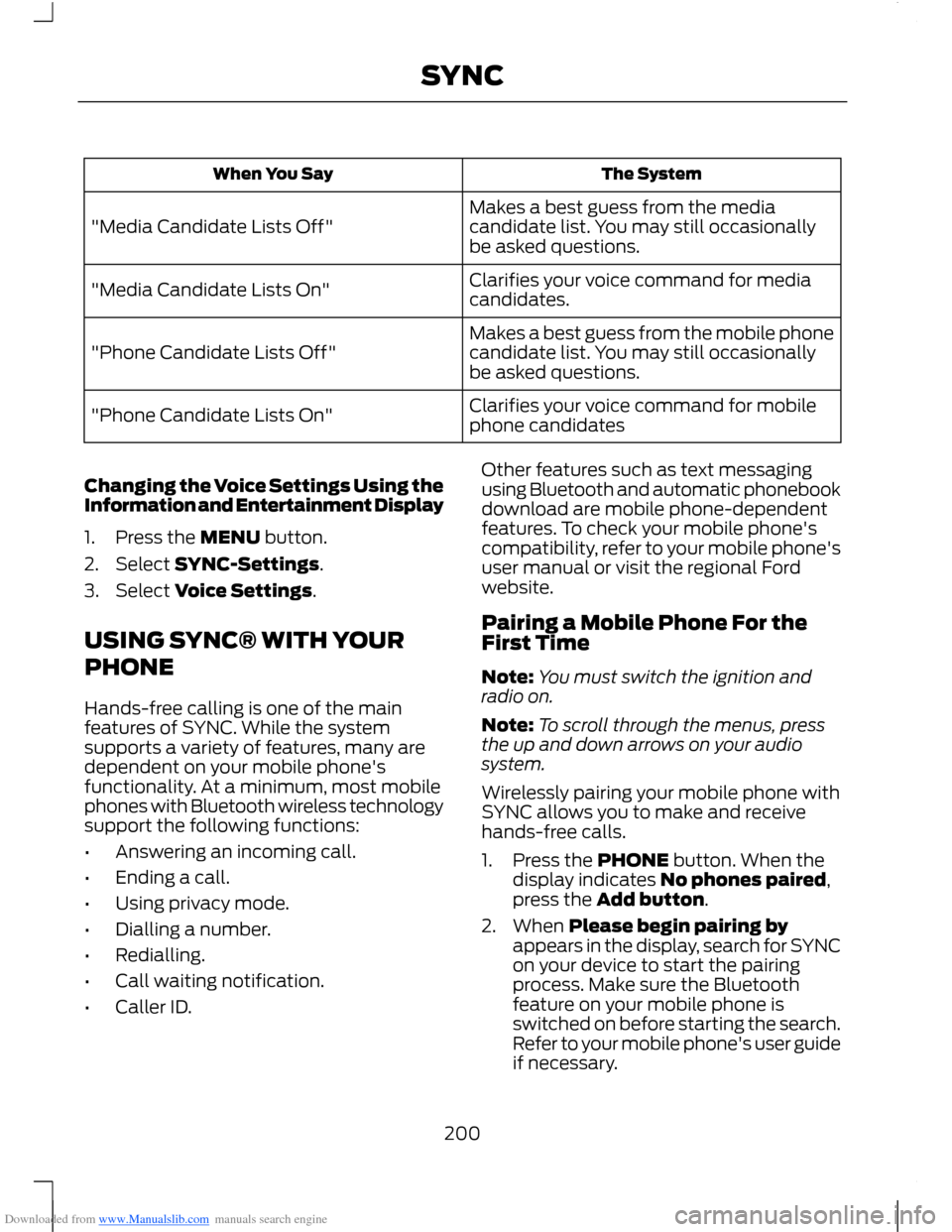
Downloaded from www.Manualslib.com manuals search engine The SystemWhen You Say
Makes a best guess from the mediacandidate list. You may still occasionallybe asked questions."Media Candidate Lists Off"
Clarifies your voice command for mediacandidates."Media Candidate Lists On"
Makes a best guess from the mobile phonecandidate list. You may still occasionallybe asked questions."Phone Candidate Lists Off"
Clarifies your voice command for mobilephone candidates"Phone Candidate Lists On"
Changing the Voice Settings Using theInformation and Entertainment Display
1.Press the MENU button.
2.Select SYNC-Settings.
3.Select Voice Settings.
USING SYNC® WITH YOUR
PHONE
Hands-free calling is one of the mainfeatures of SYNC. While the systemsupports a variety of features, many aredependent on your mobile phone'sfunctionality. At a minimum, most mobilephones with Bluetooth wireless technologysupport the following functions:
•Answering an incoming call.
•Ending a call.
•Using privacy mode.
•Dialling a number.
•Redialling.
•Call waiting notification.
•Caller ID.
Other features such as text messagingusing Bluetooth and automatic phonebookdownload are mobile phone-dependentfeatures. To check your mobile phone'scompatibility, refer to your mobile phone'suser manual or visit the regional Fordwebsite.
Pairing a Mobile Phone For theFirst Time
Note:You must switch the ignition andradio on.
Note:To scroll through the menus, pressthe up and down arrows on your audiosystem.
Wirelessly pairing your mobile phone withSYNC allows you to make and receivehands-free calls.
1.Press the PHONE button. When thedisplay indicates No phones paired,press the Add button.
2.When Please begin pairing byappears in the display, search for SYNCon your device to start the pairingprocess. Make sure the Bluetoothfeature on your mobile phone isswitched on before starting the search.Refer to your mobile phone's user guideif necessary.
200SYNC
Page 203 of 256
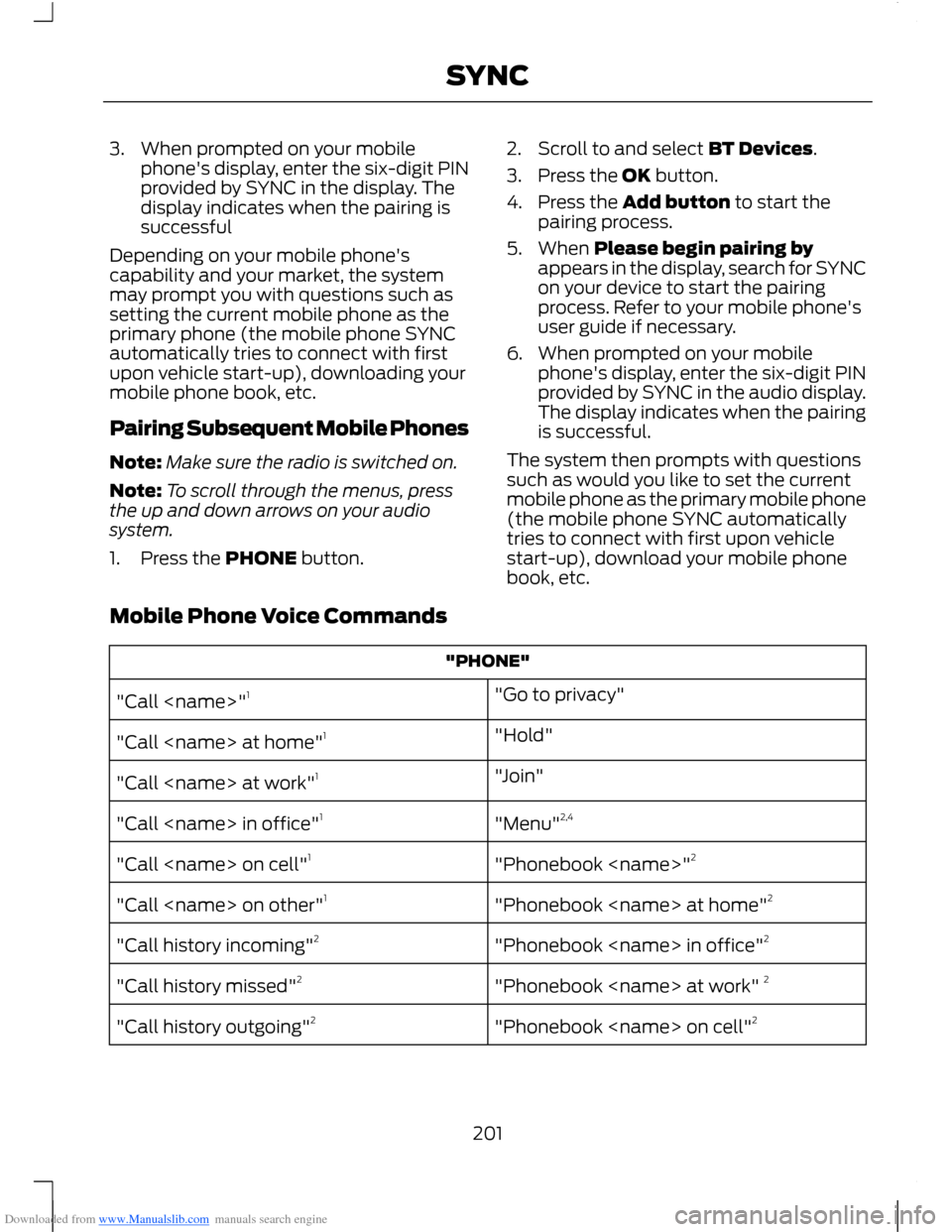
Downloaded from www.Manualslib.com manuals search engine 3.When prompted on your mobilephone's display, enter the six-digit PINprovided by SYNC in the display. Thedisplay indicates when the pairing issuccessful
Depending on your mobile phone'scapability and your market, the systemmay prompt you with questions such assetting the current mobile phone as theprimary phone (the mobile phone SYNCautomatically tries to connect with firstupon vehicle start-up), downloading yourmobile phone book, etc.
Pairing Subsequent Mobile Phones
Note:Make sure the radio is switched on.
Note:To scroll through the menus, pressthe up and down arrows on your audiosystem.
1.Press the PHONE button.
2.Scroll to and select BT Devices.
3.Press the OK button.
4.Press the Add button to start thepairing process.
5.When Please begin pairing byappears in the display, search for SYNCon your device to start the pairingprocess. Refer to your mobile phone'suser guide if necessary.
6.When prompted on your mobilephone's display, enter the six-digit PINprovided by SYNC in the audio display.The display indicates when the pairingis successful.
The system then prompts with questionssuch as would you like to set the currentmobile phone as the primary mobile phone(the mobile phone SYNC automaticallytries to connect with first upon vehiclestart-up), download your mobile phonebook, etc.
Mobile Phone Voice Commands
"PHONE"
"Go to privacy""Call
"Hold""Call
"Join""Call
"Menu"2,4"Call
"Phonebook
"Phonebook
"Phonebook
"Phonebook
"Phonebook
201SYNC
Page 204 of 256
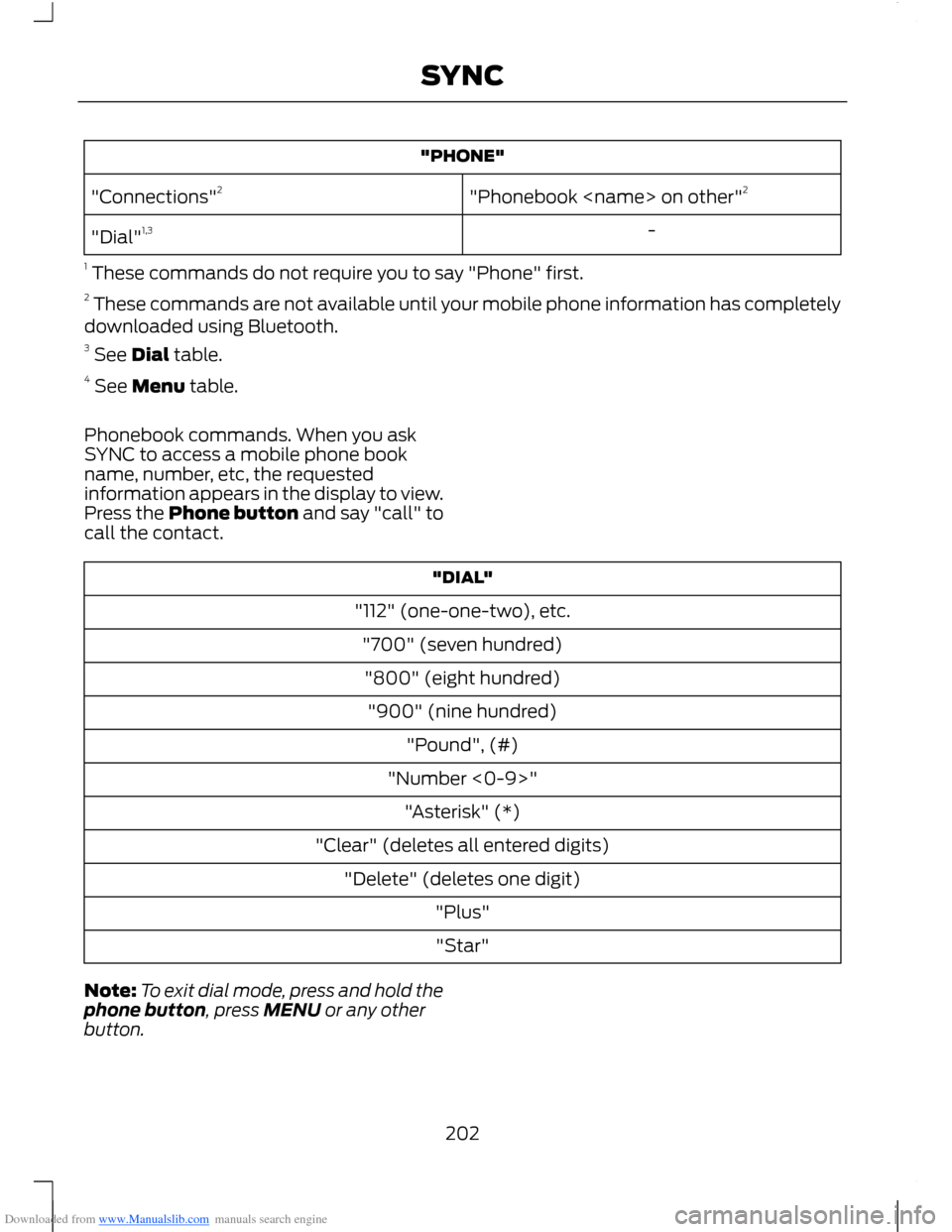
Downloaded from www.Manualslib.com manuals search engine "PHONE"
"Phonebook
-"Dial"1,3
1 These commands do not require you to say "Phone" first.2 These commands are not available until your mobile phone information has completelydownloaded using Bluetooth.3 See Dial table.4 See Menu table.
Phonebook commands. When you askSYNC to access a mobile phone bookname, number, etc, the requestedinformation appears in the display to view.Press the Phone button and say "call" tocall the contact.
"DIAL"
"112" (one-one-two), etc.
"700" (seven hundred)
"800" (eight hundred)
"900" (nine hundred)
"Pound", (#)
"Number <0-9>"
"Asterisk" (*)
"Clear" (deletes all entered digits)
"Delete" (deletes one digit)
"Plus"
"Star"
Note:To exit dial mode, press and hold thephone button, press MENU or any otherbutton.
202SYNC
Page 205 of 256
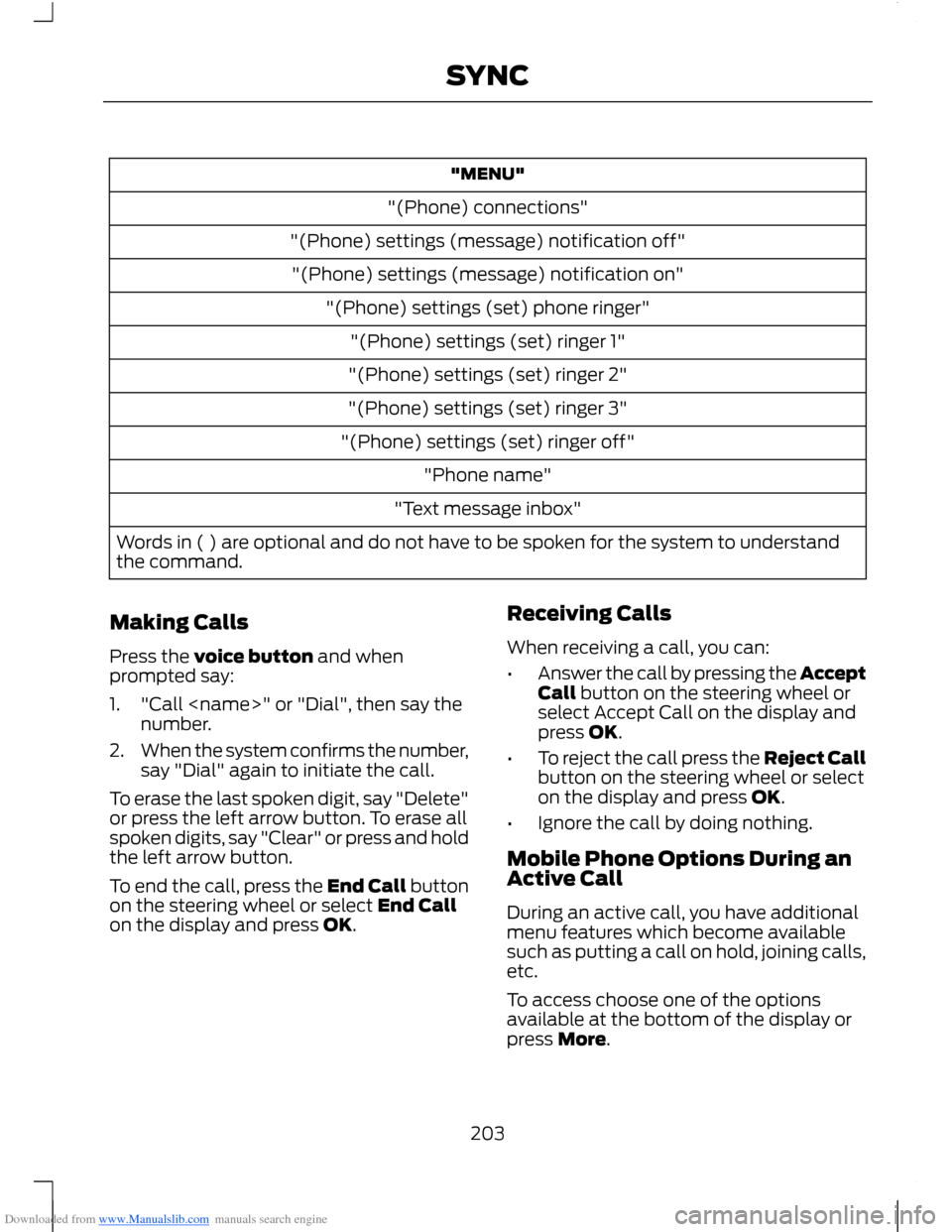
Downloaded from www.Manualslib.com manuals search engine "MENU"
"(Phone) connections"
"(Phone) settings (message) notification off"
"(Phone) settings (message) notification on"
"(Phone) settings (set) phone ringer"
"(Phone) settings (set) ringer 1"
"(Phone) settings (set) ringer 2"
"(Phone) settings (set) ringer 3"
"(Phone) settings (set) ringer off"
"Phone name"
"Text message inbox"
Words in ( ) are optional and do not have to be spoken for the system to understandthe command.
Making Calls
Press the voice button and whenprompted say:
1."Call
2.When the system confirms the number,say "Dial" again to initiate the call.
To erase the last spoken digit, say "Delete"or press the left arrow button. To erase allspoken digits, say "Clear" or press and holdthe left arrow button.
To end the call, press the End Call buttonon the steering wheel or select End Callon the display and press OK.
Receiving Calls
When receiving a call, you can:
•Answer the call by pressing the AcceptCall button on the steering wheel orselect Accept Call on the display andpress OK.
•To reject the call press the Reject Callbutton on the steering wheel or selecton the display and press OK.
•Ignore the call by doing nothing.
Mobile Phone Options During anActive Call
During an active call, you have additionalmenu features which become availablesuch as putting a call on hold, joining calls,etc.
To access choose one of the optionsavailable at the bottom of the display orpress More.
203SYNC
Page 206 of 256
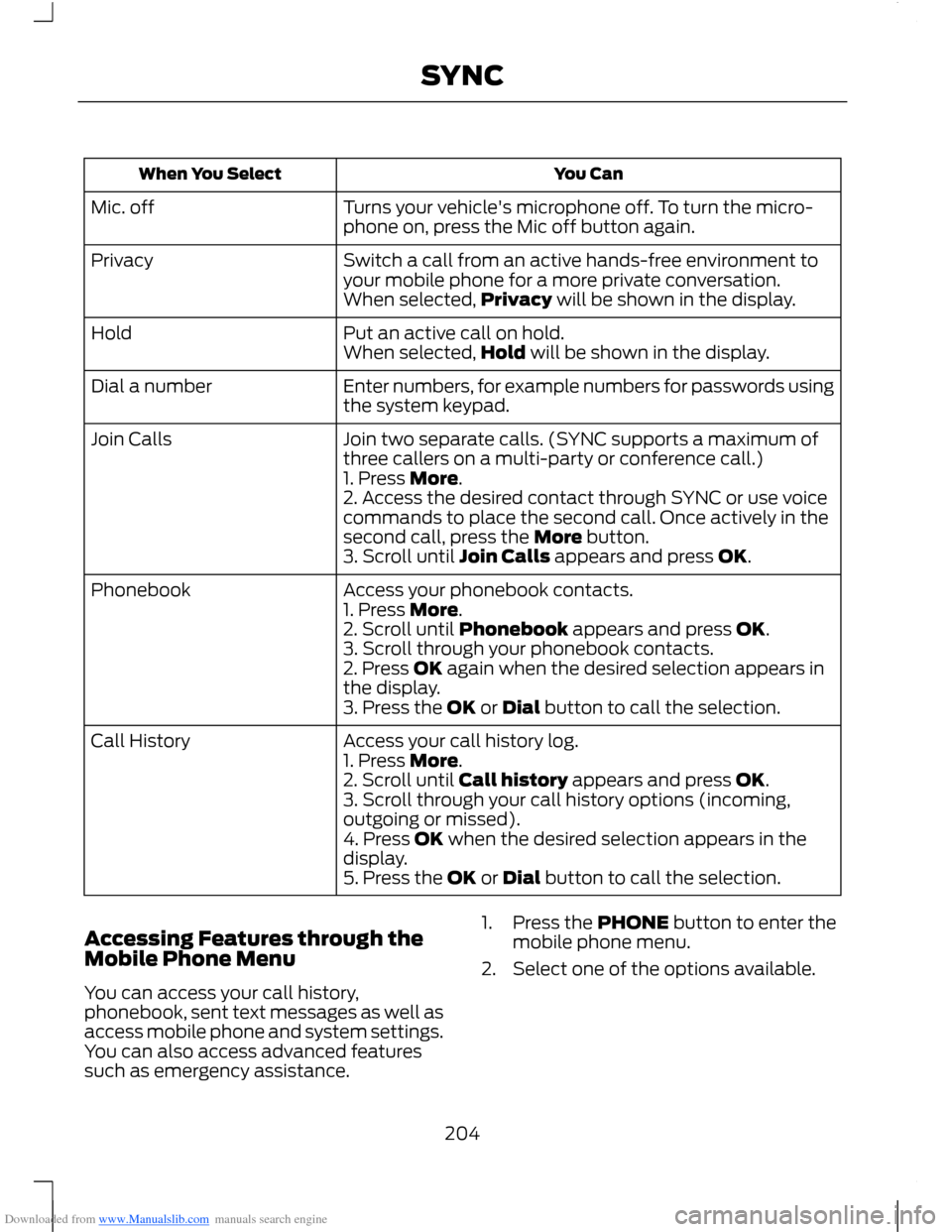
Downloaded from www.Manualslib.com manuals search engine You CanWhen You Select
Turns your vehicle's microphone off. To turn the micro-phone on, press the Mic off button again.Mic. off
Switch a call from an active hands-free environment toyour mobile phone for a more private conversation.Privacy
When selected,Privacy will be shown in the display.
Put an active call on hold.HoldWhen selected,Hold will be shown in the display.
Enter numbers, for example numbers for passwords usingthe system keypad.Dial a number
Join two separate calls. (SYNC supports a maximum ofthree callers on a multi-party or conference call.)Join Calls
1. Press More.2. Access the desired contact through SYNC or use voicecommands to place the second call. Once actively in thesecond call, press the More button.3. Scroll until Join Calls appears and press OK.
Access your phonebook contacts.Phonebook1. Press More.2. Scroll until Phonebook appears and press OK.3. Scroll through your phonebook contacts.2. Press OK again when the desired selection appears inthe display.3. Press the OK or Dial button to call the selection.
Access your call history log.Call History1. Press More.2. Scroll until Call history appears and press OK.3. Scroll through your call history options (incoming,outgoing or missed).4. Press OK when the desired selection appears in thedisplay.5. Press the OK or Dial button to call the selection.
Accessing Features through theMobile Phone Menu
You can access your call history,phonebook, sent text messages as well asaccess mobile phone and system settings.You can also access advanced featuressuch as emergency assistance.
1.Press the PHONE button to enter themobile phone menu.
2.Select one of the options available.
204SYNC
Page 207 of 256
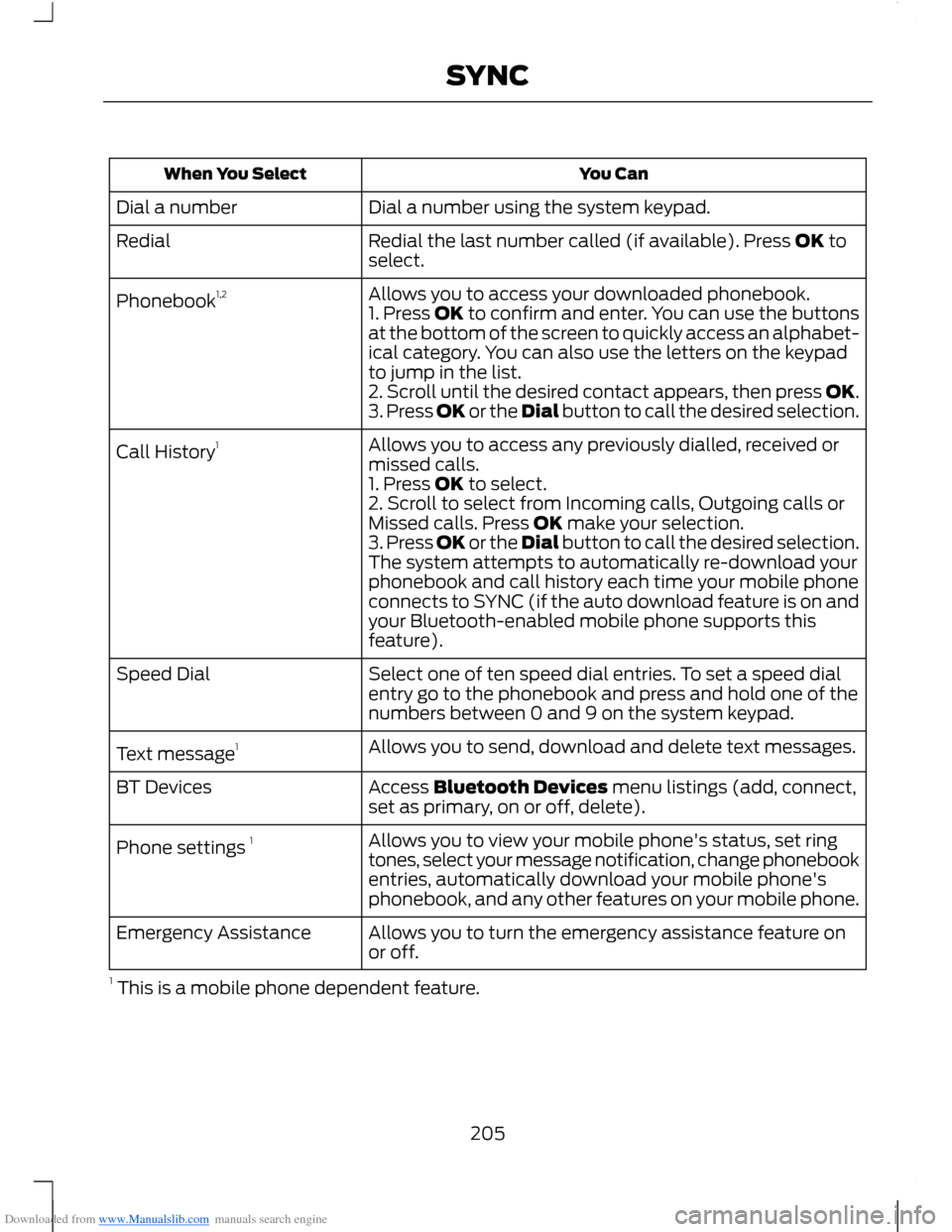
Downloaded from www.Manualslib.com manuals search engine You CanWhen You Select
Dial a number using the system keypad.Dial a number
Redial the last number called (if available). Press OK toselect.Redial
Allows you to access your downloaded phonebook.Phonebook1,21. Press OK to confirm and enter. You can use the buttonsat the bottom of the screen to quickly access an alphabet-ical category. You can also use the letters on the keypadto jump in the list.2. Scroll until the desired contact appears, then press OK.3. Press OK or the Dial button to call the desired selection.
Allows you to access any previously dialled, received ormissed calls.Call History1
1. Press OK to select.2. Scroll to select from Incoming calls, Outgoing calls orMissed calls. Press OK make your selection.3. Press OK or the Dial button to call the desired selection.The system attempts to automatically re-download yourphonebook and call history each time your mobile phoneconnects to SYNC (if the auto download feature is on andyour Bluetooth-enabled mobile phone supports thisfeature).
Select one of ten speed dial entries. To set a speed dialentry go to the phonebook and press and hold one of thenumbers between 0 and 9 on the system keypad.
Speed Dial
Allows you to send, download and delete text messages.Text message1
Access Bluetooth Devices menu listings (add, connect,set as primary, on or off, delete).BT Devices
Allows you to view your mobile phone's status, set ringtones, select your message notification, change phonebookentries, automatically download your mobile phone'sphonebook, and any other features on your mobile phone.
Phone settings 1
Allows you to turn the emergency assistance feature onor off.Emergency Assistance
1 This is a mobile phone dependent feature.
205SYNC
Page 208 of 256
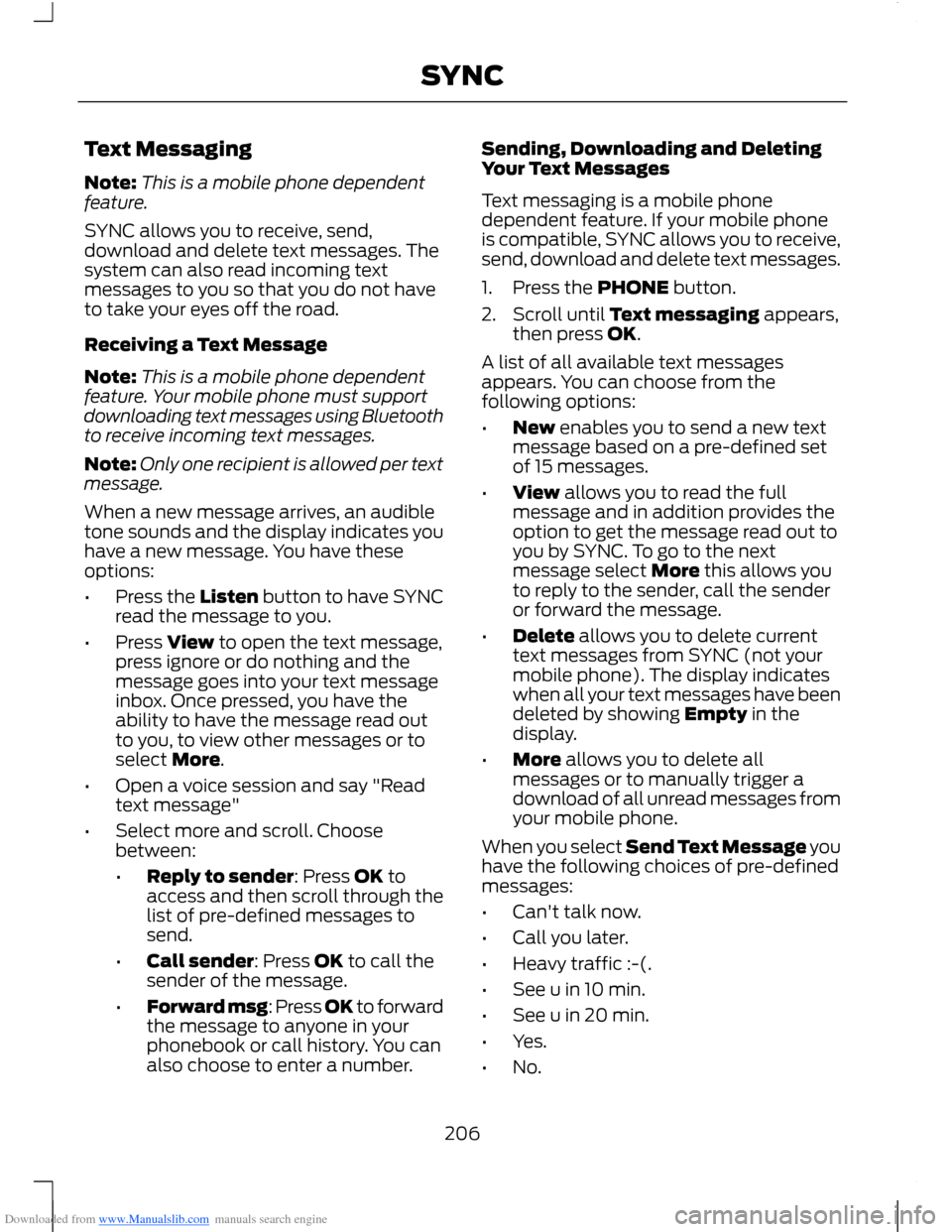
Downloaded from www.Manualslib.com manuals search engine Text Messaging
Note:This is a mobile phone dependentfeature.
SYNC allows you to receive, send,download and delete text messages. Thesystem can also read incoming textmessages to you so that you do not haveto take your eyes off the road.
Receiving a Text Message
Note:This is a mobile phone dependentfeature. Your mobile phone must supportdownloading text messages using Bluetoothto receive incoming text messages.
Note:Only one recipient is allowed per textmessage.
When a new message arrives, an audibletone sounds and the display indicates youhave a new message. You have theseoptions:
•Press the Listen button to have SYNCread the message to you.
•Press View to open the text message,press ignore or do nothing and themessage goes into your text messageinbox. Once pressed, you have theability to have the message read outto you, to view other messages or toselect More.
•Open a voice session and say "Readtext message"
•Select more and scroll. Choosebetween:
•Reply to sender: Press OK toaccess and then scroll through thelist of pre-defined messages tosend.
•Call sender: Press OK to call thesender of the message.
•Forward msg: Press OK to forwardthe message to anyone in yourphonebook or call history. You canalso choose to enter a number.
Sending, Downloading and DeletingYour Text Messages
Text messaging is a mobile phonedependent feature. If your mobile phoneis compatible, SYNC allows you to receive,send, download and delete text messages.
1.Press the PHONE button.
2.Scroll until Text messaging appears,then press OK.
A list of all available text messagesappears. You can choose from thefollowing options:
•New enables you to send a new textmessage based on a pre-defined setof 15 messages.
•View allows you to read the fullmessage and in addition provides theoption to get the message read out toyou by SYNC. To go to the nextmessage select More this allows youto reply to the sender, call the senderor forward the message.
•Delete allows you to delete currenttext messages from SYNC (not yourmobile phone). The display indicateswhen all your text messages have beendeleted by showing Empty in thedisplay.
•More allows you to delete allmessages or to manually trigger adownload of all unread messages fromyour mobile phone.
When you select Send Text Message youhave the following choices of pre-definedmessages:
•Can't talk now.
•Call you later.
•Heavy traffic :-(.
•See u in 10 min.
•See u in 20 min.
•Yes.
•No.
206SYNC
Page 209 of 256
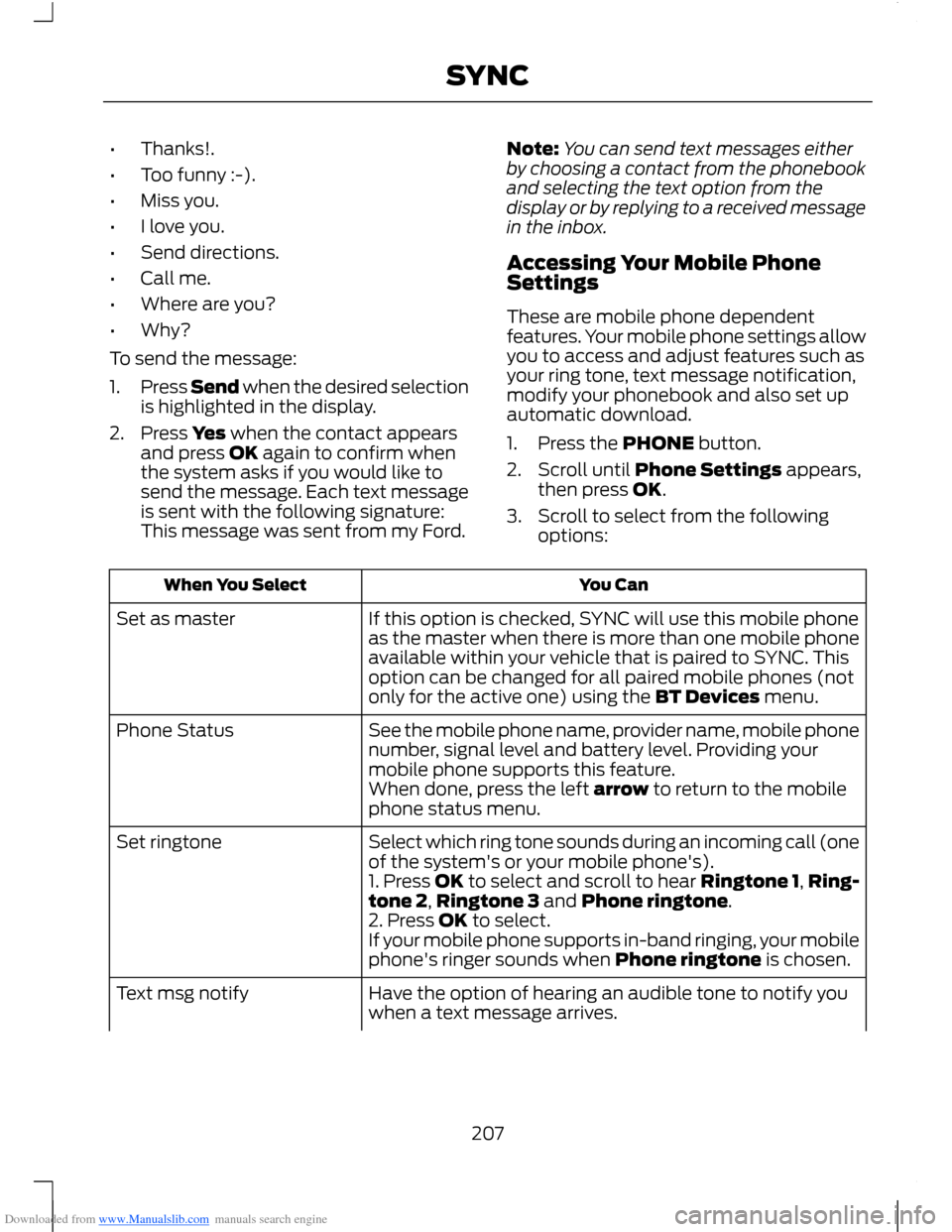
Downloaded from www.Manualslib.com manuals search engine •Thanks!.
•Too funny :-).
•Miss you.
•I love you.
•Send directions.
•Call me.
•Where are you?
•Why?
To send the message:
1.Press Send when the desired selectionis highlighted in the display.
2.Press Yes when the contact appearsand press OK again to confirm whenthe system asks if you would like tosend the message. Each text messageis sent with the following signature:This message was sent from my Ford.
Note:You can send text messages eitherby choosing a contact from the phonebookand selecting the text option from thedisplay or by replying to a received messagein the inbox.
Accessing Your Mobile PhoneSettings
These are mobile phone dependentfeatures. Your mobile phone settings allowyou to access and adjust features such asyour ring tone, text message notification,modify your phonebook and also set upautomatic download.
1.Press the PHONE button.
2.Scroll until Phone Settings appears,then press OK.
3.Scroll to select from the followingoptions:
You CanWhen You Select
If this option is checked, SYNC will use this mobile phoneas the master when there is more than one mobile phoneavailable within your vehicle that is paired to SYNC. Thisoption can be changed for all paired mobile phones (notonly for the active one) using the BT Devices menu.
Set as master
See the mobile phone name, provider name, mobile phonenumber, signal level and battery level. Providing yourmobile phone supports this feature.
Phone Status
When done, press the left arrow to return to the mobilephone status menu.
Select which ring tone sounds during an incoming call (oneof the system's or your mobile phone's).Set ringtone
1. Press OK to select and scroll to hear Ringtone 1,Ring-tone 2,Ringtone 3 and Phone ringtone.2. Press OK to select.If your mobile phone supports in-band ringing, your mobilephone's ringer sounds when Phone ringtone is chosen.
Have the option of hearing an audible tone to notify youwhen a text message arrives.Text msg notify
207SYNC
Page 210 of 256
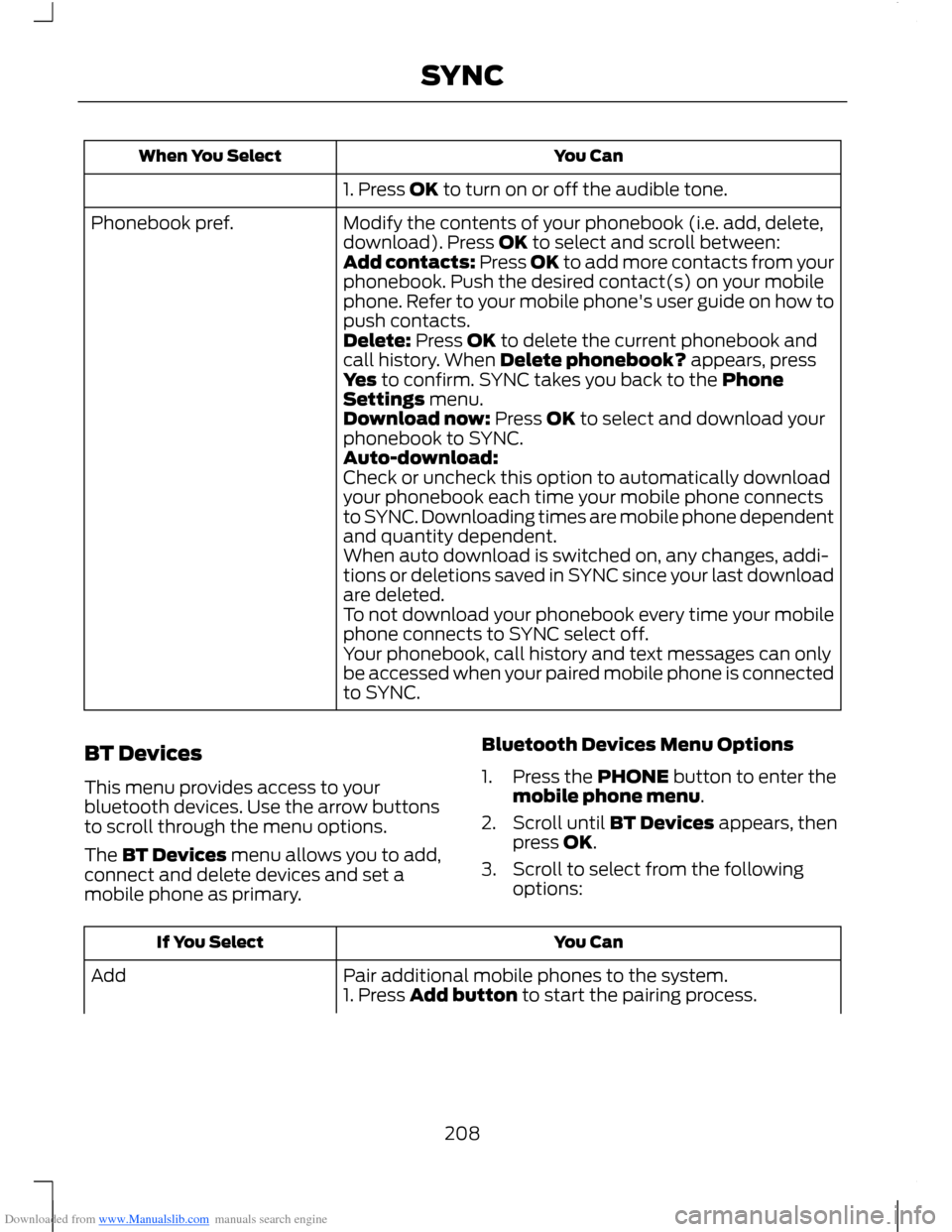
Downloaded from www.Manualslib.com manuals search engine You CanWhen You Select
1. Press OK to turn on or off the audible tone.
Modify the contents of your phonebook (i.e. add, delete,download). Press OK to select and scroll between:Phonebook pref.
Add contacts: Press OK to add more contacts from yourphonebook. Push the desired contact(s) on your mobilephone. Refer to your mobile phone's user guide on how topush contacts.Delete: Press OK to delete the current phonebook andcall history. When Delete phonebook? appears, pressYes to confirm. SYNC takes you back to the PhoneSettings menu.Download now: Press OK to select and download yourphonebook to SYNC.Auto-download:Check or uncheck this option to automatically downloadyour phonebook each time your mobile phone connectsto SYNC. Downloading times are mobile phone dependentand quantity dependent.When auto download is switched on, any changes, addi-tions or deletions saved in SYNC since your last downloadare deleted.To not download your phonebook every time your mobilephone connects to SYNC select off.Your phonebook, call history and text messages can onlybe accessed when your paired mobile phone is connectedto SYNC.
BT Devices
This menu provides access to yourbluetooth devices. Use the arrow buttonsto scroll through the menu options.
The BT Devices menu allows you to add,connect and delete devices and set amobile phone as primary.
Bluetooth Devices Menu Options
1.Press the PHONE button to enter themobile phone menu.
2.Scroll until BT Devices appears, thenpress OK.
3.Scroll to select from the followingoptions:
You CanIf You Select
Pair additional mobile phones to the system.Add1. Press Add button to start the pairing process.
208SYNC