FORD C MAX 2013 Owners Manual
Manufacturer: FORD, Model Year: 2013, Model line: C MAX, Model: FORD C MAX 2013Pages: 552, PDF Size: 8.55 MB
Page 511 of 552
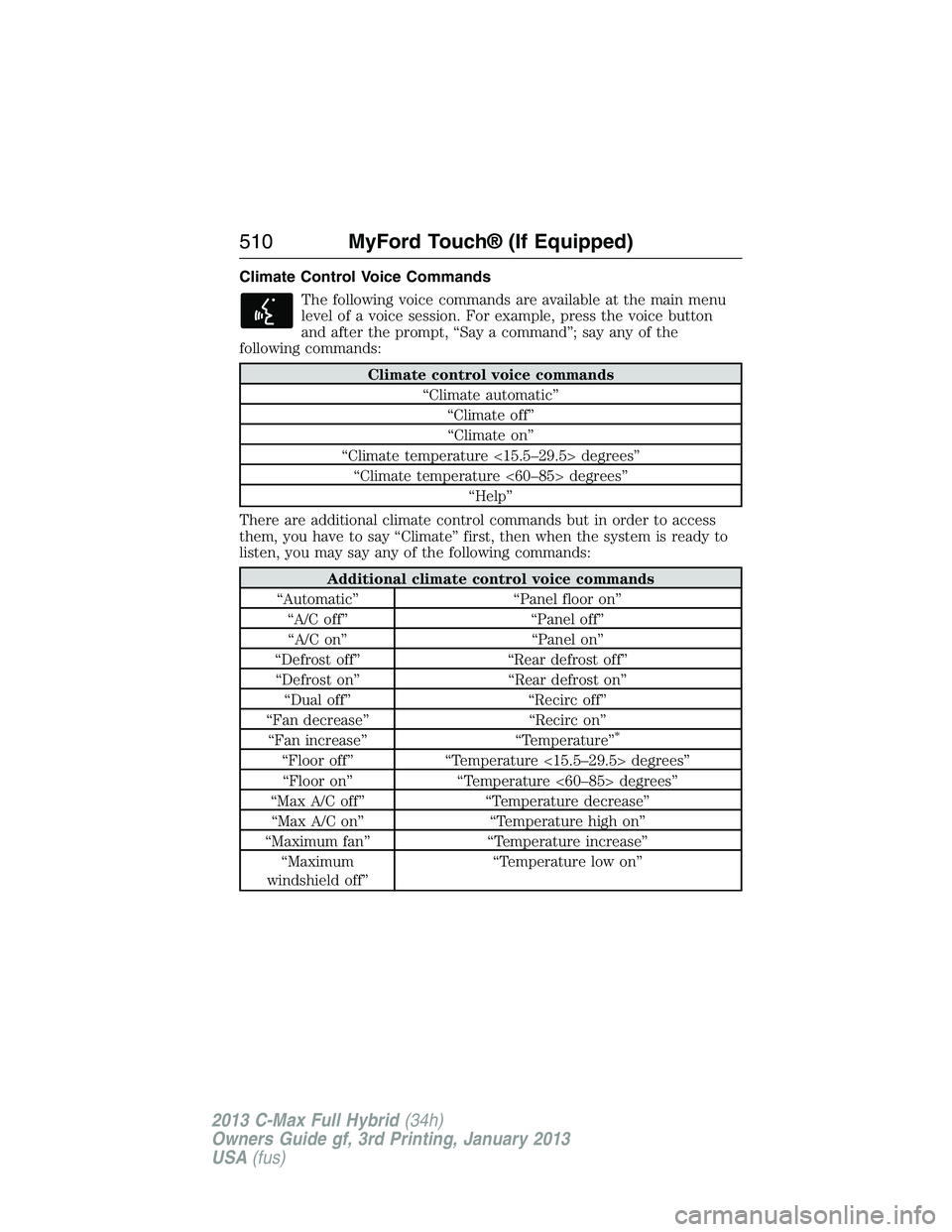
Climate Control Voice Commands
The following voice commands are available at the main menu
level of a voice session. For example, press the voice button
and after the prompt, “Say a command”; say any of the
following commands:
Climate control voice commands
“Climate automatic”
“Climate off”
“Climate on”
“Climate temperature <15.5–29.5> degrees”
“Climate temperature <60–85> degrees”
“Help”
There are additional climate control commands but in order to access
them, you have to say “Climate” first, then when the system is ready to
listen, you may say any of the following commands:
Additional climate control voice commands
“Automatic” “Panel floor on”
“A/C off” “Panel off”
“A/C on” “Panel on”
“Defrost off” “Rear defrost off”
“Defrost on” “Rear defrost on”
“Dual off” “Recirc off”
“Fan decrease” “Recirc on”
“Fan increase” “Temperature”
*
“Floor off” “Temperature <15.5–29.5> degrees”
“Floor on” “Temperature <60–85> degrees”
“Max A/C off” “Temperature decrease”
“Max A/C on” “Temperature high on”
“Maximum fan” “Temperature increase”
“Maximum
windshield off”“Temperature low on”
510MyFord Touch® (If Equipped)
2013 C-Max Full Hybrid(34h)
Owners Guide gf, 3rd Printing, January 2013
USA(fus)
Page 512 of 552
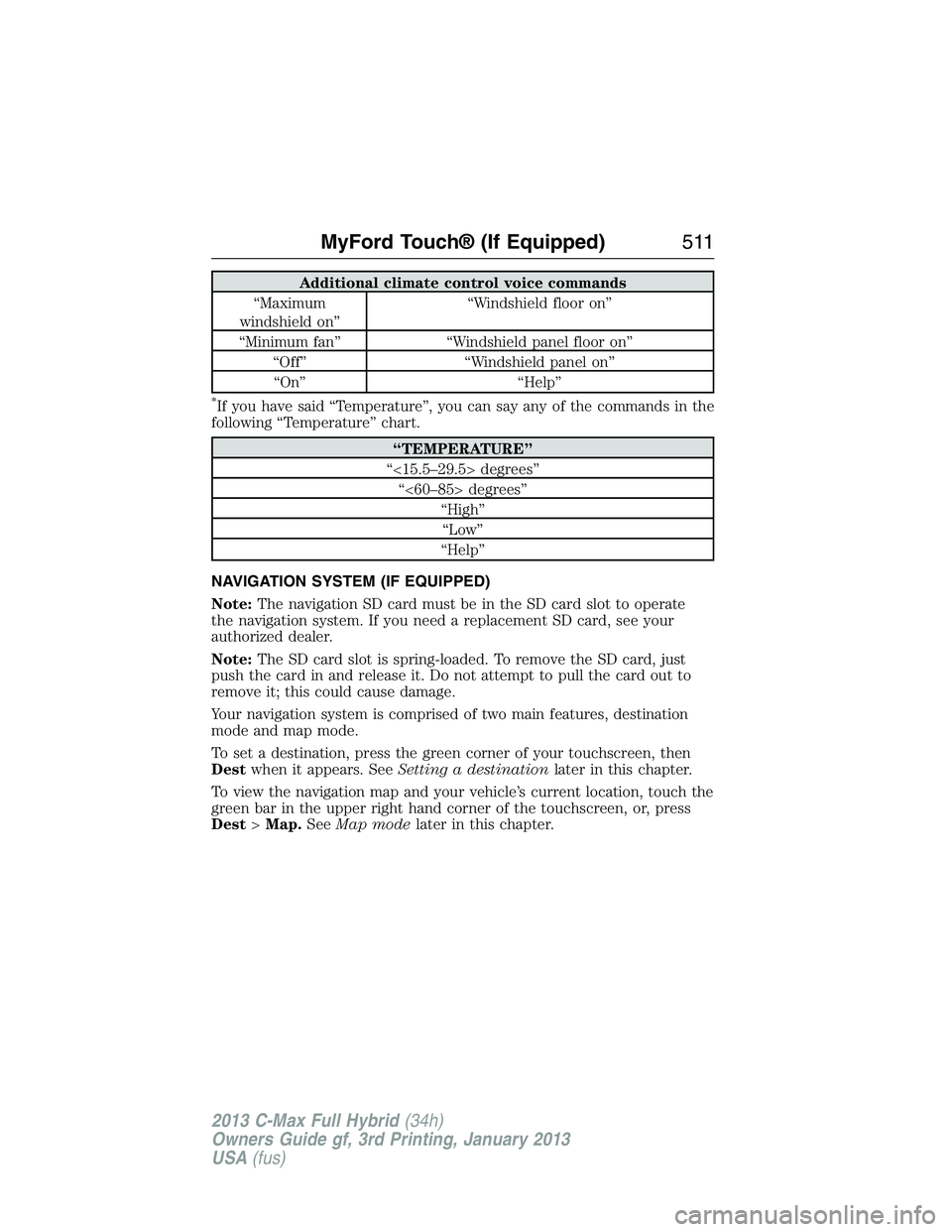
Additional climate control voice commands
“Maximum
windshield on”“Windshield floor on”
“Minimum fan” “Windshield panel floor on”
“Off” “Windshield panel on”
“On” “Help”
*If you have said “Temperature”, you can say any of the commands in the
following “Temperature” chart.
“TEMPERATURE”
“<15.5–29.5> degrees”
“<60–85> degrees”
“High”
“Low”
“Help”
NAVIGATION SYSTEM (IF EQUIPPED)
Note:The navigation SD card must be in the SD card slot to operate
the navigation system. If you need a replacement SD card, see your
authorized dealer.
Note:The SD card slot is spring-loaded. To remove the SD card, just
push the card in and release it. Do not attempt to pull the card out to
remove it; this could cause damage.
Your navigation system is comprised of two main features, destination
mode and map mode.
To set a destination, press the green corner of your touchscreen, then
Destwhen it appears. SeeSetting a destinationlater in this chapter.
To view the navigation map and your vehicle’s current location, touch the
green bar in the upper right hand corner of the touchscreen, or, press
Dest>Map.SeeMap modelater in this chapter.
MyFord Touch® (If Equipped)511
2013 C-Max Full Hybrid(34h)
Owners Guide gf, 3rd Printing, January 2013
USA(fus)
Page 513 of 552
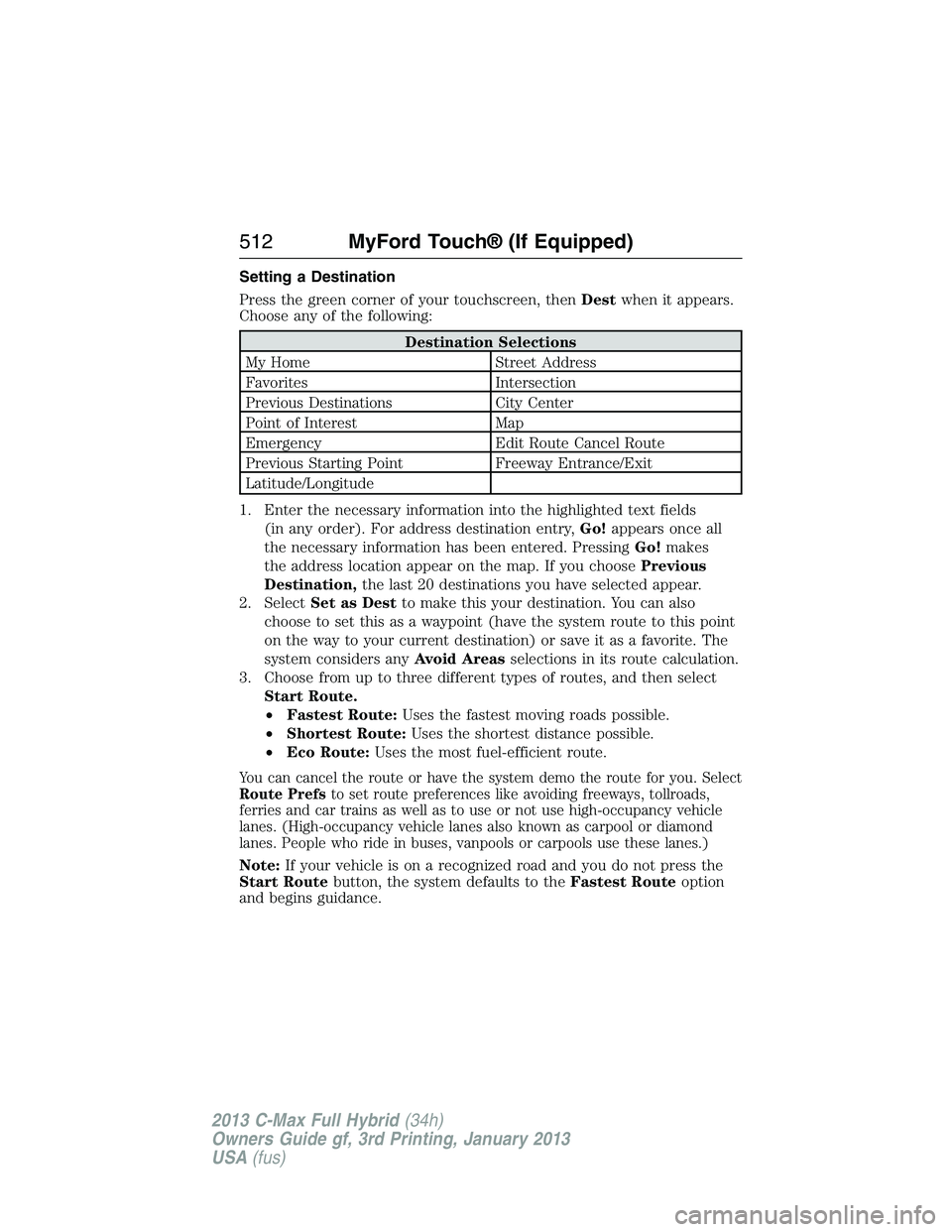
Setting a Destination
Press the green corner of your touchscreen, thenDestwhen it appears.
Choose any of the following:
Destination Selections
My Home Street Address
Favorites Intersection
Previous Destinations City Center
Point of Interest Map
Emergency Edit Route Cancel Route
Previous Starting Point Freeway Entrance/Exit
Latitude/Longitude
1. Enter the necessary information into the highlighted text fields
(in any order). For address destination entry,Go!appears once all
the necessary information has been entered. PressingGo!makes
the address location appear on the map. If you choosePrevious
Destination,the last 20 destinations you have selected appear.
2. SelectSet as Destto make this your destination. You can also
choose to set this as a waypoint (have the system route to this point
on the way to your current destination) or save it as a favorite. The
system considers anyAvoid Areasselections in its route calculation.
3. Choose from up to three different types of routes, and then select
Start Route.
•Fastest Route:Uses the fastest moving roads possible.
•Shortest Route:Uses the shortest distance possible.
•Eco Route:Uses the most fuel-efficient route.
You can cancel the route or have the system demo the route for you. Select
Route Prefsto set route preferences like avoiding freeways, tollroads,
ferries and car trains as well as to use or not use high-occupancy vehicle
lanes. (High-occupancy vehicle lanes also known as carpool or diamond
lanes. People who ride in buses, vanpools or carpools use these lanes.)
Note:If your vehicle is on a recognized road and you do not press the
Start Routebutton, the system defaults to theFastest Routeoption
and begins guidance.
512MyFord Touch® (If Equipped)
2013 C-Max Full Hybrid(34h)
Owners Guide gf, 3rd Printing, January 2013
USA(fus)
Page 514 of 552
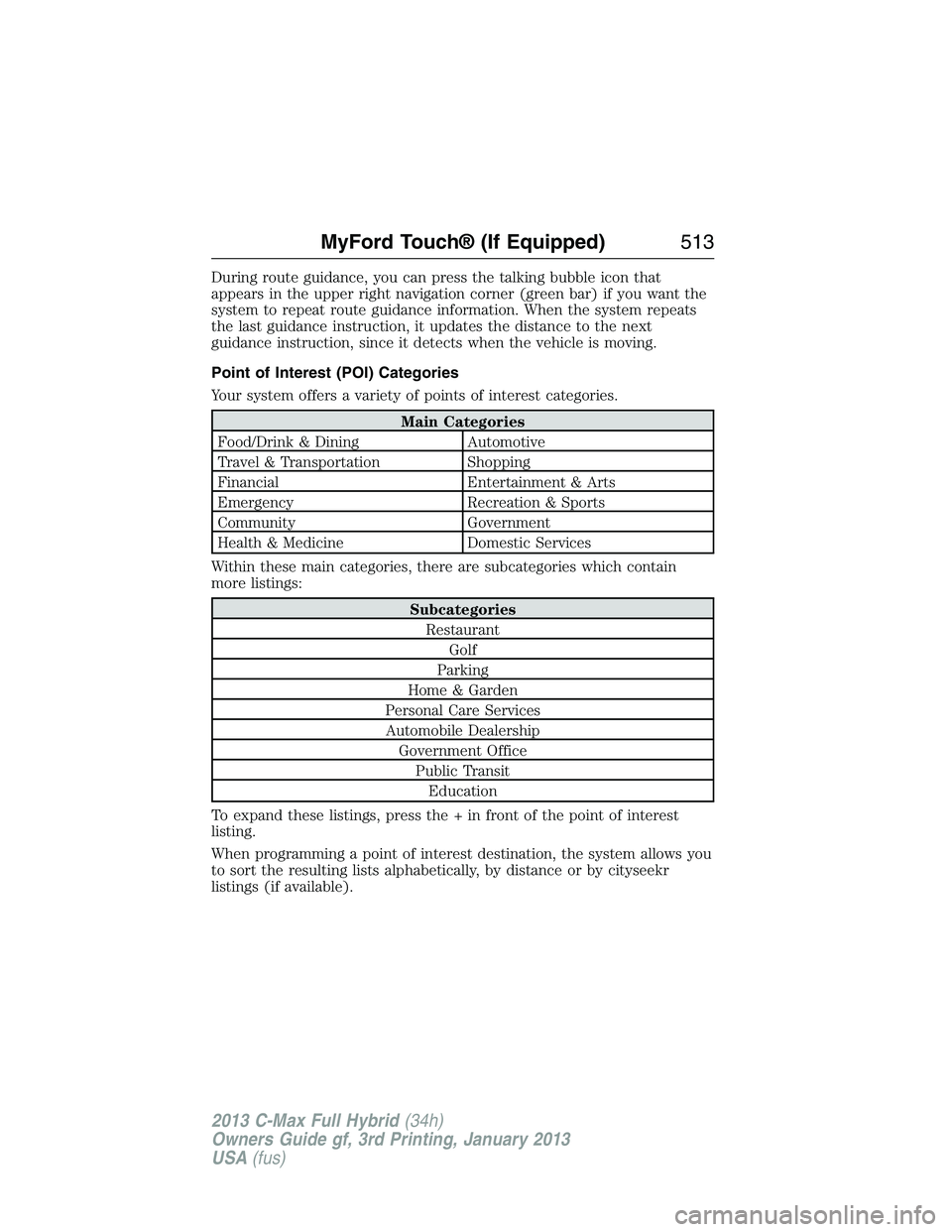
During route guidance, you can press the talking bubble icon that
appears in the upper right navigation corner (green bar) if you want the
system to repeat route guidance information. When the system repeats
the last guidance instruction, it updates the distance to the next
guidance instruction, since it detects when the vehicle is moving.
Point of Interest (POI) Categories
Your system offers a variety of points of interest categories.
Main Categories
Food/Drink & Dining Automotive
Travel & Transportation Shopping
Financial Entertainment & Arts
Emergency Recreation & Sports
Community Government
Health & Medicine Domestic Services
Within these main categories, there are subcategories which contain
more listings:
Subcategories
Restaurant
Golf
Parking
Home & Garden
Personal Care Services
Automobile Dealership
Government Office
Public Transit
Education
To expand these listings, press the + in front of the point of interest
listing.
When programming a point of interest destination, the system allows you
to sort the resulting lists alphabetically, by distance or by cityseekr
listings (if available).
MyFord Touch® (If Equipped)513
2013 C-Max Full Hybrid(34h)
Owners Guide gf, 3rd Printing, January 2013
USA(fus)
Page 515 of 552
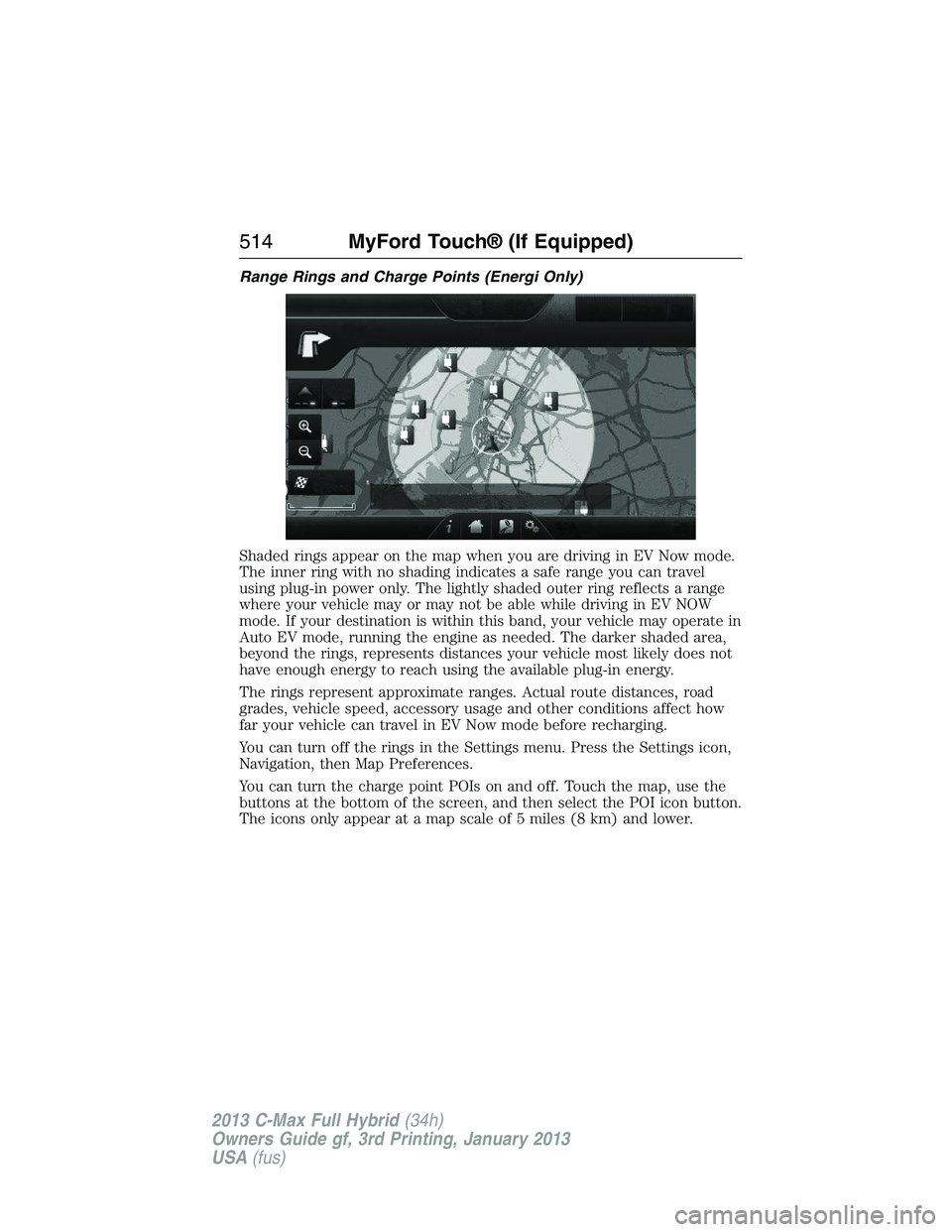
Range Rings and Charge Points (Energi Only)
Shaded rings appear on the map when you are driving in EV Now mode.
The inner ring with no shading indicates a safe range you can travel
using plug-in power only. The lightly shaded outer ring reflects a range
where your vehicle may or may not be able while driving in EV NOW
mode. If your destination is within this band, your vehicle may operate in
Auto EV mode, running the engine as needed. The darker shaded area,
beyond the rings, represents distances your vehicle most likely does not
have enough energy to reach using the available plug-in energy.
The rings represent approximate ranges. Actual route distances, road
grades, vehicle speed, accessory usage and other conditions affect how
far your vehicle can travel in EV Now mode before recharging.
You can turn off the rings in the Settings menu. Press the Settings icon,
Navigation, then Map Preferences.
You can turn the charge point POIs on and off. Touch the map, use the
buttons at the bottom of the screen, and then select the POI icon button.
The icons only appear at a map scale of 5 miles (8 km) and lower.
514MyFord Touch® (If Equipped)
2013 C-Max Full Hybrid(34h)
Owners Guide gf, 3rd Printing, January 2013
USA(fus)
Page 516 of 552
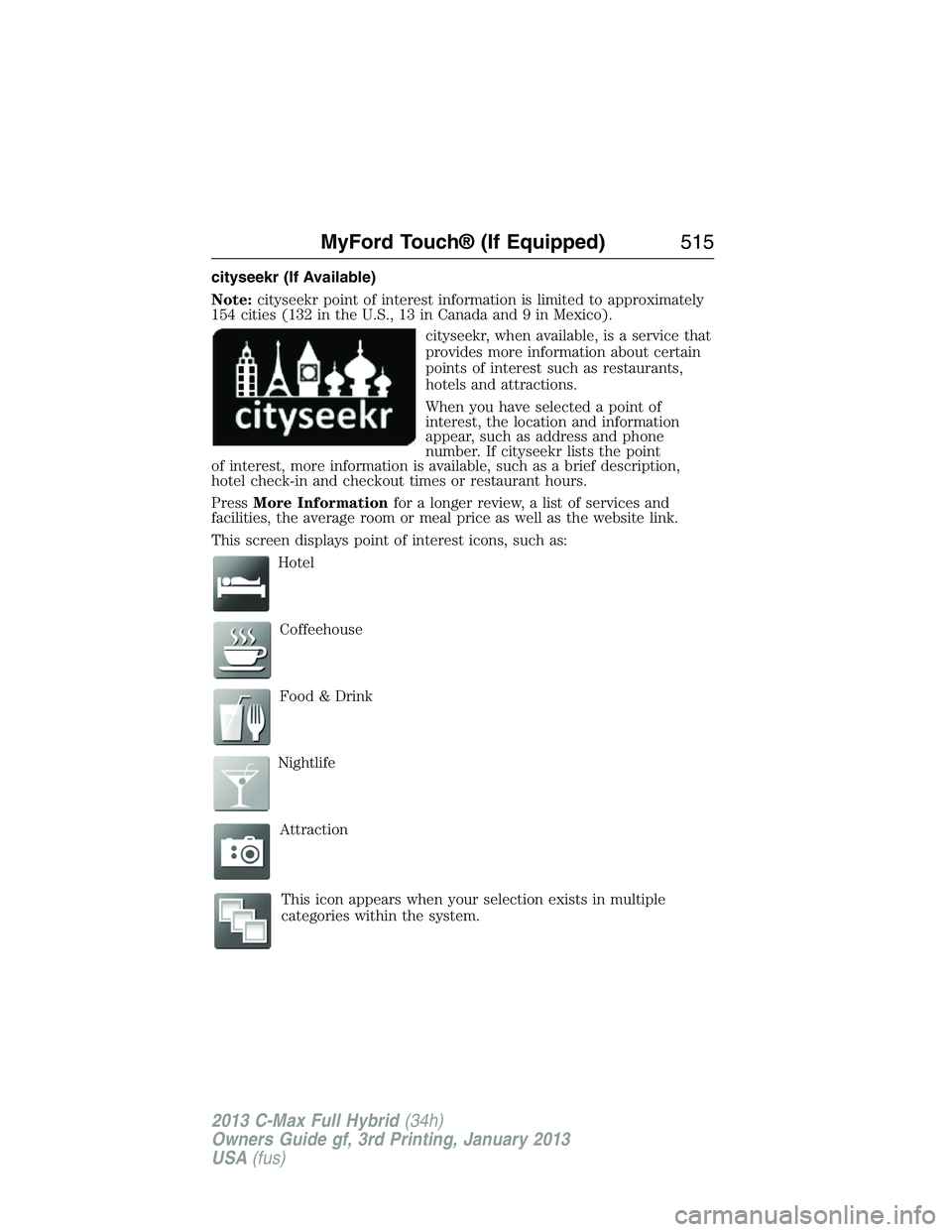
cityseekr (If Available)
Note:cityseekr point of interest information is limited to approximately
154 cities (132 in the U.S., 13 in Canada and 9 in Mexico).
cityseekr, when available, is a service that
provides more information about certain
points of interest such as restaurants,
hotels and attractions.
When you have selected a point of
interest, the location and information
appear, such as address and phone
number. If cityseekr lists the point
of interest, more information is available, such as a brief description,
hotel check-in and checkout times or restaurant hours.
PressMore Informationfor a longer review, a list of services and
facilities, the average room or meal price as well as the website link.
This screen displays point of interest icons, such as:
Hotel
Coffeehouse
Food & Drink
Nightlife
Attraction
This icon appears when your selection exists in multiple
categories within the system.
MyFord Touch® (If Equipped)515
2013 C-Max Full Hybrid(34h)
Owners Guide gf, 3rd Printing, January 2013
USA(fus)
Page 517 of 552
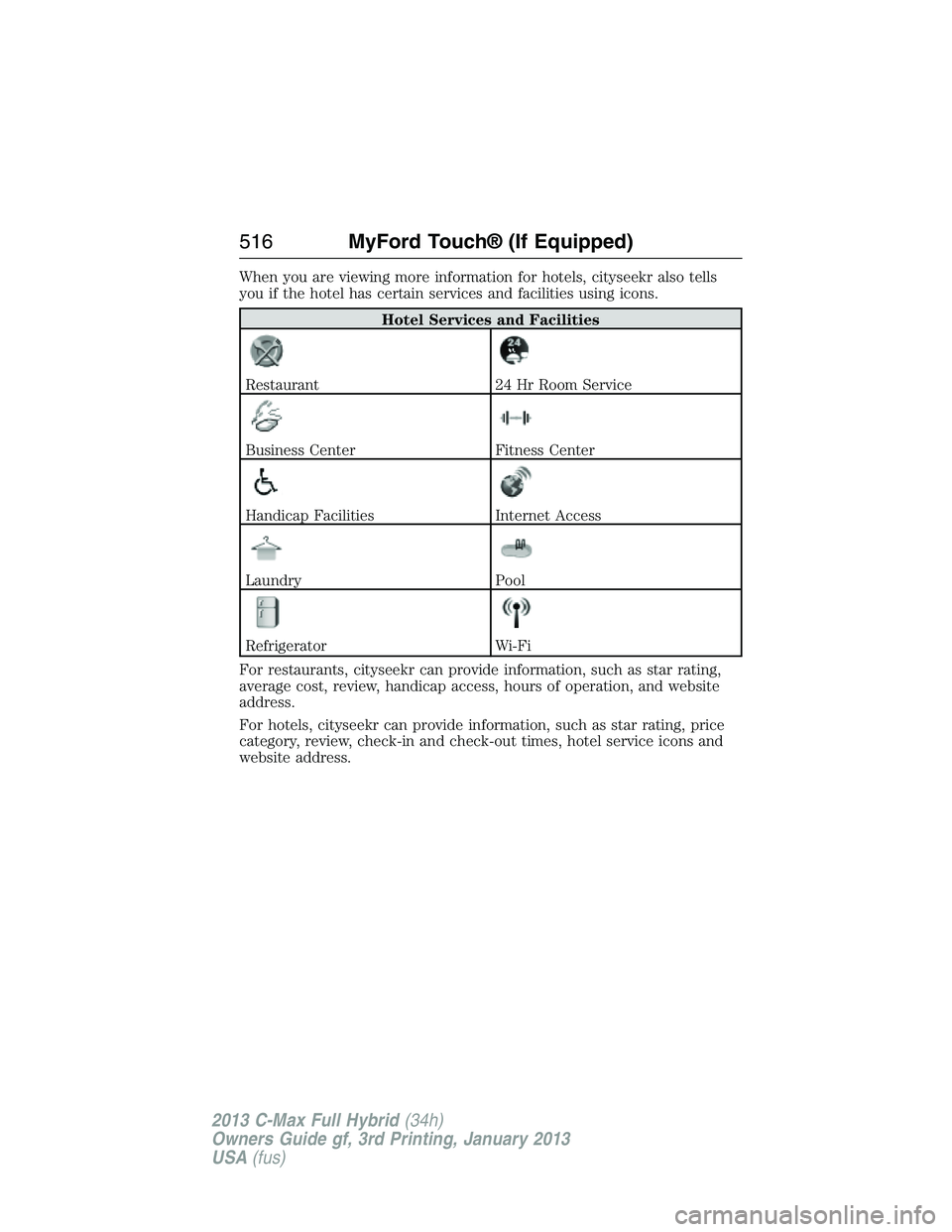
When you are viewing more information for hotels, cityseekr also tells
you if the hotel has certain services and facilities using icons.
Hotel Services and Facilities
Restaurant24 Hr Room Service
Business CenterFitness Center
Handicap FacilitiesInternet Access
LaundryPool
RefrigeratorWi-Fi
For restaurants, cityseekr can provide information, such as star rating,
average cost, review, handicap access, hours of operation, and website
address.
For hotels, cityseekr can provide information, such as star rating, price
category, review, check-in and check-out times, hotel service icons and
website address.
516MyFord Touch® (If Equipped)
2013 C-Max Full Hybrid(34h)
Owners Guide gf, 3rd Printing, January 2013
USA(fus)
Page 518 of 552
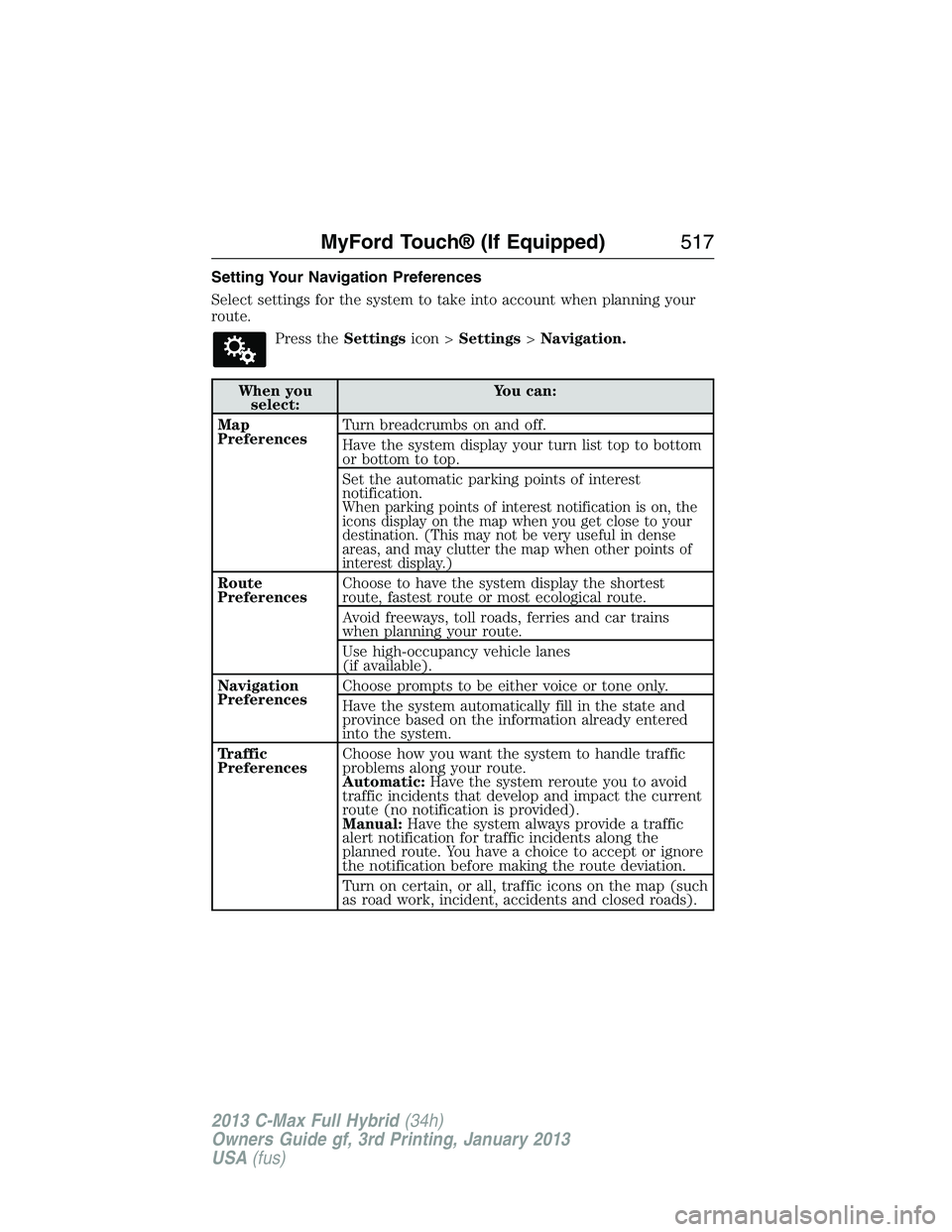
Setting Your Navigation Preferences
Select settings for the system to take into account when planning your
route.
Press theSettingsicon >Settings>Navigation.
When you
select:You can:
Map
PreferencesTurn breadcrumbs on and off.
Have the system display your turn list top to bottom
or bottom to top.
Set the automatic parking points of interest
notification.
When parking points of interest notification is on, the
icons display on the map when you get close to your
destination. (This may not be very useful in dense
areas, and may clutter the map when other points of
interest display.)
Route
PreferencesChoose to have the system display the shortest
route, fastest route or most ecological route.
Avoid freeways, toll roads, ferries and car trains
when planning your route.
Use high-occupancy vehicle lanes
(if available).
Navigation
PreferencesChoose prompts to be either voice or tone only.
Have the system automatically fill in the state and
province based on the information already entered
into the system.
Traffic
PreferencesChoose how you want the system to handle traffic
problems along your route.
Automatic:Have the system reroute you to avoid
traffic incidents that develop and impact the current
route (no notification is provided).
Manual:Have the system always provide a traffic
alert notification for traffic incidents along the
planned route. You have a choice to accept or ignore
the notification before making the route deviation.
Turn on certain, or all, traffic icons on the map (such
as road work, incident, accidents and closed roads).
MyFord Touch® (If Equipped)517
2013 C-Max Full Hybrid(34h)
Owners Guide gf, 3rd Printing, January 2013
USA(fus)
Page 519 of 552
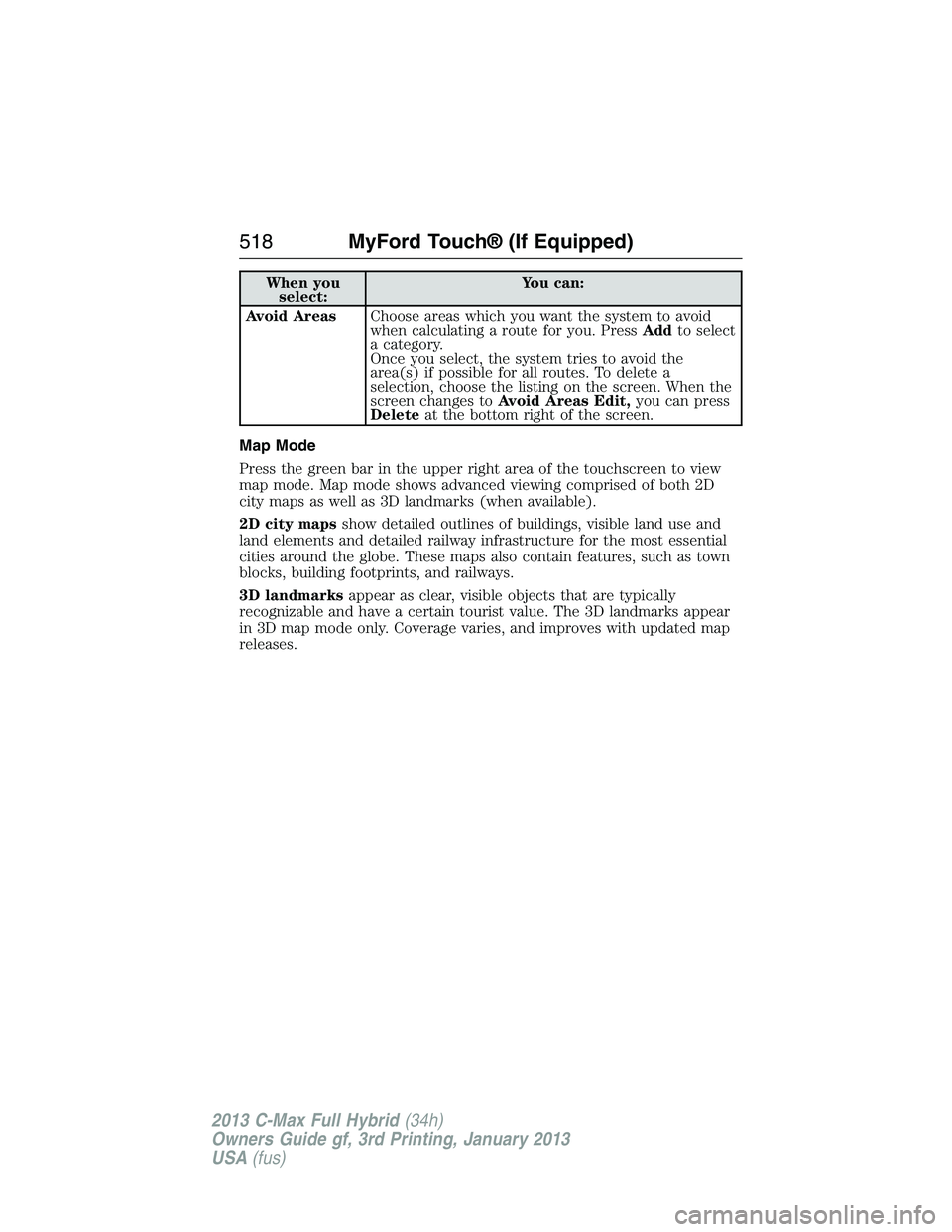
When you
select:You can:
Avoid AreasChoose areas which you want the system to avoid
when calculating a route for you. PressAddto select
a category.
Once you select, the system tries to avoid the
area(s) if possible for all routes. To delete a
selection, choose the listing on the screen. When the
screen changes toAvoid Areas Edit,you can press
Deleteat the bottom right of the screen.
Map Mode
Press the green bar in the upper right area of the touchscreen to view
map mode. Map mode shows advanced viewing comprised of both 2D
city maps as well as 3D landmarks (when available).
2D city mapsshow detailed outlines of buildings, visible land use and
land elements and detailed railway infrastructure for the most essential
cities around the globe. These maps also contain features, such as town
blocks, building footprints, and railways.
3D landmarksappear as clear, visible objects that are typically
recognizable and have a certain tourist value. The 3D landmarks appear
in 3D map mode only. Coverage varies, and improves with updated map
releases.
518MyFord Touch® (If Equipped)
2013 C-Max Full Hybrid(34h)
Owners Guide gf, 3rd Printing, January 2013
USA(fus)
Page 520 of 552
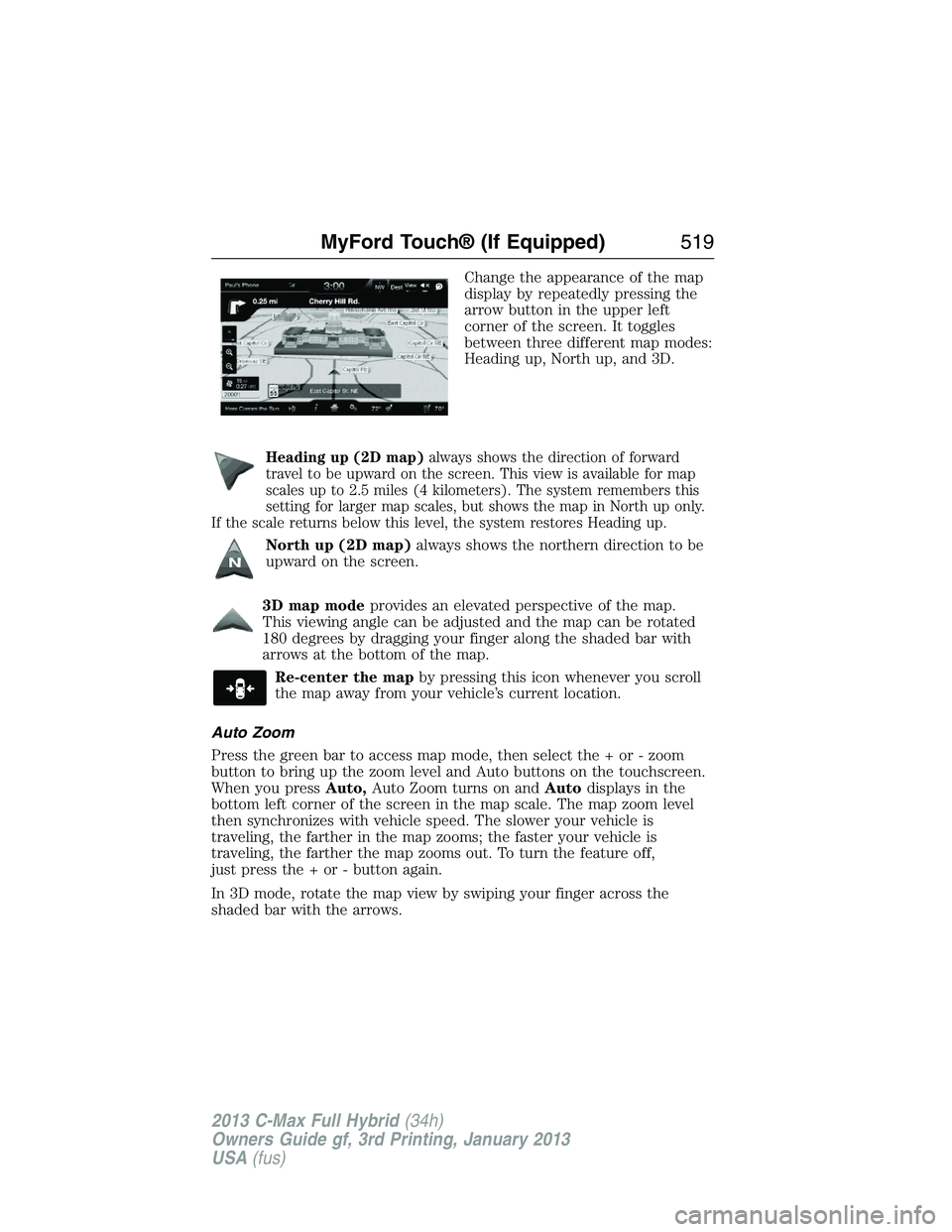
Change the appearance of the map
display by repeatedly pressing the
arrow button in the upper left
corner of the screen. It toggles
between three different map modes:
Heading up, North up, and 3D.
Heading up (2D map)always shows the direction of forward
travel to be upward on the screen. This view is available for map
scales up to 2.5 miles (4 kilometers). The system remembers this
setting for larger map scales, but shows the map in North up only.
If the scale returns below this level, the system restores Heading up.
North up (2D map)always shows the northern direction to be
upward on the screen.
3D map modeprovides an elevated perspective of the map.
This viewing angle can be adjusted and the map can be rotated
180 degrees by dragging your finger along the shaded bar with
arrows at the bottom of the map.
Re-center the mapby pressing this icon whenever you scroll
the map away from your vehicle’s current location.
Auto Zoom
Press the green bar to access map mode, then select the + or - zoom
button to bring up the zoom level and Auto buttons on the touchscreen.
When you pressAuto,Auto Zoom turns on andAutodisplays in the
bottom left corner of the screen in the map scale. The map zoom level
then synchronizes with vehicle speed. The slower your vehicle is
traveling, the farther in the map zooms; the faster your vehicle is
traveling, the farther the map zooms out. To turn the feature off,
just press the + or - button again.
In 3D mode, rotate the map view by swiping your finger across the
shaded bar with the arrows.
MyFord Touch® (If Equipped)519
2013 C-Max Full Hybrid(34h)
Owners Guide gf, 3rd Printing, January 2013
USA(fus)