buttons FORD C MAX HYBRID 2014 2.G Owner's Guide
[x] Cancel search | Manufacturer: FORD, Model Year: 2014, Model line: C MAX HYBRID, Model: FORD C MAX HYBRID 2014 2.GPages: 447, PDF Size: 8.06 MB
Page 391 of 447
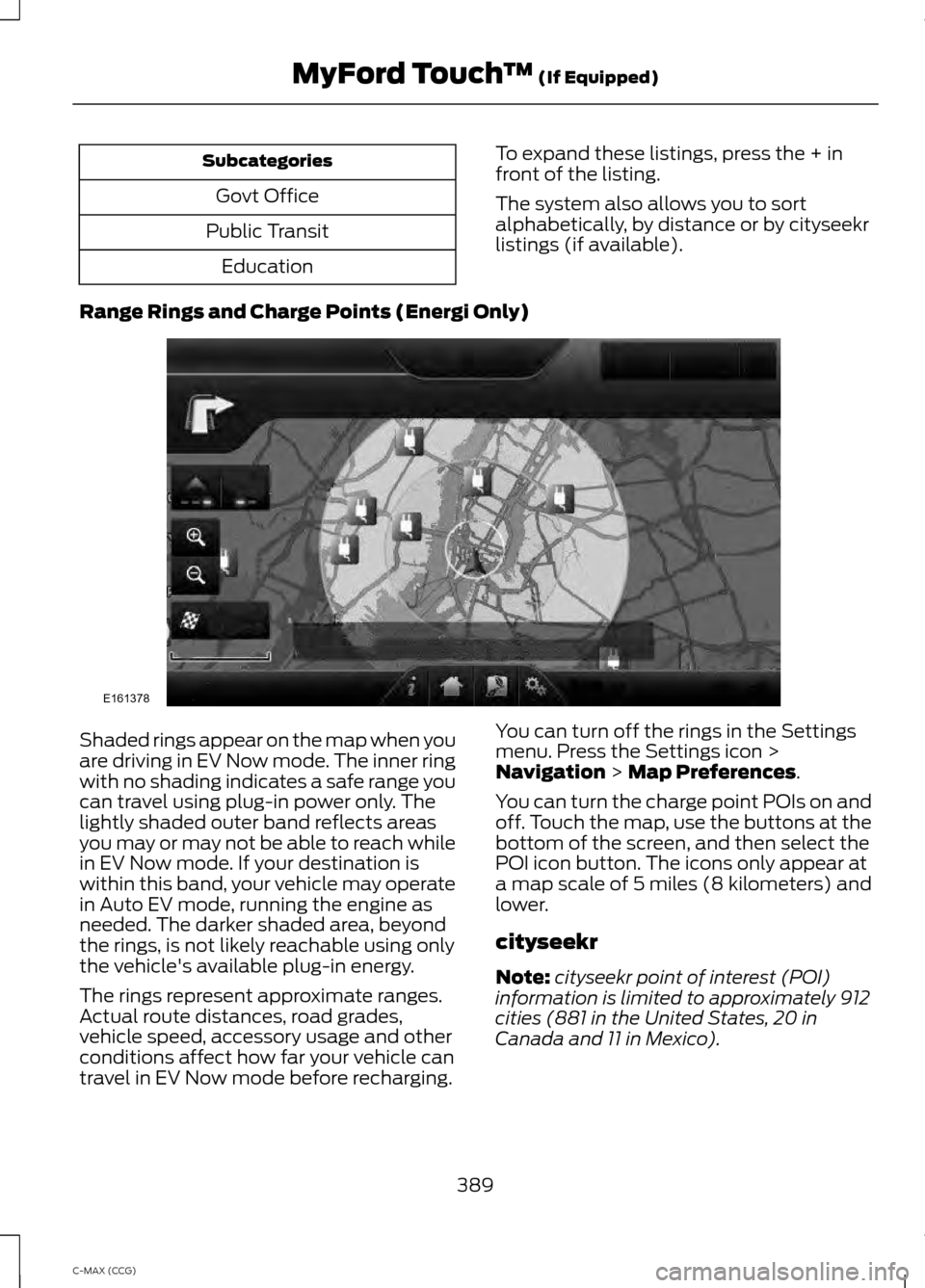
Subcategories
Govt Office
Public Transit Education To expand these listings, press the + in
front of the listing.
The system also allows you to sort
alphabetically, by distance or by cityseekr
listings (if available).
Range Rings and Charge Points (Energi Only) Shaded rings appear on the map when you
are driving in EV Now mode. The inner ring
with no shading indicates a safe range you
can travel using plug-in power only. The
lightly shaded outer band reflects areas
you may or may not be able to reach while
in EV Now mode. If your destination is
within this band, your vehicle may operate
in Auto EV mode, running the engine as
needed. The darker shaded area, beyond
the rings, is not likely reachable using only
the vehicle's available plug-in energy.
The rings represent approximate ranges.
Actual route distances, road grades,
vehicle speed, accessory usage and other
conditions affect how far your vehicle can
travel in EV Now mode before recharging.
You can turn off the rings in the Settings
menu. Press the Settings icon >
Navigation > Map Preferences.
You can turn the charge point POIs on and
off. Touch the map, use the buttons at the
bottom of the screen, and then select the
POI icon button. The icons only appear at
a map scale of 5 miles (8 kilometers) and
lower.
cityseekr
Note: cityseekr point of interest (POI)
information is limited to approximately 912
cities (881 in the United States, 20 in
Canada and 11 in Mexico).
389
C-MAX (CCG) MyFord Touch
™
(If Equipped)E161378
Page 395 of 447
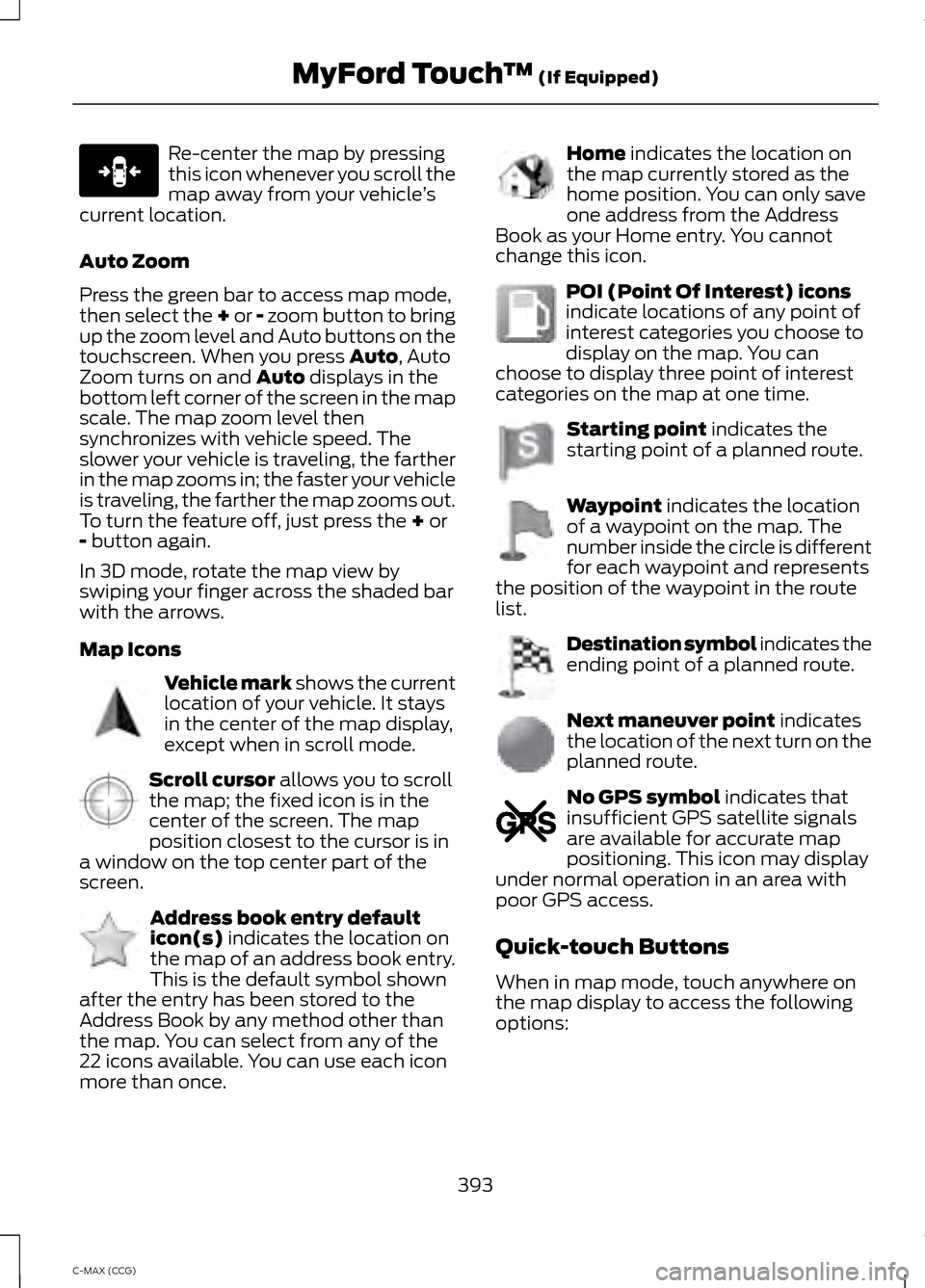
Re-center the map by pressing
this icon whenever you scroll the
map away from your vehicle
’s
current location.
Auto Zoom
Press the green bar to access map mode,
then select the + or - zoom button to bring
up the zoom level and Auto buttons on the
touchscreen. When you press Auto, Auto
Zoom turns on and Auto displays in the
bottom left corner of the screen in the map
scale. The map zoom level then
synchronizes with vehicle speed. The
slower your vehicle is traveling, the farther
in the map zooms in; the faster your vehicle
is traveling, the farther the map zooms out.
To turn the feature off, just press the
+ or
- button again.
In 3D mode, rotate the map view by
swiping your finger across the shaded bar
with the arrows.
Map Icons Vehicle mark
shows the current
location of your vehicle. It stays
in the center of the map display,
except when in scroll mode. Scroll cursor
allows you to scroll
the map; the fixed icon is in the
center of the screen. The map
position closest to the cursor is in
a window on the top center part of the
screen. Address book entry default
icon(s)
indicates the location on
the map of an address book entry.
This is the default symbol shown
after the entry has been stored to the
Address Book by any method other than
the map. You can select from any of the
22 icons available. You can use each icon
more than once. Home
indicates the location on
the map currently stored as the
home position. You can only save
one address from the Address
Book as your Home entry. You cannot
change this icon. POI (Point Of Interest) icons
indicate locations of any point of
interest categories you choose to
display on the map. You can
choose to display three point of interest
categories on the map at one time. Starting point
indicates the
starting point of a planned route. Waypoint
indicates the location
of a waypoint on the map. The
number inside the circle is different
for each waypoint and represents
the position of the waypoint in the route
list. Destination symbol indicates the
ending point of a planned route.
Next maneuver point
indicates
the location of the next turn on the
planned route. No GPS symbol
indicates that
insufficient GPS satellite signals
are available for accurate map
positioning. This icon may display
under normal operation in an area with
poor GPS access.
Quick-touch Buttons
When in map mode, touch anywhere on
the map display to access the following
options:
393
C-MAX (CCG) MyFord Touch
™
(If Equipped)E146188 E142646 E142647 E142648 E142649 E142650 E142651 E142652 E142653 E142654 E142655
Page 442 of 447
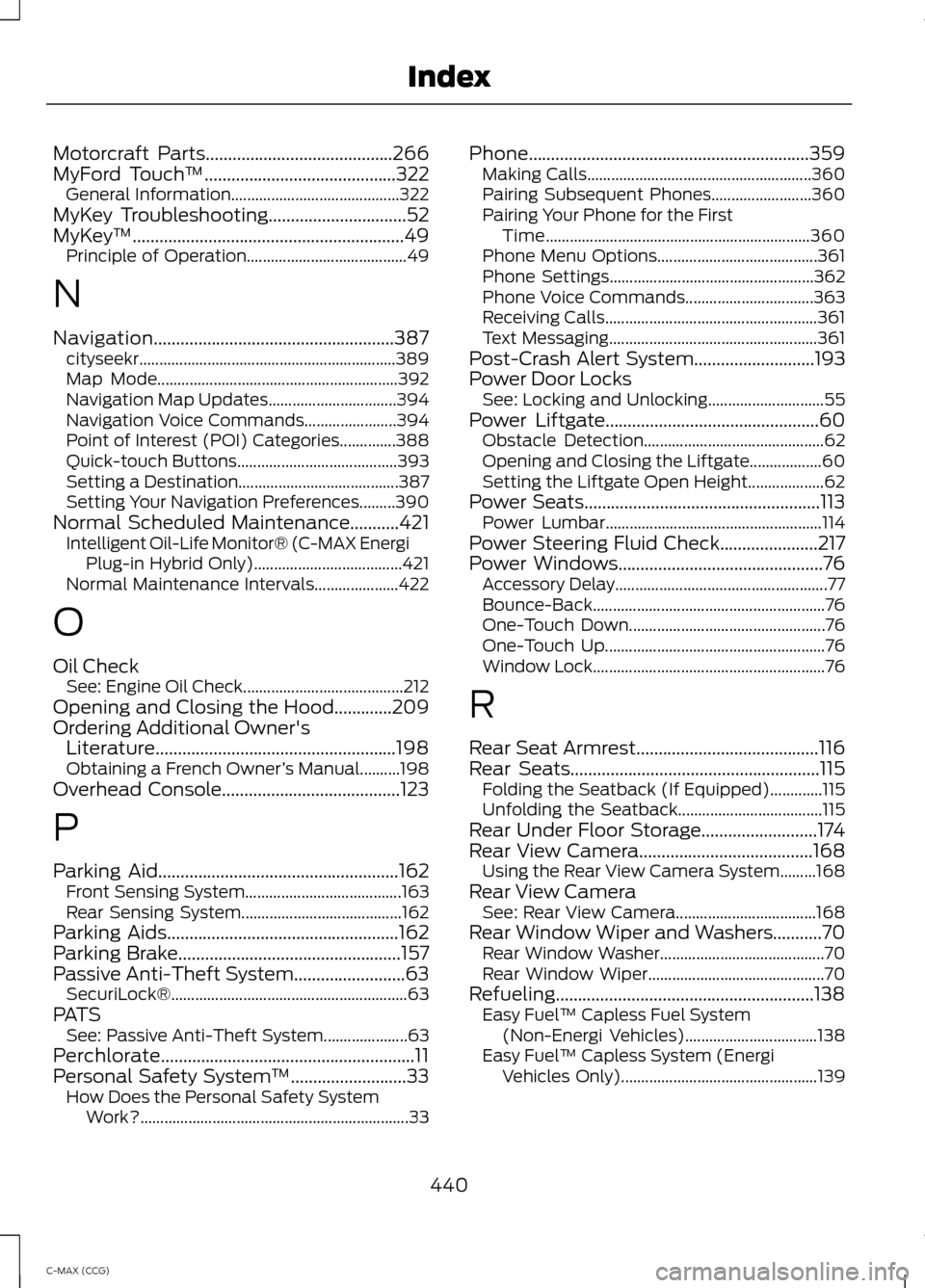
Motorcraft Parts..........................................266
MyFord Touch
™...........................................322
General Information.......................................... 322
MyKey Troubleshooting
...............................52
MyKey ™.............................................................49
Principle of Operation........................................ 49
N
Navigation......................................................387 cityseekr................................................................ 389
Map Mode............................................................ 392
Navigation Map Updates................................ 394
Navigation Voice Commands....................... 394
Point of Interest (POI) Categories..............388
Quick-touch Buttons........................................ 393
Setting a Destination........................................ 387
Setting Your Navigation Preferences.........390
Normal Scheduled Maintenance...........421 Intelligent Oil-Life Monitor® (C-MAX Energi
Plug-in Hybrid Only)..................................... 421
Normal Maintenance Intervals..................... 422
O
Oil Check See: Engine Oil Check........................................ 212
Opening and Closing the Hood
.............209
Ordering Additional Owner's Literature......................................................198
Obtaining a French Owner ’s Manual..........198
Overhead Console
........................................123
P
Parking Aid
......................................................162
Front Sensing System....................................... 163
Rear Sensing System........................................ 162
Parking Aids....................................................162
Parking Brake
..................................................157
Passive Anti-Theft System.........................63
SecuriLock®........................................................... 63
PATS See: Passive Anti-Theft System..................... 63
Perchlorate.........................................................11
Personal Safety System ™
..........................33
How Does the Personal Safety System
Work?................................................................... 33Phone...............................................................359
Making Calls........................................................ 360
Pairing Subsequent Phones......................... 360
Pairing Your Phone for the First Time.................................................................. 360
Phone Menu Options........................................ 361
Phone Settings................................................... 362
Phone Voice Commands................................ 363
Receiving Calls..................................................... 361
Text Messaging.................................................... 361
Post-Crash Alert System
...........................193
Power Door Locks See: Locking and Unlocking............................. 55
Power Liftgate................................................60 Obstacle Detection............................................. 62
Opening and Closing the Liftgate.................. 60
Setting the Liftgate Open Height................... 62
Power Seats.....................................................113 Power Lumbar...................................................... 114
Power Steering Fluid Check......................217
Power Windows..............................................76 Accessory Delay..................................................... 77
Bounce-Back.......................................................... 76
One-Touch Down................................................. 76
One-Touch Up....................................................... 76
Window Lock.......................................................... 76
R
Rear Seat Armrest
.........................................116
Rear Seats........................................................115 Folding the Seatback (If Equipped).............115
Unfolding the Seatback.................................... 115
Rear Under Floor Storage..........................174
Rear View Camera.......................................168 Using the Rear View Camera System.........168
Rear View Camera See: Rear View Camera................................... 168
Rear Window Wiper and Washers...........70 Rear Window Washer......................................... 70
Rear Window Wiper............................................ 70
Refueling..........................................................138 Easy Fuel ™ Capless Fuel System
(Non-Energi Vehicles)................................. 138
Easy Fuel ™ Capless System (Energi
Vehicles Only)................................................. 139
440
C-MAX (CCG) Index