fuel type FORD C MAX HYBRID 2014 2.G Quick Reference Guide
[x] Cancel search | Manufacturer: FORD, Model Year: 2014, Model line: C MAX HYBRID, Model: FORD C MAX HYBRID 2014 2.GPages: 10, PDF Size: 1.6 MB
Page 6 of 10
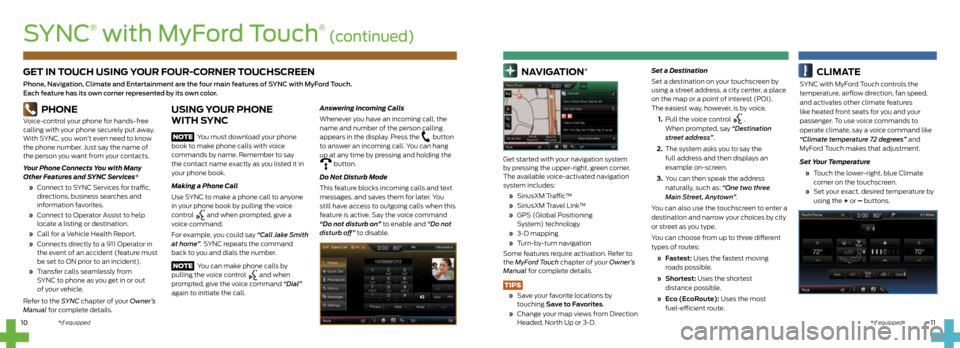
GET IN TOUCH USING YOUR FOUR-CORNER TOUCHSCREEN
Phone, Navigation, Climate and Entertainment are the four main features of SYNC with MyFord Touch.
Each feature has its own corner represented by its own color.11
10
PHONE
Voice-control your phone for hands-free
calling with your phone securely put away.
With SYNC, you won’t even need to know
the phone number. Just say the name of
the person you want from your contacts.
Your Phone Connects You with Many
Other Features and SYNC Services*
» Connect to SYNC Services for traffic,
directions, business searches and
information favorites.
» Connect to Operator Assist to help
locate a listing or destination.
» Call for a Vehicle Health Report.
» Connects directly to a 911 Operator in
the event of an accident (feature must
be set to ON prior to an incident).
» Transfer calls seamlessly from
SYNC to phone as you get in or out
of your vehicle.
Refer to the SYNC chapter of your Owner’s
Manual for complete details.
USING YOUR PHONE
WITH SYNC
NOTE You must download your phone
book to make phone calls with voice
commands by name. Remember to say
the contact name exactly as you listed it in
your phone book.
Making a Phone Call
Use SYNC to make a phone call to anyone
in your phone book by pulling the voice
control
and when prompted, give a
voice command.
For example, you could say “Call Jake Smith
at home”. SYNC repeats the command
back to you and dials the number.
NOTE You can make phone calls by
pulling the voice control
and when
prompted, give the voice command “Dial”
again to initiate the call.
Answering Incoming Calls
Whenever you have an incoming call, the
name and number of the person calling
appears in the display. Press the
button
to answer an incoming call. You can hang
up at any time by pressing and holding the
button.
Do Not Disturb Mode
This feature blocks incoming calls and text
messages, and saves them for later. You
still have access to outgoing calls when this
feature is active. Say the voice command
“Do not disturb on” to enable and “Do not
disturb off” to disable.
NAVIGATION*
Get started with your navigation system
by pressing the upper-right, green corner.
The available voice-activated navigation
system includes:
» SiriusXM Traffic™
» SiriusXM Travel Link™
» GPS (Global Positioning
System) technology
» 3-D mapping
» Turn-by-turn navigation
Some features require activation. Refer to
the MyFord Touch chapter of your Owner’s
Manual for complete details.
TIPS
» Save your favorite locations by
touching Save to Favorites.
» Change your map views from Direction
Headed, North Up or 3-D. Set a Destination
Set a destination on your touchscreen by
using a street address, a city center, a place
on the map or a point of interest (POI).
The easiest way, however, is by voice.
1. Pull the voice control
.
When prompted, say “Destination
street address”.
2. The system asks you to say the
full address and then displays an
example on-screen.
3. You can then speak the address
naturally, such as: “One two three
Main Street, Anytown”.
You can also use the touchscreen to enter a
destination and narrow your choices by city
or street as you type.
You can choose from up to three different
types of routes:
» Fastest: Uses the fastest moving
roads possible.
» Shortest: Uses the shortest
distance possible.
» Eco (EcoRoute): Uses the most
fuel-efficient route.
CLIMATE
SYNC with MyFord Touch controls the
temperature, airflow direction, fan speed,
and activates other climate features
like heated front seats for you and your
passenger. To use voice commands to
operate climate, say a voice command like
“Climate temperature 72 degrees” and
MyFord Touch makes that adjustment.
Set Your Temperature
» Touch the lower-right, blue Climate
corner on the touchscreen.
» Set your exact, desired temperature by
using the + or – buttons.
SYNC
®
with MyFord Touch
® (continued)
*if equipped*if equipped