ignition FORD C MAX HYBRID 2016 2.G Quick Reference Guide
[x] Cancel search | Manufacturer: FORD, Model Year: 2016, Model line: C MAX HYBRID, Model: FORD C MAX HYBRID 2016 2.GPages: 10, PDF Size: 2.61 MB
Page 3 of 10
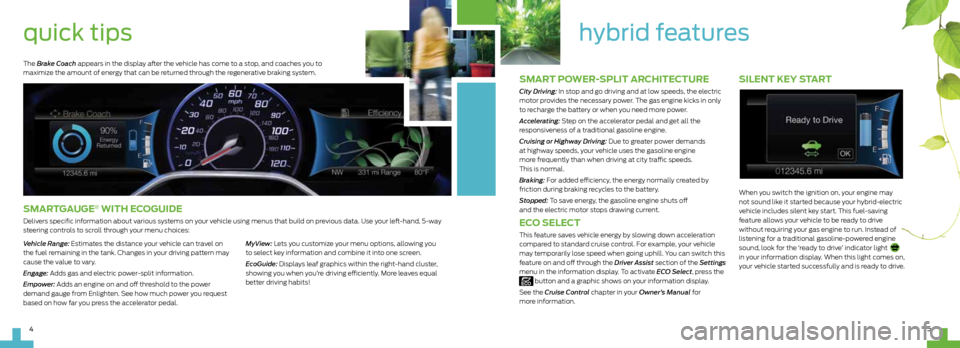
5
4
SILENT KEY START
When you switch the ignition on, your engine may
not sound like it started because your hybrid-electric
vehicle includes silent key start. This fuel-saving
feature allows your vehicle to be ready to drive
without requiring your gas engine to run. Instead of
listening for a traditional gasoline-powered engine
sound, look for the ‘ready to drive’ indicator light
in your information display. When this light comes on,
your vehicle started successfully and is ready to drive.
SMART POWER-SPLIT ARCHITECTURE
City Driving: In stop and go driving and at low speeds, the electric
motor provides the necessary power. The gas engine kicks in only
to recharge the battery or when you need more power.
Accelerating: Step on the accelerator pedal and get all the
responsiveness of a traditional gasoline engine.
Cruising or Highway Driving: Due to greater power demands
at highway speeds, your vehicle uses the gasoline engine
more frequently than when driving at city traffic speeds.
This is normal.
Braking: For added efficiency, the energy normally created by
friction during braking recycles to the battery.
Stopped: To save energy, the gasoline engine shuts off
and the electric motor stops drawing current.
ECO SELECT
This feature saves vehicle energy by slowing down acceleration
compared to standard cruise control. For example, your vehicle
may temporarily lose speed when going uphill. You can switch this
feature on and off through the Driver Assist section of the Settings
menu in the information display. To activate ECO Select , press the
button and a graphic shows on your information display.
See the Cruise Control chapter in your Owner’s Manual for
more information.
hybrid featuresquick tips
SMARTGAUGE® WITH ECOGUIDE
Delivers specific information about various systems on your vehicle using menus that build on previous data. Use your left-hand, 5-way
steering controls to scroll through your menu choices:
Vehicle Range: Estimates the distance your vehicle can travel on
the fuel remaining in the tank. Changes in your driving pattern may
cause the value to vary.
Engage: Adds gas and electric power-split information.
Empower: Adds an engine on and off threshold to the power
demand gauge from Enlighten. See how much power you request
based on how far you press the accelerator pedal. MyView: Lets you customize your menu options, allowing you
to select key information and combine it into one screen.
EcoGuide: Displays leaf graphics within the right-hand cluster,
showing you when you’re driving efficiently. More leaves equal
better driving habits!
The Brake Coach appears in the display after the vehicle has come to a stop, and coaches you to
maximize the amount of energy that can be returned through the regenerative braking system.
Page 5 of 10
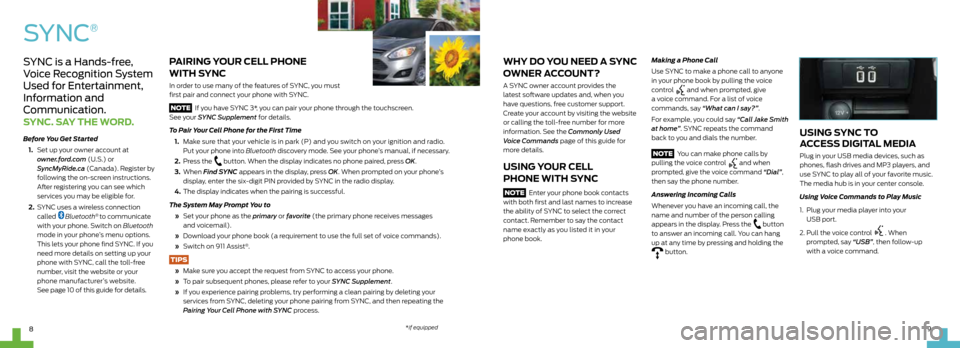
9
8
SYNC
®
PAIRING YOUR CELL PHONE
WITH SYNC
In order to use many of the features of SYNC, you must
first pair and connect your phone with SYNC.
NOTE If you have SYNC 3*, you can pair your phone through the touchscreen.
See your SYNC Supplement for details.
To Pair Your Cell Phone for the First Time
1. Make sure that your vehicle is in park (P) and you switch on your ignition and radio.
Put your phone into Bluetooth discovery mode. See your phone’s manual, if necessary .
2. Press the
button. When the display indicates no phone paired, press OK.
3. When Find SYNC appears in the display, press OK. When prompted on your phone’s
display, enter the six-digit PIN provided by SYNC in the radio display .
4. The display indicates when the pairing is successful.
The System May Prompt You to
» Set your phone as the primary or favorite (the primary phone receives messages
and voicemail).
» Download your phone book (a requirement to use the full set of voice commands).
» Switch on 911 Assist
®.
TIPS
» Make sure you accept the request from SYNC to access your phone.
» To pair subsequent phones, please refer to your SYNC Supplement.
» If you experience pairing problems, try performing a clean pairing by deleting your
services from SYNC, deleting your phone pairing from SYNC, and then repeating the
Pairing Your Cell Phone with SYNC process.
WHY DO YOU NEED A SYNC
OWNER ACCOUNT?
A SYNC owner account provides the
latest software updates and, when you
have questions, free customer support.
Create your account by visiting the website
or calling the toll-free number for more
information. See the Commonly Used
Voice Commands page of this guide for
more details.
USING YOUR CELL
PHONE WITH SYNC
NOTE Enter your phone book contacts
with both first and last names to increase
the ability of SYNC to select the correct
contact. Remember to say the contact
name exactly as you listed it in your
phone book.
Making a Phone Call
Use SYNC to make a phone call to anyone
in your phone book by pulling the voice
control
and when prompted, give
a voice command. For a list of voice
commands, say “What can I say?”.
For example, you could say “Call Jake Smith
at home”. SYNC repeats the command
back to you and dials the number.
NOTE You can make phone calls by
pulling the voice control
and when
prompted, give the voice command “Dial”,
then say the phone number.
Answering Incoming Calls
Whenever you have an incoming call, the
name and number of the person calling
appears in the display. Press the
button
to answer an incoming call. You can hang
up at any time by pressing and holding the
button.
USING SYNC TO
ACCESS DIGITAL MEDIA
Plug in your USB media devices, such as
phones, flash drives and MP3 players, and
use SYNC to play all of your favorite music.
The media hub is in your center console.
Using Voice Commands to Play Music
1. Plug your media player into your
USB port.
2. Pull the voice control
. When
prompted, say “USB”, then follow-up
with a voice command.
SYNC is a Hands-free,
Voice Recognition System
Used for Entertainment,
Information and
Communication.
SYNC. SAY THE WORD.
Before You Get Started
1. Set up your owner account at
owner.ford.com (U.S.) or
SyncMyRide.ca (Canada). Register by
following the on-screen instructions.
After registering you can see which
services you may be eligible for.
2. SYNC uses a wireless connection
called
Bluetooth® to communicate
with your phone. Switch on Bluetooth
mode in your phone’s menu options.
This lets your phone find SYNC. If you
need more details on setting up your
phone with SYNC, call the toll-free
number, visit the website or your
phone manufacturer’s website.
See page 10 of this guide for details.
*if equipped
Page 8 of 10
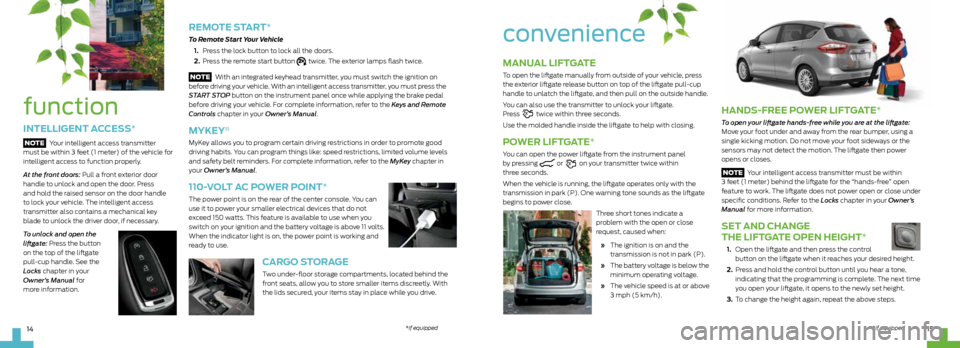
15
14
HANDS-FREE POWER LIFTGATE*
To open your liftgate hands-free while you are at the liftgate:
Move your foot under and away from the rear bumper, using a
single kicking motion. Do not move your foot sideways or the
sensors may not detect the motion. The liftgate then power
opens or closes.
NOTE Your intelligent access transmitter must be within
3 feet (1 meter) behind the liftgate for the “hands-free” open
feature to work. The liftgate does not power open or close under
specific conditions. Refer to the Locks chapter in your Owner’s
Manual for more information.
SET AND CHANGE
THE LIFTGATE OPEN HEIGHT
*
1. Open the liftgate and then press the control
button on the liftgate when it reaches your desired height.
2. Press and hold the control button until you hear a tone,
indicating that the programming is complete. The next time
you open your liftgate, it opens to the newly set height.
3. To change the height again, repeat the above steps.
MANUAL LIFTGATE
To open the liftgate manually from outside of your vehicle, press
the exterior liftgate release button on top of the liftgate pull-cup
handle to unlatch the liftgate, and then pull on the outside handle.
You can also use the transmitter to unlock your liftgate.
Press
twice within three seconds.
Use the molded handle inside the liftgate to help with closing.
POWER LIFTGATE*
You can open the power liftgate from the instrument panel
by pressing or on your transmitter twice within
three seconds.
When the vehicle is running, the liftgate operates only with the
transmission in park (P). One warning tone sounds as the liftgate
begins to power close.
Three short tones indicate a
problem with the open or close
request, caused when:
» The ignition is on and the
transmission is not in park (P).
» The battery voltage is below the
minimum operating voltage.
» The vehicle speed is at or above
3 mph (5 km/h).
convenience
*if equipped
function
INTELLIGENT ACCESS*
NOTE Your intelligent access transmitter
must be within 3 feet (1 meter) of the vehicle for
intelligent access to function properly.
At the front doors: Pull a front exterior door
handle to unlock and open the door. Press
and hold the raised sensor on the door handle
to lock your vehicle. The intelligent access
transmitter also contains a mechanical key
blade to unlock the driver door, if necessary.
To unlock and open the
liftgate: Press the button
on the top of the liftgate
pull-cup handle. See the
Locks chapter in your
Owner’s Manual for
more information.
REMOTE START*
To Remote Start Your Vehicle
1. Press the lock button to lock all the doors.
2. Press the remote start button
twice. The exterior lamps flash twice.
NOTE With an integrated keyhead transmitter, you must switch the ignition on
before driving your vehicle. With an intelligent access transmitter, you must press the
START STOP button on the instrument panel once while applying the brake pedal
before driving your vehicle. For complete information, refer to the Keys and Remote
Controls chapter in your Owner’s Manual.
MYKEY®
MyKey allows you to program certain driving restrictions in order to promote good
driving habits. You can program things like: speed restrictions, limited volume levels
and safety belt reminders. For complete information, refer to the MyKey chapter in
your Owner’s Manual.
110-VOLT AC POWER POINT*
The power point is on the rear of the center console. You can
use it to power your smaller electrical devices that do not
exceed 150 watts. This feature is available to use when you
switch on your ignition and the battery voltage is above 11 volts.
When the indicator light is on, the power point is working and
ready to use.
CARGO STORAGE
Two under-floor storage compartments, located behind the
front seats, allow you to store smaller items discreetly. With
the lids secured, your items stay in place while you drive.
*if equipped
Page 9 of 10
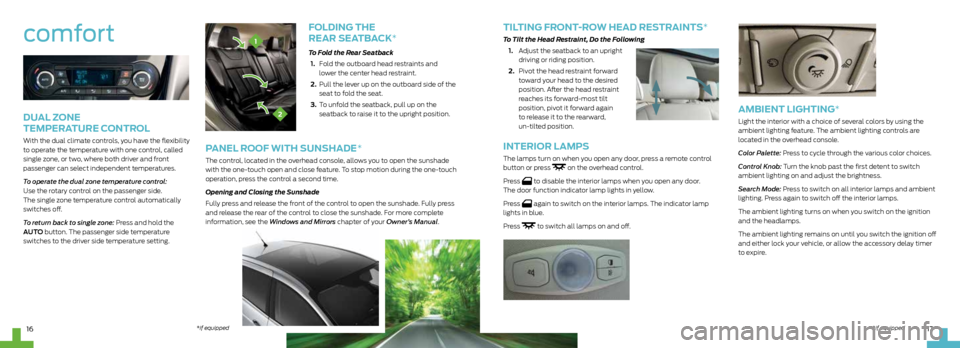
17
16
FOLDING THE
REAR SEATBACK
*
To Fold the Rear Seatback
1. Fold the outboard head restraints and
lower the center head restraint.
2. Pull the lever up on the outboard side of the
seat to fold the seat.
3. To unfold the seatback, pull up on the
seatback to raise it to the upright position.
comfort
DUAL ZONE
TEMPERATURE CONTROL
With the dual climate controls, you have the flexibility
to operate the temperature with one control, called
single zone, or two, where both driver and front
passenger can select independent temperatures.
To operate the dual zone temperature control:
Use the rotary control on the passenger side.
The single zone temperature control automatically
switches off.
To return back to single zone: Press and hold the
AUTO button. The passenger side temperature
switches to the driver side temperature setting.
2
1
PANEL ROOF WITH SUNSHADE*
The control, located in the overhead console, allows you to open the sunshade
with the one-touch open and close feature. To stop motion during the one-touch
operation, press the control a second time.
Opening and Closing the Sunshade
Fully press and release the front of the control to open the sunshade. Fully press
and release the rear of the control to close the sunshade. For more complete
information, see the Windows and Mirrors chapter of your Owner’s Manual.
TILTING FRONT-ROW HEAD RESTRAINTS*
To Tilt the Head Restraint, Do the Following
1. Adjust the seatback to an upright
driving or riding position.
2. Pivot the head restraint forward
toward your head to the desired
position. After the head restraint
reaches its forward-most tilt
position, pivot it forward again
to release it to the rearward,
un-tilted position.
AMBIENT LIGHTING*
Light the interior with a choice of several colors by using the
ambient lighting feature. The ambient lighting controls are
located in the overhead console.
Color Palette: Press to cycle through the various color choices.
Control Knob: Turn the knob past the first detent to switch
ambient lighting on and adjust the brightness.
Search Mode: Press to switch on all interior lamps and ambient
lighting. Press again to switch off the interior lamps.
The ambient lighting turns on when you switch on the ignition
and the headlamps.
The ambient lighting remains on until you switch the ignition off
and either lock your vehicle, or allow the accessory delay timer
to expire.
*if equipped
*if equipped
INTERIOR LAMPS
The lamps turn on when you open any door, press a remote control
button or press on the overhead control.
Press
to disable the interior lamps when you open any door.
The door function indicator lamp lights in yellow.
Press
again to switch on the interior lamps. The indicator lamp
lights in blue.
Press
to switch all lamps on and off.
Page 10 of 10
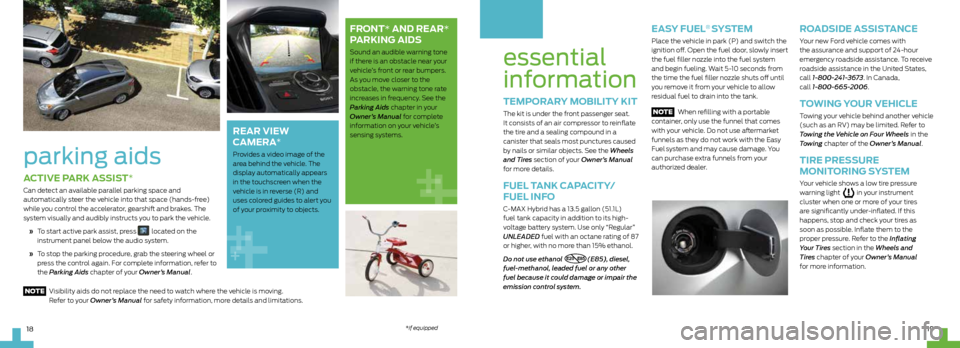
19
18
essential
information
TEMPORARY MOBILITY KIT
The kit is under the front passenger seat.
It consists of an air compressor to reinflate
the tire and a sealing compound in a
canister that seals most punctures caused
by nails or similar objects. See the Wheels
and Tires section of your Owner’s Manual
for more details.
FUEL TANK CAPACITY/
FUEL INFO
C-MAX Hybrid has a 13.5 gallon (51.1L)
fuel tank capacity in addition to its high-
voltage battery system. Use only “Regular”
UNLEADED fuel with an octane rating of 87
or higher, with no more than 15% ethanol.
Do not use ethanol
E20 - E85(E85), diesel,
fuel-methanol, leaded fuel or any other
fuel because it could damage or impair the
emission control system.
EASY FUEL® SYSTEM
Place the vehicle in park (P) and switch the
ignition off. Open the fuel door, slowly insert
the fuel filler nozzle into the fuel system
and begin fueling. Wait 5-10 seconds from
the time the fuel filler nozzle shuts off until
you remove it from your vehicle to allow
residual fuel to drain into the tank.
NOTE When refilling with a portable
container, only use the funnel that comes
with your vehicle. Do not use aftermarket
funnels as they do not work with the Easy
Fuel
system and may cause damage. You
can purchase extra funnels from your
authorized dealer.
ROADSIDE ASSISTANCE
Your new Ford vehicle comes with
the assurance and support of 24-hour
emergency roadside assistance. To receive
roadside assistance in the United States,
call 1-800-241-3673. In Canada,
call 1-800-665-2006.
TOWING YOUR VEHICLE
Towing your vehicle behind another vehicle
(such as an RV) may be limited. Refer to
Towing the Vehicle on Four Wheels in the
Towing chapter of the Owner’s Manual.
TIRE PRESSURE
MONITORING SYSTEM
Your vehicle shows a low tire pressure
warning light in your instrument
cluster when one or more of your tires
are significantly under-inflated. If this
happens, stop and check your tires as
soon as possible. Inflate them to the
proper pressure. Refer to the Inflating
Your Tires section in the Wheels and
Tires chapter of your Owner’s Manual
for more information.
ACTIVE PARK ASSIST*
Can detect an available parallel parking space and
automatically steer the vehicle into that space (hands-free)
while you control the accelerator, gearshift and brakes. The
system visually and audibly instructs you to park the vehicle.
» To start active park assist, press
located on the
instrument panel below the audio system.
» To stop the parking procedure, grab the steering wheel or
press the control again. For complete information, refer to
the Parking Aids chapter of your Owner’s Manual.
parking aids
FRONT* AND REAR*
PARKING AIDS
Sound an audible warning tone
if there is an obstacle near your
vehicle’s front or rear bumpers.
As you move closer to the
obstacle, the warning tone rate
increases in frequency. See the
Parking Aids chapter in your
Owner’s Manual for complete
information on your vehicle’s
sensing systems.
REAR VIEW
CAMERA
*
Provides a video image of the
area behind the vehicle. The
display automatically appears
in the touchscreen when the
vehicle is in reverse (R) and
uses colored guides to alert you
of your proximity to objects.
NOTE Visibility aids do not replace the need to watch where the vehicle is moving.
Refer to your Owner’s Manual for safety information, more details and limitations.
*if equipped