navigation FORD C MAX HYBRID 2016 2.G Quick Reference Guide
[x] Cancel search | Manufacturer: FORD, Model Year: 2016, Model line: C MAX HYBRID, Model: FORD C MAX HYBRID 2016 2.GPages: 10, PDF Size: 2.61 MB
Page 6 of 10
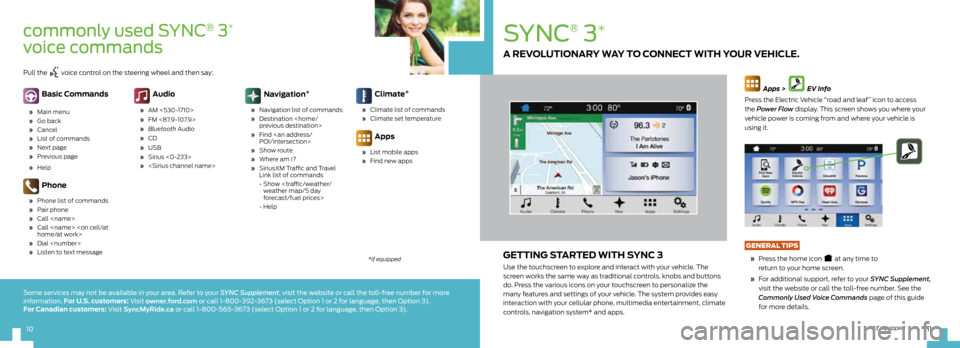
11
10
SYNC
®
3*
GETTING STARTED WITH SYNC 3
Use the touchscreen to explore and interact with your vehicle. The
screen works the same way as traditional controls, knobs and buttons
do. Press the various icons on your touchscreen to personalize the
many features and settings of your vehicle. The system provides easy
interaction with your cellular phone, multimedia entertainment, climate
controls, navigation system* and apps.
Apps > EV Info
Press the Electric Vehicle “road and leaf” icon to access
the Power Flow display. This screen shows you where your
vehicle power is coming from and where your vehicle is
using it.
GENERAL TIPS
» Press the home icon
at any time to
return to your home screen.
» For additional support, refer to your SYNC Supplement,
visit the website or call the toll-free number. See the
Commonly Used Voice Commands page of this guide
for more details.
A REVOLUTIONARY WAY TO CONNECT WITH YOUR VEHICLE.
*if equipped
commonly used SYNC® 3*
voice commands
Basic Commands
» Main menu
» Go back
» Cancel
» List of commands
» Next page
» Previous page
» Help
Phone
» Phone list of commands
» Pair phone
» Call
» Call
» Dial
» Listen to text message
Audio
» AM <530-1710>
» FM <87.9-107.9>
» Bluetooth Audio
» CD
» USB
» Sirius <0-233>
»
Navigation *
»
Navigation list of commands
» Destination
» Find
» Show route
» Where am I?
» SiriusXM Traffic and Travel
Link list of commands
- Show
forecast/fuel prices>
- Help
Climate *
»
Climate list of commands
» Climate set temperature
Apps
» List mobile apps
» Find new apps
Pull the voice control on the steering wheel and then say:
*if equipped
Some services may not be available in your area. Refer to your SYNC Supplement, visit the website or call the toll-free number for more
information. For U.S. customers: Visit owner.ford.com or call 1-800-392-3673 (select Option 1 or 2 for language, then Option 3).
For Canadian customers: Visit SyncMyRide.ca or call 1-800-565-3673 (select Option 1 or 2 for language, then Option 3).
10
Page 7 of 10
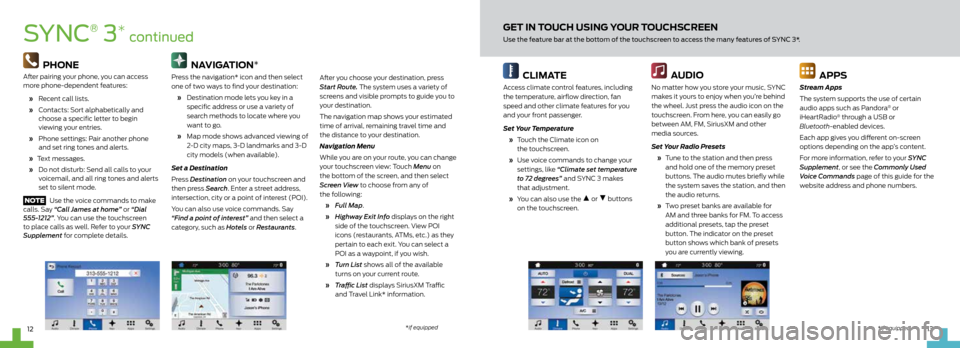
13
12
CLIMATE
Access climate control features, including
the temperature, airflow direction, fan
speed and other climate features for you
and your front passenger.
Set Your Temperature
» Touch the Climate icon on
the touchscreen.
» Use voice commands to change your
settings, like “Climate set temperature
to 72 degrees” and SYNC 3 makes
that adjustment.
» You can also use the
or buttons
on the touchscreen.
AUDIO
No matter how you store your music, SYNC
makes it yours to enjoy when you’re behind
the wheel. Just press the audio icon on the
touchscreen. From here, you can easily go
between AM, FM, SiriusXM and other
media sources.
Set Your Radio Presets
» Tune to the station and then press
and hold one of the memory preset
buttons. The audio mutes briefly while
the system saves the station, and then
the audio returns.
» Two preset banks are available for
AM and three banks for FM. To access
additional presets, tap the preset
button. The indicator on the preset
button shows which bank of presets
you are currently viewing.
APPS
Stream Apps
The system supports the use of certain
audio apps such as Pandora
® or
iHeartRadio® through a USB or
Bluetooth-enabled devices.
Each app gives you different on-screen
options depending on the app’s content.
For more information, refer to your SYNC
Supplement, or see the Commonly Used
Voice Commands page of this guide for the
website address and phone numbers.
GET IN TOUCH USING YOUR TOUCHSCREEN
Use the feature bar at the bottom of the touchscreen to access the many features of SYNC 3*.SYNC
®
3* continued
PHONE
After pairing your phone, you can access
more phone-dependent features:
» Recent call lists.
» Contacts: Sort alphabetically and
choose a specific letter to begin
viewing your entries.
» Phone settings: Pair another phone
and set ring tones and alerts.
» Text messages.
» Do not disturb: Send all calls to your
voicemail, and all ring tones and alerts
set to silent mode.
NOTE Use the voice commands to make
calls. Say “Call James at home” or “Dial
555-1212”. You can use the touchscreen
to place calls as well. Refer to your SYNC
Supplement for complete details.
NAVIGATION*
Press the navigation* icon and then select
one of two ways to find your destination:
» Destination mode lets you key in a
specific address or use a variety of
search methods to locate where you
want to go.
» Map mode shows advanced viewing of
2-D city maps, 3-D landmarks and 3-D
city models (when available).
Set a Destination
Press Destination on your touchscreen and
then press Search . Enter a street address,
intersection, city or a point of interest (POI).
You can also use voice commands. Say
“Find a point of interest” and then select a
category, such as Hotels or Restaurants.After you choose your destination, press
Start Route. The system uses a variety of
screens and visible prompts to guide you to
your destination.
The navigation map shows your estimated
time of arrival, remaining travel time and
the distance to your destination.
Navigation Menu
While you are on your route, you can change
your touchscreen view: Touch Menu on
the bottom of the screen, and then select
Screen View to choose from any of
the following:
» Full Map.
» Highway Exit Info displays on the right
side of the touchscreen. View POI
icons (restaurants, ATMs, etc.) as they
pertain to each exit. You can select a
POI as a waypoint, if you wish.
» Turn List shows all of the available
turns on your current route.
» Traffic List displays SiriusXM Traffic
and Travel Link* information.
*if equipped
*if equipped