wheel FORD C MAX HYBRID 2016 2.G Quick Reference Guide
[x] Cancel search | Manufacturer: FORD, Model Year: 2016, Model line: C MAX HYBRID, Model: FORD C MAX HYBRID 2016 2.GPages: 10, PDF Size: 2.61 MB
Page 4 of 10

7
6
instrument
panel
78
6
4
32
2
3 RIGHT VEHICLE
INFO DISPLAY
Access info about various
systems or the animated
EcoGuide with efficiency leaves
by using the right, 5-way controls.
Scroll through the menu,
highlight selections and make
adjustments. Press OK to confirm
your choices.
4 STEERING WHEEL MEDIA CONTROLS
Volume: Press + to increase or – to decrease volume levels.
Press to access the next/
previous media selection.
Pull
to access
voice recognition.
Press
to access phone mode
or to answer a call.
Press
to end a phone call.
5 TILT AND TELESCOPE
STEERING COLUMN
Unlock the steering wheel by
pulling the lever down. Adjust the
steering wheel to your desired
position. Push the lever up to lock
the steering wheel in place.
6 PUSH-BUTTON SWITCH WITH
SILENT START
*
Allows you to go into “Ready
to Drive” mode by pressing the
START STOP button while fully
pressing down on the brake
pedal. A green
“Ready to
Drive” indicator light appears in
the information display after you
start the vehicle. This lets you
know that the vehicle is on and
ready for driving. Press the
START STOP button again to
switch the vehicle off.
NOTE Your transmitter must
be inside the vehicle to put the
vehicle in accessory mode or
“Ready to Drive”.
7 HAZARD CONTROL
8 DOOR LOCK INDICATOR LIGHT
Lights when you lock all the
doors and does not light when a
door remains open or unlocked.
The central door locks are on the
driver and front-passenger doors,
and on your transmitter.
9 ECO SELECT
See page 5 of this guide
for details.
1 CRUISE CONTROL
To Set a Cruise Control Speed
A. Press and release the ON button.
B. Drive to the desired speed.
C. Press and release the SET+ button, then
take your foot off the accelerator.
After setting your speed, press SET+ or SET–
to adjust cruise speed. To disable, press OFF,
tap the brake pedal or pull the CAN control
toward you.
2 LEFT VEHICLE INFO DISPLAY
Provides specific information about various
systems on your vehicle. Use the left, 5-way
controls to use SmartGauge
®, customize views,
and choose and confirm settings and messages.
Refer to the Information Displays chapter of
your Owner’s Manual for more information.
*if equipped
1
5
3
7
9
Page 6 of 10
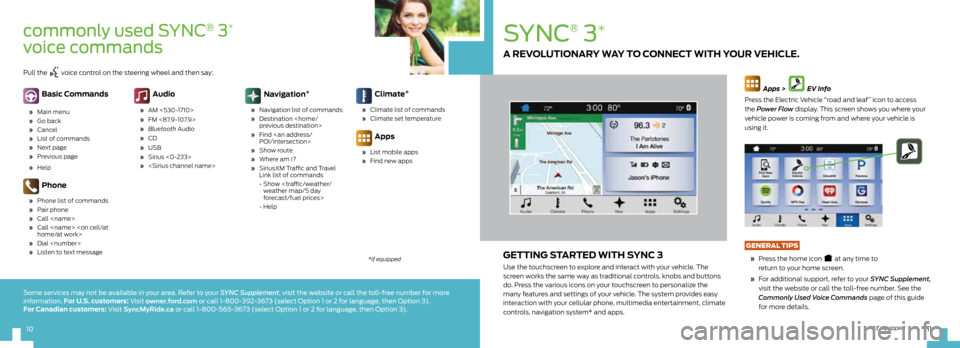
11
10
SYNC
®
3*
GETTING STARTED WITH SYNC 3
Use the touchscreen to explore and interact with your vehicle. The
screen works the same way as traditional controls, knobs and buttons
do. Press the various icons on your touchscreen to personalize the
many features and settings of your vehicle. The system provides easy
interaction with your cellular phone, multimedia entertainment, climate
controls, navigation system* and apps.
Apps > EV Info
Press the Electric Vehicle “road and leaf” icon to access
the Power Flow display. This screen shows you where your
vehicle power is coming from and where your vehicle is
using it.
GENERAL TIPS
» Press the home icon
at any time to
return to your home screen.
» For additional support, refer to your SYNC Supplement,
visit the website or call the toll-free number. See the
Commonly Used Voice Commands page of this guide
for more details.
A REVOLUTIONARY WAY TO CONNECT WITH YOUR VEHICLE.
*if equipped
commonly used SYNC® 3*
voice commands
Basic Commands
» Main menu
» Go back
» Cancel
» List of commands
» Next page
» Previous page
» Help
Phone
» Phone list of commands
» Pair phone
» Call
» Call
» Dial
» Listen to text message
Audio
» AM <530-1710>
» FM <87.9-107.9>
» Bluetooth Audio
» CD
» USB
» Sirius <0-233>
»
Navigation *
»
Navigation list of commands
» Destination
» Find
» Show route
» Where am I?
» SiriusXM Traffic and Travel
Link list of commands
- Show
forecast/fuel prices>
- Help
Climate *
»
Climate list of commands
» Climate set temperature
Apps
» List mobile apps
» Find new apps
Pull the voice control on the steering wheel and then say:
*if equipped
Some services may not be available in your area. Refer to your SYNC Supplement, visit the website or call the toll-free number for more
information. For U.S. customers: Visit owner.ford.com or call 1-800-392-3673 (select Option 1 or 2 for language, then Option 3).
For Canadian customers: Visit SyncMyRide.ca or call 1-800-565-3673 (select Option 1 or 2 for language, then Option 3).
10
Page 7 of 10
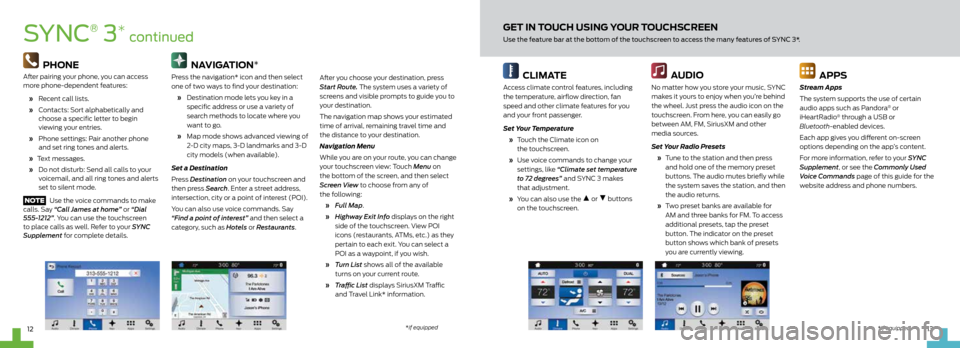
13
12
CLIMATE
Access climate control features, including
the temperature, airflow direction, fan
speed and other climate features for you
and your front passenger.
Set Your Temperature
» Touch the Climate icon on
the touchscreen.
» Use voice commands to change your
settings, like “Climate set temperature
to 72 degrees” and SYNC 3 makes
that adjustment.
» You can also use the
or buttons
on the touchscreen.
AUDIO
No matter how you store your music, SYNC
makes it yours to enjoy when you’re behind
the wheel. Just press the audio icon on the
touchscreen. From here, you can easily go
between AM, FM, SiriusXM and other
media sources.
Set Your Radio Presets
» Tune to the station and then press
and hold one of the memory preset
buttons. The audio mutes briefly while
the system saves the station, and then
the audio returns.
» Two preset banks are available for
AM and three banks for FM. To access
additional presets, tap the preset
button. The indicator on the preset
button shows which bank of presets
you are currently viewing.
APPS
Stream Apps
The system supports the use of certain
audio apps such as Pandora
® or
iHeartRadio® through a USB or
Bluetooth-enabled devices.
Each app gives you different on-screen
options depending on the app’s content.
For more information, refer to your SYNC
Supplement, or see the Commonly Used
Voice Commands page of this guide for the
website address and phone numbers.
GET IN TOUCH USING YOUR TOUCHSCREEN
Use the feature bar at the bottom of the touchscreen to access the many features of SYNC 3*.SYNC
®
3* continued
PHONE
After pairing your phone, you can access
more phone-dependent features:
» Recent call lists.
» Contacts: Sort alphabetically and
choose a specific letter to begin
viewing your entries.
» Phone settings: Pair another phone
and set ring tones and alerts.
» Text messages.
» Do not disturb: Send all calls to your
voicemail, and all ring tones and alerts
set to silent mode.
NOTE Use the voice commands to make
calls. Say “Call James at home” or “Dial
555-1212”. You can use the touchscreen
to place calls as well. Refer to your SYNC
Supplement for complete details.
NAVIGATION*
Press the navigation* icon and then select
one of two ways to find your destination:
» Destination mode lets you key in a
specific address or use a variety of
search methods to locate where you
want to go.
» Map mode shows advanced viewing of
2-D city maps, 3-D landmarks and 3-D
city models (when available).
Set a Destination
Press Destination on your touchscreen and
then press Search . Enter a street address,
intersection, city or a point of interest (POI).
You can also use voice commands. Say
“Find a point of interest” and then select a
category, such as Hotels or Restaurants.After you choose your destination, press
Start Route. The system uses a variety of
screens and visible prompts to guide you to
your destination.
The navigation map shows your estimated
time of arrival, remaining travel time and
the distance to your destination.
Navigation Menu
While you are on your route, you can change
your touchscreen view: Touch Menu on
the bottom of the screen, and then select
Screen View to choose from any of
the following:
» Full Map.
» Highway Exit Info displays on the right
side of the touchscreen. View POI
icons (restaurants, ATMs, etc.) as they
pertain to each exit. You can select a
POI as a waypoint, if you wish.
» Turn List shows all of the available
turns on your current route.
» Traffic List displays SiriusXM Traffic
and Travel Link* information.
*if equipped
*if equipped
Page 10 of 10
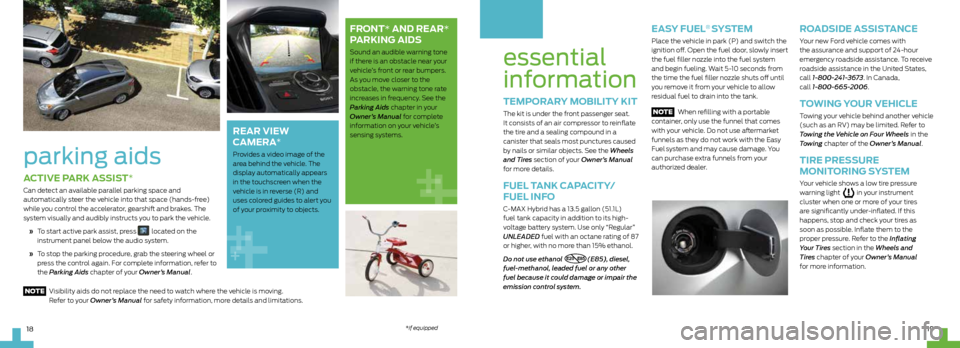
19
18
essential
information
TEMPORARY MOBILITY KIT
The kit is under the front passenger seat.
It consists of an air compressor to reinflate
the tire and a sealing compound in a
canister that seals most punctures caused
by nails or similar objects. See the Wheels
and Tires section of your Owner’s Manual
for more details.
FUEL TANK CAPACITY/
FUEL INFO
C-MAX Hybrid has a 13.5 gallon (51.1L)
fuel tank capacity in addition to its high-
voltage battery system. Use only “Regular”
UNLEADED fuel with an octane rating of 87
or higher, with no more than 15% ethanol.
Do not use ethanol
E20 - E85(E85), diesel,
fuel-methanol, leaded fuel or any other
fuel because it could damage or impair the
emission control system.
EASY FUEL® SYSTEM
Place the vehicle in park (P) and switch the
ignition off. Open the fuel door, slowly insert
the fuel filler nozzle into the fuel system
and begin fueling. Wait 5-10 seconds from
the time the fuel filler nozzle shuts off until
you remove it from your vehicle to allow
residual fuel to drain into the tank.
NOTE When refilling with a portable
container, only use the funnel that comes
with your vehicle. Do not use aftermarket
funnels as they do not work with the Easy
Fuel
system and may cause damage. You
can purchase extra funnels from your
authorized dealer.
ROADSIDE ASSISTANCE
Your new Ford vehicle comes with
the assurance and support of 24-hour
emergency roadside assistance. To receive
roadside assistance in the United States,
call 1-800-241-3673. In Canada,
call 1-800-665-2006.
TOWING YOUR VEHICLE
Towing your vehicle behind another vehicle
(such as an RV) may be limited. Refer to
Towing the Vehicle on Four Wheels in the
Towing chapter of the Owner’s Manual.
TIRE PRESSURE
MONITORING SYSTEM
Your vehicle shows a low tire pressure
warning light in your instrument
cluster when one or more of your tires
are significantly under-inflated. If this
happens, stop and check your tires as
soon as possible. Inflate them to the
proper pressure. Refer to the Inflating
Your Tires section in the Wheels and
Tires chapter of your Owner’s Manual
for more information.
ACTIVE PARK ASSIST*
Can detect an available parallel parking space and
automatically steer the vehicle into that space (hands-free)
while you control the accelerator, gearshift and brakes. The
system visually and audibly instructs you to park the vehicle.
» To start active park assist, press
located on the
instrument panel below the audio system.
» To stop the parking procedure, grab the steering wheel or
press the control again. For complete information, refer to
the Parking Aids chapter of your Owner’s Manual.
parking aids
FRONT* AND REAR*
PARKING AIDS
Sound an audible warning tone
if there is an obstacle near your
vehicle’s front or rear bumpers.
As you move closer to the
obstacle, the warning tone rate
increases in frequency. See the
Parking Aids chapter in your
Owner’s Manual for complete
information on your vehicle’s
sensing systems.
REAR VIEW
CAMERA
*
Provides a video image of the
area behind the vehicle. The
display automatically appears
in the touchscreen when the
vehicle is in reverse (R) and
uses colored guides to alert you
of your proximity to objects.
NOTE Visibility aids do not replace the need to watch where the vehicle is moving.
Refer to your Owner’s Manual for safety information, more details and limitations.
*if equipped