navigation update FORD E SERIES 2014 4.G Owners Manual
[x] Cancel search | Manufacturer: FORD, Model Year: 2014, Model line: E SERIES, Model: FORD E SERIES 2014 4.GPages: 438, PDF Size: 5.12 MB
Page 325 of 438
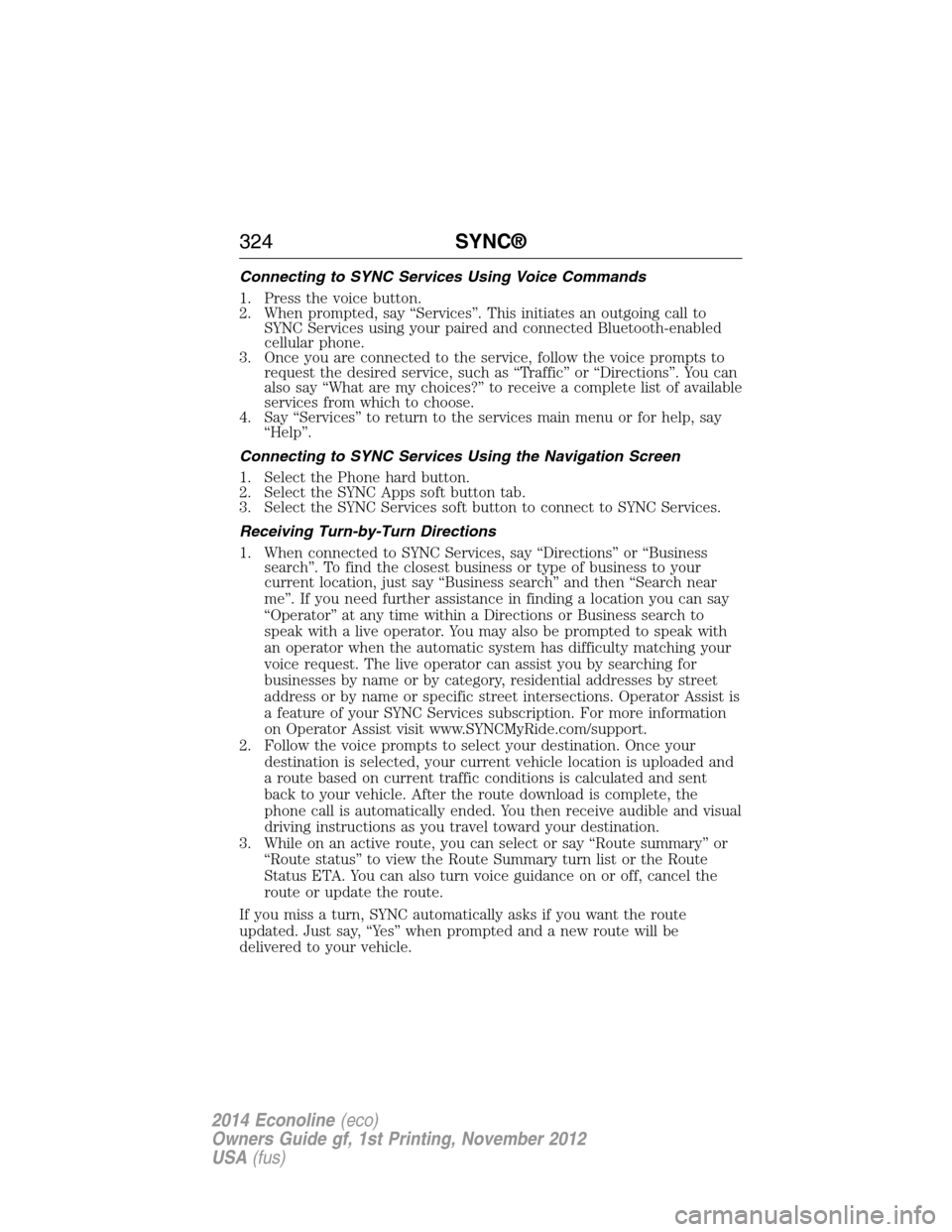
Connecting to SYNC Services Using Voice Commands
1. Press the voice button.
2. When prompted, say “Services”. This initiates an outgoing call to
SYNC Services using your paired and connected Bluetooth-enabled
cellular phone.
3. Once you are connected to the service, follow the voice prompts to
request the desired service, such as “Traffic” or “Directions”. You can
also say “What are my choices?” to receive a complete list of available
services from which to choose.
4. Say “Services” to return to the services main menu or for help, say
“Help”.
Connecting to SYNC Services Using the Navigation Screen
1. Select the Phone hard button.
2. Select the SYNC Apps soft button tab.
3. Select the SYNC Services soft button to connect to SYNC Services.
Receiving Turn-by-Turn Directions
1. When connected to SYNC Services, say “Directions” or “Business
search”. To find the closest business or type of business to your
current location, just say “Business search” and then “Search near
me”. If you need further assistance in finding a location you can say
“Operator” at any time within a Directions or Business search to
speak with a live operator. You may also be prompted to speak with
an operator when the automatic system has difficulty matching your
voice request. The live operator can assist you by searching for
businesses by name or by category, residential addresses by street
address or by name or specific street intersections. Operator Assist is
a feature of your SYNC Services subscription. For more information
on Operator Assist visit www.SYNCMyRide.com/support.
2. Follow the voice prompts to select your destination. Once your
destination is selected, your current vehicle location is uploaded and
a route based on current traffic conditions is calculated and sent
back to your vehicle. After the route download is complete, the
phone call is automatically ended. You then receive audible and visual
driving instructions as you travel toward your destination.
3. While on an active route, you can select or say “Route summary” or
“Route status” to view the Route Summary turn list or the Route
Status ETA. You can also turn voice guidance on or off, cancel the
route or update the route.
If you miss a turn, SYNC automatically asks if you want the route
updated. Just say, “Yes” when prompted and a new route will be
delivered to your vehicle.
324SYNC®
2014 Econoline(eco)
Owners Guide gf, 1st Printing, November 2012
USA(fus)
Page 370 of 438
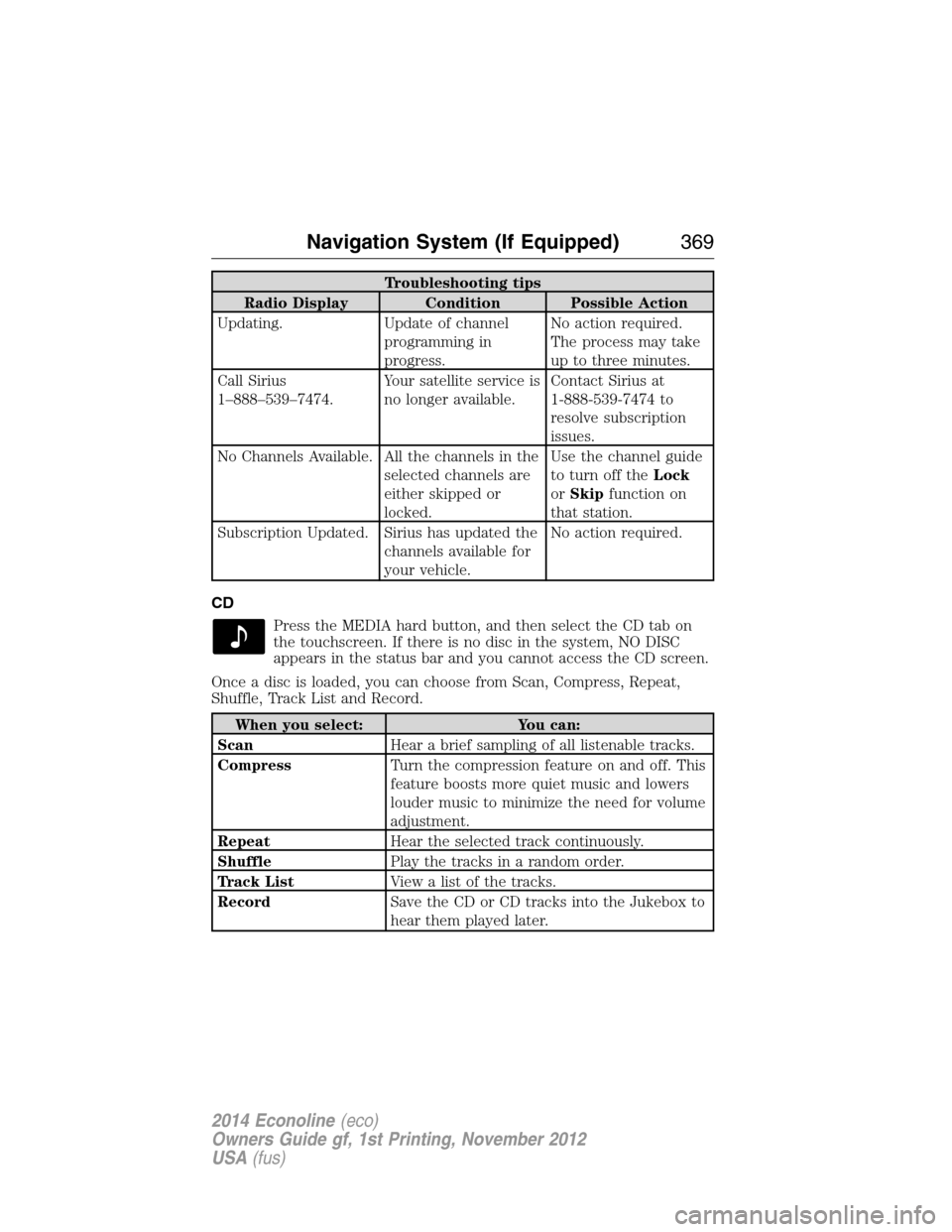
Troubleshooting tips
Radio Display Condition Possible Action
Updating. Update of channel
programming in
progress.No action required.
The process may take
up to three minutes.
Call Sirius
1–888–539–7474.Your satellite service is
no longer available.Contact Sirius at
1-888-539-7474 to
resolve subscription
issues.
No Channels Available. All the channels in the
selected channels are
either skipped or
locked.Use the channel guide
to turn off theLock
orSkipfunction on
that station.
Subscription Updated. Sirius has updated the
channels available for
your vehicle.No action required.
CD
Press the MEDIA hard button, and then select the CD tab on
the touchscreen. If there is no disc in the system, NO DISC
appears in the status bar and you cannot access the CD screen.
Once a disc is loaded, you can choose from Scan, Compress, Repeat,
Shuffle, Track List and Record.
When you select: You can:
ScanHear a brief sampling of all listenable tracks.
CompressTurn the compression feature on and off. This
feature boosts more quiet music and lowers
louder music to minimize the need for volume
adjustment.
RepeatHear the selected track continuously.
ShufflePlay the tracks in a random order.
Track ListView a list of the tracks.
RecordSave the CD or CD tracks into the Jukebox to
hear them played later.
Navigation System (If Equipped)369
2014 Econoline(eco)
Owners Guide gf, 1st Printing, November 2012
USA(fus)
Page 376 of 438
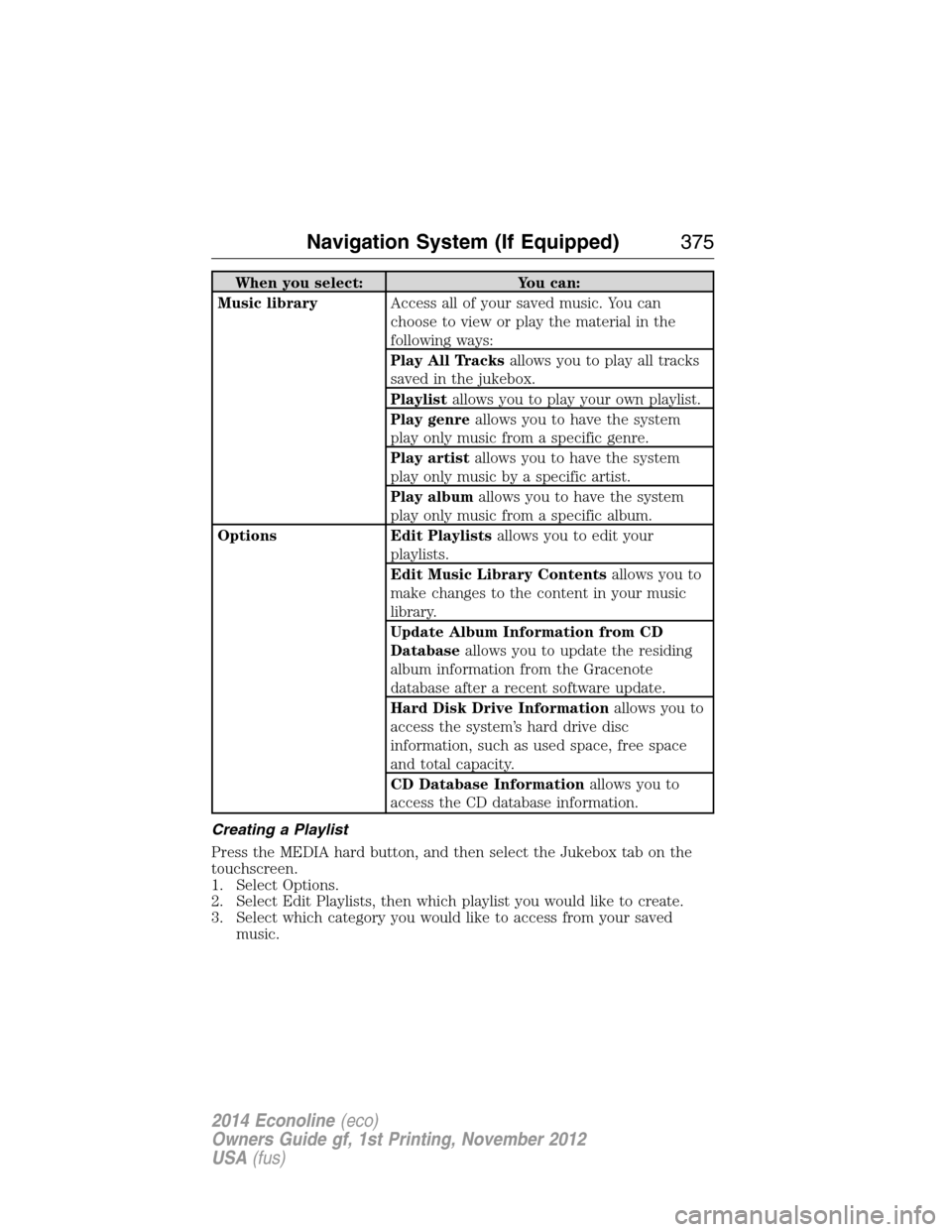
When you select: You can:
Music libraryAccess all of your saved music. You can
choose to view or play the material in the
following ways:
Play All Tracksallows you to play all tracks
saved in the jukebox.
Playlistallows you to play your own playlist.
Play genreallows you to have the system
play only music from a specific genre.
Play artistallows you to have the system
play only music by a specific artist.
Play albumallows you to have the system
play only music from a specific album.
Options Edit Playlistsallows you to edit your
playlists.
Edit Music Library Contentsallows you to
make changes to the content in your music
library.
Update Album Information from CD
Databaseallows you to update the residing
album information from the Gracenote
database after a recent software update.
Hard Disk Drive Informationallows you to
access the system’s hard drive disc
information, such as used space, free space
and total capacity.
CD Database Informationallows you to
access the CD database information.
Creating a Playlist
Press the MEDIA hard button, and then select the Jukebox tab on the
touchscreen.
1. Select Options.
2. Select Edit Playlists, then which playlist you would like to create.
3. Select which category you would like to access from your saved
music.
Navigation System (If Equipped)375
2014 Econoline(eco)
Owners Guide gf, 1st Printing, November 2012
USA(fus)
Page 382 of 438
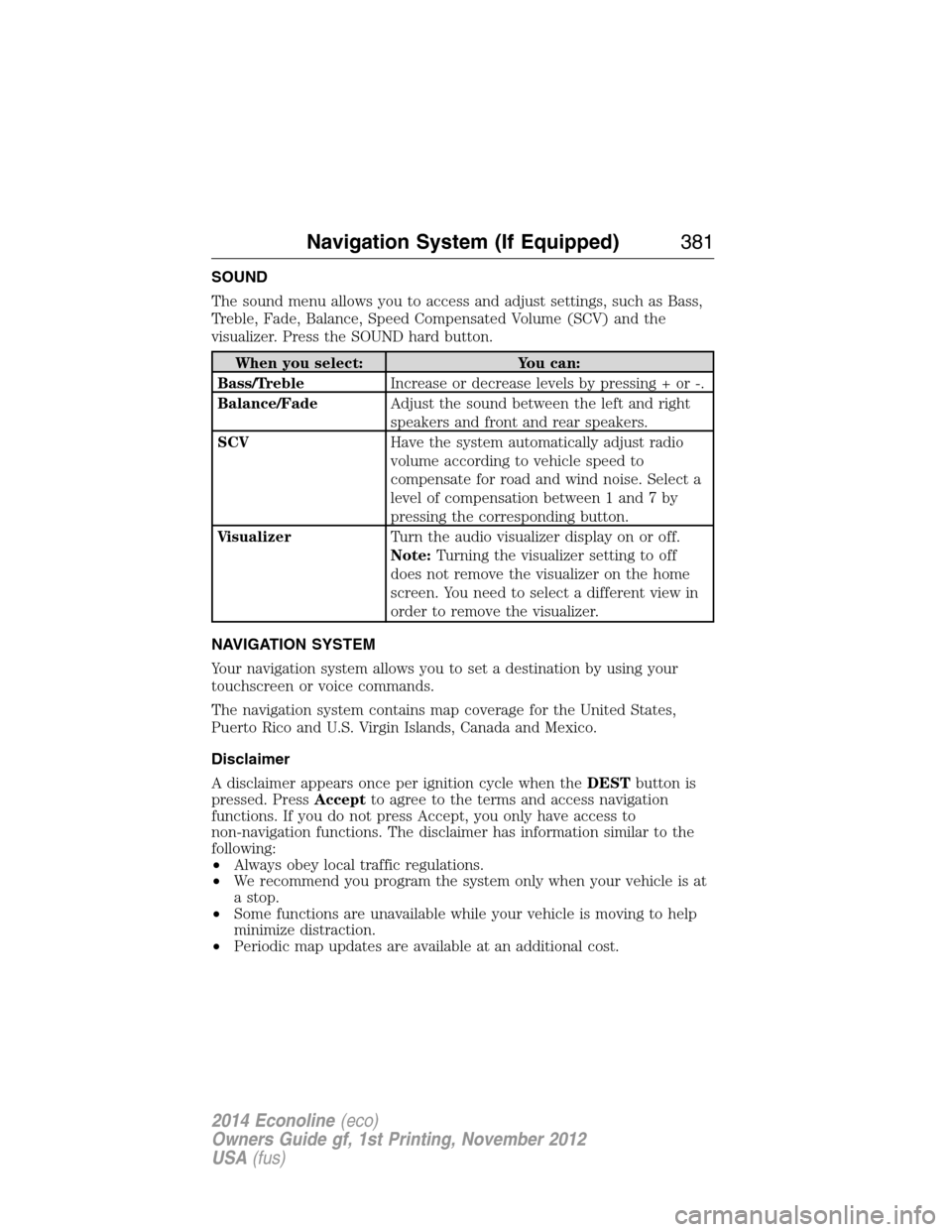
SOUND
The sound menu allows you to access and adjust settings, such as Bass,
Treble, Fade, Balance, Speed Compensated Volume (SCV) and the
visualizer. Press the SOUND hard button.
When you select: You can:
Bass/TrebleIncrease or decrease levels by pressing + or -.
Balance/FadeAdjust the sound between the left and right
speakers and front and rear speakers.
SCVHave the system automatically adjust radio
volume according to vehicle speed to
compensate for road and wind noise. Select a
level of compensation between 1 and 7 by
pressing the corresponding button.
VisualizerTurn the audio visualizer display on or off.
Note:Turning the visualizer setting to off
does not remove the visualizer on the home
screen. You need to select a different view in
order to remove the visualizer.
NAVIGATION SYSTEM
Your navigation system allows you to set a destination by using your
touchscreen or voice commands.
The navigation system contains map coverage for the United States,
Puerto Rico and U.S. Virgin Islands, Canada and Mexico.
Disclaimer
A disclaimer appears once per ignition cycle when theDESTbutton is
pressed. PressAcceptto agree to the terms and access navigation
functions. If you do not press Accept, you only have access to
non-navigation functions. The disclaimer has information similar to the
following:
•Always obey local traffic regulations.
•We recommend you program the system only when your vehicle is at
a stop.
•Some functions are unavailable while your vehicle is moving to help
minimize distraction.
•Periodic map updates are available at an additional cost.
Navigation System (If Equipped)381
2014 Econoline(eco)
Owners Guide gf, 1st Printing, November 2012
USA(fus)
Page 400 of 438
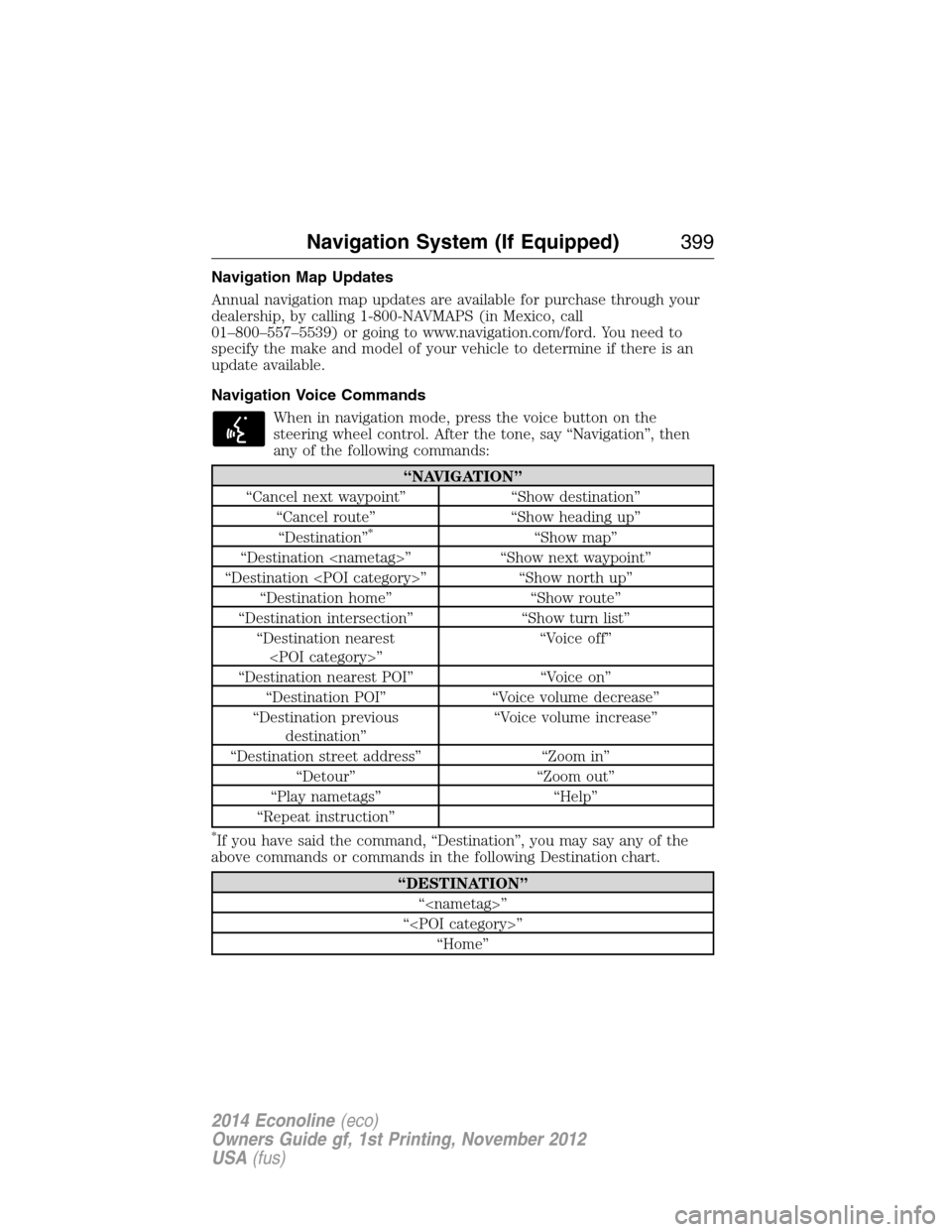
Navigation Map Updates
Annual navigation map updates are available for purchase through your
dealership, by calling 1-800-NAVMAPS (in Mexico, call
01–800–557–5539) or going to www.navigation.com/ford. You need to
specify the make and model of your vehicle to determine if there is an
update available.
Navigation Voice Commands
When in navigation mode, press the voice button on the
steering wheel control. After the tone, say “Navigation”, then
any of the following commands:
“NAVIGATION”
“Cancel next waypoint” “Show destination”
“Cancel route” “Show heading up”
“Destination”
*“Show map”
“Destination
“Destination
“Destination home” “Show route”
“Destination intersection” “Show turn list”
“Destination nearest
“Destination nearest POI” “Voice on”
“Destination POI” “Voice volume decrease”
“Destination previous
destination”“Voice volume increase”
“Destination street address” “Zoom in”
“Detour” “Zoom out”
“Play nametags” “Help”
“Repeat instruction”
*If you have said the command, “Destination”, you may say any of the
above commands or commands in the following Destination chart.
“DESTINATION”
“
“
“Home”
Navigation System (If Equipped)399
2014 Econoline(eco)
Owners Guide gf, 1st Printing, November 2012
USA(fus)
Page 435 of 438
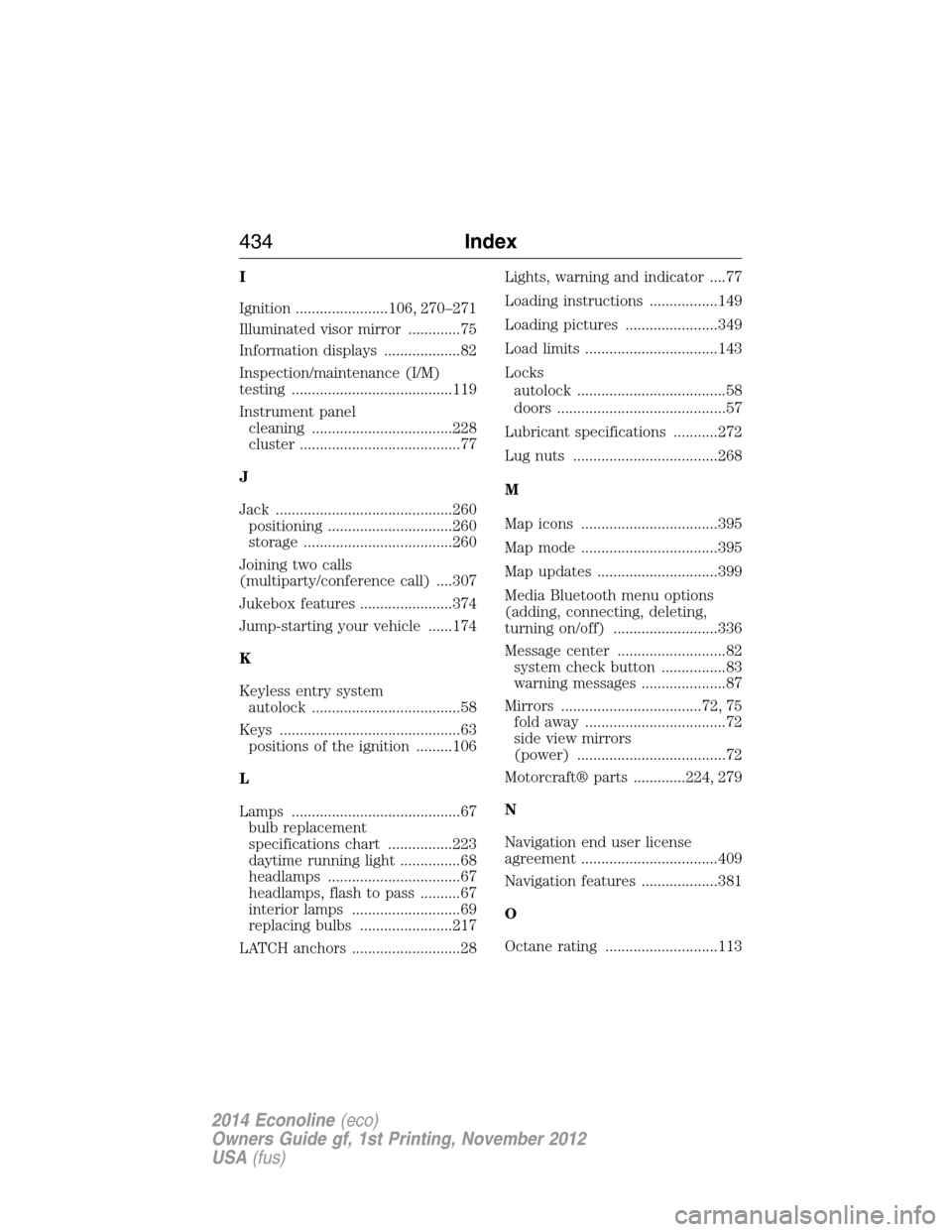
I
Ignition .......................106, 270–271
Illuminated visor mirror .............75
Information displays ...................82
Inspection/maintenance (I/M)
testing ........................................119
Instrument panel
cleaning ...................................228
cluster ........................................77
J
Jack ............................................260
positioning ...............................260
storage .....................................260
Joining two calls
(multiparty/conference call) ....307
Jukebox features .......................374
Jump-starting your vehicle ......174
K
Keyless entry system
autolock .....................................58
Keys .............................................63
positions of the ignition .........106
L
Lamps ..........................................67
bulb replacement
specifications chart ................223
daytime running light ...............68
headlamps .................................67
headlamps, flash to pass ..........67
interior lamps ...........................69
replacing bulbs .......................217
LATCH anchors ...........................28Lights, warning and indicator ....77
Loading instructions .................149
Loading pictures .......................349
Load limits .................................143
Locks
autolock .....................................58
doors ..........................................57
Lubricant specifications ...........272
Lug nuts ....................................268
M
Map icons ..................................395
Map mode ..................................395
Map updates ..............................399
Media Bluetooth menu options
(adding, connecting, deleting,
turning on/off) ..........................336
Message center ...........................82
system check button ................83
warning messages .....................87
Mirrors ...................................72, 75
fold away ...................................72
side view mirrors
(power) .....................................72
Motorcraft® parts .............224, 279
N
Navigation end user license
agreement ..................................409
Navigation features ...................381
O
Octane rating ............................113
434Index
2014 Econoline(eco)
Owners Guide gf, 1st Printing, November 2012
USA(fus)