audio FORD E SERIES 2024 Owners Manual
[x] Cancel search | Manufacturer: FORD, Model Year: 2024, Model line: E SERIES, Model: FORD E SERIES 2024Pages: 303, PDF Size: 6.95 MB
Page 8 of 303
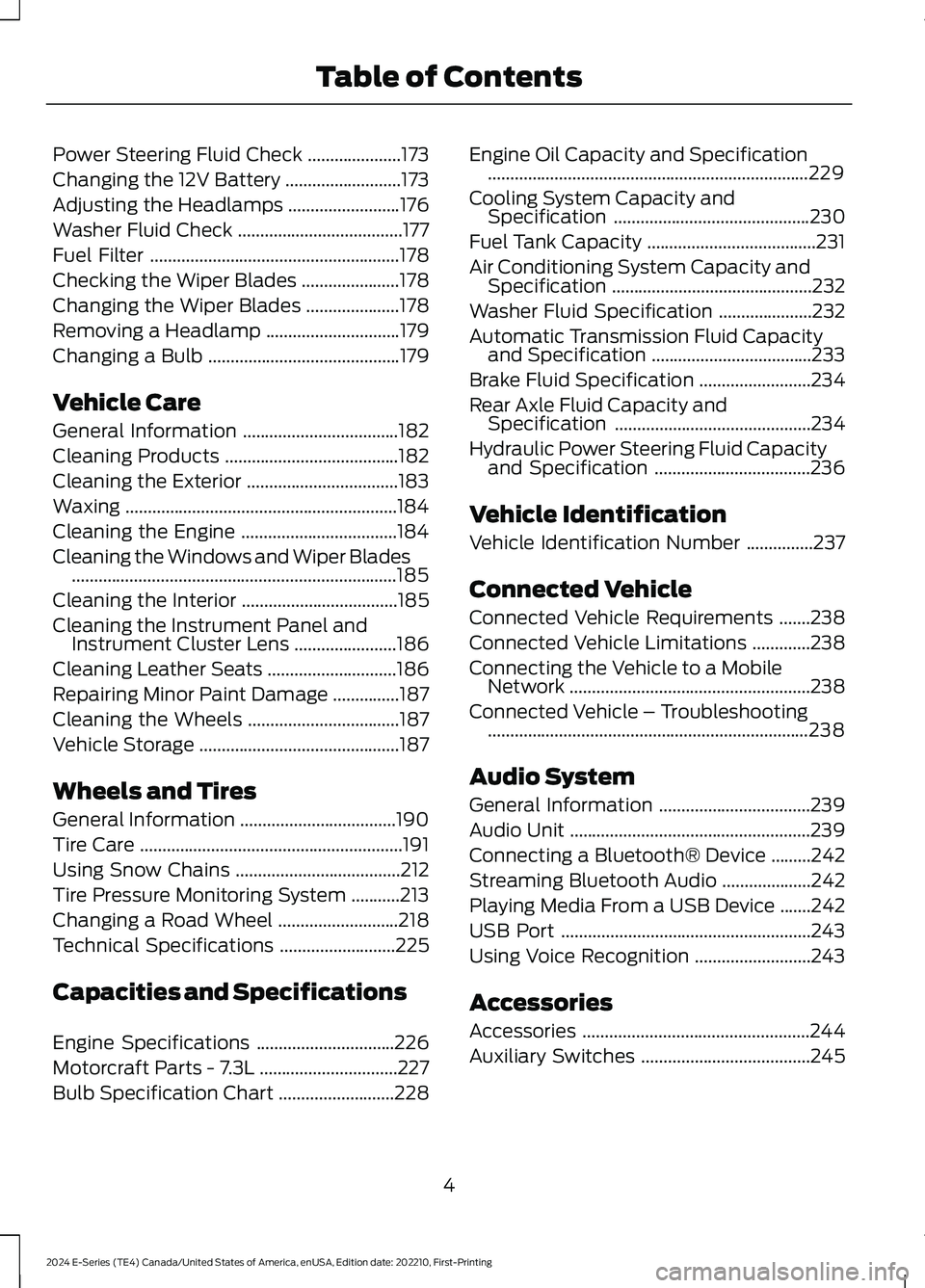
Power Steering Fluid Check.....................173
Changing the 12V Battery..........................173
Adjusting the Headlamps.........................176
Washer Fluid Check.....................................177
Fuel Filter........................................................178
Checking the Wiper Blades......................178
Changing the Wiper Blades.....................178
Removing a Headlamp..............................179
Changing a Bulb...........................................179
Vehicle Care
General Information...................................182
Cleaning Products.......................................182
Cleaning the Exterior..................................183
Waxing.............................................................184
Cleaning the Engine...................................184
Cleaning the Windows and Wiper Blades.........................................................................185
Cleaning the Interior...................................185
Cleaning the Instrument Panel andInstrument Cluster Lens.......................186
Cleaning Leather Seats.............................186
Repairing Minor Paint Damage...............187
Cleaning the Wheels..................................187
Vehicle Storage.............................................187
Wheels and Tires
General Information...................................190
Tire Care...........................................................191
Using Snow Chains.....................................212
Tire Pressure Monitoring System...........213
Changing a Road Wheel...........................218
Technical Specifications..........................225
Capacities and Specifications
Engine Specifications...............................226
Motorcraft Parts - 7.3L...............................227
Bulb Specification Chart..........................228
Engine Oil Capacity and Specification........................................................................229
Cooling System Capacity andSpecification............................................230
Fuel Tank Capacity......................................231
Air Conditioning System Capacity andSpecification.............................................232
Washer Fluid Specification.....................232
Automatic Transmission Fluid Capacityand Specification....................................233
Brake Fluid Specification.........................234
Rear Axle Fluid Capacity andSpecification............................................234
Hydraulic Power Steering Fluid Capacityand Specification...................................236
Vehicle Identification
Vehicle Identification Number...............237
Connected Vehicle
Connected Vehicle Requirements.......238
Connected Vehicle Limitations.............238
Connecting the Vehicle to a MobileNetwork......................................................238
Connected Vehicle – Troubleshooting........................................................................238
Audio System
General Information..................................239
Audio Unit......................................................239
Connecting a Bluetooth® Device.........242
Streaming Bluetooth Audio....................242
Playing Media From a USB Device.......242
USB Port........................................................243
Using Voice Recognition..........................243
Accessories
Accessories...................................................244
Auxiliary Switches......................................245
4
2024 E-Series (TE4) Canada/United States of America, enUSA, Edition date: 202210, First-PrintingTable of Contents
Page 22 of 303
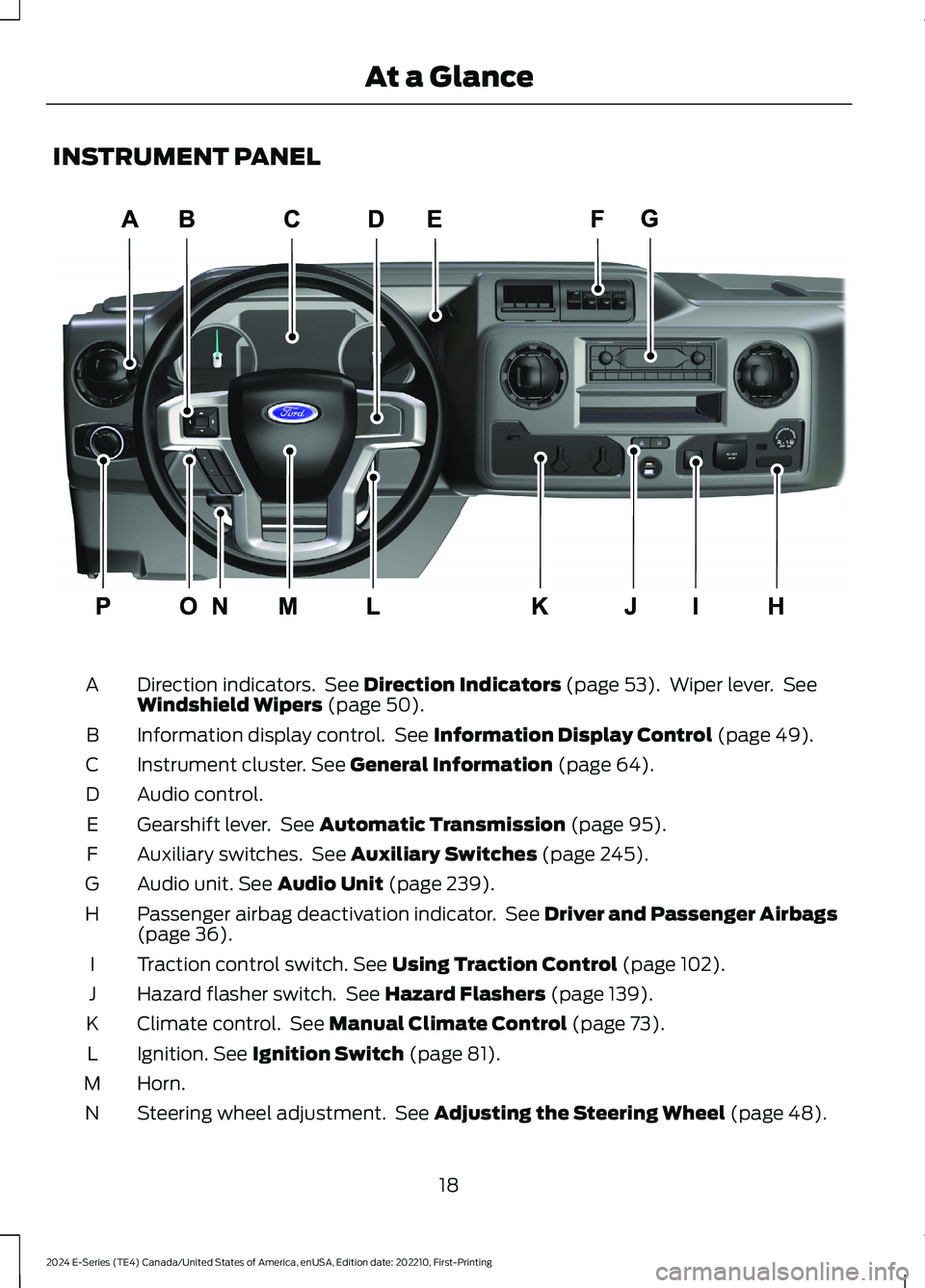
INSTRUMENT PANEL
Direction indicators. See Direction Indicators (page 53). Wiper lever. SeeWindshield Wipers (page 50).A
Information display control. See Information Display Control (page 49).B
Instrument cluster. See General Information (page 64).C
Audio control.D
Gearshift lever. See Automatic Transmission (page 95).E
Auxiliary switches. See Auxiliary Switches (page 245).F
Audio unit. See Audio Unit (page 239).G
Passenger airbag deactivation indicator. See Driver and Passenger Airbags(page 36).H
Traction control switch. See Using Traction Control (page 102).I
Hazard flasher switch. See Hazard Flashers (page 139).J
Climate control. See Manual Climate Control (page 73).K
Ignition. See Ignition Switch (page 81).L
Horn.M
Steering wheel adjustment. See Adjusting the Steering Wheel (page 48).N
18
2024 E-Series (TE4) Canada/United States of America, enUSA, Edition date: 202210, First-PrintingAt a GlanceE307562
Page 120 of 303
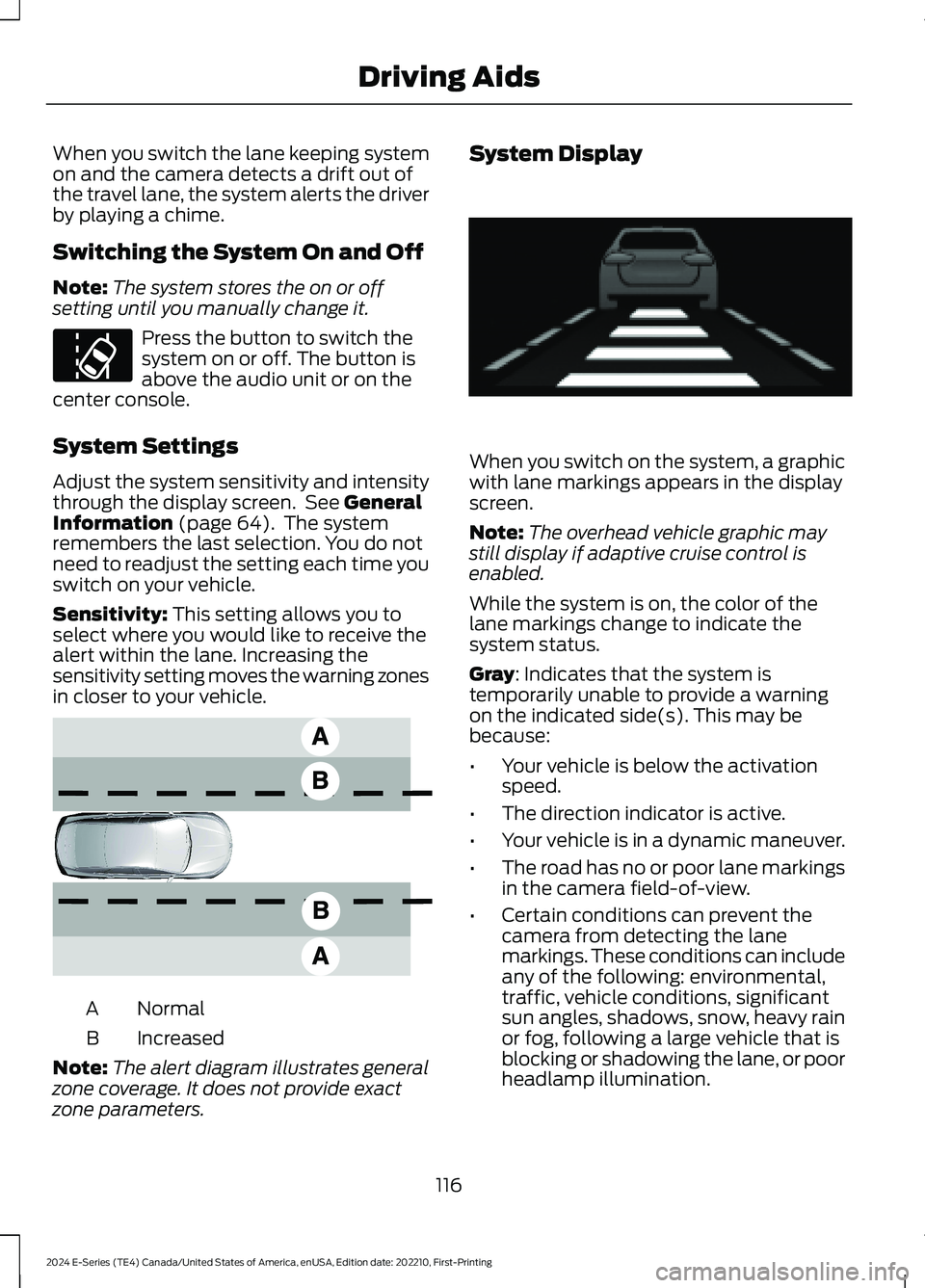
When you switch the lane keeping systemon and the camera detects a drift out ofthe travel lane, the system alerts the driverby playing a chime.
Switching the System On and Off
Note:The system stores the on or offsetting until you manually change it.
Press the button to switch thesystem on or off. The button isabove the audio unit or on thecenter console.
System Settings
Adjust the system sensitivity and intensitythrough the display screen. See GeneralInformation (page 64). The systemremembers the last selection. You do notneed to readjust the setting each time youswitch on your vehicle.
Sensitivity: This setting allows you toselect where you would like to receive thealert within the lane. Increasing thesensitivity setting moves the warning zonesin closer to your vehicle.
NormalA
IncreasedB
Note:The alert diagram illustrates generalzone coverage. It does not provide exactzone parameters.
System Display
When you switch on the system, a graphicwith lane markings appears in the displayscreen.
Note:The overhead vehicle graphic maystill display if adaptive cruise control isenabled.
While the system is on, the color of thelane markings change to indicate thesystem status.
Gray: Indicates that the system istemporarily unable to provide a warningon the indicated side(s). This may bebecause:
•Your vehicle is below the activationspeed.
•The direction indicator is active.
•Your vehicle is in a dynamic maneuver.
•The road has no or poor lane markingsin the camera field-of-view.
•Certain conditions can prevent thecamera from detecting the lanemarkings. These conditions can includeany of the following: environmental,traffic, vehicle conditions, significantsun angles, shadows, snow, heavy rainor fog, following a large vehicle that isblocking or shadowing the lane, or poorheadlamp illumination.
116
2024 E-Series (TE4) Canada/United States of America, enUSA, Edition date: 202210, First-PrintingDriving AidsE173233 E165517 E233874
Page 243 of 303
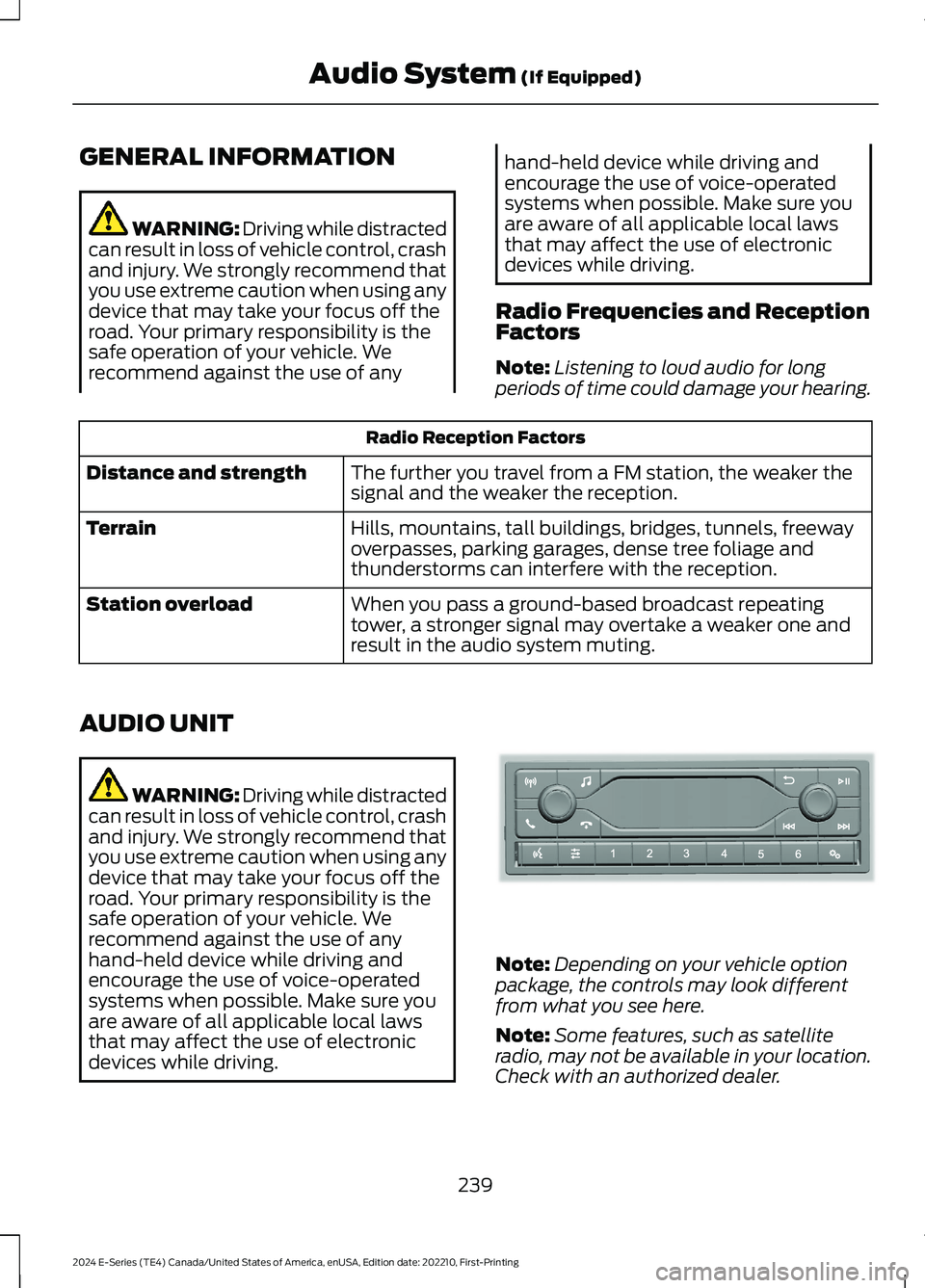
GENERAL INFORMATION
WARNING: Driving while distractedcan result in loss of vehicle control, crashand injury. We strongly recommend thatyou use extreme caution when using anydevice that may take your focus off theroad. Your primary responsibility is thesafe operation of your vehicle. Werecommend against the use of any
hand-held device while driving andencourage the use of voice-operatedsystems when possible. Make sure youare aware of all applicable local lawsthat may affect the use of electronicdevices while driving.
Radio Frequencies and ReceptionFactors
Note:Listening to loud audio for longperiods of time could damage your hearing.
Radio Reception Factors
The further you travel from a FM station, the weaker thesignal and the weaker the reception.Distance and strength
Hills, mountains, tall buildings, bridges, tunnels, freewayoverpasses, parking garages, dense tree foliage andthunderstorms can interfere with the reception.
Terrain
When you pass a ground-based broadcast repeatingtower, a stronger signal may overtake a weaker one andresult in the audio system muting.
Station overload
AUDIO UNIT
WARNING: Driving while distractedcan result in loss of vehicle control, crashand injury. We strongly recommend thatyou use extreme caution when using anydevice that may take your focus off theroad. Your primary responsibility is thesafe operation of your vehicle. Werecommend against the use of anyhand-held device while driving andencourage the use of voice-operatedsystems when possible. Make sure youare aware of all applicable local lawsthat may affect the use of electronicdevices while driving.
Note:Depending on your vehicle optionpackage, the controls may look differentfrom what you see here.
Note:Some features, such as satelliteradio, may not be available in your location.Check with an authorized dealer.
239
2024 E-Series (TE4) Canada/United States of America, enUSA, Edition date: 202210, First-PrintingAudio System (If Equipped)E305609
Page 244 of 303
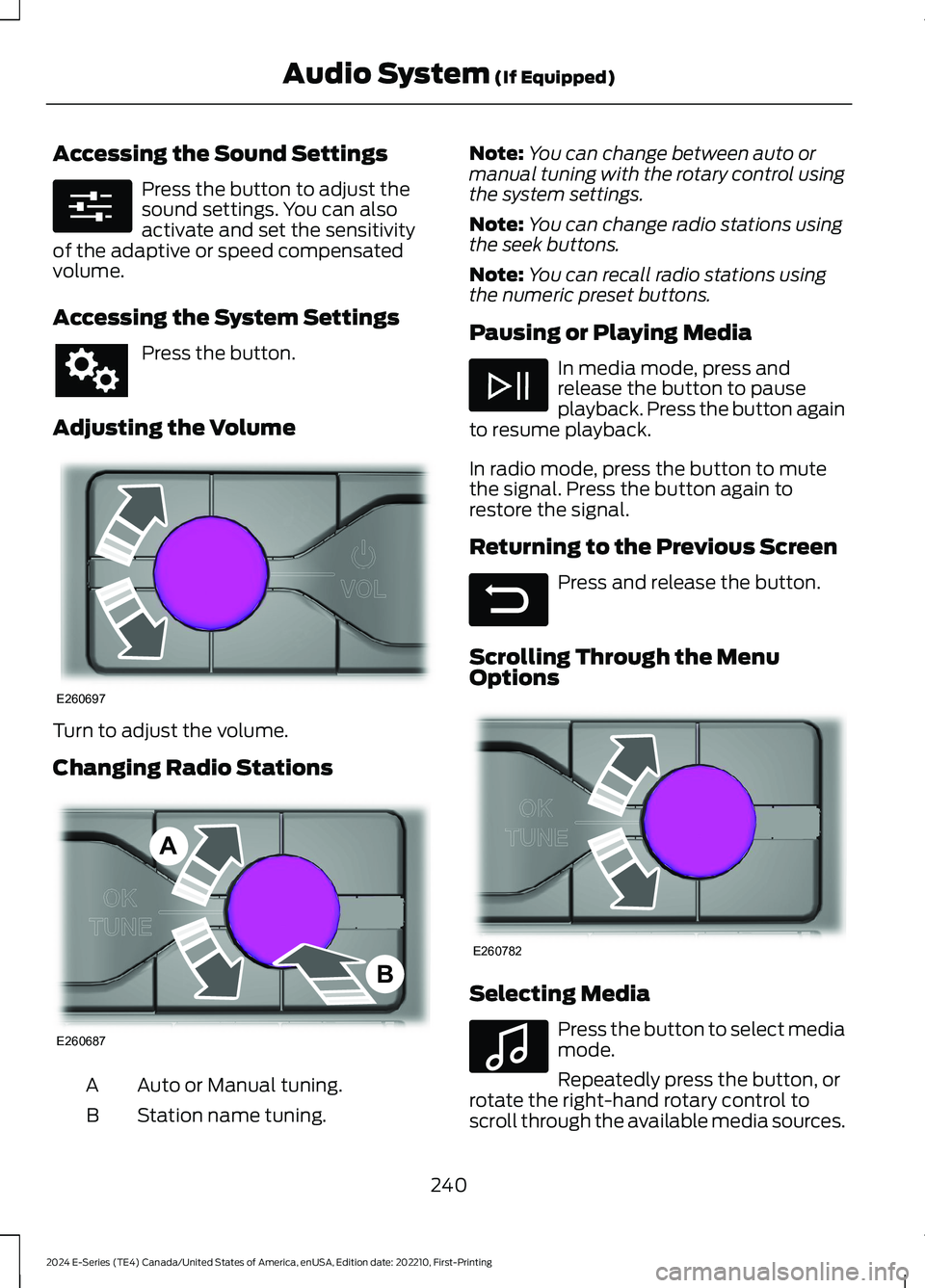
Accessing the Sound Settings
Press the button to adjust thesound settings. You can alsoactivate and set the sensitivityof the adaptive or speed compensatedvolume.
Accessing the System Settings
Press the button.
Adjusting the Volume
Turn to adjust the volume.
Changing Radio Stations
Auto or Manual tuning.A
Station name tuning.B
Note:You can change between auto ormanual tuning with the rotary control usingthe system settings.
Note:You can change radio stations usingthe seek buttons.
Note:You can recall radio stations usingthe numeric preset buttons.
Pausing or Playing Media
In media mode, press andrelease the button to pauseplayback. Press the button againto resume playback.
In radio mode, press the button to mutethe signal. Press the button again torestore the signal.
Returning to the Previous Screen
Press and release the button.
Scrolling Through the MenuOptions
Selecting Media
Press the button to select mediamode.
Repeatedly press the button, orrotate the right-hand rotary control toscroll through the available media sources.
240
2024 E-Series (TE4) Canada/United States of America, enUSA, Edition date: 202210, First-PrintingAudio System (If Equipped)E280315 E260697 E260687AB E281480 E260782 E100027
Page 245 of 303
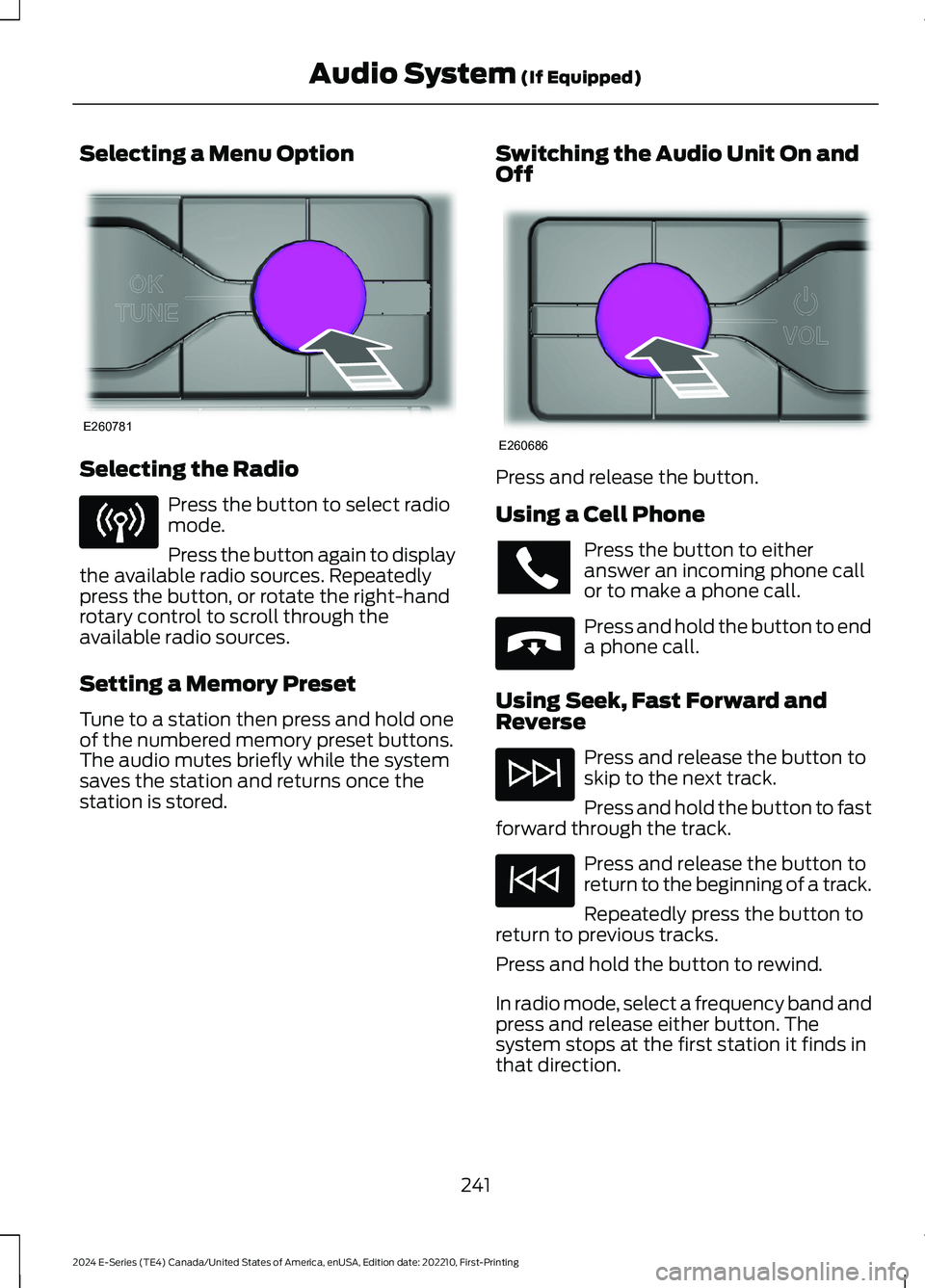
Selecting a Menu Option
Selecting the Radio
Press the button to select radiomode.
Press the button again to displaythe available radio sources. Repeatedlypress the button, or rotate the right-handrotary control to scroll through theavailable radio sources.
Setting a Memory Preset
Tune to a station then press and hold oneof the numbered memory preset buttons.The audio mutes briefly while the systemsaves the station and returns once thestation is stored.
Switching the Audio Unit On andOff
Press and release the button.
Using a Cell Phone
Press the button to eitheranswer an incoming phone callor to make a phone call.
Press and hold the button to enda phone call.
Using Seek, Fast Forward andReverse
Press and release the button toskip to the next track.
Press and hold the button to fastforward through the track.
Press and release the button toreturn to the beginning of a track.
Repeatedly press the button toreturn to previous tracks.
Press and hold the button to rewind.
In radio mode, select a frequency band andpress and release either button. Thesystem stops at the first station it finds inthat direction.
241
2024 E-Series (TE4) Canada/United States of America, enUSA, Edition date: 202210, First-PrintingAudio System (If Equipped)E260781 E260686 E265040
Page 246 of 303

In satellite radio mode, press and releaseto select the next or previous satellite radiostation. If you select a specific category,such as jazz, rock or news, press to find thenext or previous station in the category youselect.
CONNECTING A BLUETOOTH®
DEVICE
Pairing a Device
Press the button.
Select Bluetooth® and follow theinstructions on the screen.
Note:When pairing a new device, you canchoose to download contacts, set this asthe primary device and enable EmergencyAssistance.
STREAMING BLUETOOTH
AUDIO
Selecting a Bluetooth® Source
1.Press the button to display the menu.
2.Repeatedly press the button to scrollto the Bluetooth® device.
3.Press the OK button.
Press the button to play thetrack. Press the button again topause the track.
Press the button to skip to thenext track.
Press and hold the button to fastforward through the track.
Press the button once to returnto the beginning of the track.Repeatedly press the button toreturn to previous tracks.
Press and hold the button to fast rewind.
Note:Not all functions are supported by allphones.
PLAYING MEDIA FROM A USB
DEVICE
Supported Audio File Formats
You can play audio file formats includingMP3, WMA, WAV, M4A, M4B, AAC, andFLAC.
Note:The NTFS file system is notsupported.
Selecting the USB Device
Press the button to display themenu.
Repeatedly press the button to scroll toyour USB device.
Press the OK button.
Playing from the USB Device
Press the button to play a track.Press the button again to pausethe track.
Press the button to skip to thenext track.
Press and hold the button to fastforward through the track.
Press the button once to returnto the beginning of a track.Repeatedly press the button toreturn to previous tracks.
Press and hold the button to fast rewind.
242
2024 E-Series (TE4) Canada/United States of America, enUSA, Edition date: 202210, First-PrintingAudio System (If Equipped)E142607 E100027 E100027
Page 247 of 303
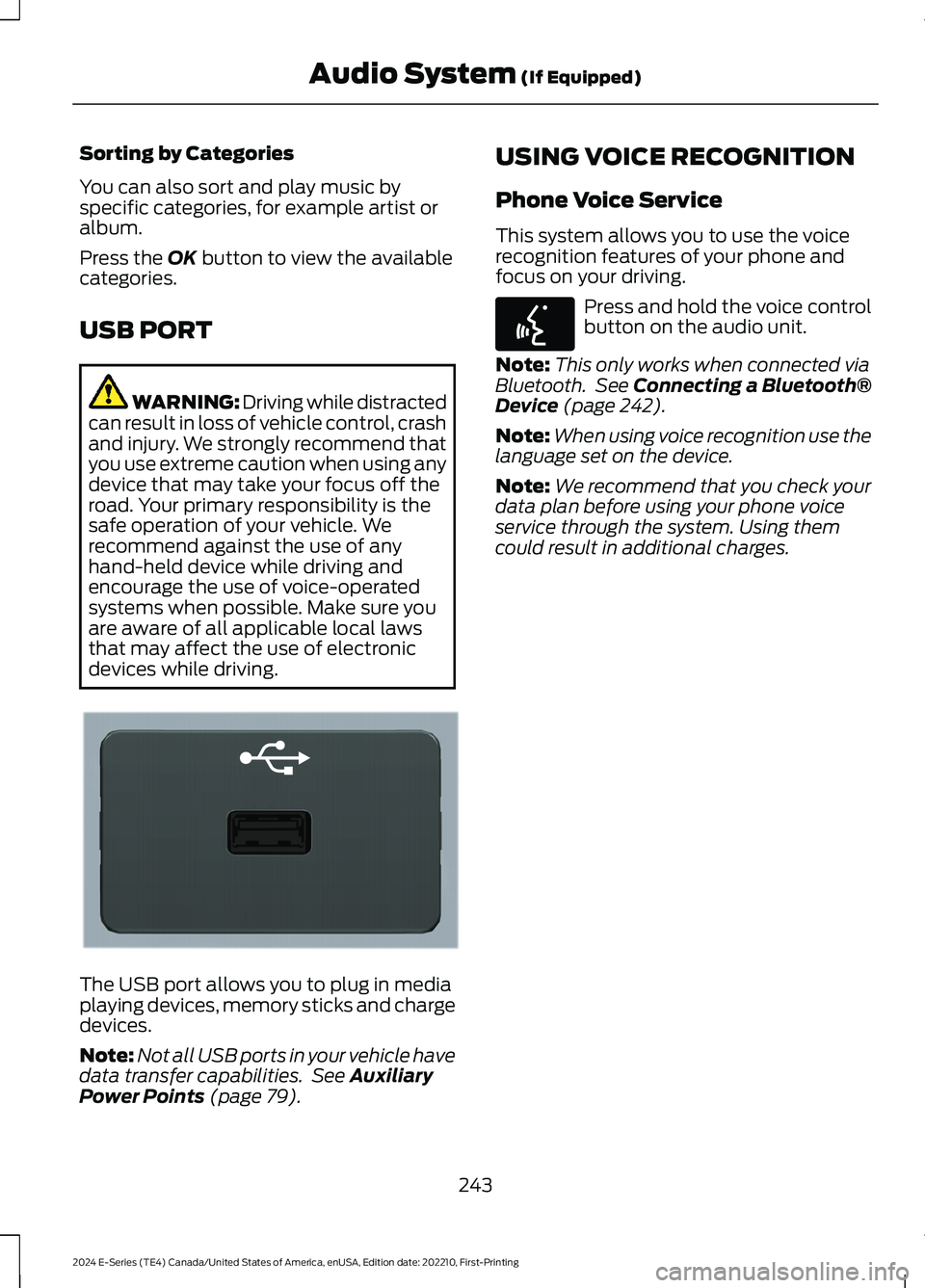
Sorting by Categories
You can also sort and play music byspecific categories, for example artist oralbum.
Press the OK button to view the availablecategories.
USB PORT
WARNING: Driving while distractedcan result in loss of vehicle control, crashand injury. We strongly recommend thatyou use extreme caution when using anydevice that may take your focus off theroad. Your primary responsibility is thesafe operation of your vehicle. Werecommend against the use of anyhand-held device while driving andencourage the use of voice-operatedsystems when possible. Make sure youare aware of all applicable local lawsthat may affect the use of electronicdevices while driving.
The USB port allows you to plug in mediaplaying devices, memory sticks and chargedevices.
Note:Not all USB ports in your vehicle havedata transfer capabilities. See AuxiliaryPower Points (page 79).
USING VOICE RECOGNITION
Phone Voice Service
This system allows you to use the voicerecognition features of your phone andfocus on your driving.
Press and hold the voice controlbutton on the audio unit.
Note:This only works when connected viaBluetooth. See Connecting a Bluetooth®Device (page 242).
Note:When using voice recognition use thelanguage set on the device.
Note:We recommend that you check yourdata plan before using your phone voiceservice through the system. Using themcould result in additional charges.
243
2024 E-Series (TE4) Canada/United States of America, enUSA, Edition date: 202210, First-PrintingAudio System (If Equipped)E201595 E142599
Page 280 of 303
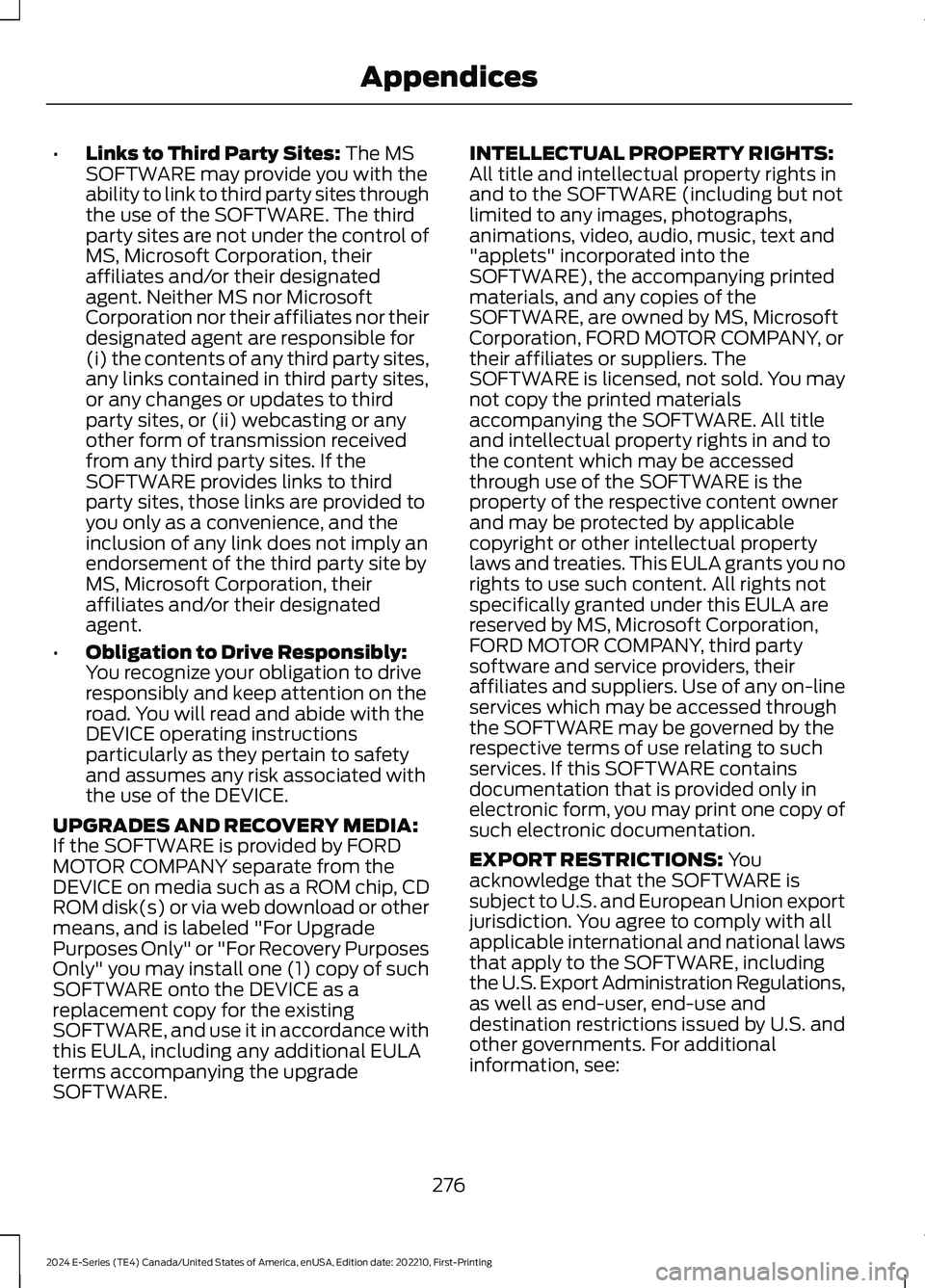
•Links to Third Party Sites: The MSSOFTWARE may provide you with theability to link to third party sites throughthe use of the SOFTWARE. The thirdparty sites are not under the control ofMS, Microsoft Corporation, theiraffiliates and/or their designatedagent. Neither MS nor MicrosoftCorporation nor their affiliates nor theirdesignated agent are responsible for(i) the contents of any third party sites,any links contained in third party sites,or any changes or updates to thirdparty sites, or (ii) webcasting or anyother form of transmission receivedfrom any third party sites. If theSOFTWARE provides links to thirdparty sites, those links are provided toyou only as a convenience, and theinclusion of any link does not imply anendorsement of the third party site byMS, Microsoft Corporation, theiraffiliates and/or their designatedagent.
•Obligation to Drive Responsibly:You recognize your obligation to driveresponsibly and keep attention on theroad. You will read and abide with theDEVICE operating instructionsparticularly as they pertain to safetyand assumes any risk associated withthe use of the DEVICE.
UPGRADES AND RECOVERY MEDIA:If the SOFTWARE is provided by FORDMOTOR COMPANY separate from theDEVICE on media such as a ROM chip, CDROM disk(s) or via web download or othermeans, and is labeled "For UpgradePurposes Only" or "For Recovery PurposesOnly" you may install one (1) copy of suchSOFTWARE onto the DEVICE as areplacement copy for the existingSOFTWARE, and use it in accordance withthis EULA, including any additional EULAterms accompanying the upgradeSOFTWARE.
INTELLECTUAL PROPERTY RIGHTS:All title and intellectual property rights inand to the SOFTWARE (including but notlimited to any images, photographs,animations, video, audio, music, text and"applets" incorporated into theSOFTWARE), the accompanying printedmaterials, and any copies of theSOFTWARE, are owned by MS, MicrosoftCorporation, FORD MOTOR COMPANY, ortheir affiliates or suppliers. TheSOFTWARE is licensed, not sold. You maynot copy the printed materialsaccompanying the SOFTWARE. All titleand intellectual property rights in and tothe content which may be accessedthrough use of the SOFTWARE is theproperty of the respective content ownerand may be protected by applicablecopyright or other intellectual propertylaws and treaties. This EULA grants you norights to use such content. All rights notspecifically granted under this EULA arereserved by MS, Microsoft Corporation,FORD MOTOR COMPANY, third partysoftware and service providers, theiraffiliates and suppliers. Use of any on-lineservices which may be accessed throughthe SOFTWARE may be governed by therespective terms of use relating to suchservices. If this SOFTWARE containsdocumentation that is provided only inelectronic form, you may print one copy ofsuch electronic documentation.
EXPORT RESTRICTIONS: Youacknowledge that the SOFTWARE issubject to U.S. and European Union exportjurisdiction. You agree to comply with allapplicable international and national lawsthat apply to the SOFTWARE, includingthe U.S. Export Administration Regulations,as well as end-user, end-use anddestination restrictions issued by U.S. andother governments. For additionalinformation, see:
276
2024 E-Series (TE4) Canada/United States of America, enUSA, Edition date: 202210, First-PrintingAppendices
Page 284 of 303
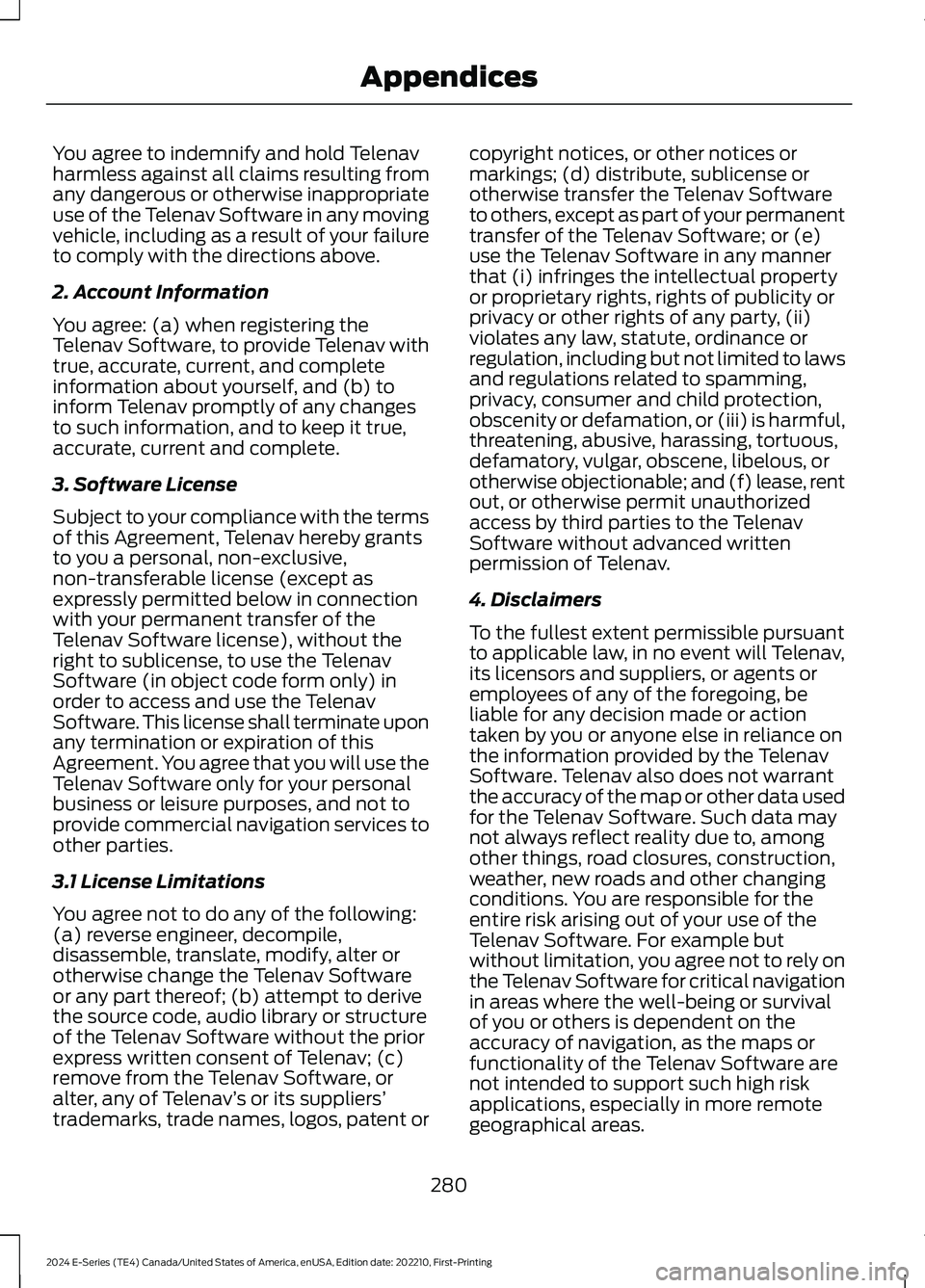
You agree to indemnify and hold Telenavharmless against all claims resulting fromany dangerous or otherwise inappropriateuse of the Telenav Software in any movingvehicle, including as a result of your failureto comply with the directions above.
2. Account Information
You agree: (a) when registering theTelenav Software, to provide Telenav withtrue, accurate, current, and completeinformation about yourself, and (b) toinform Telenav promptly of any changesto such information, and to keep it true,accurate, current and complete.
3. Software License
Subject to your compliance with the termsof this Agreement, Telenav hereby grantsto you a personal, non-exclusive,non-transferable license (except asexpressly permitted below in connectionwith your permanent transfer of theTelenav Software license), without theright to sublicense, to use the TelenavSoftware (in object code form only) inorder to access and use the TelenavSoftware. This license shall terminate uponany termination or expiration of thisAgreement. You agree that you will use theTelenav Software only for your personalbusiness or leisure purposes, and not toprovide commercial navigation services toother parties.
3.1 License Limitations
You agree not to do any of the following:(a) reverse engineer, decompile,disassemble, translate, modify, alter orotherwise change the Telenav Softwareor any part thereof; (b) attempt to derivethe source code, audio library or structureof the Telenav Software without the priorexpress written consent of Telenav; (c)remove from the Telenav Software, oralter, any of Telenav’s or its suppliers’trademarks, trade names, logos, patent or
copyright notices, or other notices ormarkings; (d) distribute, sublicense orotherwise transfer the Telenav Softwareto others, except as part of your permanenttransfer of the Telenav Software; or (e)use the Telenav Software in any mannerthat (i) infringes the intellectual propertyor proprietary rights, rights of publicity orprivacy or other rights of any party, (ii)violates any law, statute, ordinance orregulation, including but not limited to lawsand regulations related to spamming,privacy, consumer and child protection,obscenity or defamation, or (iii) is harmful,threatening, abusive, harassing, tortuous,defamatory, vulgar, obscene, libelous, orotherwise objectionable; and (f) lease, rentout, or otherwise permit unauthorizedaccess by third parties to the TelenavSoftware without advanced writtenpermission of Telenav.
4. Disclaimers
To the fullest extent permissible pursuantto applicable law, in no event will Telenav,its licensors and suppliers, or agents oremployees of any of the foregoing, beliable for any decision made or actiontaken by you or anyone else in reliance onthe information provided by the TelenavSoftware. Telenav also does not warrantthe accuracy of the map or other data usedfor the Telenav Software. Such data maynot always reflect reality due to, amongother things, road closures, construction,weather, new roads and other changingconditions. You are responsible for theentire risk arising out of your use of theTelenav Software. For example butwithout limitation, you agree not to rely onthe Telenav Software for critical navigationin areas where the well-being or survivalof you or others is dependent on theaccuracy of navigation, as the maps orfunctionality of the Telenav Software arenot intended to support such high riskapplications, especially in more remotegeographical areas.
280
2024 E-Series (TE4) Canada/United States of America, enUSA, Edition date: 202210, First-PrintingAppendices