service indicator FORD EDGE 2012 1.G Quick Reference Guide
[x] Cancel search | Manufacturer: FORD, Model Year: 2012, Model line: EDGE, Model: FORD EDGE 2012 1.GPages: 2, PDF Size: 0.87 MB
Page 1 of 2
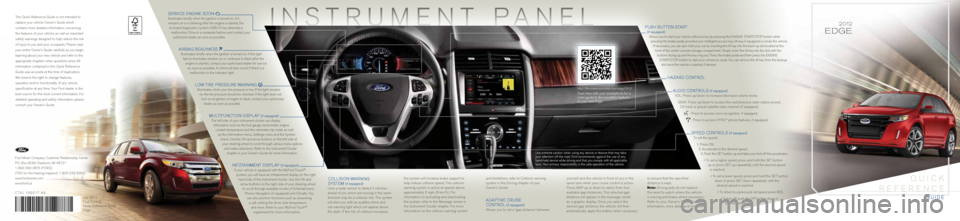
Instrument Panel
serv Ice en gIne s oon
Illuminates briefly when the ignition is turned on. If it
remains on or is blinking after the engine is started, the
on-board diagnostics system ( oBD-II) has detected a
malfunction. Drive in a moderate fashion and contact your authorized dealer as soon as possible.
aI rB ag rea DIness
Illuminates briefly when the ignition is turned on. If this light
fails to illuminate, remains on or continues to flash after the engine is started, contact your authorized dealer for service as soon as possible. a chime will also sound if there is a malfunction in the indicator light.
low tIre P ressure warn Ing
Illuminates when your tire pressure is low. If the light remains
on, the tire pressure should be checked. If the light does not turn on at ignition or begins to flash, contact your authorized dealer as soon as possible.
m ult Ifunct Ion DI sP lay (if equipped)
the left side of your instrument cluster can display
information such as the fuel gauge, tachometer, engine coolant temperature and the odometer, trip meter as well as the Information menu, s ettings menu and the system
check. u se the oK and arrow buttons on the left side of
your steering wheel to scroll through various menu options and make selections. r efer to the Instrument c luster
chapter in your o wner’s guide for more information.
Infota Inment D Is P lay (if equipped)
If your vehicle is equipped with the m yf ord t ouch™
system, you will have an infotainment display on the right hand side of the instrument cluster. u se the oK and
arrow buttons on the right side of your steering wheel to scroll through available modes of e ntertainment,
Phone, n avigation (if equipped) and c limate. you
can also perform functions such as answering a call, setting the driver side temperature and more. r efer to your m yf ord t ouch™
supplement for more information.
c oll Is Ion warnI ng
system
(if equipped)
u ses a radar sensor to detect if vehicles
ahead of you which are moving in the same
direction may be a collision risk. t he system
will alert you with an audible chime and
red warning light which will appear above
the dash. If the risk of collision increases, the system will increase brake support to
help reduce collision speed. t
he collision
warning system is active at speeds above
approximately 5 mph (8 km/h) . f or
information on activating and deactivating
the system, refer to the m essage center in
the Instrument c luster chapter. for more
information on the collision warning system
Push B utton start
(if equipped)
a llows you to start your vehicle without a key by pressing the eng Ine start /stoP button while
pressing the brake pedal, provided your intelligent access key (I a key, if equipped) is inside the vehicle.
If necessary, you can also start your car by inserting the I a key into the back-up slot located at the
front of the center console storage compartment. s imply insert the Ia key into the slot with the
buttons facing up and the key ring out. Press the brake pedal and then press the eng Ine
start /stoP button to start your vehicle as usual. y ou can remove the Ia key from the backup
slot once the vehicle is started, if desired.
h azar D control
a u DIo controls
(if equipped)
vol : Press up/down to increase/decrease volume levels.
see K: Press up/down to access the next/previous radio station preset,
c D track or preset satellite radio channel (if equipped) .
: Press to access voice recognition, if equipped.
: Press to access sync® phone features, if equipped.
sP eeD controls (if equipped)
t o set the speed :
1. Press on .
2. a ccelerate to the desired speed.
3. Push the set button up and take your foot off the accelerator.
• To set a higher speed, press and hold the SET button
up or press set up repeatedly until the desired speed is reached.
• To set a lower speed, press and hold the SET button
down or press set down repeatedly until the desired speed is reached.
• To return to a previously set speed, press RES. • To turn off, push the OFF button down or
turn the ignition off.
and limitations, refer to c
ollision warning
system in the Driving chapter of your
o wner’s g uide.
aDaPtIve c ruIse
control
(if equipped)
a llows you to set a ‘gap distance’ between yourself and the vehicle in front of you in the
same lane when your cruise control is active.
Press ga
P up or down to select from four
available gap distances. t he selected gap
distance will appear in the message center
as a graphic display. o nce you select the
desired gap distance, the vehicle will then
automatically apply the brakes when necessary to ensure that the specified
distance is kept.
Note: Driving aids do not replace
the need to watch where the vehicle
is moving and brake where necessary.
r efer to your o wner’s guide for safety
information, more detail and limitations.
f ord motor company customer relationship center
P.o. Box 6248, Dearborn, m I 48121
1-800-392-3673 (for D)
(tDD for the hearing impaired: 1-800-232-5952)
www.fordowner.com
www.ford.ca
July 2011
first Printing
Quick reference guide
edge
ct4J 19g217 aa
t
his Quick reference guide is not intended to
replace your vehicle owner’s guide which
contains more detailed information concerning
the features of your vehicle, as well as important
safety warnings designed to help reduce the risk
of injury to you and your occupants. Please read
your entire owner’s guide carefully as you begin
learning about your new vehicle and refer to the
appropriate chapters when questions arise. all
information contained in this Quick reference
guide was accurate at the time of duplication.
w e reserve the right to change features,
operation and/or functionality of any vehicle
specification at any time. y our ford dealer is the
best source for the most current information. f or
detailed operating and safety information, please
consult your owner’s guide.
use extreme caution when using any device or feature that may take
your attention off the road. f ord recommends against the use of any
hand-held device while driving and that you comply with all applicable
laws. y our primary responsibility is the safe operation of the vehicle.
2 0 12
EdgE
QuIcK
r eference
guID e
http://flm.ownersonmobile.com/edge/2012
scan here with your smartphone for a
video guide to the incredible features
of your new edge.