CD player FORD EDGE 2013 1.G Quick Reference Guide
[x] Cancel search | Manufacturer: FORD, Model Year: 2013, Model line: EDGE, Model: FORD EDGE 2013 1.GPages: 8, PDF Size: 1.24 MB
Page 4 of 8
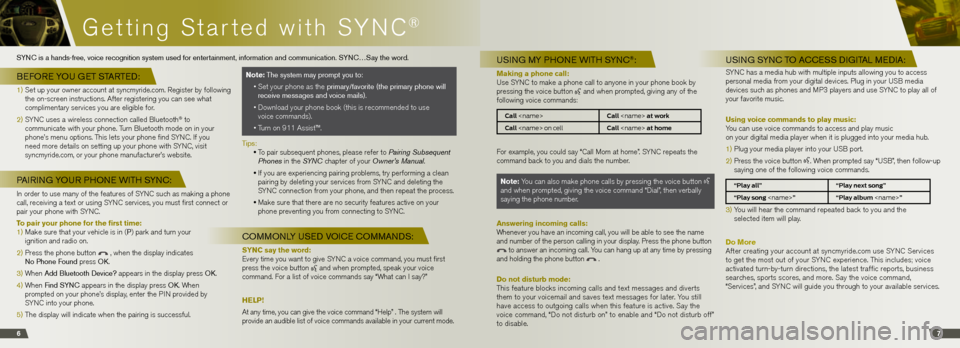
Getting Started with SYnC®
67
USI ng my p honE wIth S ynC®:
Making a phone call:
Use SYn C to make a phone call to anyone in your phone book by
pressing the voice button
and when prompted, giving any of the
following voice commands:
Call
Call
For example, you could say “Call Mom at home”. SYn C repeats the
command back to you and dials the number.
Note: You can also make phone calls by pressing the voice button
and when prompted, giving the voice command “Dial”, then verbally
saying the phone number.
Answering incoming calls:
Whenever you have an incoming call, you will be able to see the name
and number of the person calling in your display. Press the phone button
to answer an incoming call. You can hang up at any time by pressing
and holding the phone button .
Do not disturb mode:
This feature blocks incoming calls and text messages and diverts
them to your voicemail and saves text messages for later. You still
have access to outgoing calls when this feature is active. Say the
voice command, “Do not disturb on” to enable and “Do not disturb off”
to disable.
USI ng S ynC to A CCESS dIgIt A l mE dIA:
SYn C has a media hub with multiple inputs allowing you to access
personal media from your digital devices. Plug in your US b media
devices such as phones and MP3 players and use SYn C to play all of
your favorite music.
Using voice commands to play music:
You can use voice commands to access and play music
on your digital media player when it is plugged into your media hub.
1) Plug your media player into your US b port.
2) Press the voice button
. When prompted say “US b”, then follow-up
saying one of the following voice commands.
“Play all” “Play next song”
“Play song
3) You will hear the command repeated back to you and the
selected item will play.
Do More
After creating your account at syncmyride.com use SYn C Services
to get the most out of your SYn C experience. This includes; voice
activated turn-by-turn directions, the latest traffic reports, business
searches, sports scores, and more. Say the voice command,
“Services”, and SYn C will guide you through to your available services.
Syn C is a hands-free, voice recognition system used for entertainment, information and communication. S ynC…Say the word.
bE foRE yo U gEt S tARtE d:
1) Set up your owner account at syncmyride.com. Register by following
the on-screen instructions. After registering you can see what
complimentary services you are eligible for.
2) SYn C uses a wireless connection called bluetooth
® to
communicate with your phone. Turn bluetooth mode on in your
phone’s menu options. This lets your phone find SYn C. if you
need more details on setting up your phone with SYn C, visit
syncmyride.com, or your phone manufacturer’s website.
pAIRI ng yoUR p hon E wIth S ynC:
in order to use many of the features of SYn C such as making a phone
call, receiving a text or using SYn C services, you must first connect or
pair your phone with SYn C.
To pair your phone for the first time:
1) Make sure that your vehicle is in (p ) park and turn your
ignition and radio on.
2) Press the phone button
, when the display indicates
no phone f ound press oK .
3) When Add bluetooth device? appears in the display press oK .
4) When find S ynC appears in the display press oK . When
prompted on your phone’s display, enter the P in provided by
SYn C into your phone.
5) The display will indicate when the pairing is successful.
Note: the system may prompt you to:
• Set your phone as the primary/favorite (the primary phone will
receive messages and voice mails).
• Download your phone book (this is recommended to use
voice commands).
• Turn on 911 Assist™.
t ips:
• To pair subsequent phones, please refer to Pairing Subsequent
Phones in the SYN C chapter of your Owner’s Manual.
• if you are experiencing pairing problems, try performing a clean
pairing by deleting your services from SYn C and deleting the
SYn C connection from your phone, and then repeat the process.
• Make sure that there are no security features active on your
phone preventing you from connecting to SYn C.
Commonly USEd voICE CommAndS :
SYNC say the word:
Every time you want to give SYn C a voice command, you must first
press the voice button
and when prompted, speak your voice
command. For a list of voice commands say “What can i say?”
Help!
At any time, you can give the voice command “help” . The system will
provide an audible list of voice commands available in your current mode.
Page 6 of 8
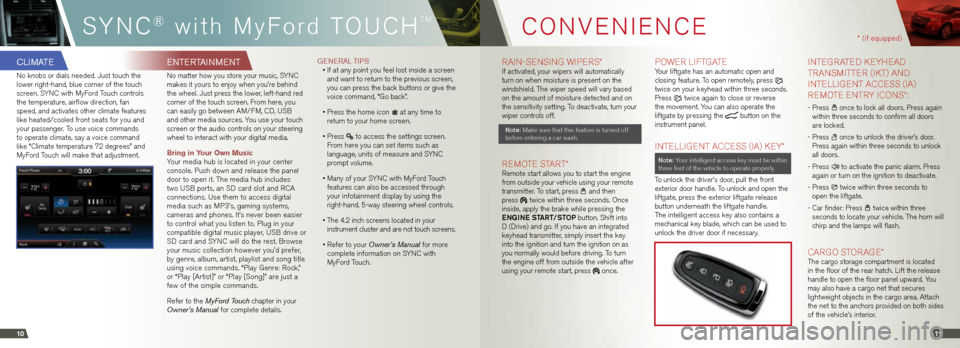
CO nv Eni EnCE* (if equipped)
1011
RA
in- SEnSinG W iPERS * if activated, your wipers will automatically
turn on when moisture is present on the
windshield. The wiper speed will vary based
on the amount of moisture detected and on
the sensitivity setting. To deactivate, turn your
wiper controls off.
note: Make sure that this feature is turned off
before entering a car wash.
R EMOTE S TART* Remote start allows you to start the engine
from outside your vehicle using your remote
transmitter. To start, press
and then
press twice within three seconds. Once
inside, apply the brake while pressing the
engine Start/StoP button. Shift into
D (Drive) and go. if you have an integrated
keyhead transmitter, simply insert the key
into the ignition and turn the ignition on as
you normally would before driving. To turn
the engine off from outside the vehicle after
using your remote start, press
once.
POWER l iFTGATEYour liftgate has an automatic open and
closing feature. To open remotely, press
twice on your keyhead within three seconds.
Press
twice again to close or reverse
the movement. You can also operate the
liftgate by pressing the
button on the
instrument panel.
i nTE lliGE nT A CCESS (iA) K EY*
note: Your intelligent access key must be within
three feet of the vehicle to operate properly.
To unlock the driver’s door, pull the front
exterior door handle. To unlock and open the
liftgate, press the exterior liftgate release
button underneath the liftgate handle.
The intelligent access key also contains a
mechanical key blade, which can be used to
unlock the driver door if necessary.
i nTEGRATED K EYhEAD
TRAn SMiTTER (i KT) AnD
i nTE lliGE nT A CCESS (iA)
R EMOTE EnTRY iCO nS*:
- Press once to lock all doors. Press again
within three seconds to confirm all doors
are locked.
- Press
once to unlock the driver’s door.
Press again within three seconds to unlock
all doors.
- Press
to activate the panic alarm. Press
again or turn on the ignition to deactivate.
- Press
twice within three seconds to
open the liftgate.
- Car finder: Press
twice within three
seconds to locate your vehicle. The horn will
chirp and the lamps will flash.
C ARGO STORAGE* The cargo storage compartment is located
in the floor of the rear hatch. lift the release
handle to open the floor panel upward. You
may also have a cargo net that secures
lightweight objects in the cargo area. Attach
the net to the anchors provided on both sides
of the vehicle’s interior.
ClI mAtE
no knobs or dials needed. Just touch the
lower right-hand, blue corner of the touch
screen. SYn C with MyFord Touch controls
the temperature, airflow direction, fan
speed, and activates other climate features
like heated/cooled front seats for you and
your passenger. To use voice commands
to operate climate, say a voice command
like “Climate temperature 72 degrees” and
MyFord Touch will make that adjustment.
Ent ERtAInmEnt
no matter how you store your music, SYn C
makes it yours to enjoy when you’re behind
the wheel. Just press the lower, left-hand red
corner of the touch screen. From here, you
can easily go between AM/FM, CD, US b
and other media sources. You use your touch
screen or the audio controls on your steering
wheel to interact with your digital media.
Bring in Your Own Music
Your media hub is located in your center
console. Push down and release the panel
door to open it. The media hub includes
two US b ports, an SD card slot and RCA
connections. Use them to access digital
media such as MP3’s, gaming systems,
cameras and phones. it’s never been easier
to control what you listen to. Plug in your
compatible digital music player, US b drive or
SD card and SYn C will do the rest. browse
your music collection however you’d prefer,
by genre, album, artist, playlist and song title
using voice commands. “Play Genre: Rock,”
or “Play [Artist]” or “Play [Song]” are just a
few of the simple commands.
Refer to the MyFord Touch chapter in your
Owner’s Manual for complete details. gEnERA
l tIpS
• if at any point you feel lost inside a screen
and want to return to the previous screen,
you can press the back buttons or give the
voice command, “Go back”.
• Press the home icon
at any time to
return to your home screen.
• Press
to access the settings screen.
From here you can set items such as
language, units of measure and SYn C
prompt volume.
• Many of your SYn C with MyFord Touch
features can also be accessed through
your infotainment display by using the
right-hand, 5-way steering wheel controls.
• The 4.2 inch screens located in your
instrument cluster and are not touch screens.
• Refer to your Owner’s Manual for more
complete information on SYn C with
MyFord Touch.
SY nC® with MyF ord TOUC h
TM