power steering FORD EDGE 2013 1.G Quick Reference Guide
[x] Cancel search | Manufacturer: FORD, Model Year: 2013, Model line: EDGE, Model: FORD EDGE 2013 1.GPages: 8, PDF Size: 1.24 MB
Page 6 of 8
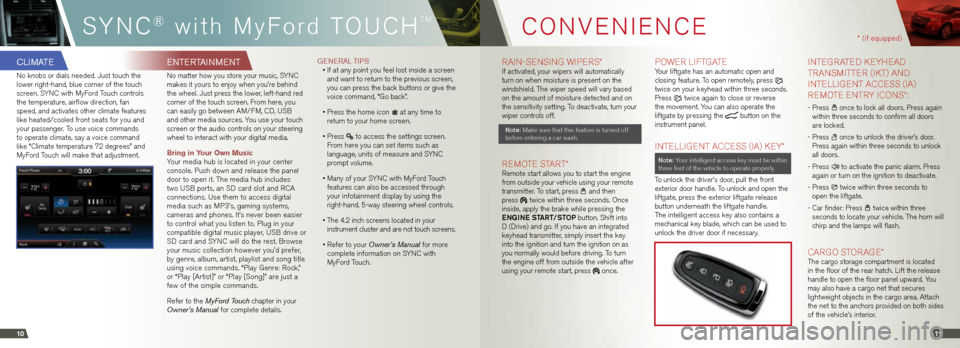
CO nv Eni EnCE* (if equipped)
1011
RA
in- SEnSinG W iPERS * if activated, your wipers will automatically
turn on when moisture is present on the
windshield. The wiper speed will vary based
on the amount of moisture detected and on
the sensitivity setting. To deactivate, turn your
wiper controls off.
note: Make sure that this feature is turned off
before entering a car wash.
R EMOTE S TART* Remote start allows you to start the engine
from outside your vehicle using your remote
transmitter. To start, press
and then
press twice within three seconds. Once
inside, apply the brake while pressing the
engine Start/StoP button. Shift into
D (Drive) and go. if you have an integrated
keyhead transmitter, simply insert the key
into the ignition and turn the ignition on as
you normally would before driving. To turn
the engine off from outside the vehicle after
using your remote start, press
once.
POWER l iFTGATEYour liftgate has an automatic open and
closing feature. To open remotely, press
twice on your keyhead within three seconds.
Press
twice again to close or reverse
the movement. You can also operate the
liftgate by pressing the
button on the
instrument panel.
i nTE lliGE nT A CCESS (iA) K EY*
note: Your intelligent access key must be within
three feet of the vehicle to operate properly.
To unlock the driver’s door, pull the front
exterior door handle. To unlock and open the
liftgate, press the exterior liftgate release
button underneath the liftgate handle.
The intelligent access key also contains a
mechanical key blade, which can be used to
unlock the driver door if necessary.
i nTEGRATED K EYhEAD
TRAn SMiTTER (i KT) AnD
i nTE lliGE nT A CCESS (iA)
R EMOTE EnTRY iCO nS*:
- Press once to lock all doors. Press again
within three seconds to confirm all doors
are locked.
- Press
once to unlock the driver’s door.
Press again within three seconds to unlock
all doors.
- Press
to activate the panic alarm. Press
again or turn on the ignition to deactivate.
- Press
twice within three seconds to
open the liftgate.
- Car finder: Press
twice within three
seconds to locate your vehicle. The horn will
chirp and the lamps will flash.
C ARGO STORAGE* The cargo storage compartment is located
in the floor of the rear hatch. lift the release
handle to open the floor panel upward. You
may also have a cargo net that secures
lightweight objects in the cargo area. Attach
the net to the anchors provided on both sides
of the vehicle’s interior.
ClI mAtE
no knobs or dials needed. Just touch the
lower right-hand, blue corner of the touch
screen. SYn C with MyFord Touch controls
the temperature, airflow direction, fan
speed, and activates other climate features
like heated/cooled front seats for you and
your passenger. To use voice commands
to operate climate, say a voice command
like “Climate temperature 72 degrees” and
MyFord Touch will make that adjustment.
Ent ERtAInmEnt
no matter how you store your music, SYn C
makes it yours to enjoy when you’re behind
the wheel. Just press the lower, left-hand red
corner of the touch screen. From here, you
can easily go between AM/FM, CD, US b
and other media sources. You use your touch
screen or the audio controls on your steering
wheel to interact with your digital media.
Bring in Your Own Music
Your media hub is located in your center
console. Push down and release the panel
door to open it. The media hub includes
two US b ports, an SD card slot and RCA
connections. Use them to access digital
media such as MP3’s, gaming systems,
cameras and phones. it’s never been easier
to control what you listen to. Plug in your
compatible digital music player, US b drive or
SD card and SYn C will do the rest. browse
your music collection however you’d prefer,
by genre, album, artist, playlist and song title
using voice commands. “Play Genre: Rock,”
or “Play [Artist]” or “Play [Song]” are just a
few of the simple commands.
Refer to the MyFord Touch chapter in your
Owner’s Manual for complete details. gEnERA
l tIpS
• if at any point you feel lost inside a screen
and want to return to the previous screen,
you can press the back buttons or give the
voice command, “Go back”.
• Press the home icon
at any time to
return to your home screen.
• Press
to access the settings screen.
From here you can set items such as
language, units of measure and SYn C
prompt volume.
• Many of your SYn C with MyFord Touch
features can also be accessed through
your infotainment display by using the
right-hand, 5-way steering wheel controls.
• The 4.2 inch screens located in your
instrument cluster and are not touch screens.
• Refer to your Owner’s Manual for more
complete information on SYn C with
MyFord Touch.
SY nC® with MyF ord TOUC h
TM
Page 8 of 8
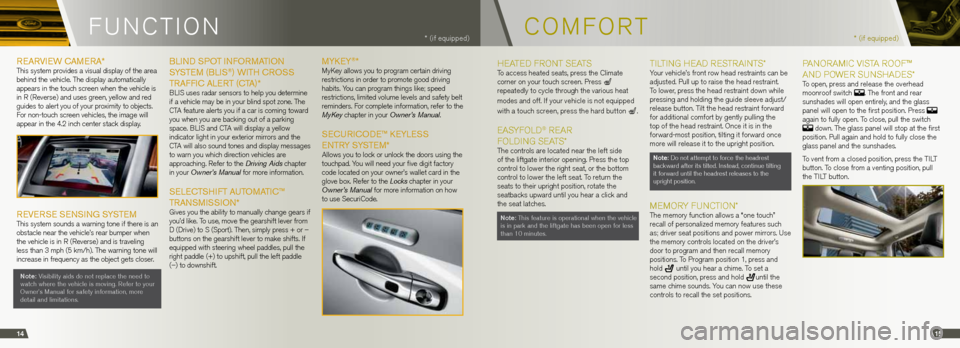
FUnCT iOn
REARvIEw CAm ERA* This system provides a visual display of the area
behind the vehicle. The display automatically
appears in the touch screen when the vehicle is
in R (Reverse) and uses green, yellow and red
guides to alert you of your proximity to objects.
For non-touch screen vehicles, the image will
appear in the 4.2 inch center stack display.
REvERSE SEnSIng S yS tEmThis system sounds a warning tone if there is an
obstacle near the vehicle’s rear bumper when
the vehicle is in R (Reverse) and is traveling
less than 3 mph (5 km/h). The warning tone will
increase in frequency as the object gets closer.
note: v isibility aids do not replace the need to
watch where the vehicle is moving. Refer to your
Owner’s Manual for safety information, more
detail and limitations.
b lI nd Spot Info RmA tIon
Sy StE m (blIS®) wI th CRoSS
tRAff IC AlERt (C tA)*
bli S uses radar sensors to help you determine
if a vehicle may be in your blind spot zone. The
CTA feature alerts you if a car is coming toward
you when you are backing out of a parking
space. bli S and CTA will display a yellow
indicator light in your exterior mirrors and the
CTA will also sound tones and display messages
to warn you which direction vehicles are
approaching. Refer to the Driving Aids chapter
in your Owner’s Manual for more information.
S ElEC tSh Ift A UtomA tIC™
t RA nSm ISSIon*
Gives you the ability to manually change gears if
you’d like. To use, move the gearshift lever from
D (Drive) to S (Sport). Then, simply press + or –
buttons on the gearshift lever to make shifts. if
equipped with steering wheel paddles, pull the
right paddle (+) to upshift, pull the left paddle
(–) to downshift.
myKEy®*MyKey allows you to program certain driving
restrictions in order to promote good driving
habits. You can program things like; speed
restrictions, limited volume levels and safety belt
reminders. For complete information, refer to the
MyKey chapter in your Owner’s Manual.
SECURICodE ™ KEylESS
E ntR y SyS tE m*
Allows you to lock or unlock the doors using the
touchpad. You will need your five digit factory
code located on your owner’s wallet card in the
glove box. Refer to the Locks chapter in your
Owner’s Manual for more information on how
to use SecuriCode.
* (if equipped)
14
C
OMFORT* (if equipped)
hEATED FRO
nT SEATSTo access heated seats, press the Climate
corner on your touch screen. Press
repeatedly to cycle through the various heat
modes and off. i f your vehicle is not equipped
with a touch screen, press the hard button
.
EA SYFO lD® R EAR
FO lD in G SEATS*
The controls are located near the left side
of the liftgate interior opening. Press the top
control to lower the right seat, or the bottom
control to lower the left seat. To return the
seats to their upright position, rotate the
seatbacks upward until you hear a click and
the seat latches.
note: This feature is operational when the vehicle
is in park and the liftgate has been open for less
than 10 minutes.
Til Tin G hEAD R ESTRAinTS*Your vehicle’s front row head restraints can be
adjusted. Pull up to raise the head restraint.
To lower, press the head restraint down while
pressing and holding the guide sleeve adjust/
release button. Tilt the head restraint forward
for additional comfort by gently pulling the
top of the head restraint. Once it is in the
forward-most position, tilting it forward once
more will release it to the upright position.
note: Do not attempt to force the headrest
backward after its tilted. instead, continue tilting
it forward until the headrest releases to the
upright position.
MEMORY FU nCT iOn*The memory function allows a “one touch”
recall of personalized memory features such
as; driver seat positions and power mirrors. Use
the memory controls located on the driver’s
door to program and then recall memory
positions. To Program position 1, press and
hold
until you hear a chime. To set a
second position, press and hold until the
same chime sounds. You can now use these
controls to recall the set positions.
P An ORAM iC vi STA R OOF™
An D POWER S UnShADES*
To open, press and release the overhead
moonroof switch . The front and rear
sunshades will open entirely, and the glass
panel will open to the first position. Press
again to fully open. To close, pull the switch
down. The glass panel will stop at the first
position. Pull again and hold to fully close the
glass panel and the sunshades.
To vent from a closed position, press the Til T
button. To close from a venting position, pull
the Til T button.
15