radio FORD EDGE 2013 1.G Quick Reference Guide
[x] Cancel search | Manufacturer: FORD, Model Year: 2013, Model line: EDGE, Model: FORD EDGE 2013 1.GPages: 8, PDF Size: 1.24 MB
Page 3 of 8

in STRUMEn T P An El
1
2
6
8
4
7
45
3
5
* (if equipped)
1. CRUISE Cont
Rol
To set your cruise control speed:
1. Press the on control up and release. 2. Accelerate to the desired speed.3. Press the S et control up and release, then take your
foot off the accelerator.
After your speed has been set you can press S et
+/- to adjust cruise speed. To disable, press the oFF control down.
Ad AptIvE CRUISE C ontRol*
Allows you to set a ‘gap distance’ between yourself and
the vehicle in front of you during highway driving. When
your cruise control is active, press gaP up or down to
select the gap distance. Refer to the Cruise Control
chapter of your Owner’s Manual for more information.
note: Driving aids do not replace the need to watch where the
vehicle is moving and brake where necessary. Refer to your Owner’s
Manual for safety information, more detail and limitations.
2. I nfo RmA tIon dIS plAyS*
Displays information about various systems on your
vehicle. Use the left-hand side, 5-way controls located on
the steering wheel to choose and confirm settings and
messages. Refer to the Information Displays chapter in
your Owner’s Manual for more information.
3. S ERvICE E ngIn E S oon lI ght
illuminates briefly when the ignition is turned on. if it
remains on or is blinking after the engine is started, the
on-board diagnostics system (O bD-ii) has detected a
malfunction. Drive in a moderate fashion and contact your
authorized dealer as soon as possible.
4. tIlt/t ElESC opE S tEERIng C olUmn
Unlock the steering wheel by pulling the lever down. Adjust
the steering wheel to the desired position. Push the lever
back up to lock the steering wheel in place.
5. Infot AInm Ent dIS plAy*
Displays information about Entertainment, Phone,
navigation and Climate. Use the right-hand side 5-way
controls located on your steering wheel to scroll
through, highlight and make minor adjustments within
a selected menu. Refer to the MyFord Touch™ chapter
in your Owner’s Manual for more information.
6. St EERIng whEEl
AU dIo Cont RolS
Press V oL +/- to increase/decrease volume levels.
Press SeeK / to access the next/previous radio station
preset, CD track or preset satellite radio channel*.
Press to access voice recognition. Press to access SYn C® phone features.
7. pUSh bUtton S tARt *
Allows you to start your vehicle by pressing the engine
Start/StoP button, while fully pressing down on the
brake pedal. Press the button again to turn the engine off.
note: Your intelligent access key* must be inside the vehicle for keyless starting to work.
8. hA zARd ContR ol
Page 4 of 8
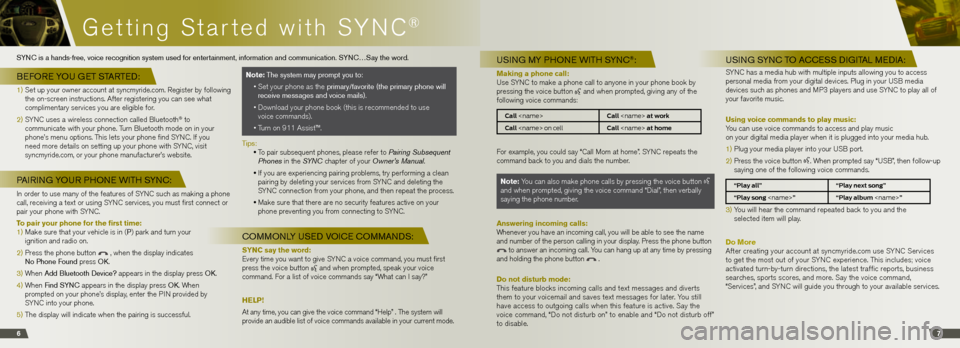
Getting Started with SYnC®
67
USI ng my p honE wIth S ynC®:
Making a phone call:
Use SYn C to make a phone call to anyone in your phone book by
pressing the voice button
and when prompted, giving any of the
following voice commands:
Call
Call
For example, you could say “Call Mom at home”. SYn C repeats the
command back to you and dials the number.
Note: You can also make phone calls by pressing the voice button
and when prompted, giving the voice command “Dial”, then verbally
saying the phone number.
Answering incoming calls:
Whenever you have an incoming call, you will be able to see the name
and number of the person calling in your display. Press the phone button
to answer an incoming call. You can hang up at any time by pressing
and holding the phone button .
Do not disturb mode:
This feature blocks incoming calls and text messages and diverts
them to your voicemail and saves text messages for later. You still
have access to outgoing calls when this feature is active. Say the
voice command, “Do not disturb on” to enable and “Do not disturb off”
to disable.
USI ng S ynC to A CCESS dIgIt A l mE dIA:
SYn C has a media hub with multiple inputs allowing you to access
personal media from your digital devices. Plug in your US b media
devices such as phones and MP3 players and use SYn C to play all of
your favorite music.
Using voice commands to play music:
You can use voice commands to access and play music
on your digital media player when it is plugged into your media hub.
1) Plug your media player into your US b port.
2) Press the voice button
. When prompted say “US b”, then follow-up
saying one of the following voice commands.
“Play all” “Play next song”
“Play song
3) You will hear the command repeated back to you and the
selected item will play.
Do More
After creating your account at syncmyride.com use SYn C Services
to get the most out of your SYn C experience. This includes; voice
activated turn-by-turn directions, the latest traffic reports, business
searches, sports scores, and more. Say the voice command,
“Services”, and SYn C will guide you through to your available services.
Syn C is a hands-free, voice recognition system used for entertainment, information and communication. S ynC…Say the word.
bE foRE yo U gEt S tARtE d:
1) Set up your owner account at syncmyride.com. Register by following
the on-screen instructions. After registering you can see what
complimentary services you are eligible for.
2) SYn C uses a wireless connection called bluetooth
® to
communicate with your phone. Turn bluetooth mode on in your
phone’s menu options. This lets your phone find SYn C. if you
need more details on setting up your phone with SYn C, visit
syncmyride.com, or your phone manufacturer’s website.
pAIRI ng yoUR p hon E wIth S ynC:
in order to use many of the features of SYn C such as making a phone
call, receiving a text or using SYn C services, you must first connect or
pair your phone with SYn C.
To pair your phone for the first time:
1) Make sure that your vehicle is in (p ) park and turn your
ignition and radio on.
2) Press the phone button
, when the display indicates
no phone f ound press oK .
3) When Add bluetooth device? appears in the display press oK .
4) When find S ynC appears in the display press oK . When
prompted on your phone’s display, enter the P in provided by
SYn C into your phone.
5) The display will indicate when the pairing is successful.
Note: the system may prompt you to:
• Set your phone as the primary/favorite (the primary phone will
receive messages and voice mails).
• Download your phone book (this is recommended to use
voice commands).
• Turn on 911 Assist™.
t ips:
• To pair subsequent phones, please refer to Pairing Subsequent
Phones in the SYN C chapter of your Owner’s Manual.
• if you are experiencing pairing problems, try performing a clean
pairing by deleting your services from SYn C and deleting the
SYn C connection from your phone, and then repeat the process.
• Make sure that there are no security features active on your
phone preventing you from connecting to SYn C.
Commonly USEd voICE CommAndS :
SYNC say the word:
Every time you want to give SYn C a voice command, you must first
press the voice button
and when prompted, speak your voice
command. For a list of voice commands say “What can i say?”
Help!
At any time, you can give the voice command “help” . The system will
provide an audible list of voice commands available in your current mode.