ESP FORD EDGE 2016 2.G Quick Reference Guide
[x] Cancel search | Manufacturer: FORD, Model Year: 2016, Model line: EDGE, Model: FORD EDGE 2016 2.GPages: 10, PDF Size: 6.19 MB
Page 1 of 10
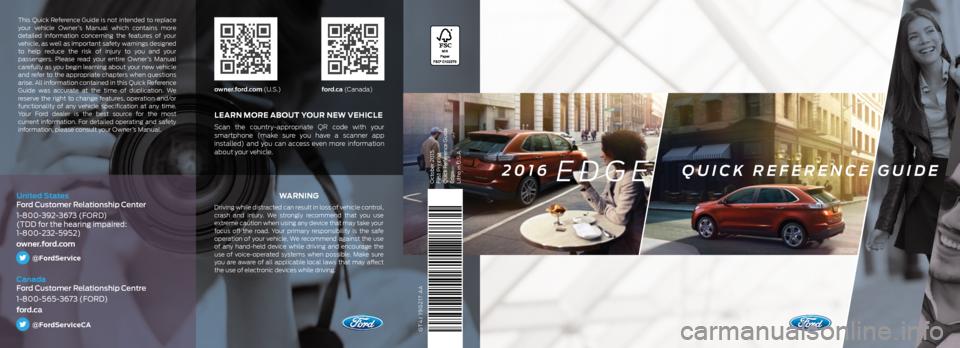
GT4J 19G217 AA
WA R N I N G
Driving while distracted can result in loss of vehicle control,
crash and injury. We strongly recommend that you use
extreme caution when using any device that may take your
focus off the road. Your primary responsibility is the safe
operation of your vehicle. We recommend against the use
of any hand-held device while driving and encourage the
use of voice-operated systems when possible. Make sure
you are aware of all applicable local laws that may affect
the use of electronic devices while driving.
LEARN MORE ABOUT YOUR NEW VEHICLE
Scan the country-appropriate QR code with your
smartphone (make sure you have a scanner app
installed) and you can access even more information
about your vehicle.
owner.ford.com (U.S.)ford.ca (Canada)
This Quick Reference Guide is not intended to replace
your vehicle Owner’s Manual which contains more
detailed information concerning the features of your
vehicle, as well as important safety warnings designed
to help reduce the risk of injury to you and your
passengers. Please read your entire Owner’s Manual
carefully as you begin learning about your new vehicle
and refer to the appropriate chapters when questions
arise. All information contained in this Quick Reference
Guide was accurate at the time of duplication. We
reserve the right to change features, operation and/or
functionality of any vehicle specification at any time.
Your Ford dealer is the best source for the most
current information. For detailed operating and safety
information, please consult your Owner’s Manual.
United States
Ford Customer Relationship Center
1-800-392-3673 (FORD)
(TDD for the hearing impaired:
1-800-232-5952)
owner.ford.com
@FordService
Canada
Ford Customer Relationship Centre
1-800-565-3673 (FORD)
ford.ca
@FordServiceCA
October 2015
First Printing
Quick Reference Guide
Edge
Litho in U.S.A.2016 EDGE QUICK REFERENCE GUIDE
Page 4 of 10

INSTRUMENT PANEL
109
11
12
*if equipped6
9. PUSH BUTTON STARTAllows you to start your vehicle by pressing
the START STOP control while fully
pressing down on the brake pedal. Press
the control again to switch the engine off.
Note: Your intelligent access key must be
inside the vehicle for keyless starting to
work. It sounds the horn twice when you
exit the vehicle with the transmitter and
the vehicle is running.
10. 180 DEGREE CAMERA*Provides a video image of the area in front
of your vehicle.
Place the transmission in any gear except
reverse (R). An image of the front of your
vehicle appears once you press the camera
enable button
. The area displayed
on the screen may vary according to your
vehicle’s position or road condition.
Press the camera button
to toggle
between different views:
• Front Normal View: Provides an image of
what is directly in front of your vehicle.
• Front Split View: Provides an extended
view of what is in front of your vehicle.
Access this view by pressing the camera
button
from the Front Normal
View screen.
Note: The front camera can be activated
when traveling below 6 mph (10 km/h)
in park (P), neutral (N) and drive (D) by
pressing the camera button. Traveling above
6 mph (10 km/h) turns off the camera.
See the Driving Aids chapter of your
Owner’s Manual for details.
11. HAZARD CONTROL
12. ELECTRIC PARKING BRAKE
The electric parking brake replaces the
conventional hand brake. The operating
switch
is on the center console.
To apply the electric parking brake, pull the
switch up. The brake system warning lamp
flashes for approximately 2 seconds, and
then illuminates to confirm that you applied
the parking brake.
To release the electronic parking brake
manually, switch the ignition on, press the
brake pedal and then press the electric
parking brake control down. The brake
system warning lamp turns off.
Your vehicle automatically releases the
parking brake when all of the following
conditions exist:
• The driver door is closed.
• The accelerator pedal is pressed.
• There are no faults detected in the
parking brake system.
Note: If the electric parking brake warning
lamp stays on, then the electric parking brake
did not automatically release. You must
release the electric parking brake using the
electric parking brake switch.
13. ACTIVE PARK ASSIST*The system detects an available parallel
or perpendicular parking space and
automatically steers your vehicle into the
space (hands-free) while you control the
accelerator, gearshift and brakes. The
system visually and audibly guides you
to park your vehicle. Use the direction
indicator to select which side of the vehicle
you wish to begin searching.
• To use the parallel parking feature,
press the
button once.
• To use the perpendicular parking
feature, press the
button twice.
Park out assist automatically steers
your vehicle out of a parallel parking
space (hands-free) while you control
the accelerator, gearshift and brakes.
The system visually and audibly
instructs you to enter traffic. To use
the park out assist feature, press
the
button once.
Note: The driver is always
responsible for controlling the
vehicle, supervising the system
and intervening, if required.
See the Parking Aids chapter in
the Owner’s Manual for
more details.
7
13
Page 7 of 10
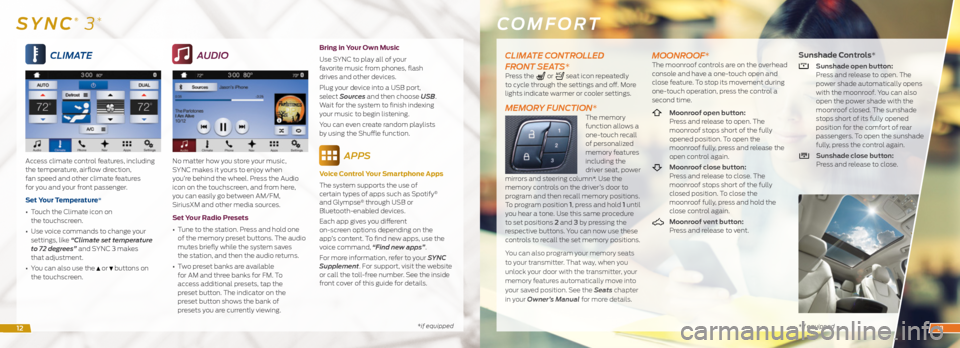
*if equipped
CLIMATE
Access climate control features, including
the temperature, airflow direction,
fan speed and other climate features
for you and your front passenger.
Set Your Temperature*
• Touch the Climate icon on
the touchscreen.
• Use voice commands to change your
settings, like “Climate set temperature
to 72 degrees” and SYNC 3 makes
that adjustment.
• You can also use the
or buttons on
the touchscreen.
AUDIO
No matter how you store your music,
SYNC makes it yours to enjoy when
you’re behind the wheel. Press the Audio
icon on the touchscreen, and from here,
you can easily go between AM/FM,
SiriusXM and other media sources.
Set Your Radio Presets
• Tune to the station. Press and hold one
of the memory preset buttons. The audio
mutes briefly while the system saves
the station, and then the audio returns.
• Two preset banks are available
for AM and three banks for FM. To
access additional presets, tap the
preset button. The indicator on the
preset button shows the bank of
presets you are currently viewing. Bring in Your Own Music
Use SYNC to play all of your
favorite music from phones, flash
drives and other devices.
Plug your device into a USB port,
select Sources and then choose USB
.
Wait for the system to finish indexing
your music to begin listening.
You can even create random playlists
by using the Shuffle function.
APPS
Voice Control Your Smartphone Apps
The system supports the use of
certain types of apps such as Spotify
®
and Glympse® through USB or
Bluetooth-enabled devices.
Each app gives you different
on-screen options depending on the
app’s content. To find new apps, use the
voice command, “Find new apps”.
For more information, refer to your SYNC
Supplement. For support, visit the website
or call the toll-free number. See the inside
front cover of this guide for details.
COMFORT
* if equipped
SYNC® 3*
CLIMATE CONTROLLED
FRONT SEATS*
Press the or seat icon repeatedly
to cycle through the settings and off. More
lights indicate warmer or cooler settings.
MEMORY FUNCTION*The memory
function allows a
one-touch recall
of personalized
memory features
including the
driver seat, power
mirrors and steering column*. Use the
memory controls on the driver’s door to
program and then recall memory positions.
To program position 1, press and hold 1 until
you hear a tone. Use this same procedure
to set positions 2 and 3 by pressing the
respective buttons. You can now use these
controls to recall the set memory positions.
You can also program your memory seats
to your transmitter. That way, when you
unlock your door with the transmitter, your
memory features automatically move into
your saved position. See the Seats chapter
in your Owner’s Manual for more details.
MOONROOF*The moonroof controls are on the overhead
console and have a one-touch open and
close feature. To stop its movement during
one-touch operation, press the control a
second time.
Moonroof open button:
Press and release to open. The
moonroof stops short of the fully
opened position. To open the
moonroof fully, press and release the
open control again.
Moonroof close button:
Press and release to close. The
moonroof stops short of the fully
closed position. To close the
moonroof fully, press and hold the
close control again.
Moonroof vent button:
Press and release to vent.
Sunshade Controls*
Sunshade open button:
Press and release to open. The
power shade automatically opens
with the moonroof. You can also
open the power shade with the
moonroof closed. The sunshade
stops short of its fully opened
position for the comfort of rear
passengers. To open the sunshade
fully, press the control again.
Sunshade close button:
Press and release to close.
1213
Page 9 of 10
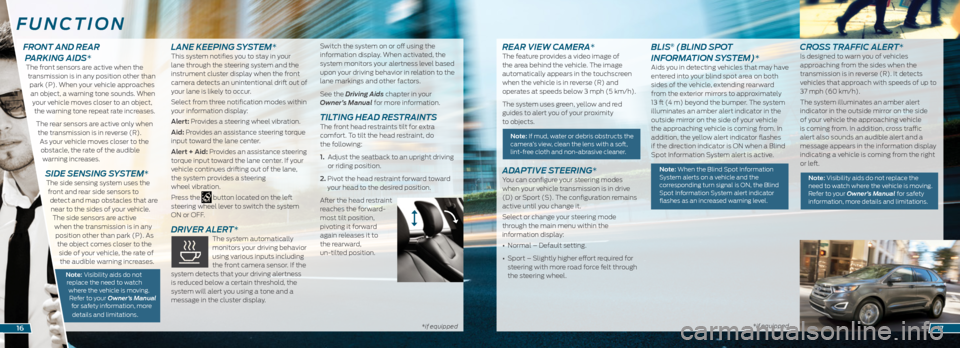
*if equipped*if equipped
REAR VIEW CAMERA*The feature provides a video image of
the area behind the vehicle. The image
automatically appears in the touchscreen
when the vehicle is in reverse (R) and
operates at speeds below 3 mph (5 km/h).
The system uses green, yellow and red
guides to alert you of your proximity
to objects.
Note: If mud, water or debris obstructs the
camera’s view, clean the lens with a soft,
lint-free cloth and non-abrasive cleaner.
ADAPTIVE STEERING*You can configure your steering modes
when your vehicle transmission is in drive
(D) or Sport (S). The configuration remains
active until you change it.
Select or change your steering mode
through the main menu within the
information display:
• Normal – Default setting.
• Sport – Slightly higher effort required for
steering with more road force felt through
the steering wheel.
BLIS® (BLIND SPOT
INFORMATION SYSTEM)*
Aids you in detecting vehicles that may have
entered into your blind spot area on both
sides of the vehicle, extending rearward
from the exterior mirrors to approximately
13 ft (4 m) beyond the bumper. The system
illuminates an amber alert indicator in the
outside mirror on the side of your vehicle
the approaching vehicle is coming from. In
addition, the yellow alert indicator flashes
if the direction indicator is ON when a Blind
Spot Information System alert is active.
Note: When the Blind Spot Information System alerts on a vehicle and the
corresponding turn signal is ON, the Blind
Spot Information System alert indicator
flashes as an increased warning level.
CROSS TRAFFIC ALERT*Is designed to warn you of vehicles
approaching from the sides when the
transmission is in reverse (R). It detects
vehicles that approach with speeds of up to
37 mph (60 km/h).
The system illuminates an amber alert
indicator in the outside mirror on the side
of your vehicle the approaching vehicle
is coming from. In addition, cross traffic
alert also sounds an audible alert and a
message appears in the information display
indicating a vehicle is coming from the right
or left.
Note: Visibility aids do not replace the need to watch where the vehicle is moving.
Refer to your Owner’s Manual for safety
information, more details and limitations.
FUNCTION
1617
FRONT AND REAR
PARKING AIDS*
The front sensors are active when the
transmission is in any position other than park (P). When your vehicle approaches an object, a warning tone sounds. When your vehicle moves closer to an object, the warning tone repeat rate increases.
The rear sensors are active only when the transmission is in reverse (R). As your vehicle moves closer to the obstacle, the rate of the audible warning increases.
SIDE SENSING SYSTEM* The side sensing system uses the front and rear side sensors to detect and map obstacles that are near to the sides of your vehicle. The side sensors are active when the transmission is in any position other than park (P). As the object comes closer to the side of your vehicle, the rate of the audible warning increases.
Note: Visibility aids do not replace the need to watch where the vehicle is moving. Refer to your Owner’s Manual for safety information, more
details and limitations.
LANE KEEPING SYSTEM*This system notifies you to stay in your
lane through the steering system and the
instrument cluster display when the front
camera detects an unintentional drift out of
your lane is likely to occur.
Select from three notification modes within
your information display:
Alert: Provides a steering wheel vibration.
Aid: Provides an assistance steering torque
input toward the lane center.
Alert + Aid: Provides an assistance steering
torque input toward the lane center. If your
vehicle continues drifting out of the lane,
the system provides a steering
wheel vibration.
Press the
button located on the left
steering wheel lever to switch the system
ON or OFF.
DRIVER ALERT* The system automatically
monitors your driving behavior
using various inputs including
the front camera sensor. If the
system detects that your driving alertness
is reduced below a certain threshold, the
system will alert you using a tone and a
message in the cluster display. Switch the system on or off using the
information display. When activated, the
system monitors your alertness level based
upon your driving behavior in relation to the
lane markings and other factors.
See the Driving Aids chapter in your
Owner’s Manual for more information.
TILTING HEAD RESTRAINTS The front head restraints tilt for extra
comfort. To tilt the head restraint, do
the following:
1.
Adjust the seatback to an upright driving
or riding position.
2. Pivot the head restraint forward toward
your head to the desired position.
After the head restraint
reaches the forward-
most tilt position,
pivoting it forward
again releases it to
the rearward,
un-tilted position.