change time FORD EDGE 2016 2.G Quick Reference Guide
[x] Cancel search | Manufacturer: FORD, Model Year: 2016, Model line: EDGE, Model: FORD EDGE 2016 2.GPages: 10, PDF Size: 6.19 MB
Page 1 of 10
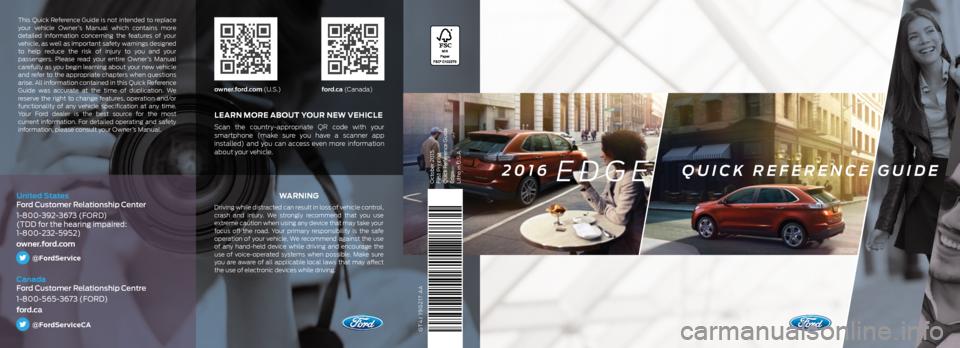
GT4J 19G217 AA
WA R N I N G
Driving while distracted can result in loss of vehicle control,
crash and injury. We strongly recommend that you use
extreme caution when using any device that may take your
focus off the road. Your primary responsibility is the safe
operation of your vehicle. We recommend against the use
of any hand-held device while driving and encourage the
use of voice-operated systems when possible. Make sure
you are aware of all applicable local laws that may affect
the use of electronic devices while driving.
LEARN MORE ABOUT YOUR NEW VEHICLE
Scan the country-appropriate QR code with your
smartphone (make sure you have a scanner app
installed) and you can access even more information
about your vehicle.
owner.ford.com (U.S.)ford.ca (Canada)
This Quick Reference Guide is not intended to replace
your vehicle Owner’s Manual which contains more
detailed information concerning the features of your
vehicle, as well as important safety warnings designed
to help reduce the risk of injury to you and your
passengers. Please read your entire Owner’s Manual
carefully as you begin learning about your new vehicle
and refer to the appropriate chapters when questions
arise. All information contained in this Quick Reference
Guide was accurate at the time of duplication. We
reserve the right to change features, operation and/or
functionality of any vehicle specification at any time.
Your Ford dealer is the best source for the most
current information. For detailed operating and safety
information, please consult your Owner’s Manual.
United States
Ford Customer Relationship Center
1-800-392-3673 (FORD)
(TDD for the hearing impaired:
1-800-232-5952)
owner.ford.com
@FordService
Canada
Ford Customer Relationship Centre
1-800-565-3673 (FORD)
ford.ca
@FordServiceCA
October 2015
First Printing
Quick Reference Guide
Edge
Litho in U.S.A.2016 EDGE QUICK REFERENCE GUIDE
Page 7 of 10
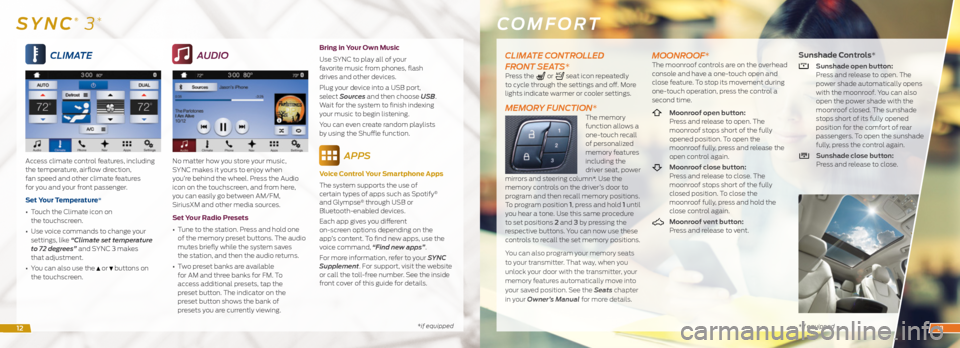
*if equipped
CLIMATE
Access climate control features, including
the temperature, airflow direction,
fan speed and other climate features
for you and your front passenger.
Set Your Temperature*
• Touch the Climate icon on
the touchscreen.
• Use voice commands to change your
settings, like “Climate set temperature
to 72 degrees” and SYNC 3 makes
that adjustment.
• You can also use the
or buttons on
the touchscreen.
AUDIO
No matter how you store your music,
SYNC makes it yours to enjoy when
you’re behind the wheel. Press the Audio
icon on the touchscreen, and from here,
you can easily go between AM/FM,
SiriusXM and other media sources.
Set Your Radio Presets
• Tune to the station. Press and hold one
of the memory preset buttons. The audio
mutes briefly while the system saves
the station, and then the audio returns.
• Two preset banks are available
for AM and three banks for FM. To
access additional presets, tap the
preset button. The indicator on the
preset button shows the bank of
presets you are currently viewing. Bring in Your Own Music
Use SYNC to play all of your
favorite music from phones, flash
drives and other devices.
Plug your device into a USB port,
select Sources and then choose USB
.
Wait for the system to finish indexing
your music to begin listening.
You can even create random playlists
by using the Shuffle function.
APPS
Voice Control Your Smartphone Apps
The system supports the use of
certain types of apps such as Spotify
®
and Glympse® through USB or
Bluetooth-enabled devices.
Each app gives you different
on-screen options depending on the
app’s content. To find new apps, use the
voice command, “Find new apps”.
For more information, refer to your SYNC
Supplement. For support, visit the website
or call the toll-free number. See the inside
front cover of this guide for details.
COMFORT
* if equipped
SYNC® 3*
CLIMATE CONTROLLED
FRONT SEATS*
Press the or seat icon repeatedly
to cycle through the settings and off. More
lights indicate warmer or cooler settings.
MEMORY FUNCTION*The memory
function allows a
one-touch recall
of personalized
memory features
including the
driver seat, power
mirrors and steering column*. Use the
memory controls on the driver’s door to
program and then recall memory positions.
To program position 1, press and hold 1 until
you hear a tone. Use this same procedure
to set positions 2 and 3 by pressing the
respective buttons. You can now use these
controls to recall the set memory positions.
You can also program your memory seats
to your transmitter. That way, when you
unlock your door with the transmitter, your
memory features automatically move into
your saved position. See the Seats chapter
in your Owner’s Manual for more details.
MOONROOF*The moonroof controls are on the overhead
console and have a one-touch open and
close feature. To stop its movement during
one-touch operation, press the control a
second time.
Moonroof open button:
Press and release to open. The
moonroof stops short of the fully
opened position. To open the
moonroof fully, press and release the
open control again.
Moonroof close button:
Press and release to close. The
moonroof stops short of the fully
closed position. To close the
moonroof fully, press and hold the
close control again.
Moonroof vent button:
Press and release to vent.
Sunshade Controls*
Sunshade open button:
Press and release to open. The
power shade automatically opens
with the moonroof. You can also
open the power shade with the
moonroof closed. The sunshade
stops short of its fully opened
position for the comfort of rear
passengers. To open the sunshade
fully, press the control again.
Sunshade close button:
Press and release to close.
1213