android auto FORD EDGE 2020 Owners Manual
[x] Cancel search | Manufacturer: FORD, Model Year: 2020, Model line: EDGE, Model: FORD EDGE 2020Pages: 495, PDF Size: 6.38 MB
Page 62 of 495
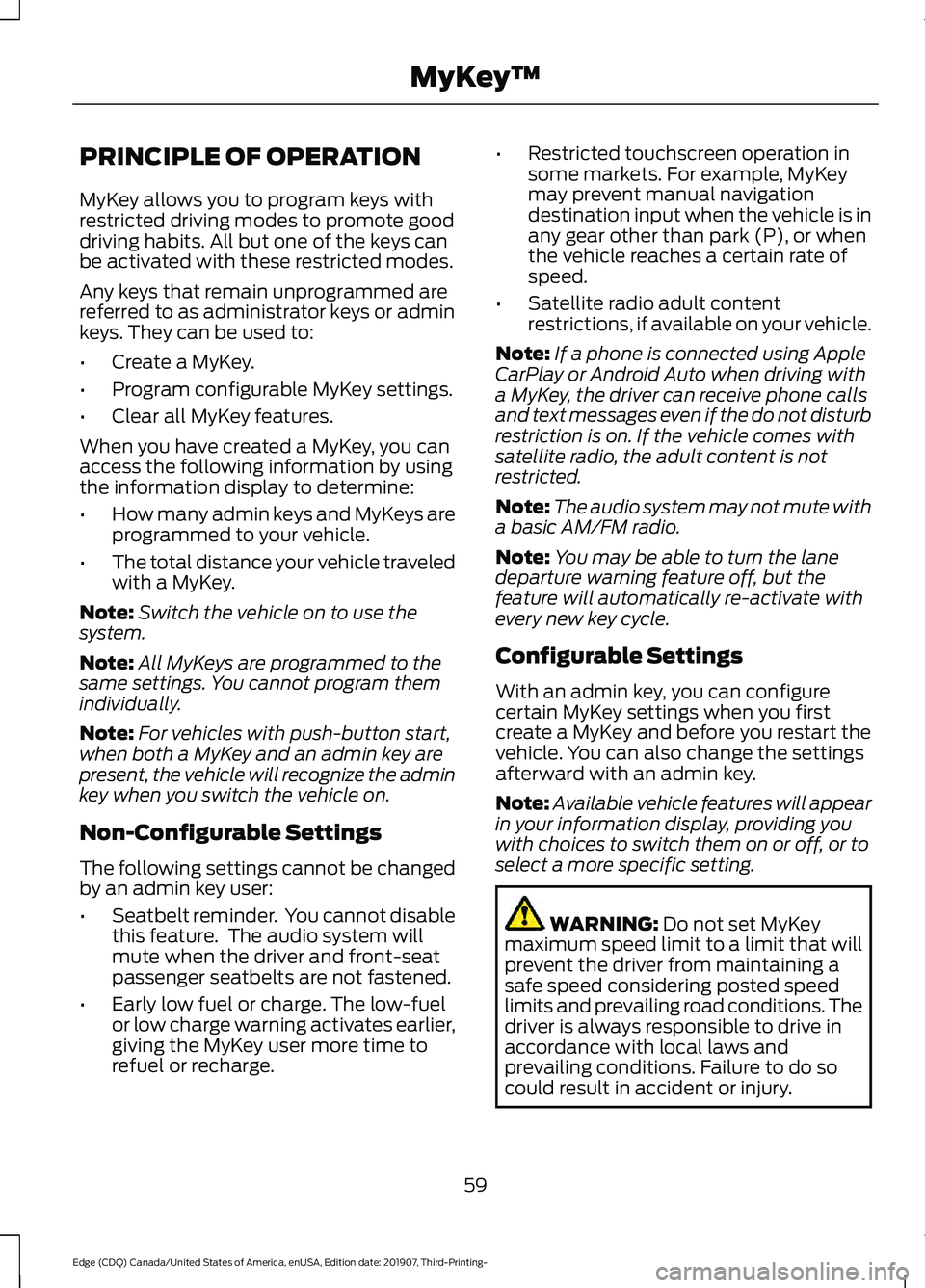
PRINCIPLE OF OPERATION
MyKey allows you to program keys with
restricted driving modes to promote good
driving habits. All but one of the keys can
be activated with these restricted modes.
Any keys that remain unprogrammed are
referred to as administrator keys or admin
keys. They can be used to:
•
Create a MyKey.
• Program configurable MyKey settings.
• Clear all MyKey features.
When you have created a MyKey, you can
access the following information by using
the information display to determine:
• How many admin keys and MyKeys are
programmed to your vehicle.
• The total distance your vehicle traveled
with a MyKey.
Note: Switch the vehicle on to use the
system.
Note: All MyKeys are programmed to the
same settings. You cannot program them
individually.
Note: For vehicles with push-button start,
when both a MyKey and an admin key are
present, the vehicle will recognize the admin
key when you switch the vehicle on.
Non-Configurable Settings
The following settings cannot be changed
by an admin key user:
• Seatbelt reminder. You cannot disable
this feature. The audio system will
mute when the driver and front-seat
passenger seatbelts are not fastened.
• Early low fuel or charge. The low-fuel
or low charge warning activates earlier,
giving the MyKey user more time to
refuel or recharge. •
Restricted touchscreen operation in
some markets. For example, MyKey
may prevent manual navigation
destination input when the vehicle is in
any gear other than park (P), or when
the vehicle reaches a certain rate of
speed.
• Satellite radio adult content
restrictions, if available on your vehicle.
Note: If a phone is connected using Apple
CarPlay or Android Auto when driving with
a MyKey, the driver can receive phone calls
and text messages even if the do not disturb
restriction is on. If the vehicle comes with
satellite radio, the adult content is not
restricted.
Note: The audio system may not mute with
a basic AM/FM radio.
Note: You may be able to turn the lane
departure warning feature off, but the
feature will automatically re-activate with
every new key cycle.
Configurable Settings
With an admin key, you can configure
certain MyKey settings when you first
create a MyKey and before you restart the
vehicle. You can also change the settings
afterward with an admin key.
Note: Available vehicle features will appear
in your information display, providing you
with choices to switch them on or off, or to
select a more specific setting. WARNING: Do not set MyKey
maximum speed limit to a limit that will
prevent the driver from maintaining a
safe speed considering posted speed
limits and prevailing road conditions. The
driver is always responsible to drive in
accordance with local laws and
prevailing conditions. Failure to do so
could result in accident or injury.
59
Edge (CDQ) Canada/United States of America, enUSA, Edition date: 201907, Third-Printing- MyKey
™
Page 385 of 495
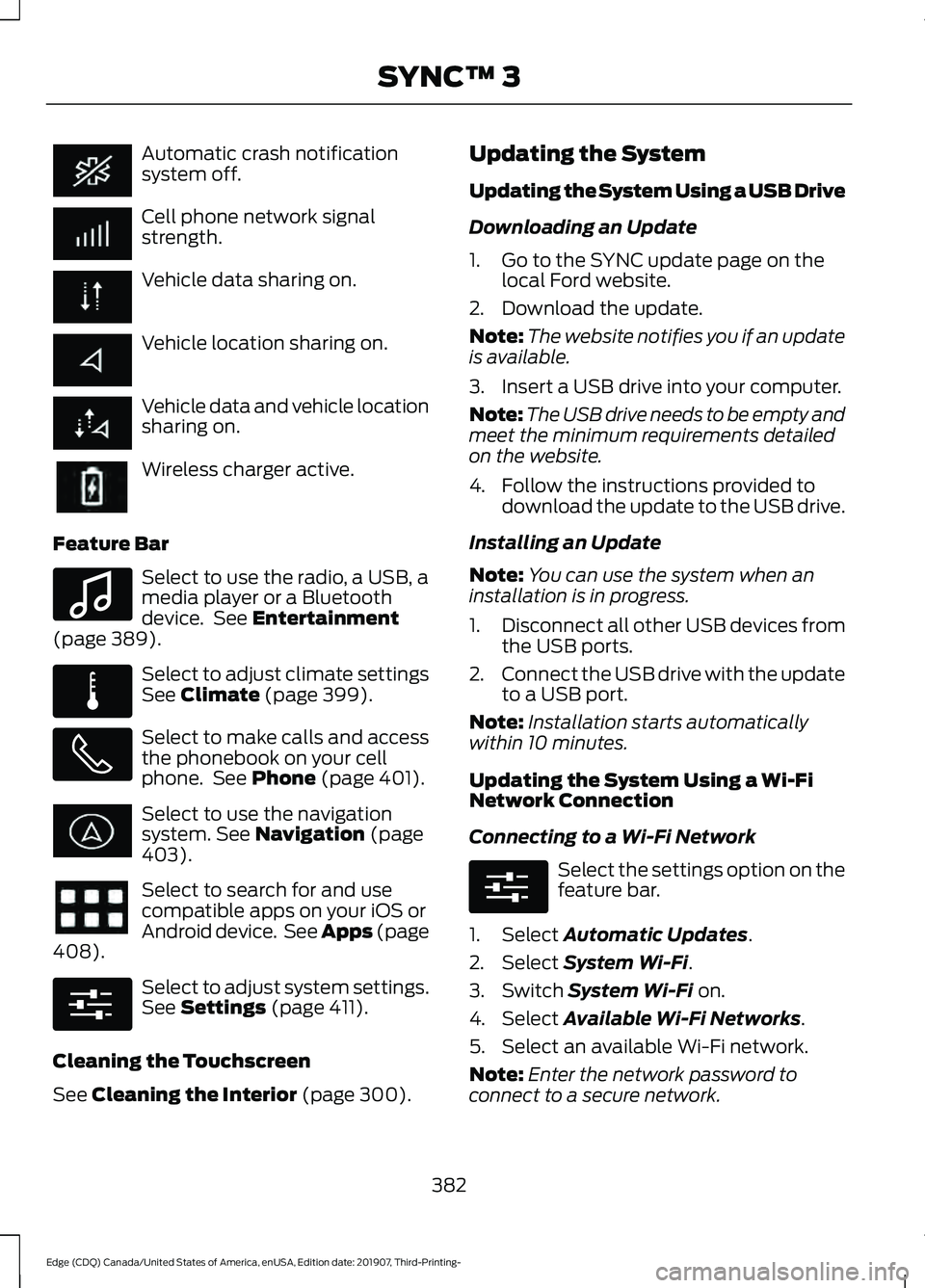
Automatic crash notification
system off.
Cell phone network signal
strength.
Vehicle data sharing on.
Vehicle location sharing on.
Vehicle data and vehicle location
sharing on.
Wireless charger active.
Feature Bar Select to use the radio, a USB, a
media player or a Bluetooth
device. See Entertainment
(page 389). Select to adjust climate settings
See
Climate (page 399).
Select to make calls and access
the phonebook on your cell
phone. See
Phone (page 401).
Select to use the navigation
system.
See Navigation (page
403). Select to search for and use
compatible apps on your iOS or
Android device. See Apps (page
408
). Select to adjust system settings.
See
Settings (page 411).
Cleaning the Touchscreen
See
Cleaning the Interior (page 300). Updating the System
Updating the System Using a USB Drive
Downloading an Update
1. Go to the SYNC update page on the
local Ford website.
2. Download the update.
Note: The website notifies you if an update
is available.
3. Insert a USB drive into your computer.
Note: The USB drive needs to be empty and
meet the minimum requirements detailed
on the website.
4. Follow the instructions provided to download the update to the USB drive.
Installing an Update
Note: You can use the system when an
installation is in progress.
1. Disconnect all other USB devices from
the USB ports.
2. Connect the USB drive with the update
to a USB port.
Note: Installation starts automatically
within 10 minutes.
Updating the System Using a Wi-Fi
Network Connection
Connecting to a Wi-Fi Network Select the settings option on the
feature bar.
1. Select
Automatic Updates.
2. Select
System Wi-Fi.
3. Switch
System Wi-Fi on.
4. Select
Available Wi-Fi Networks.
5. Select an available Wi-Fi network.
Note: Enter the network password to
connect to a secure network.
382
Edge (CDQ) Canada/United States of America, enUSA, Edition date: 201907, Third-Printing- SYNC™ 3 E100027 E283811 E280315 E280315
Page 406 of 495
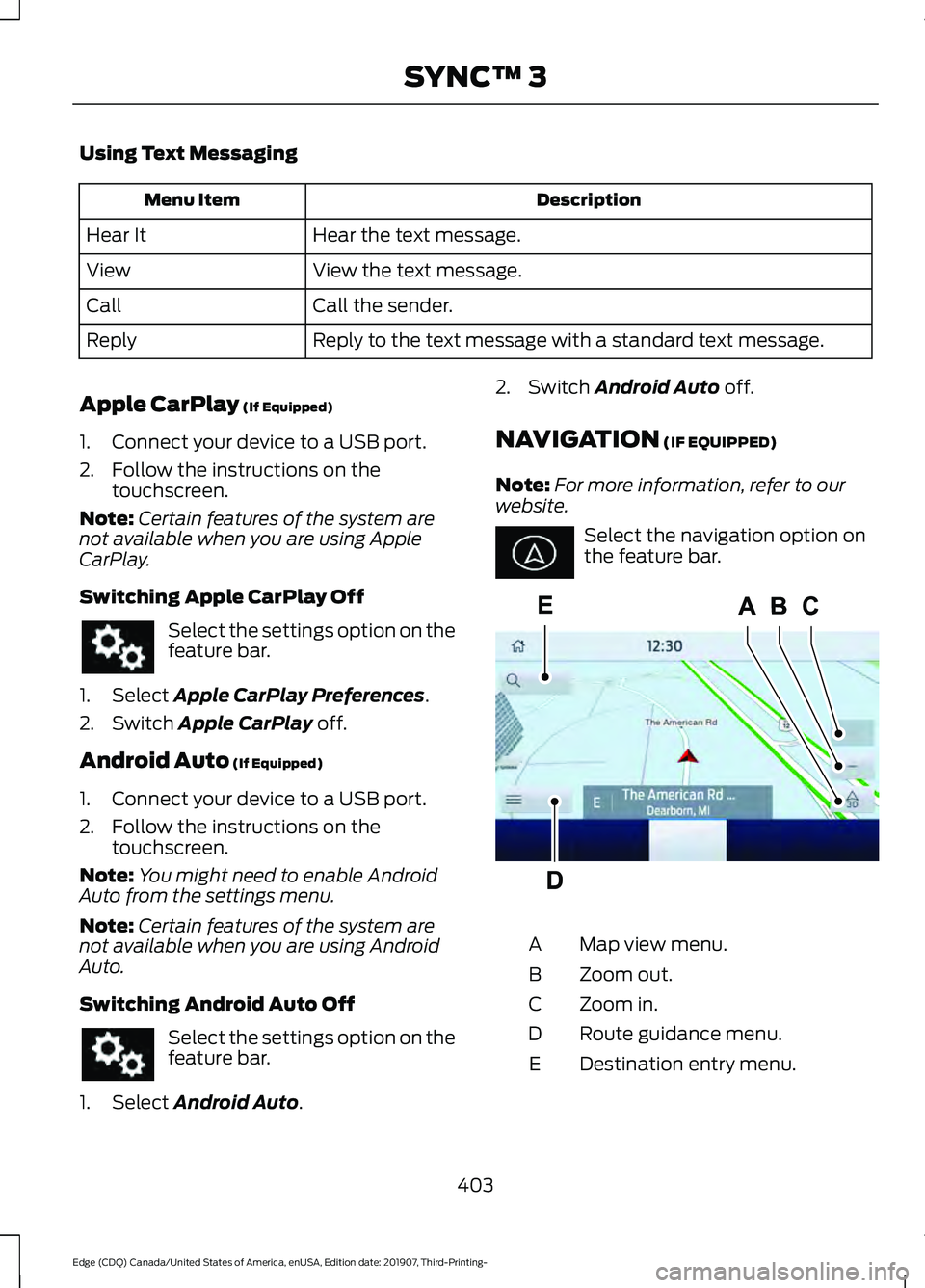
Using Text Messaging
Description
Menu Item
Hear the text message.
Hear It
View the text message.
View
Call the sender.
Call
Reply to the text message with a standard text message.
Reply
Apple CarPlay (If Equipped)
1. Connect your device to a USB port.
2. Follow the instructions on the touchscreen.
Note: Certain features of the system are
not available when you are using Apple
CarPlay.
Switching Apple CarPlay Off Select the settings option on the
feature bar.
1. Select
Apple CarPlay Preferences.
2. Switch
Apple CarPlay off.
Android Auto
(If Equipped)
1. Connect your device to a USB port.
2. Follow the instructions on the touchscreen.
Note: You might need to enable Android
Auto from the settings menu.
Note: Certain features of the system are
not available when you are using Android
Auto.
Switching Android Auto Off Select the settings option on the
feature bar.
1. Select
Android Auto. 2. Switch
Android Auto off.
NAVIGATION
(IF EQUIPPED)
Note: For more information, refer to our
website. Select the navigation option on
the feature bar.
Map view menu.
A
Zoom out.
B
Zoom in.
C
Route guidance menu.
D
Destination entry menu.
E
403
Edge (CDQ) Canada/United States of America, enUSA, Edition date: 201907, Third-Printing- SYNC™ 3 E297557
Page 412 of 495
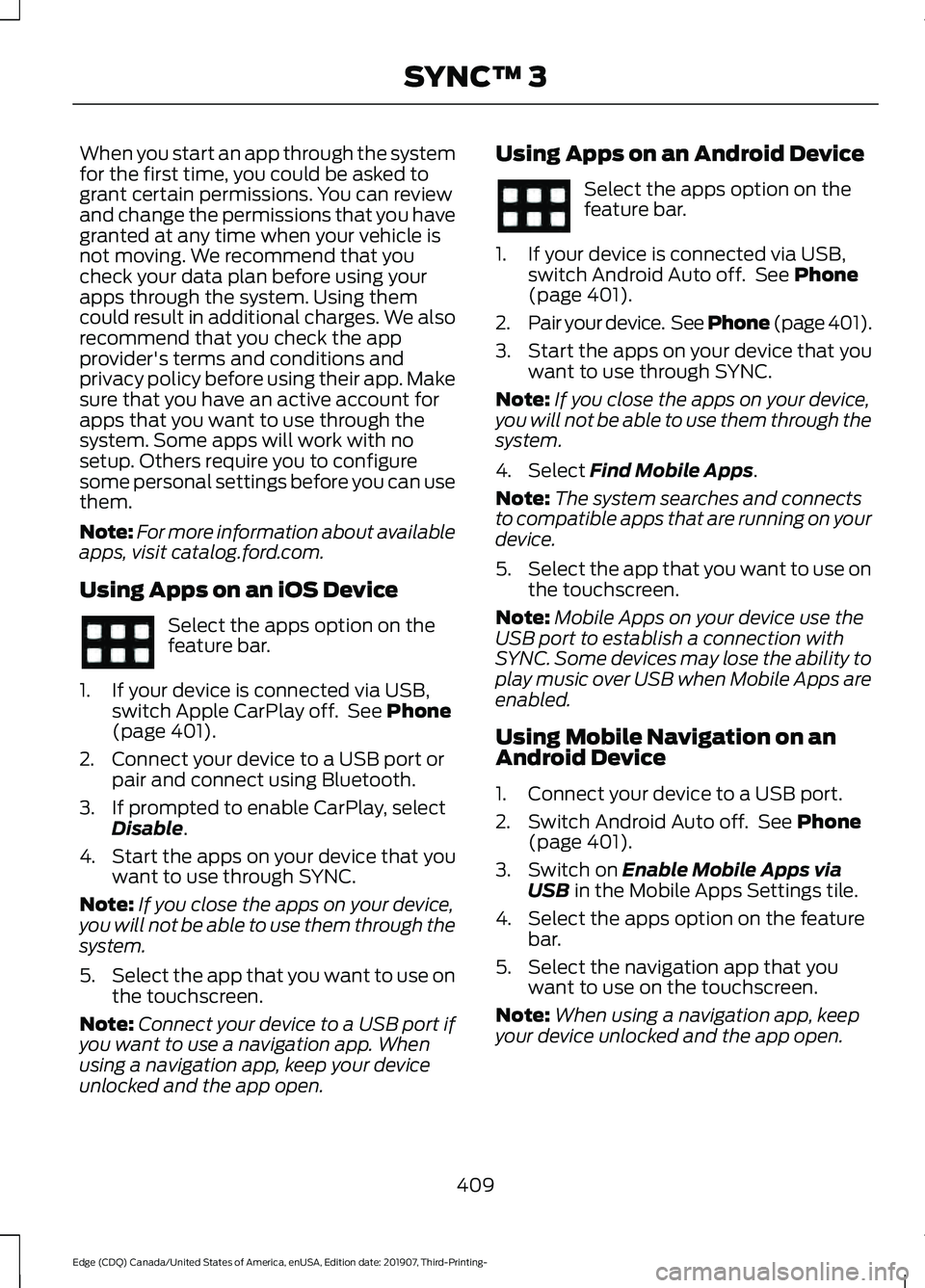
When you start an app through the system
for the first time, you could be asked to
grant certain permissions. You can review
and change the permissions that you have
granted at any time when your vehicle is
not moving. We recommend that you
check your data plan before using your
apps through the system. Using them
could result in additional charges. We also
recommend that you check the app
provider's terms and conditions and
privacy policy before using their app. Make
sure that you have an active account for
apps that you want to use through the
system. Some apps will work with no
setup. Others require you to configure
some personal settings before you can use
them.
Note:
For more information about available
apps, visit catalog.ford.com.
Using Apps on an iOS Device Select the apps option on the
feature bar.
1. If your device is connected via USB, switch Apple CarPlay off. See Phone
(page 401).
2. Connect your device to a USB port or pair and connect using Bluetooth.
3. If prompted to enable CarPlay, select Disable
.
4. Start the apps on your device that you want to use through SYNC.
Note: If you close the apps on your device,
you will not be able to use them through the
system.
5. Select the app that you want to use on
the touchscreen.
Note: Connect your device to a USB port if
you want to use a navigation app. When
using a navigation app, keep your device
unlocked and the app open. Using Apps on an Android Device Select the apps option on the
feature bar.
1. If your device is connected via USB, switch Android Auto off. See
Phone
(page 401).
2. Pair your device. See Phone (page 401
).
3. Start the apps on your device that you want to use through SYNC.
Note: If you close the apps on your device,
you will not be able to use them through the
system.
4. Select
Find Mobile Apps.
Note: The system searches and connects
to compatible apps that are running on your
device.
5. Select the app that you want to use on
the touchscreen.
Note: Mobile Apps on your device use the
USB port to establish a connection with
SYNC. Some devices may lose the ability to
play music over USB when Mobile Apps are
enabled.
Using Mobile Navigation on an
Android Device
1. Connect your device to a USB port.
2. Switch Android Auto off. See
Phone
(page 401).
3. Switch on
Enable Mobile Apps via
USB in the Mobile Apps Settings tile.
4. Select the apps option on the feature bar.
5. Select the navigation app that you want to use on the touchscreen.
Note: When using a navigation app, keep
your device unlocked and the app open.
409
Edge (CDQ) Canada/United States of America, enUSA, Edition date: 201907, Third-Printing- SYNC™ 3
Page 490 of 495
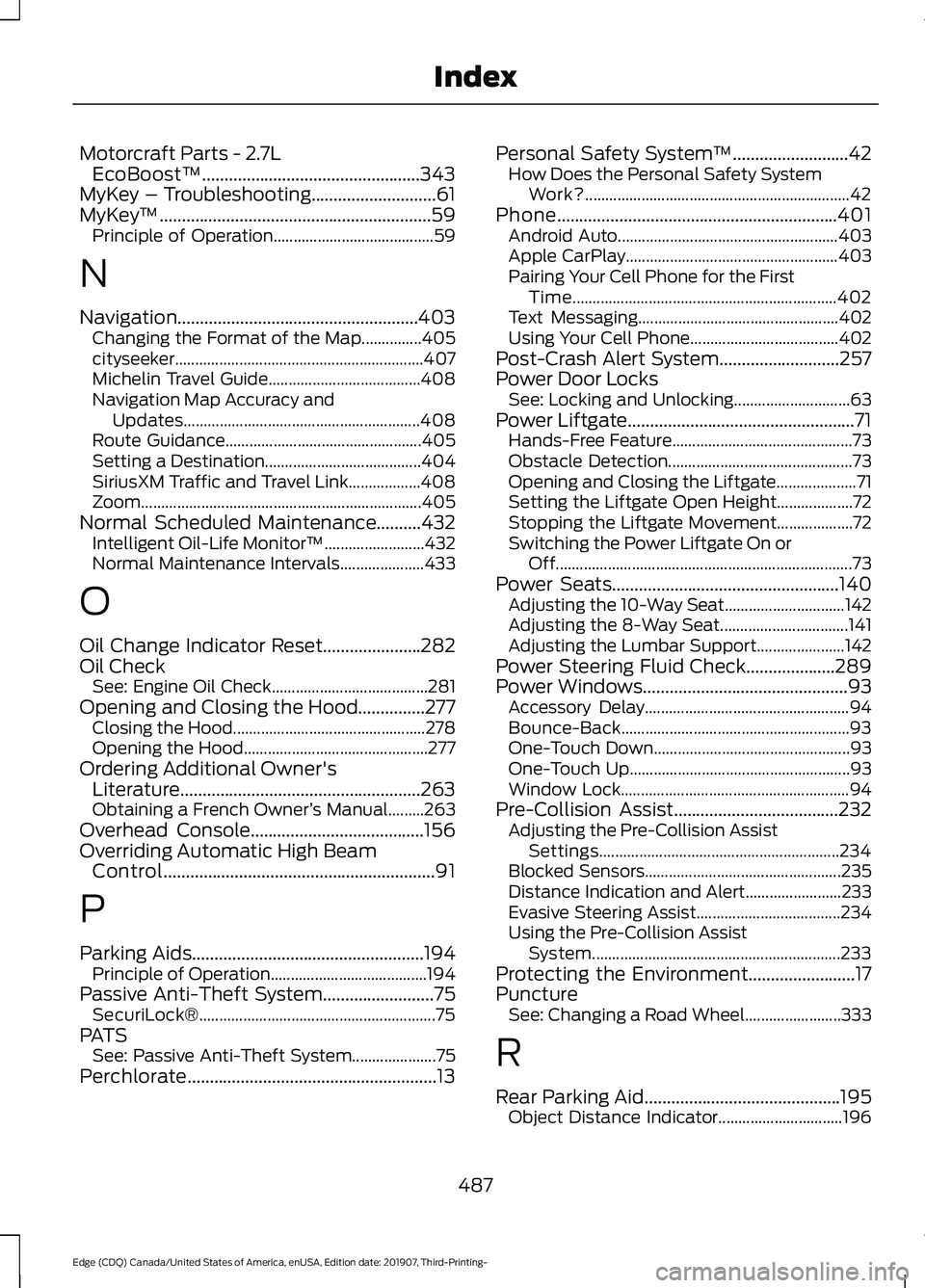
Motorcraft Parts - 2.7L
EcoBoost™.................................................343
MyKey – Troubleshooting............................61
MyKey ™.............................................................59
Principle of Operation........................................ 59
N
Navigation......................................................403 Changing the Format of the Map...............405
cityseeker.............................................................. 407
Michelin Travel Guide...................................... 408
Navigation Map Accuracy and Updates........................................................... 408
Route Guidance................................................. 405
Setting a Destination....................................... 404
SiriusXM Traffic and Travel Link.................. 408
Zoom.....................................................................\
.405
Normal Scheduled Maintenance..........432 Intelligent Oil-Life Monitor™......................... 432
Normal Maintenance Intervals..................... 433
O
Oil Change Indicator Reset......................282
Oil Check See: Engine Oil Check....................................... 281
Opening and Closing the Hood
...............277
Closing the Hood................................................ 278
Opening the Hood.............................................. 277
Ordering Additional Owner's Literature......................................................263
Obtaining a French Owner ’s Manual.........263
Overhead Console
.......................................156
Overriding Automatic High Beam Control.............................................................91
P
Parking Aids
....................................................194
Principle of Operation....................................... 194
Passive Anti-Theft System.........................75 SecuriLock®........................................................... 75
PATS See: Passive Anti-Theft System..................... 75
Perchlorate........................................................13 Personal Safety System
™
..........................42
How Does the Personal Safety System
Work?.................................................................. 42
Phone...............................................................401 Android Auto....................................................... 403
Apple CarPlay..................................................... 403
Pairing Your Cell Phone for the First Time.................................................................. 402
Text Messaging.................................................. 402
Using Your Cell Phone..................................... 402
Post-Crash Alert System
...........................257
Power Door Locks See: Locking and Unlocking............................. 63
Power Liftgate...................................................71 Hands-Free Feature............................................. 73
Obstacle Detection.............................................. 73
Opening and Closing the Liftgate.................... 71
Setting the Liftgate Open Height................... 72
Stopping the Liftgate Movement................... 72
Switching the Power Liftgate On or Off........................................................................\
.. 73
Power Seats
...................................................140
Adjusting the 10-Way Seat.............................. 142
Adjusting the 8-Way Seat................................ 141
Adjusting the Lumbar Support...................... 142
Power Steering Fluid Check....................289
Power Windows..............................................93 Accessory Delay................................................... 94
Bounce-Back......................................................... 93
One-Touch Down................................................. 93
One-Touch Up....................................................... 93
Window Lock......................................................... 94
Pre-Collision Assist
.....................................232
Adjusting the Pre-Collision Assist
Settings............................................................ 234
Blocked Sensors................................................. 235
Distance Indication and Alert........................ 233
Evasive Steering Assist.................................... 234
Using the Pre-Collision Assist System.............................................................. 233
Protecting the Environment........................17
Puncture See: Changing a Road Wheel........................ 333
R
Rear Parking Aid............................................195 Object Distance Indicator............................... 196
487
Edge (CDQ) Canada/United States of America, enUSA, Edition date: 201907, Third-Printing- Index