key FORD EDGE 2021 Service Manual
[x] Cancel search | Manufacturer: FORD, Model Year: 2021, Model line: EDGE, Model: FORD EDGE 2021Pages: 500, PDF Size: 8.52 MB
Page 269 of 500
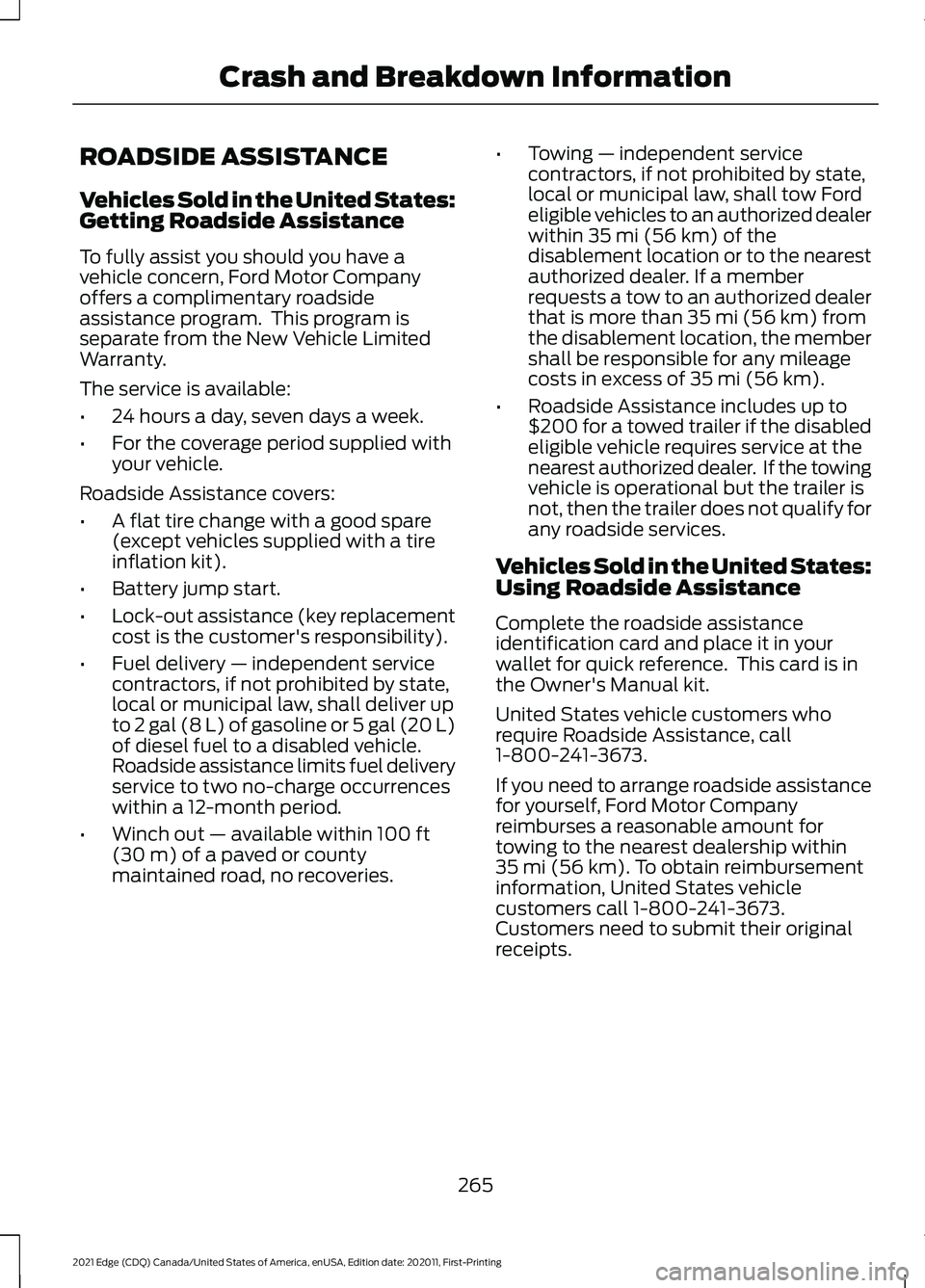
ROADSIDE ASSISTANCE
Vehicles Sold in the United States:
Getting Roadside Assistance
To fully assist you should you have a
vehicle concern, Ford Motor Company
offers a complimentary roadside
assistance program. This program is
separate from the New Vehicle Limited
Warranty.
The service is available:
•
24 hours a day, seven days a week.
• For the coverage period supplied with
your vehicle.
Roadside Assistance covers:
• A flat tire change with a good spare
(except vehicles supplied with a tire
inflation kit).
• Battery jump start.
• Lock-out assistance (key replacement
cost is the customer's responsibility).
• Fuel delivery — independent service
contractors, if not prohibited by state,
local or municipal law, shall deliver up
to 2 gal (8 L) of gasoline or 5 gal (20 L)
of diesel fuel to a disabled vehicle.
Roadside assistance limits fuel delivery
service to two no-charge occurrences
within a 12-month period.
• Winch out — available within 100 ft
(30 m) of a paved or county
maintained road, no recoveries. •
Towing — independent service
contractors, if not prohibited by state,
local or municipal law, shall tow Ford
eligible vehicles to an authorized dealer
within
35 mi (56 km) of the
disablement location or to the nearest
authorized dealer. If a member
requests a tow to an authorized dealer
that is more than
35 mi (56 km) from
the disablement location, the member
shall be responsible for any mileage
costs in excess of
35 mi (56 km).
• Roadside Assistance includes up to
$200 for a towed trailer if the disabled
eligible vehicle requires service at the
nearest authorized dealer. If the towing
vehicle is operational but the trailer is
not, then the trailer does not qualify for
any roadside services.
Vehicles Sold in the United States:
Using Roadside Assistance
Complete the roadside assistance
identification card and place it in your
wallet for quick reference. This card is in
the Owner's Manual kit.
United States vehicle customers who
require Roadside Assistance, call
1-800-241-3673.
If you need to arrange roadside assistance
for yourself, Ford Motor Company
reimburses a reasonable amount for
towing to the nearest dealership within
35 mi (56 km)
. To obtain reimbursement
information, United States vehicle
customers call 1-800-241-3673.
Customers need to submit their original
receipts.
265
2021 Edge (CDQ) Canada/United States of America, enUSA, Edition date: 202011, First-Printing Crash and Breakdown Information
Page 270 of 500
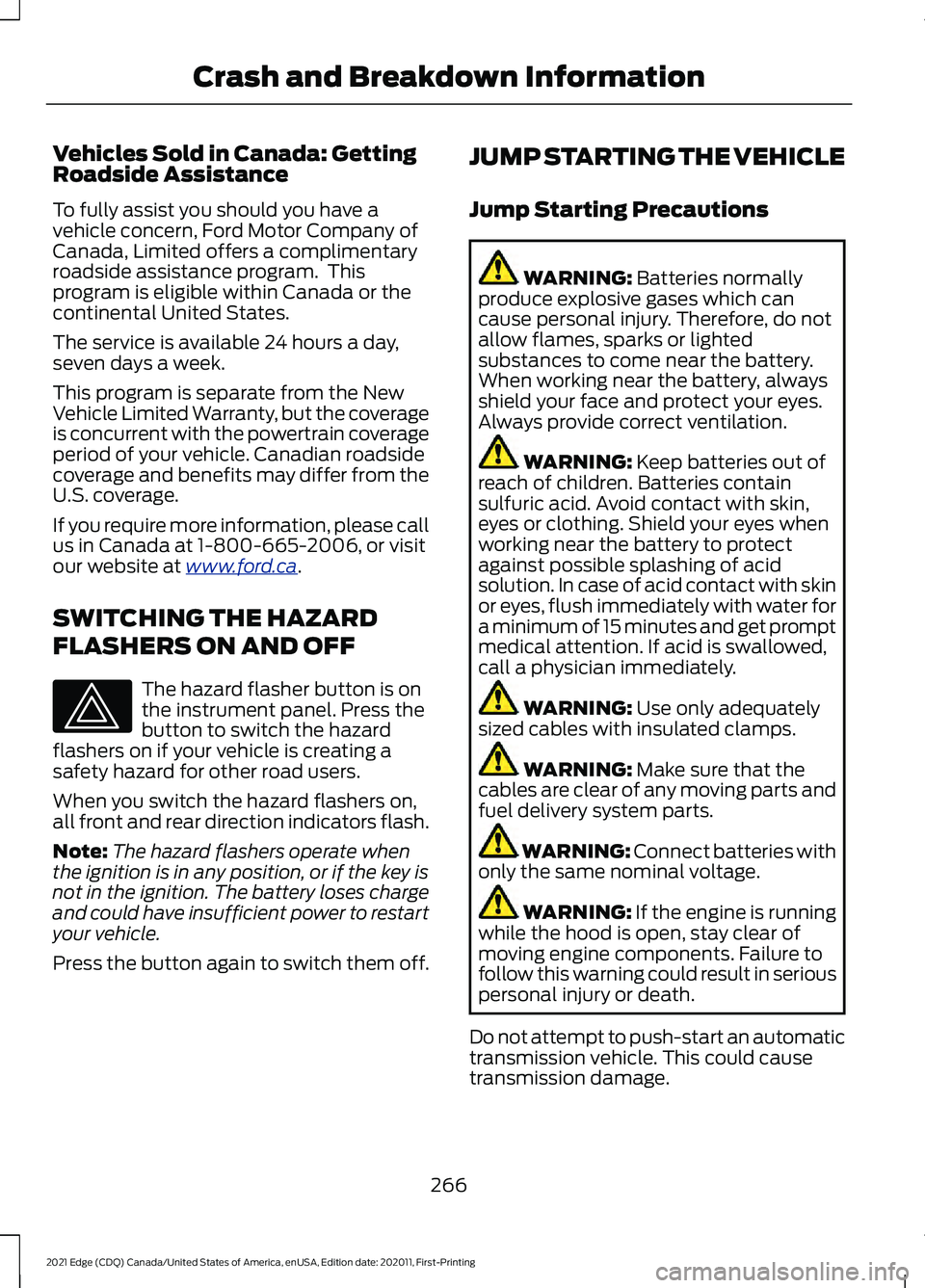
Vehicles Sold in Canada: Getting
Roadside Assistance
To fully assist you should you have a
vehicle concern, Ford Motor Company of
Canada, Limited offers a complimentary
roadside assistance program. This
program is eligible within Canada or the
continental United States.
The service is available 24 hours a day,
seven days a week.
This program is separate from the New
Vehicle Limited Warranty, but the coverage
is concurrent with the powertrain coverage
period of your vehicle. Canadian roadside
coverage and benefits may differ from the
U.S. coverage.
If you require more information, please call
us in Canada at 1-800-665-2006, or visit
our website at www
.f or d . c a .
SWITCHING THE HAZARD
FLASHERS ON AND OFF The hazard flasher button is on
the instrument panel. Press the
button to switch the hazard
flashers on if your vehicle is creating a
safety hazard for other road users.
When you switch the hazard flashers on,
all front and rear direction indicators flash.
Note: The hazard flashers operate when
the ignition is in any position, or if the key is
not in the ignition. The battery loses charge
and could have insufficient power to restart
your vehicle.
Press the button again to switch them off. JUMP STARTING THE VEHICLE
Jump Starting Precautions WARNING:
Batteries normally
produce explosive gases which can
cause personal injury. Therefore, do not
allow flames, sparks or lighted
substances to come near the battery.
When working near the battery, always
shield your face and protect your eyes.
Always provide correct ventilation. WARNING:
Keep batteries out of
reach of children. Batteries contain
sulfuric acid. Avoid contact with skin,
eyes or clothing. Shield your eyes when
working near the battery to protect
against possible splashing of acid
solution. In case of acid contact with skin
or eyes, flush immediately with water for
a minimum of 15 minutes and get prompt
medical attention. If acid is swallowed,
call a physician immediately. WARNING:
Use only adequately
sized cables with insulated clamps. WARNING:
Make sure that the
cables are clear of any moving parts and
fuel delivery system parts. WARNING: Connect batteries with
only the same nominal voltage. WARNING: If the engine is running
while the hood is open, stay clear of
moving engine components. Failure to
follow this warning could result in serious
personal injury or death.
Do not attempt to push-start an automatic
transmission vehicle. This could cause
transmission damage.
266
2021 Edge (CDQ) Canada/United States of America, enUSA, Edition date: 202011, First-Printing Crash and Breakdown Information
Page 291 of 500
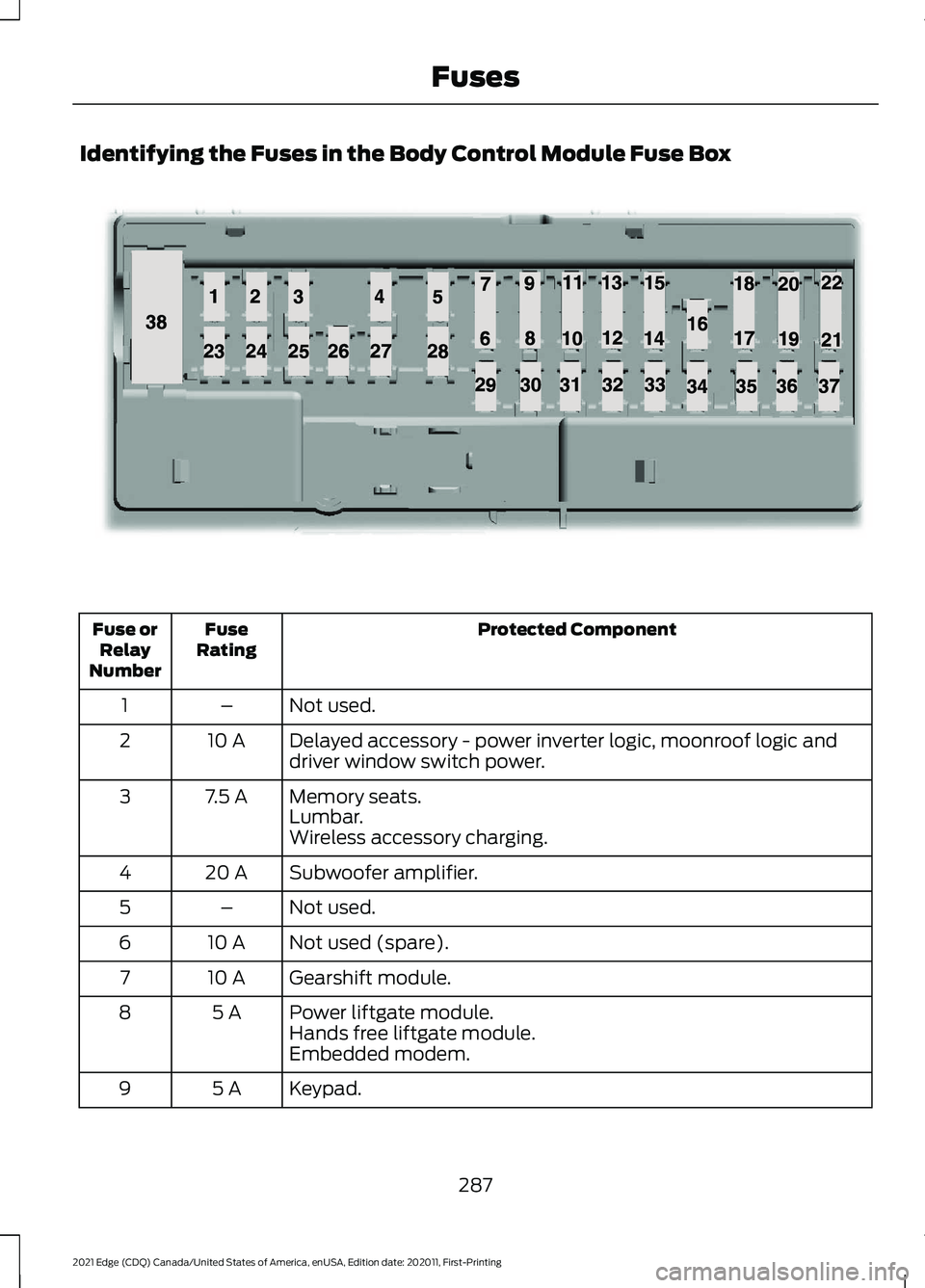
Identifying the Fuses in the Body Control Module Fuse Box
Protected Component
Fuse
Rating
Fuse or
Relay
Number
Not used.
–
1
Delayed accessory - power inverter logic, moonroof logic and
driver window switch power.
10 A
2
Memory seats.
7.5 A
3
Lumbar.
Wireless accessory charging.
Subwoofer amplifier.
20 A
4
Not used.
–
5
Not used (spare).
10 A
6
Gearshift module.
10 A
7
Power liftgate module.
5 A
8
Hands free liftgate module.
Embedded modem.
Keypad.
5 A
9
287
2021 Edge (CDQ) Canada/United States of America, enUSA, Edition date: 202011, First-Printing FusesE145984
Page 369 of 500
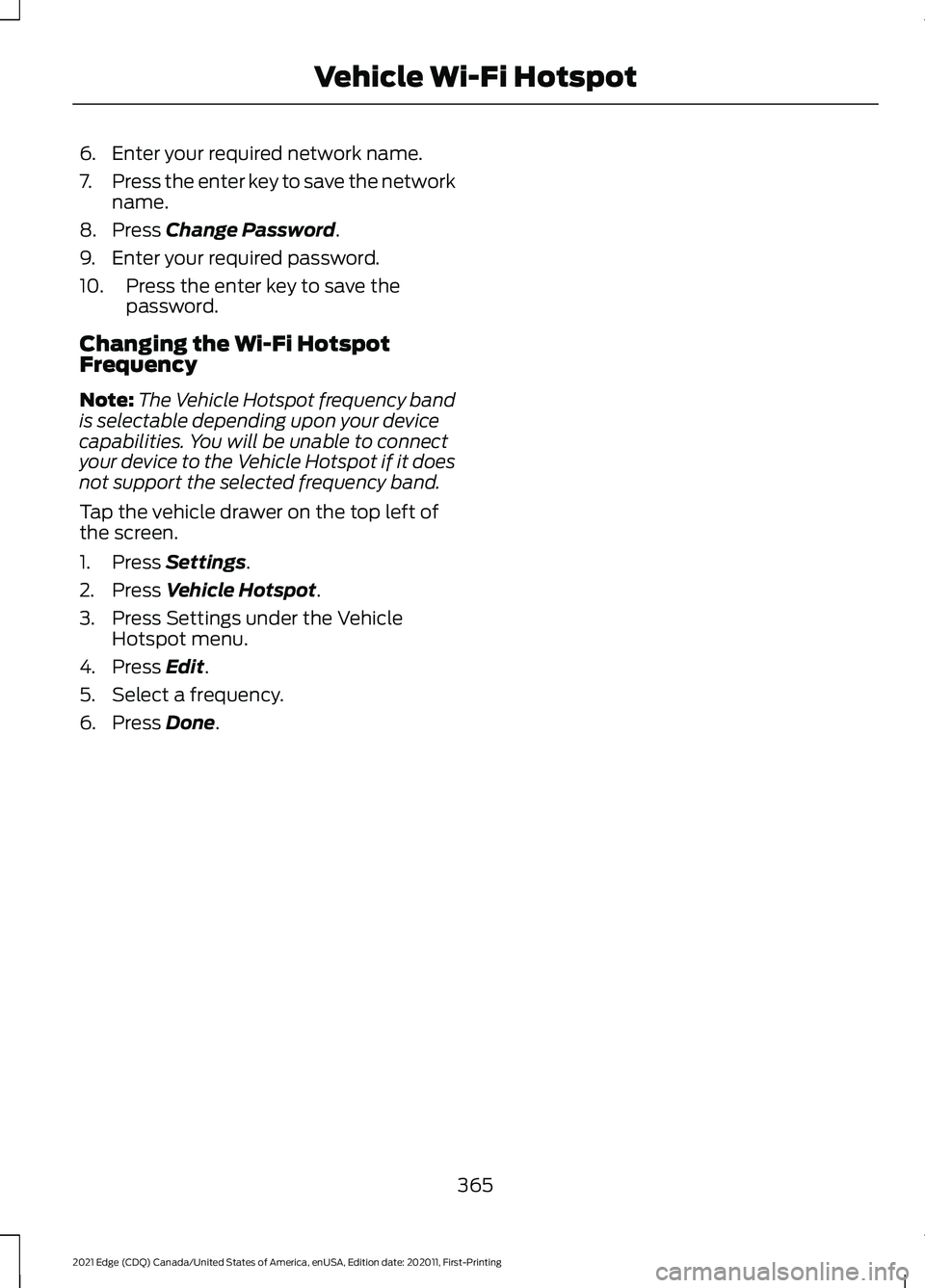
6. Enter your required network name.
7.
Press the enter key to save the network
name.
8. Press Change Password.
9. Enter your required password.
10. Press the enter key to save the password.
Changing the Wi-Fi Hotspot
Frequency
Note: The Vehicle Hotspot frequency band
is selectable depending upon your device
capabilities. You will be unable to connect
your device to the Vehicle Hotspot if it does
not support the selected frequency band.
Tap the vehicle drawer on the top left of
the screen.
1. Press
Settings.
2. Press
Vehicle Hotspot.
3. Press Settings under the Vehicle Hotspot menu.
4. Press
Edit.
5. Select a frequency.
6. Press
Done.
365
2021 Edge (CDQ) Canada/United States of America, enUSA, Edition date: 202011, First-Printing Vehicle Wi-Fi Hotspot
Page 381 of 500
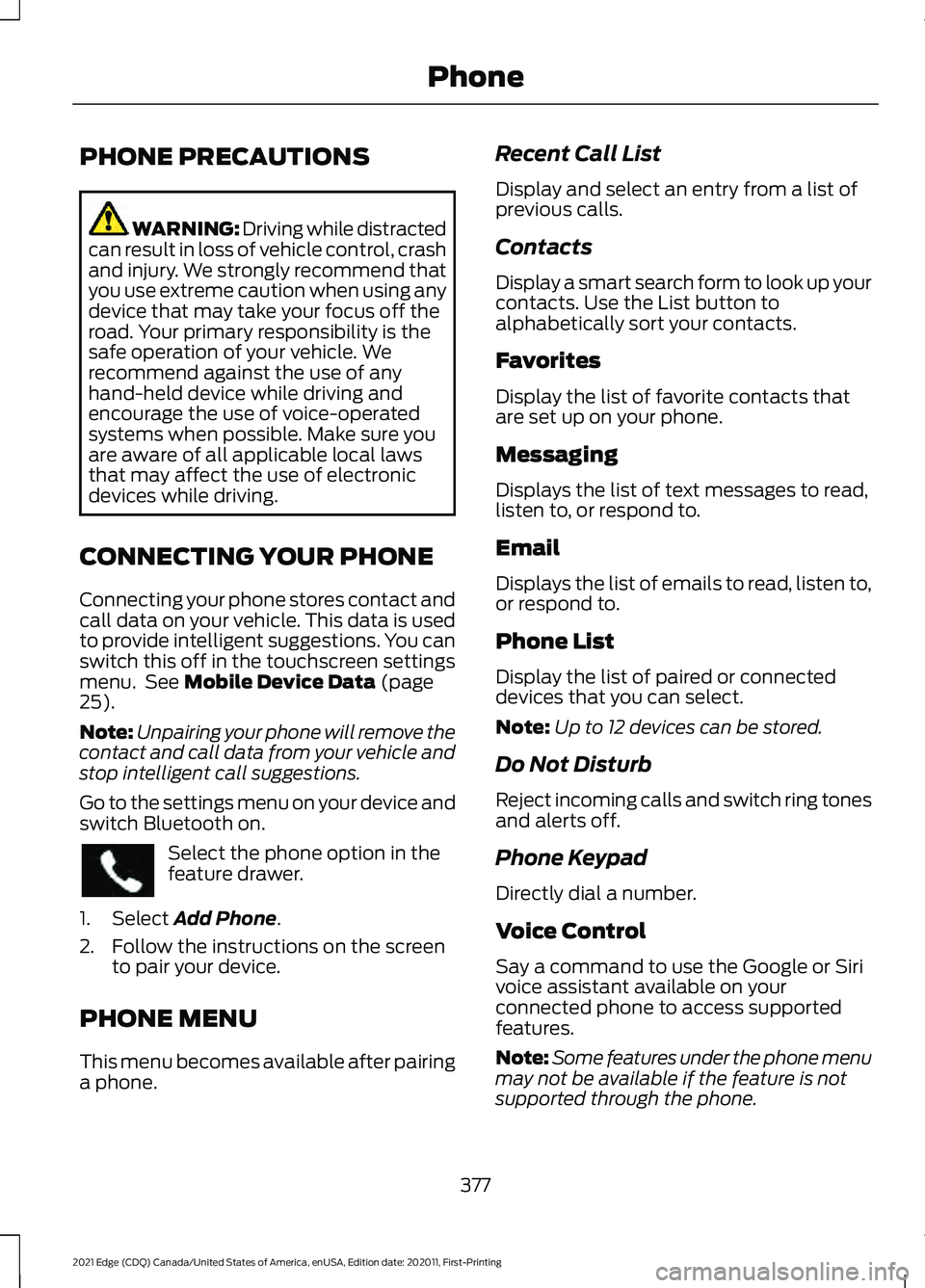
PHONE PRECAUTIONS
WARNING: Driving while distracted
can result in loss of vehicle control, crash
and injury. We strongly recommend that
you use extreme caution when using any
device that may take your focus off the
road. Your primary responsibility is the
safe operation of your vehicle. We
recommend against the use of any
hand-held device while driving and
encourage the use of voice-operated
systems when possible. Make sure you
are aware of all applicable local laws
that may affect the use of electronic
devices while driving.
CONNECTING YOUR PHONE
Connecting your phone stores contact and
call data on your vehicle. This data is used
to provide intelligent suggestions. You can
switch this off in the touchscreen settings
menu. See Mobile Device Data (page
25).
Note: Unpairing your phone will remove the
contact and call data from your vehicle and
stop intelligent call suggestions.
Go to the settings menu on your device and
switch Bluetooth on. Select the phone option in the
feature drawer.
1. Select
Add Phone.
2. Follow the instructions on the screen to pair your device.
PHONE MENU
This menu becomes available after pairing
a phone. Recent Call List
Display and select an entry from a list of
previous calls.
Contacts
Display a smart search form to look up your
contacts. Use the List button to
alphabetically sort your contacts.
Favorites
Display the list of favorite contacts that
are set up on your phone.
Messaging
Displays the list of text messages to read,
listen to, or respond to.
Email
Displays the list of emails to read, listen to,
or respond to.
Phone List
Display the list of paired or connected
devices that you can select.
Note:
Up to 12 devices can be stored.
Do Not Disturb
Reject incoming calls and switch ring tones
and alerts off.
Phone Keypad
Directly dial a number.
Voice Control
Say a command to use the Google or Siri
voice assistant available on your
connected phone to access supported
features.
Note: Some features under the phone menu
may not be available if the feature is not
supported through the phone.
377
2021 Edge (CDQ) Canada/United States of America, enUSA, Edition date: 202011, First-Printing Phone
Page 382 of 500
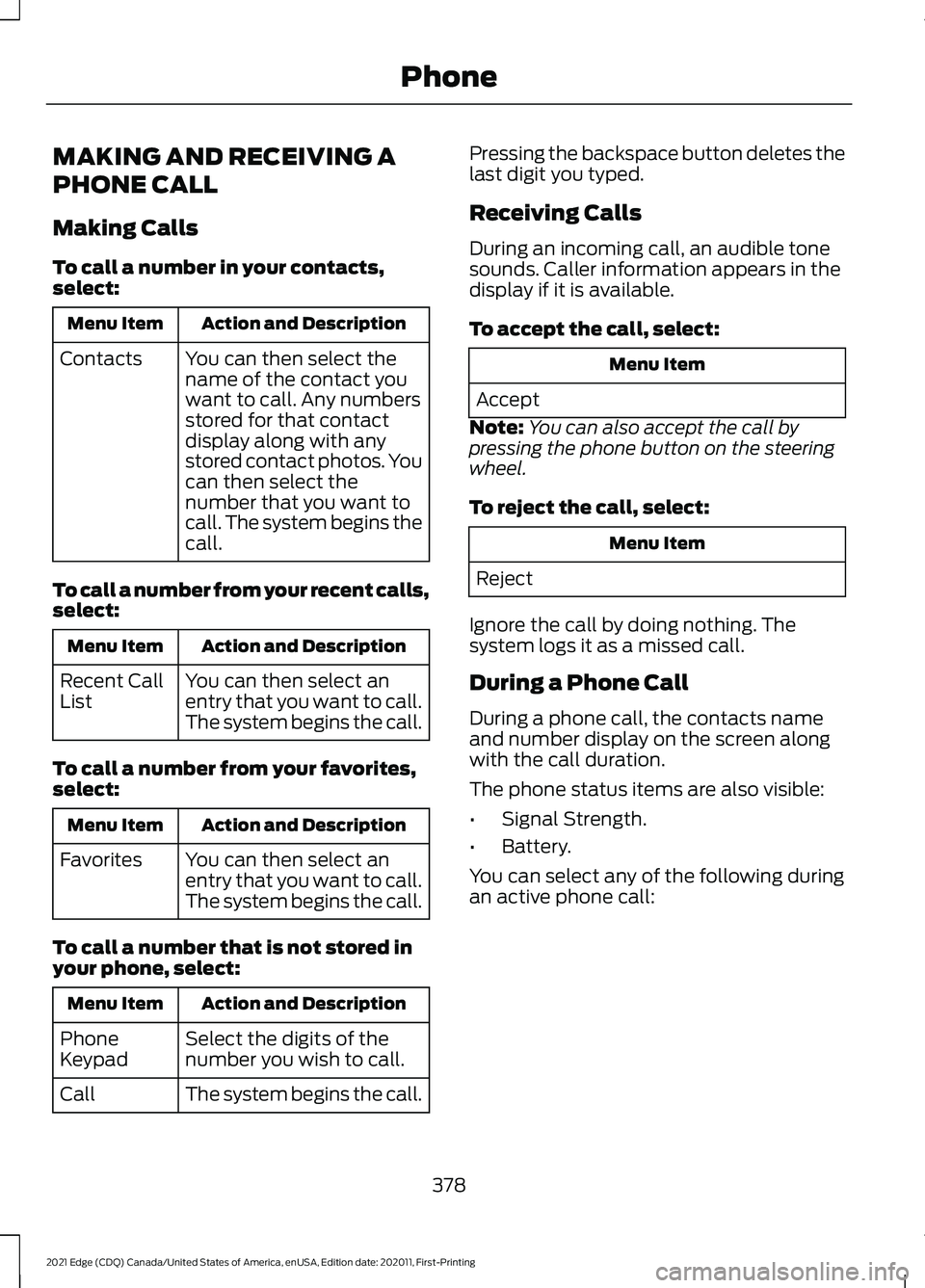
MAKING AND RECEIVING A
PHONE CALL
Making Calls
To call a number in your contacts,
select:
Action and Description
Menu Item
You can then select the
name of the contact you
want to call. Any numbers
stored for that contact
display along with any
stored contact photos. You
can then select the
number that you want to
call. The system begins the
call.
Contacts
To call a number from your recent calls,
select: Action and Description
Menu Item
You can then select an
entry that you want to call.
The system begins the call.
Recent Call
List
To call a number from your favorites,
select: Action and Description
Menu Item
You can then select an
entry that you want to call.
The system begins the call.
Favorites
To call a number that is not stored in
your phone, select: Action and Description
Menu Item
Select the digits of the
number you wish to call.
Phone
Keypad
The system begins the call.
Call Pressing the backspace button deletes the
last digit you typed.
Receiving Calls
During an incoming call, an audible tone
sounds. Caller information appears in the
display if it is available.
To accept the call, select:
Menu Item
Accept
Note: You can also accept the call by
pressing the phone button on the steering
wheel.
To reject the call, select: Menu Item
Reject
Ignore the call by doing nothing. The
system logs it as a missed call.
During a Phone Call
During a phone call, the contacts name
and number display on the screen along
with the call duration.
The phone status items are also visible:
• Signal Strength.
• Battery.
You can select any of the following during
an active phone call:
378
2021 Edge (CDQ) Canada/United States of America, enUSA, Edition date: 202011, First-Printing Phone
Page 383 of 500
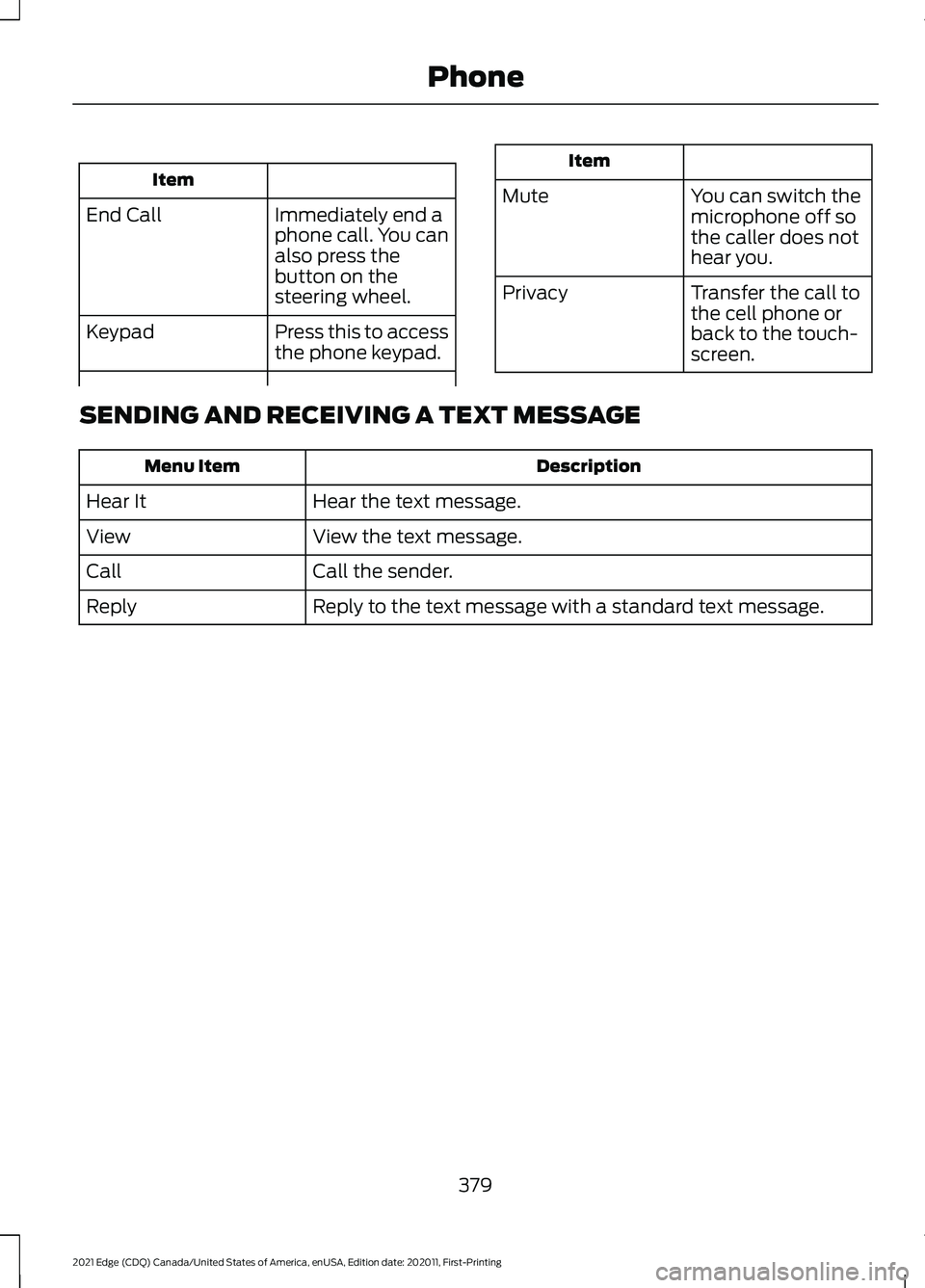
Item
Immediately end a
phone call. You can
also press the
button on the
steering wheel.
End Call
Press this to access
the phone keypad.
Keypad Item
Mute You can switch the
microphone off so
the caller does not
hear you.
Transfer the call to
the cell phone or
back to the touch-
screen.
Privacy
SENDING AND RECEIVING A TEXT MESSAGE Description
Menu Item
Hear the text message.
Hear It
View the text message.
View
Call the sender.
Call
Reply to the text message with a standard text message.
Reply
379
2021 Edge (CDQ) Canada/United States of America, enUSA, Edition date: 202011, First-Printing Phone
Page 388 of 500
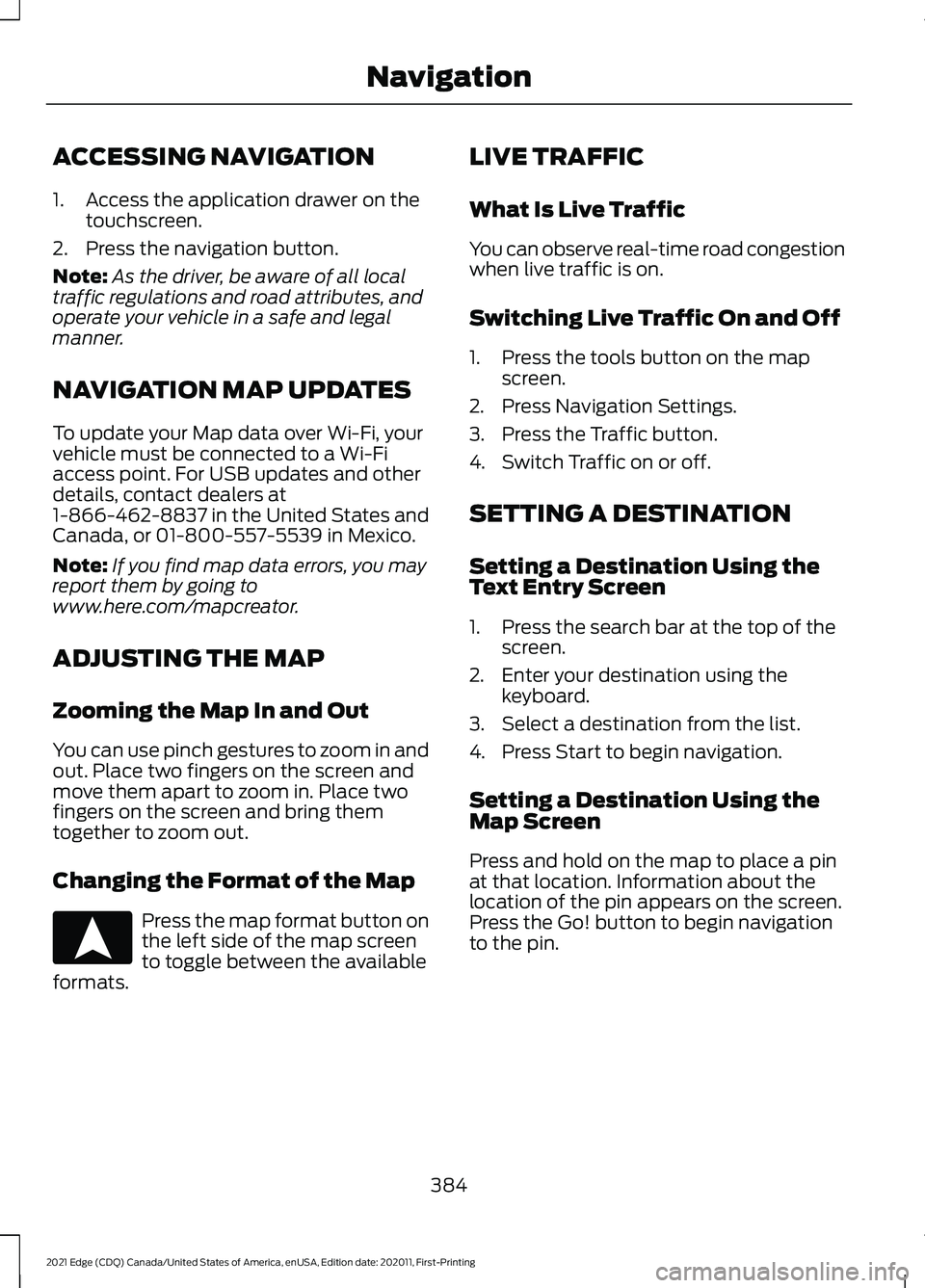
ACCESSING NAVIGATION
1. Access the application drawer on the
touchscreen.
2. Press the navigation button.
Note: As the driver, be aware of all local
traffic regulations and road attributes, and
operate your vehicle in a safe and legal
manner.
NAVIGATION MAP UPDATES
To update your Map data over Wi-Fi, your
vehicle must be connected to a Wi-Fi
access point. For USB updates and other
details, contact dealers at
1-866-462-8837 in the United States and
Canada, or 01-800-557-5539 in Mexico.
Note: If you find map data errors, you may
report them by going to
www.here.com/mapcreator.
ADJUSTING THE MAP
Zooming the Map In and Out
You can use pinch gestures to zoom in and
out. Place two fingers on the screen and
move them apart to zoom in. Place two
fingers on the screen and bring them
together to zoom out.
Changing the Format of the Map Press the map format button on
the left side of the map screen
to toggle between the available
formats. LIVE TRAFFIC
What Is Live Traffic
You can observe real-time road congestion
when live traffic is on.
Switching Live Traffic On and Off
1. Press the tools button on the map
screen.
2. Press Navigation Settings.
3. Press the Traffic button.
4. Switch Traffic on or off.
SETTING A DESTINATION
Setting a Destination Using the
Text Entry Screen
1. Press the search bar at the top of the screen.
2. Enter your destination using the keyboard.
3. Select a destination from the list.
4. Press Start to begin navigation.
Setting a Destination Using the
Map Screen
Press and hold on the map to place a pin
at that location. Information about the
location of the pin appears on the screen.
Press the Go! button to begin navigation
to the pin.
384
2021 Edge (CDQ) Canada/United States of America, enUSA, Edition date: 202011, First-Printing NavigationE328844
Page 419 of 500
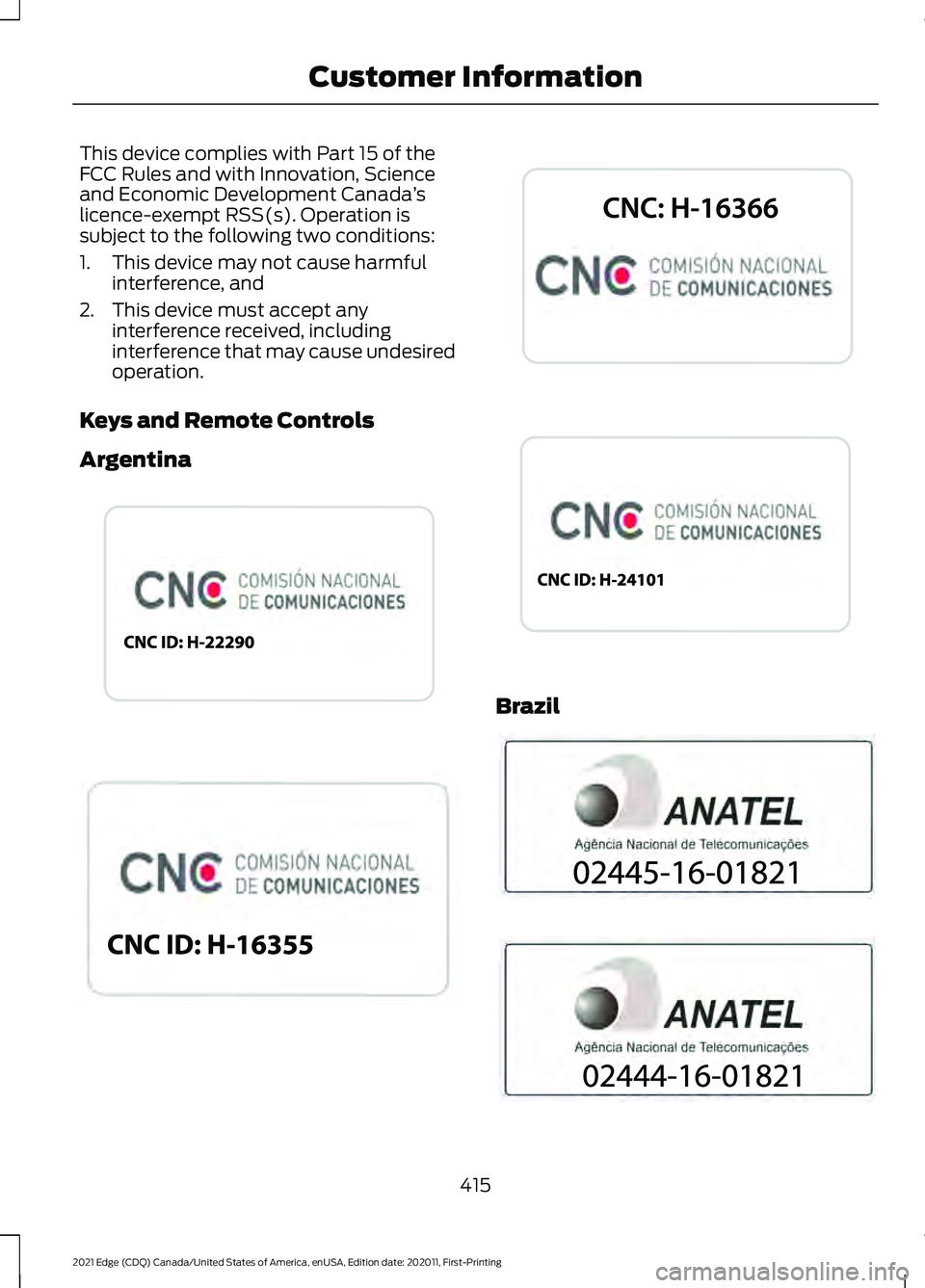
This device complies with Part 15 of the
FCC Rules and with Innovation, Science
and Economic Development Canada
’s
licence-exempt RSS(s). Operation is
subject to the following two conditions:
1. This device may not cause harmful interference, and
2. This device must accept any interference received, including
interference that may cause undesired
operation.
Keys and Remote Controls
Argentina Brazil
415
2021 Edge (CDQ) Canada/United States of America, enUSA, Edition date: 202011, First-Printing Customer InformationE340316 E340119 E339844 E342143 E340121 E340120
Page 477 of 500
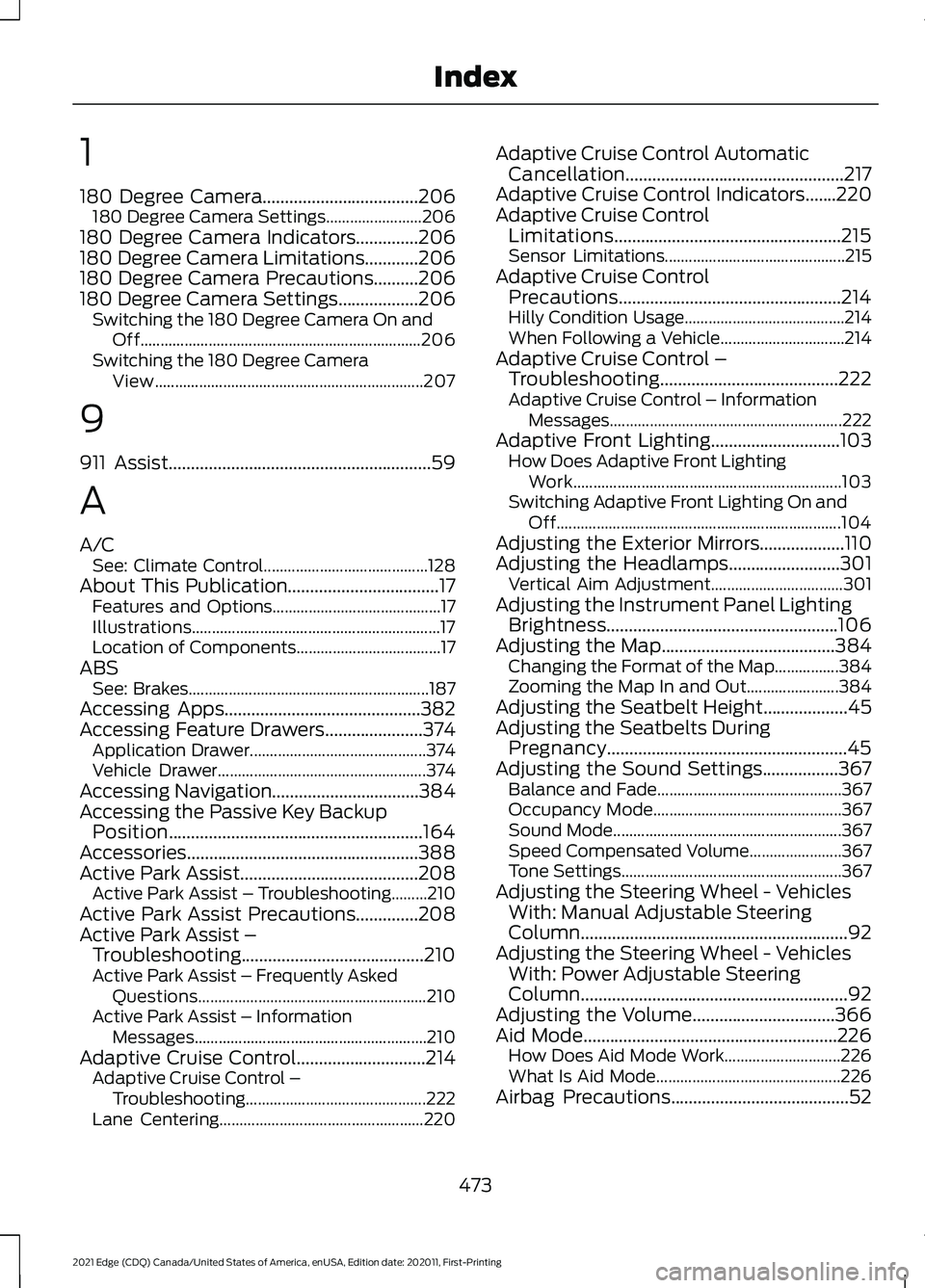
1
180 Degree Camera...................................206
180 Degree Camera Settings........................ 206
180 Degree Camera Indicators..............206
180 Degree Camera Limitations............206
180 Degree Camera Precautions..........206
180 Degree Camera Settings..................206 Switching the 180 Degree Camera On and
Off...................................................................... 206
Switching the 180 Degree Camera View................................................................... 207
9
911 Assist...........................................................59
A
A/C See: Climate Control......................................... 128
About This Publication..................................17 Features and Options.......................................... 17
Illustrations.............................................................. 17
Location of Components.................................... 17
ABS See: Brakes............................................................ 187
Accessing Apps............................................382
Accessing Feature Drawers......................374 Application Drawer............................................ 374
Vehicle Drawer.................................................... 374
Accessing Navigation.................................384
Accessing the Passive Key Backup Position.........................................................164
Accessories....................................................388
Active Park Assist........................................208 Active Park Assist – Troubleshooting.........210
Active Park Assist Precautions
..............208
Active Park Assist – Troubleshooting.........................................210
Active Park Assist – Frequently Asked Questions......................................................... 210
Active Park Assist – Information Messages.......................................................... 210
Adaptive Cruise Control
.............................214
Adaptive Cruise Control –
Troubleshooting............................................. 222
Lane Centering................................................... 220Adaptive Cruise Control Automatic
Cancellation.................................................217
Adaptive Cruise Control Indicators.......220
Adaptive Cruise Control Limitations...................................................215
Sensor Limitations............................................. 215
Adaptive Cruise Control Precautions..................................................214
Hilly Condition Usage........................................ 214
When Following a Vehicle............................... 214
Adaptive Cruise Control – Troubleshooting
........................................222
Adaptive Cruise Control – Information
Messages.......................................................... 222
Adaptive Front Lighting
.............................103
How Does Adaptive Front Lighting
Work................................................................... 103
Switching Adaptive Front Lighting On and Off....................................................................... 104
Adjusting the Exterior Mirrors...................110
Adjusting the Headlamps.........................301 Vertical Aim Adjustment................................. 301
Adjusting the Instrument Panel Lighting Brightness....................................................106
Adjusting the Map.......................................384 Changing the Format of the Map................384
Zooming the Map In and Out....................... 384
Adjusting the Seatbelt Height
...................45
Adjusting the Seatbelts During Pregnancy......................................................45
Adjusting the Sound Settings.................367 Balance and Fade.............................................. 367
Occupancy Mode............................................... 367
Sound Mode......................................................... 367
Speed Compensated Volume....................... 367
Tone Settings....................................................... 367
Adjusting the Steering Wheel - Vehicles With: Manual Adjustable Steering
Column............................................................92
Adjusting the Steering Wheel - Vehicles With: Power Adjustable Steering
Column............................................................92
Adjusting the Volume
................................366
Aid Mode.........................................................226
How Does Aid Mode Work............................. 226
What Is Aid Mode.............................................. 226
Airbag Precautions
........................................52
473
2021 Edge (CDQ) Canada/United States of America, enUSA, Edition date: 202011, First-Printing Index