audio FORD EDGE 2021 Owners Manual
[x] Cancel search | Manufacturer: FORD, Model Year: 2021, Model line: EDGE, Model: FORD EDGE 2021Pages: 500, PDF Size: 8.52 MB
Page 15 of 500
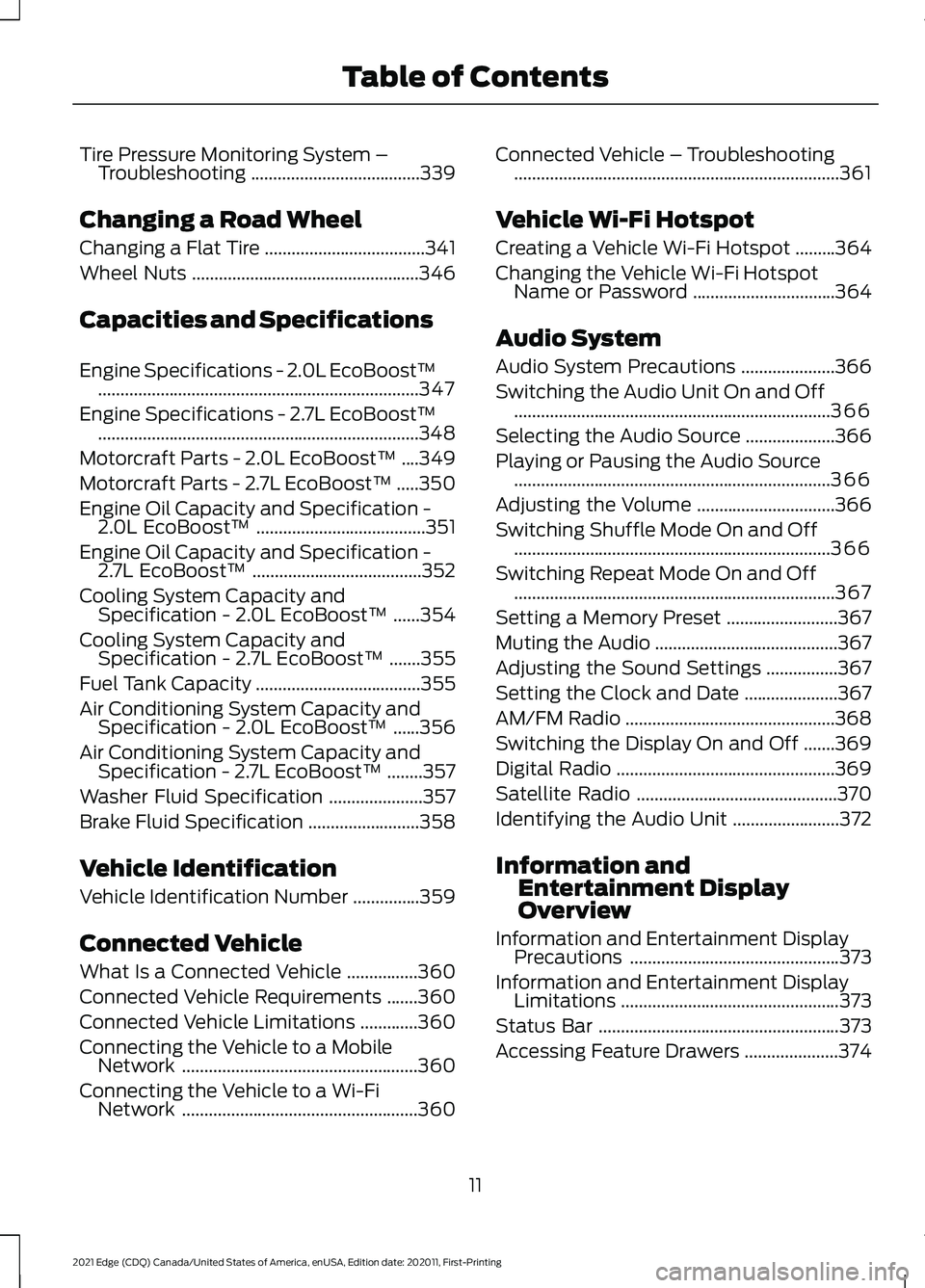
Tire Pressure Monitoring System –
Troubleshooting ......................................339
Changing a Road Wheel
Changing a Flat Tire ....................................
341
Wheel Nuts ...................................................
346
Capacities and Specifications
Engine Specifications - 2.0L EcoBoost™ ........................................................................\
347
Engine Specifications - 2.7L EcoBoost™ ........................................................................\
348
Motorcraft Parts - 2.0L EcoBoost™ ....
349
Motorcraft Parts - 2.7L EcoBoost™ .....
350
Engine Oil Capacity and Specification - 2.0L EcoBoost™ ......................................
351
Engine Oil Capacity and Specification - 2.7L EcoBoost™ ......................................
352
Cooling System Capacity and Specification - 2.0L EcoBoost™ ......
354
Cooling System Capacity and Specification - 2.7L EcoBoost™ .......
355
Fuel Tank Capacity .....................................
355
Air Conditioning System Capacity and Specification - 2.0L EcoBoost™ ......
356
Air Conditioning System Capacity and Specification - 2.7L EcoBoost™ ........
357
Washer Fluid Specification .....................
357
Brake Fluid Specification .........................
358
Vehicle Identification
Vehicle Identification Number ...............
359
Connected Vehicle
What Is a Connected Vehicle ................
360
Connected Vehicle Requirements .......
360
Connected Vehicle Limitations .............
360
Connecting the Vehicle to a Mobile Network .....................................................
360
Connecting the Vehicle to a Wi-Fi Network .....................................................
360Connected Vehicle – Troubleshooting
........................................................................\
.
361
Vehicle Wi-Fi Hotspot
Creating a Vehicle Wi-Fi Hotspot .........
364
Changing the Vehicle Wi-Fi Hotspot Name or Password ................................
364
Audio System
Audio System Precautions .....................
366
Switching the Audio Unit On and Off .......................................................................
366
Selecting the Audio Source ....................
366
Playing or Pausing the Audio Source .......................................................................
366
Adjusting the Volume ...............................
366
Switching Shuffle Mode On and Off .......................................................................
366
Switching Repeat Mode On and Off ........................................................................\
367
Setting a Memory Preset .........................
367
Muting the Audio .........................................
367
Adjusting the Sound Settings ................
367
Setting the Clock and Date .....................
367
AM/FM Radio ...............................................
368
Switching the Display On and Off .......
369
Digital Radio .................................................
369
Satellite Radio .............................................
370
Identifying the Audio Unit ........................
372
Information and Entertainment Display
Overview
Information and Entertainment Display Precautions ...............................................
373
Information and Entertainment Display Limitations .................................................
373
Status Bar ......................................................
373
Accessing Feature Drawers .....................
374
11
2021 Edge (CDQ) Canada/United States of America, enUSA, Edition date: 202011, First-Printing Table of Contents
Page 70 of 500
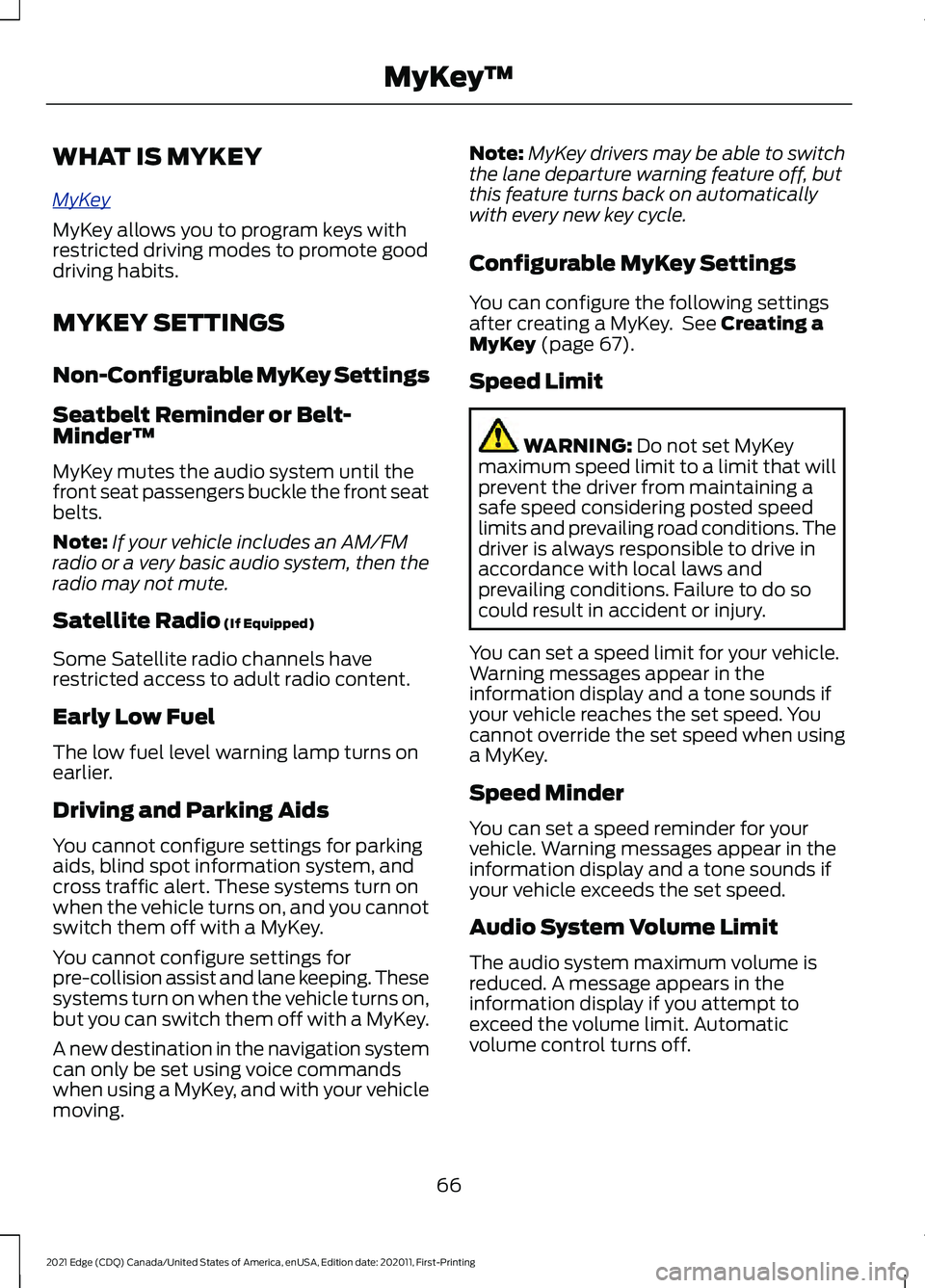
WHAT IS MYKEY
MyK
e y
MyKey allows you to program keys with
restricted driving modes to promote good
driving habits.
MYKEY SETTINGS
Non-Configurable MyKey Settings
Seatbelt Reminder or Belt-
Minder™
MyKey mutes the audio system until the
front seat passengers buckle the front seat
belts.
Note:
If your vehicle includes an AM/FM
radio or a very basic audio system, then the
radio may not mute.
Satellite Radio (If Equipped)
Some Satellite radio channels have
restricted access to adult radio content.
Early Low Fuel
The low fuel level warning lamp turns on
earlier.
Driving and Parking Aids
You cannot configure settings for parking
aids, blind spot information system, and
cross traffic alert. These systems turn on
when the vehicle turns on, and you cannot
switch them off with a MyKey.
You cannot configure settings for
pre-collision assist and lane keeping. These
systems turn on when the vehicle turns on,
but you can switch them off with a MyKey.
A new destination in the navigation system
can only be set using voice commands
when using a MyKey, and with your vehicle
moving. Note:
MyKey drivers may be able to switch
the lane departure warning feature off, but
this feature turns back on automatically
with every new key cycle.
Configurable MyKey Settings
You can configure the following settings
after creating a MyKey. See
Creating a
MyKey (page 67).
Speed Limit WARNING:
Do not set MyKey
maximum speed limit to a limit that will
prevent the driver from maintaining a
safe speed considering posted speed
limits and prevailing road conditions. The
driver is always responsible to drive in
accordance with local laws and
prevailing conditions. Failure to do so
could result in accident or injury.
You can set a speed limit for your vehicle.
Warning messages appear in the
information display and a tone sounds if
your vehicle reaches the set speed. You
cannot override the set speed when using
a MyKey.
Speed Minder
You can set a speed reminder for your
vehicle. Warning messages appear in the
information display and a tone sounds if
your vehicle exceeds the set speed.
Audio System Volume Limit
The audio system maximum volume is
reduced. A message appears in the
information display if you attempt to
exceed the volume limit. Automatic
volume control turns off.
66
2021 Edge (CDQ) Canada/United States of America, enUSA, Edition date: 202011, First-Printing MyKey
™
Page 157 of 500
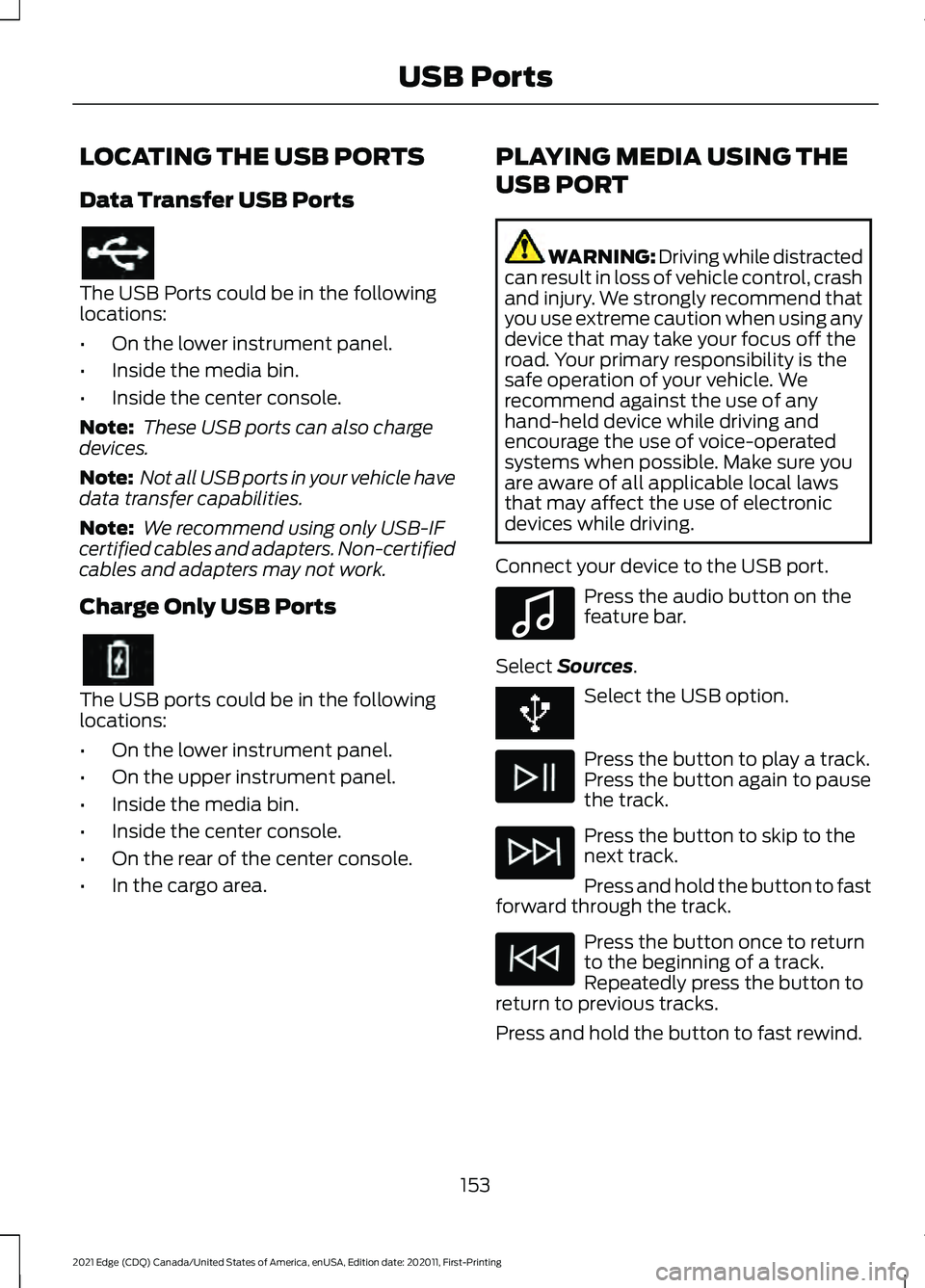
LOCATING THE USB PORTS
Data Transfer USB Ports
The USB Ports could be in the following
locations:
•
On the lower instrument panel.
• Inside the media bin.
• Inside the center console.
Note: These USB ports can also charge
devices.
Note: Not all USB ports in your vehicle have
data transfer capabilities.
Note: We recommend using only USB-IF
certified cables and adapters. Non-certified
cables and adapters may not work.
Charge Only USB Ports The USB ports could be in the following
locations:
•
On the lower instrument panel.
• On the upper instrument panel.
• Inside the media bin.
• Inside the center console.
• On the rear of the center console.
• In the cargo area. PLAYING MEDIA USING THE
USB PORT WARNING: Driving while distracted
can result in loss of vehicle control, crash
and injury. We strongly recommend that
you use extreme caution when using any
device that may take your focus off the
road. Your primary responsibility is the
safe operation of your vehicle. We
recommend against the use of any
hand-held device while driving and
encourage the use of voice-operated
systems when possible. Make sure you
are aware of all applicable local laws
that may affect the use of electronic
devices while driving.
Connect your device to the USB port. Press the audio button on the
feature bar.
Select Sources. Select the USB option.
Press the button to play a track.
Press the button again to pause
the track.
Press the button to skip to the
next track.
Press and hold the button to fast
forward through the track. Press the button once to return
to the beginning of a track.
Repeatedly press the button to
return to previous tracks.
Press and hold the button to fast rewind.
153
2021 Edge (CDQ) Canada/United States of America, enUSA, Edition date: 202011, First-Printing USB Ports E100027
Page 203 of 500
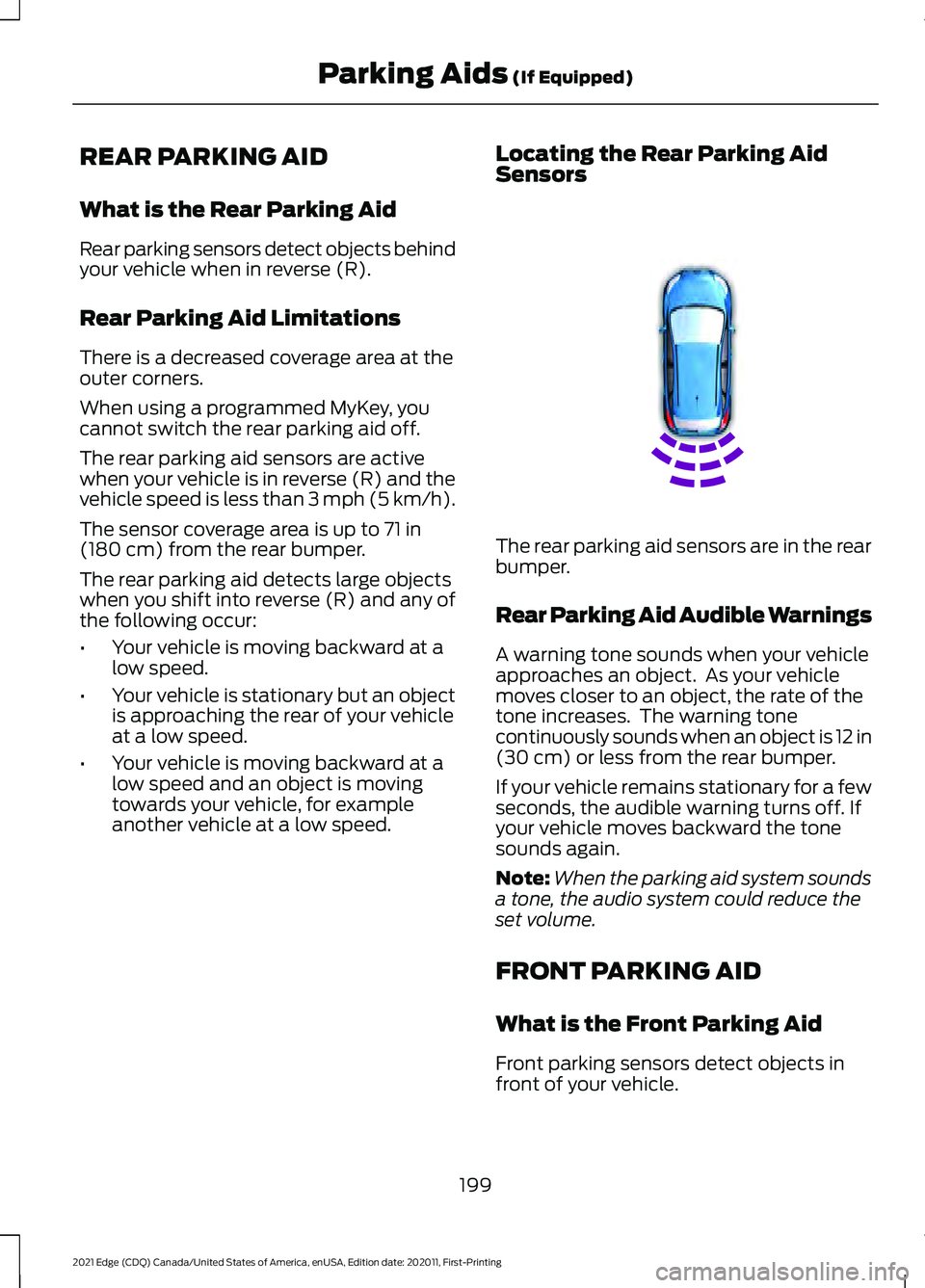
REAR PARKING AID
What is the Rear Parking Aid
Rear parking sensors detect objects behind
your vehicle when in reverse (R).
Rear Parking Aid Limitations
There is a decreased coverage area at the
outer corners.
When using a programmed MyKey, you
cannot switch the rear parking aid off.
The rear parking aid sensors are active
when your vehicle is in reverse (R) and the
vehicle speed is less than 3 mph (5 km/h).
The sensor coverage area is up to
71 in
(180 cm) from the rear bumper.
The rear parking aid detects large objects
when you shift into reverse (R) and any of
the following occur:
• Your vehicle is moving backward at a
low speed.
• Your vehicle is stationary but an object
is approaching the rear of your vehicle
at a low speed.
• Your vehicle is moving backward at a
low speed and an object is moving
towards your vehicle, for example
another vehicle at a low speed. Locating the Rear Parking Aid
Sensors The rear parking aid sensors are in the rear
bumper.
Rear Parking Aid Audible Warnings
A warning tone sounds when your vehicle
approaches an object. As your vehicle
moves closer to an object, the rate of the
tone increases. The warning tone
continuously sounds when an object is 12 in
(30 cm)
or less from the rear bumper.
If your vehicle remains stationary for a few
seconds, the audible warning turns off. If
your vehicle moves backward the tone
sounds again.
Note: When the parking aid system sounds
a tone, the audio system could reduce the
set volume.
FRONT PARKING AID
What is the Front Parking Aid
Front parking sensors detect objects in
front of your vehicle.
199
2021 Edge (CDQ) Canada/United States of America, enUSA, Edition date: 202011, First-Printing Parking Aids
(If Equipped)E130178
Page 204 of 500
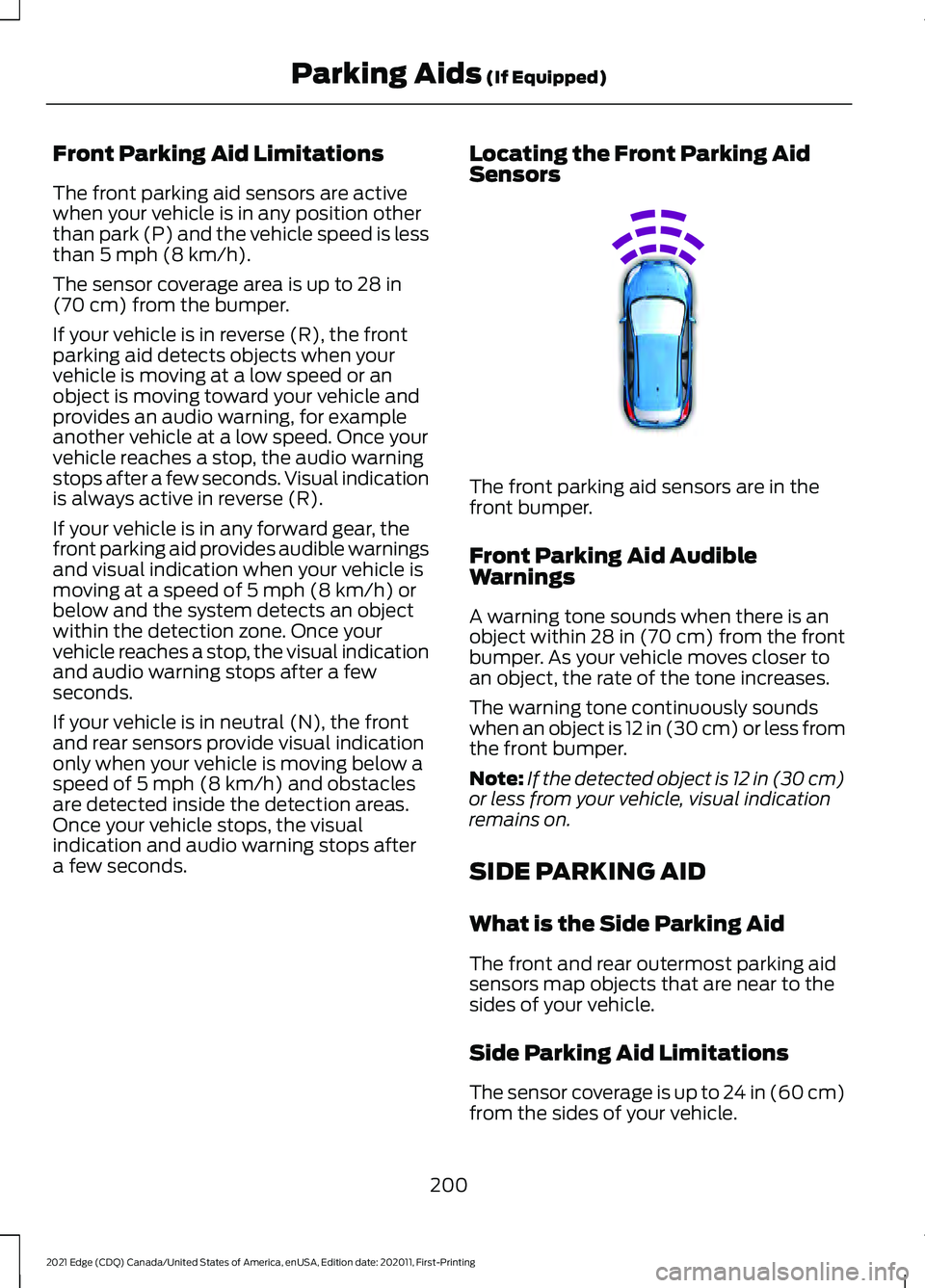
Front Parking Aid Limitations
The front parking aid sensors are active
when your vehicle is in any position other
than park (P) and the vehicle speed is less
than 5 mph (8 km/h).
The sensor coverage area is up to
28 in
(70 cm) from the bumper.
If your vehicle is in reverse (R), the front
parking aid detects objects when your
vehicle is moving at a low speed or an
object is moving toward your vehicle and
provides an audio warning, for example
another vehicle at a low speed. Once your
vehicle reaches a stop, the audio warning
stops after a few seconds. Visual indication
is always active in reverse (R).
If your vehicle is in any forward gear, the
front parking aid provides audible warnings
and visual indication when your vehicle is
moving at a speed of
5 mph (8 km/h) or
below and the system detects an object
within the detection zone. Once your
vehicle reaches a stop, the visual indication
and audio warning stops after a few
seconds.
If your vehicle is in neutral (N), the front
and rear sensors provide visual indication
only when your vehicle is moving below a
speed of
5 mph (8 km/h) and obstacles
are detected inside the detection areas.
Once your vehicle stops, the visual
indication and audio warning stops after
a few seconds. Locating the Front Parking Aid
Sensors The front parking aid sensors are in the
front bumper.
Front Parking Aid Audible
Warnings
A warning tone sounds when there is an
object within
28 in (70 cm) from the front
bumper. As your vehicle moves closer to
an object, the rate of the tone increases.
The warning tone continuously sounds
when an object is 12 in (30 cm) or less from
the front bumper.
Note: If the detected object is 12 in (30 cm)
or less from your vehicle, visual indication
remains on.
SIDE PARKING AID
What is the Side Parking Aid
The front and rear outermost parking aid
sensors map objects that are near to the
sides of your vehicle.
Side Parking Aid Limitations
The sensor coverage is up to 24 in (60 cm)
from the sides of your vehicle.
200
2021 Edge (CDQ) Canada/United States of America, enUSA, Edition date: 202011, First-Printing Parking Aids
(If Equipped)E187330
Page 210 of 500
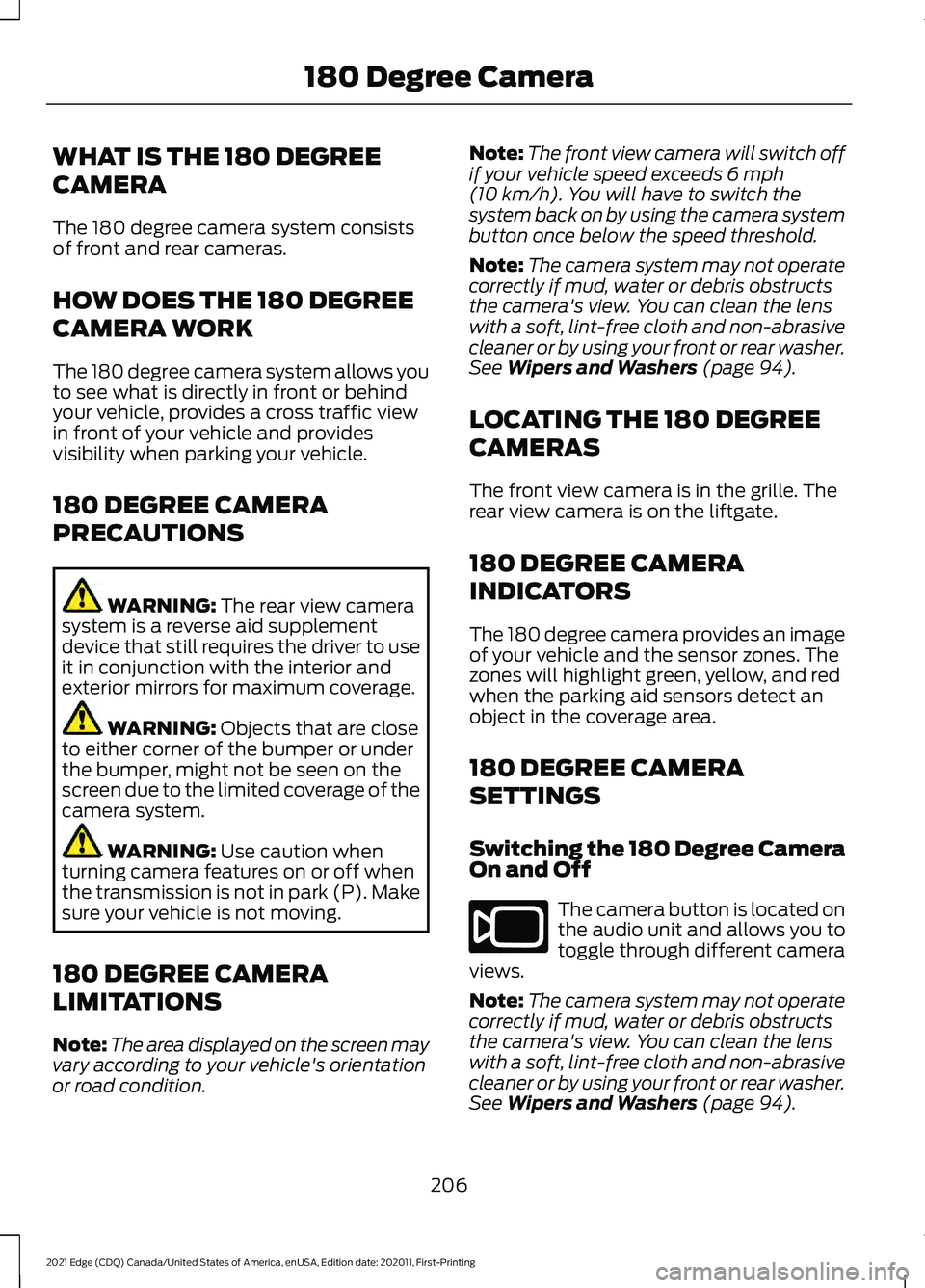
WHAT IS THE 180 DEGREE
CAMERA
The 180 degree camera system consists
of front and rear cameras.
HOW DOES THE 180 DEGREE
CAMERA WORK
The 180 degree camera system allows you
to see what is directly in front or behind
your vehicle, provides a cross traffic view
in front of your vehicle and provides
visibility when parking your vehicle.
180 DEGREE CAMERA
PRECAUTIONS
WARNING: The rear view camera
system is a reverse aid supplement
device that still requires the driver to use
it in conjunction with the interior and
exterior mirrors for maximum coverage. WARNING:
Objects that are close
to either corner of the bumper or under
the bumper, might not be seen on the
screen due to the limited coverage of the
camera system. WARNING:
Use caution when
turning camera features on or off when
the transmission is not in park (P). Make
sure your vehicle is not moving.
180 DEGREE CAMERA
LIMITATIONS
Note: The area displayed on the screen may
vary according to your vehicle's orientation
or road condition. Note:
The front view camera will switch off
if your vehicle speed exceeds
6 mph
(10 km/h). You will have to switch the
system back on by using the camera system
button once below the speed threshold.
Note: The camera system may not operate
correctly if mud, water or debris obstructs
the camera's view. You can clean the lens
with a soft, lint-free cloth and non-abrasive
cleaner or by using your front or rear washer.
See
Wipers and Washers (page 94).
LOCATING THE 180 DEGREE
CAMERAS
The front view camera is in the grille. The
rear view camera is on the liftgate.
180 DEGREE CAMERA
INDICATORS
The 180 degree camera provides an image
of your vehicle and the sensor zones. The
zones will highlight green, yellow, and red
when the parking aid sensors detect an
object in the coverage area.
180 DEGREE CAMERA
SETTINGS
Switching the 180 Degree Camera
On and Off The camera button is located on
the audio unit and allows you to
toggle through different camera
views.
Note: The camera system may not operate
correctly if mud, water or debris obstructs
the camera's view. You can clean the lens
with a soft, lint-free cloth and non-abrasive
cleaner or by using your front or rear washer.
See
Wipers and Washers (page 94).
206
2021 Edge (CDQ) Canada/United States of America, enUSA, Edition date: 202011, First-Printing 180 Degree CameraE188847
Page 211 of 500
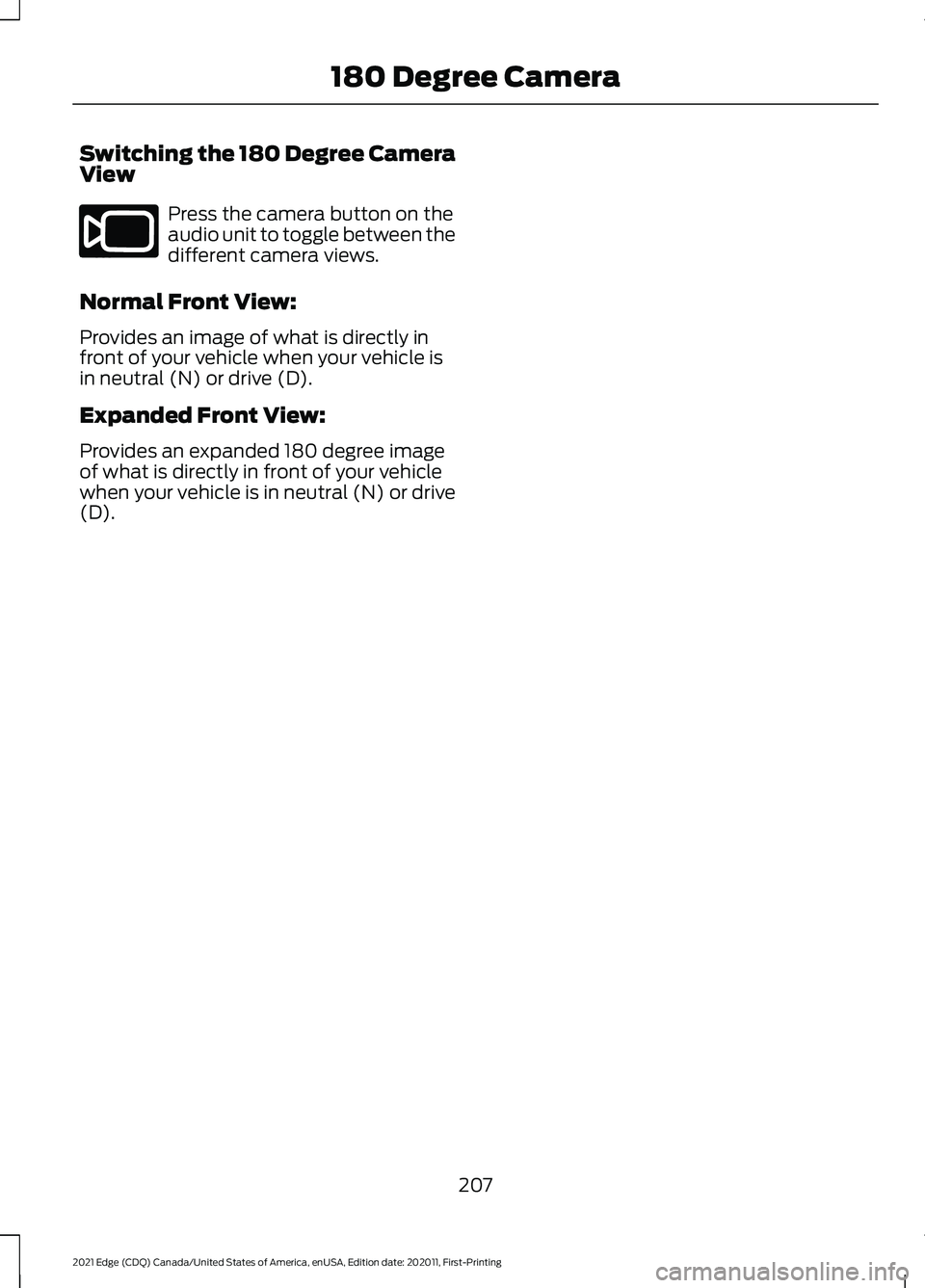
Switching the 180 Degree Camera
View
Press the camera button on the
audio unit to toggle between the
different camera views.
Normal Front View:
Provides an image of what is directly in
front of your vehicle when your vehicle is
in neutral (N) or drive (D).
Expanded Front View:
Provides an expanded 180 degree image
of what is directly in front of your vehicle
when your vehicle is in neutral (N) or drive
(D).
207
2021 Edge (CDQ) Canada/United States of America, enUSA, Edition date: 202011, First-Printing 180 Degree CameraE188847
Page 305 of 500
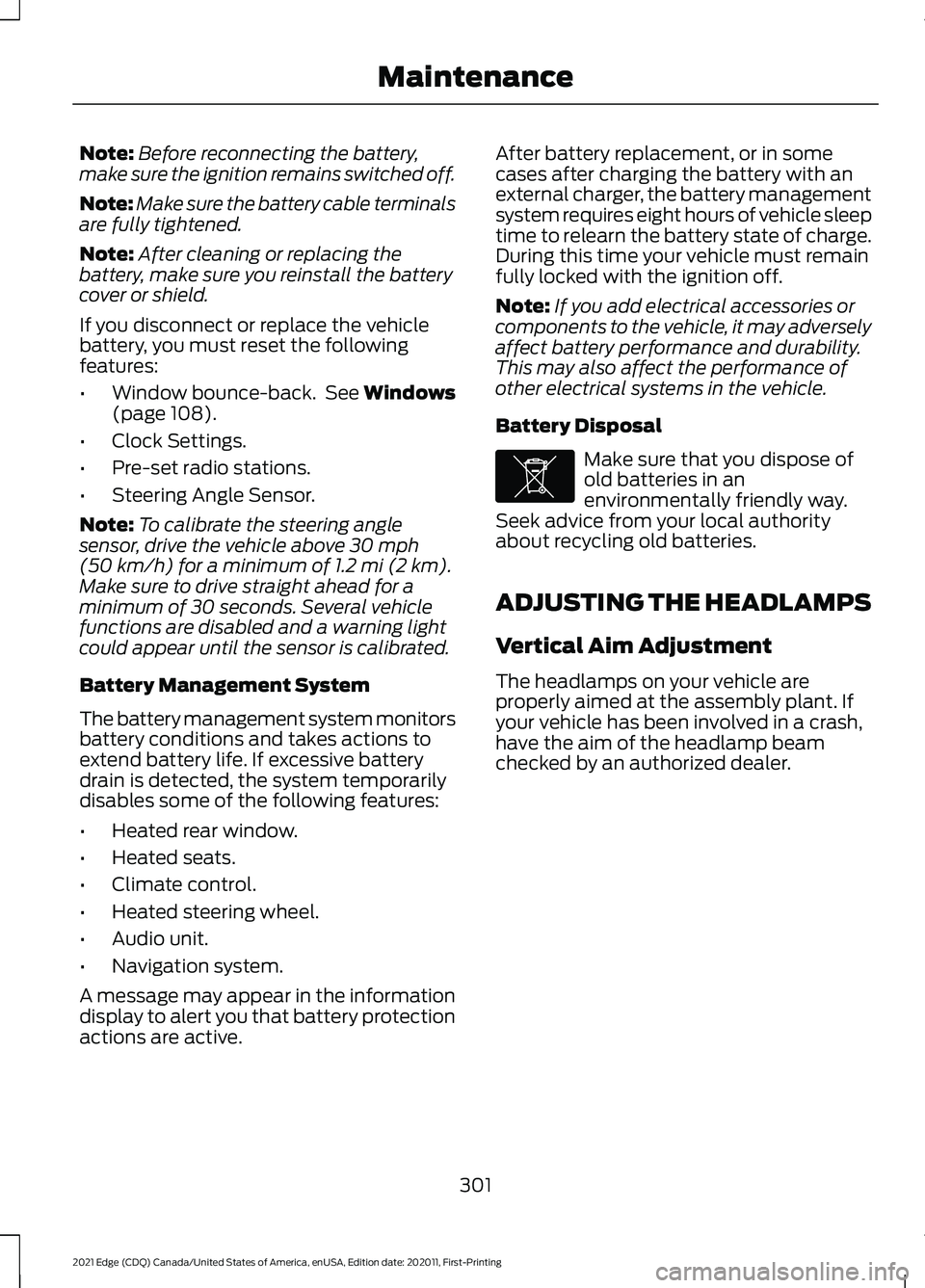
Note:
Before reconnecting the battery,
make sure the ignition remains switched off.
Note: Make sure the battery cable terminals
are fully tightened.
Note: After cleaning or replacing the
battery, make sure you reinstall the battery
cover or shield.
If you disconnect or replace the vehicle
battery, you must reset the following
features:
• Window bounce-back. See Windows
(page 108).
• Clock Settings.
• Pre-set radio stations.
• Steering Angle Sensor.
Note: To calibrate the steering angle
sensor, drive the vehicle above
30 mph
(50 km/h) for a minimum of 1.2 mi (2 km).
Make sure to drive straight ahead for a
minimum of 30 seconds. Several vehicle
functions are disabled and a warning light
could appear until the sensor is calibrated.
Battery Management System
The battery management system monitors
battery conditions and takes actions to
extend battery life. If excessive battery
drain is detected, the system temporarily
disables some of the following features:
• Heated rear window.
• Heated seats.
• Climate control.
• Heated steering wheel.
• Audio unit.
• Navigation system.
A message may appear in the information
display to alert you that battery protection
actions are active. After battery replacement, or in some
cases after charging the battery with an
external charger, the battery management
system requires eight hours of vehicle sleep
time to relearn the battery state of charge.
During this time your vehicle must remain
fully locked with the ignition off.
Note:
If you add electrical accessories or
components to the vehicle, it may adversely
affect battery performance and durability.
This may also affect the performance of
other electrical systems in the vehicle.
Battery Disposal Make sure that you dispose of
old batteries in an
environmentally friendly way.
Seek advice from your local authority
about recycling old batteries.
ADJUSTING THE HEADLAMPS
Vertical Aim Adjustment
The headlamps on your vehicle are
properly aimed at the assembly plant. If
your vehicle has been involved in a crash,
have the aim of the headlamp beam
checked by an authorized dealer.
301
2021 Edge (CDQ) Canada/United States of America, enUSA, Edition date: 202011, First-Printing MaintenanceE107998
Page 370 of 500
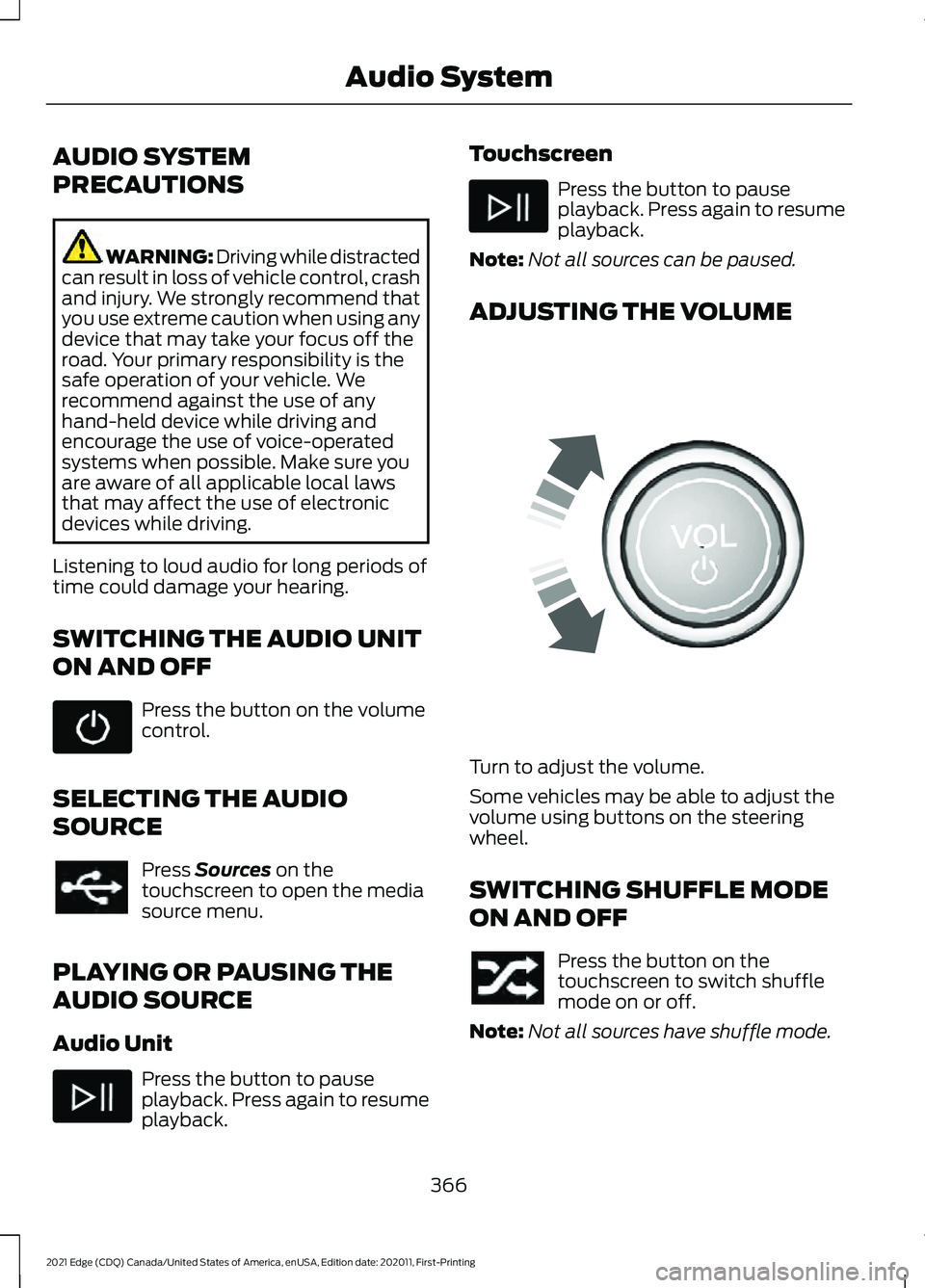
AUDIO SYSTEM
PRECAUTIONS
WARNING: Driving while distracted
can result in loss of vehicle control, crash
and injury. We strongly recommend that
you use extreme caution when using any
device that may take your focus off the
road. Your primary responsibility is the
safe operation of your vehicle. We
recommend against the use of any
hand-held device while driving and
encourage the use of voice-operated
systems when possible. Make sure you
are aware of all applicable local laws
that may affect the use of electronic
devices while driving.
Listening to loud audio for long periods of
time could damage your hearing.
SWITCHING THE AUDIO UNIT
ON AND OFF Press the button on the volume
control.
SELECTING THE AUDIO
SOURCE Press Sources on the
touchscreen to open the media
source menu.
PLAYING OR PAUSING THE
AUDIO SOURCE
Audio Unit Press the button to pause
playback. Press again to resume
playback. Touchscreen Press the button to pause
playback. Press again to resume
playback.
Note: Not all sources can be paused.
ADJUSTING THE VOLUME Turn to adjust the volume.
Some vehicles may be able to adjust the
volume using buttons on the steering
wheel.
SWITCHING SHUFFLE MODE
ON AND OFF
Press the button on the
touchscreen to switch shuffle
mode on or off.
Note: Not all sources have shuffle mode.
366
2021 Edge (CDQ) Canada/United States of America, enUSA, Edition date: 202011, First-Printing Audio System E248939
Page 371 of 500
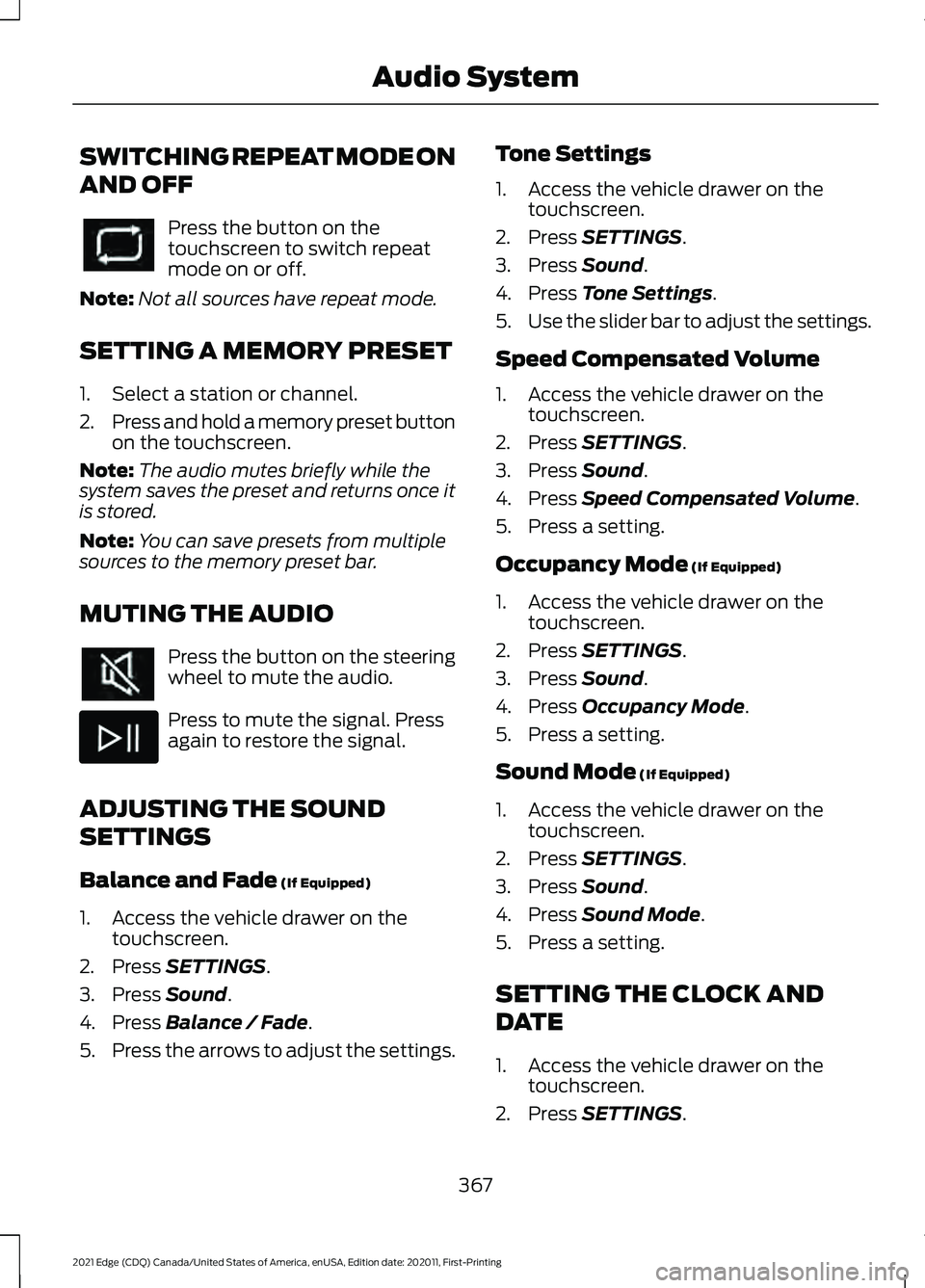
SWITCHING REPEAT MODE ON
AND OFF
Press the button on the
touchscreen to switch repeat
mode on or off.
Note: Not all sources have repeat mode.
SETTING A MEMORY PRESET
1. Select a station or channel.
2. Press and hold a memory preset button
on the touchscreen.
Note: The audio mutes briefly while the
system saves the preset and returns once it
is stored.
Note: You can save presets from multiple
sources to the memory preset bar.
MUTING THE AUDIO Press the button on the steering
wheel to mute the audio.
Press to mute the signal. Press
again to restore the signal.
ADJUSTING THE SOUND
SETTINGS
Balance and Fade (If Equipped)
1. Access the vehicle drawer on the touchscreen.
2. Press
SETTINGS.
3. Press
Sound.
4. Press
Balance / Fade.
5. Press the arrows to adjust the settings. Tone Settings
1. Access the vehicle drawer on the
touchscreen.
2. Press
SETTINGS.
3. Press
Sound.
4. Press
Tone Settings.
5. Use the slider bar to adjust the settings.
Speed Compensated Volume
1. Access the vehicle drawer on the touchscreen.
2. Press
SETTINGS.
3. Press
Sound.
4. Press
Speed Compensated Volume.
5. Press a setting.
Occupancy Mode
(If Equipped)
1. Access the vehicle drawer on the touchscreen.
2. Press
SETTINGS.
3. Press
Sound.
4. Press
Occupancy Mode.
5. Press a setting.
Sound Mode
(If Equipped)
1. Access the vehicle drawer on the touchscreen.
2. Press
SETTINGS.
3. Press
Sound.
4. Press
Sound Mode.
5. Press a setting.
SETTING THE CLOCK AND
DATE
1. Access the vehicle drawer on the touchscreen.
2. Press
SETTINGS.
367
2021 Edge (CDQ) Canada/United States of America, enUSA, Edition date: 202011, First-Printing Audio System