display FORD ESCAPE 2008 2.G Quick Reference Guide
[x] Cancel search | Manufacturer: FORD, Model Year: 2008, Model line: ESCAPE, Model: FORD ESCAPE 2008 2.GPages: 86, PDF Size: 2.85 MB
Page 23 of 86
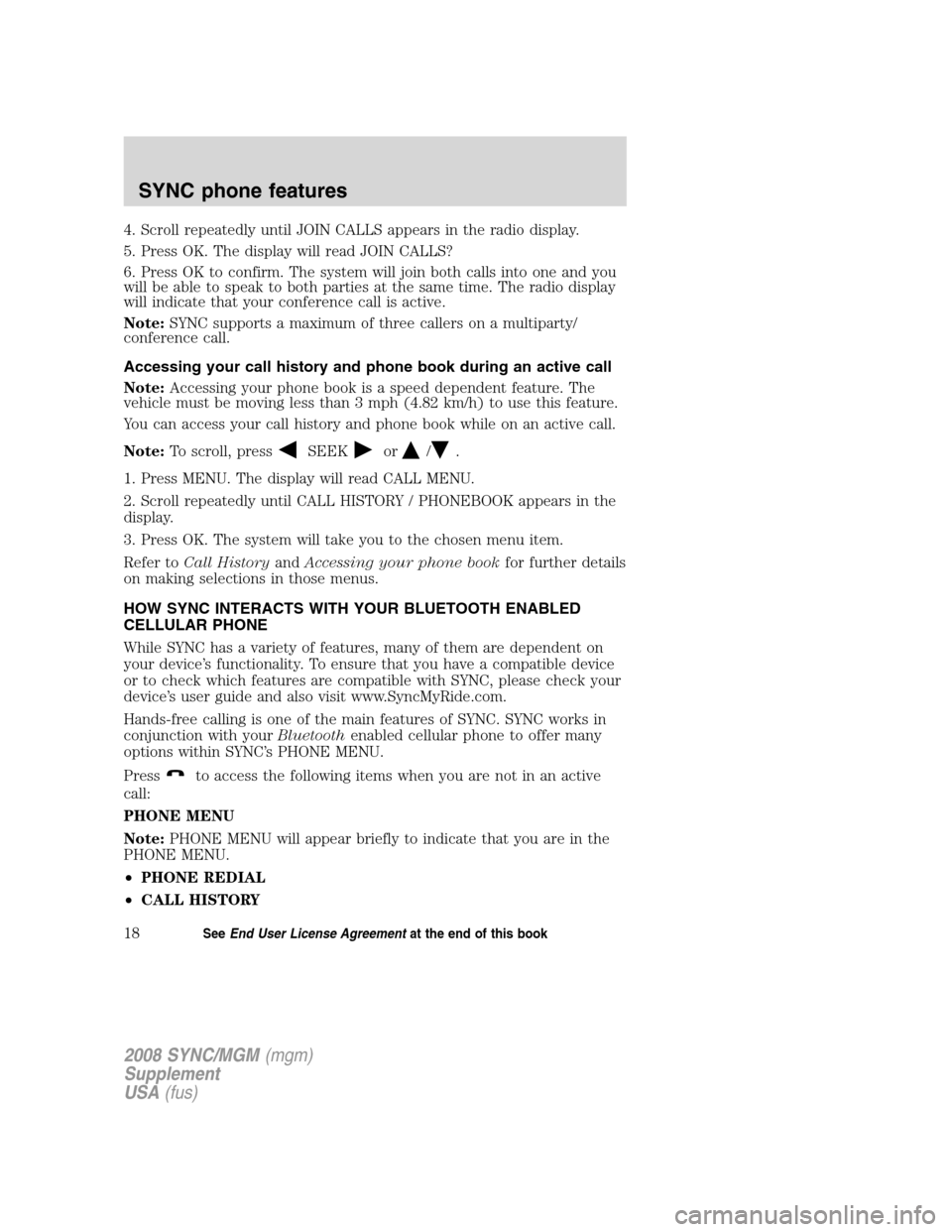
4. Scroll repeatedly until JOIN CALLS appears in the radio display.
5. Press OK. The display will read JOIN CALLS?
6. Press OK to confirm. The system will join both calls into one and you
will be able to speak to both parties at the same time. The radio display
will indicate that your conference call is active.
Note:SYNC supports a maximum of three callers on a multiparty/
conference call.
Accessing your call history and phone book during an active call
Note: Accessing your phone book is a speed dependent feature. The
vehicle must be moving less than 3 mph (4.82 km/h) to use this feature.
You can access your call history and phone book while on an active call.
Note: To scroll, press
SEEKor/.
1. Press MENU. The display will read CALL MENU.
2. Scroll repeatedly until CALL HISTORY / PHONEBOOK appears in the
display.
3. Press OK. The system will take you to the chosen menu item.
Refer to Call History andAccessing your phone book for further details
on making selections in those menus.
HOW SYNC INTERACTS WITH YOUR BLUETOOTH ENABLED
CELLULAR PHONE
While SYNC has a variety of features, many of them are dependent on
your device’s functionality. To ensure that you have a compatible device
or to check which features are compatible with SYNC, please check your
device’s user guide and also visit www.SyncMyRide.com.
Hands-free calling is one of the main features of SYNC. SYNC works in
conjunction with your Bluetoothenabled cellular phone to offer many
options within SYNC’s PHONE MENU.
Press
to access the following items when you are not in an active
call:
PHONE MENU
Note: PHONE MENU will appear briefly to indicate that you are in the
PHONE MENU.
• PHONE REDIAL
• CALL HISTORY
2008 SYNC/MGM (mgm)
Supplement
USA (fus)
SYNC phone features
18SeeEnd User License Agreement at the end of this book
Page 24 of 86
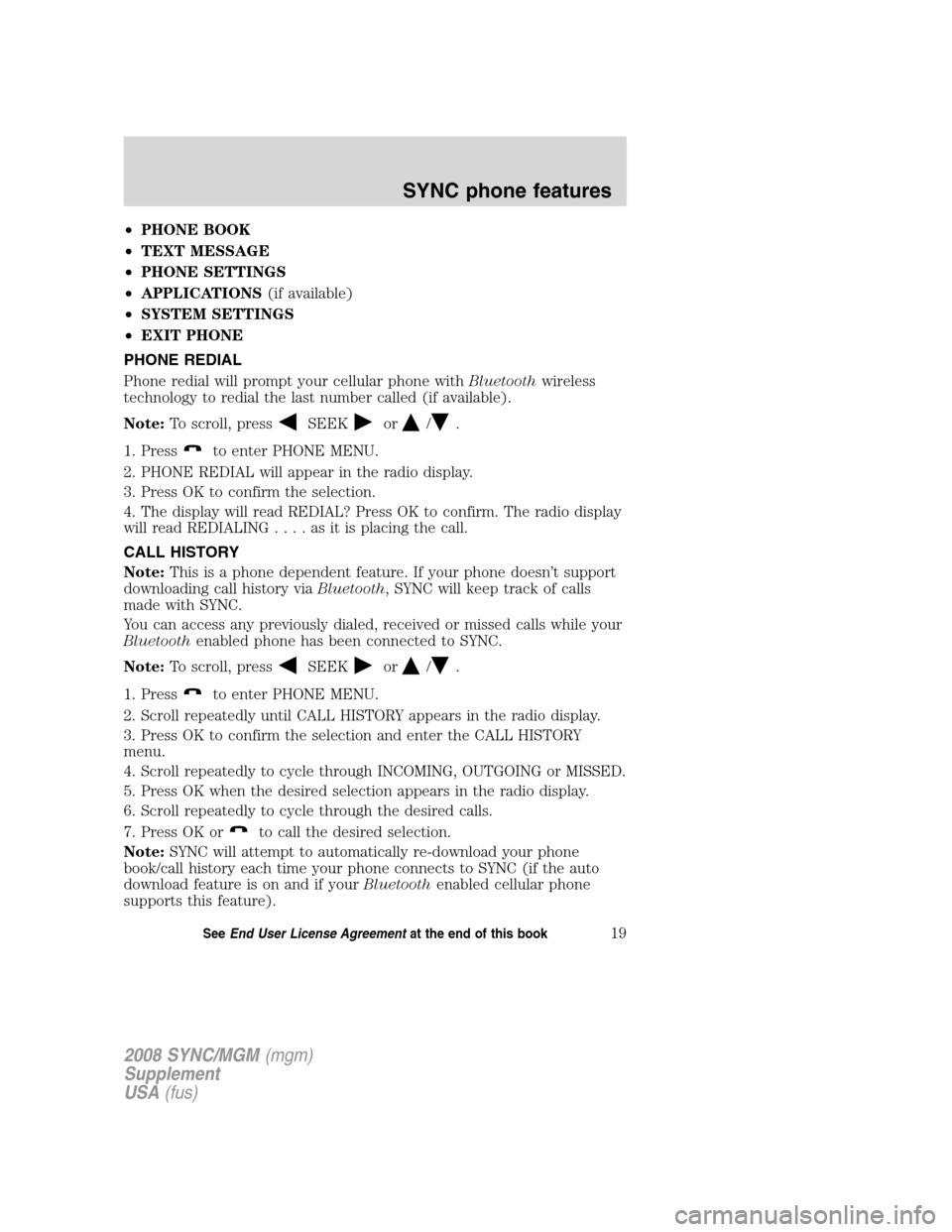
•PHONE BOOK
• TEXT MESSAGE
• PHONE SETTINGS
• APPLICATIONS (if available)
• SYSTEM SETTINGS
• EXIT PHONE
PHONE REDIAL
Phone redial will prompt your cellular phone with Bluetoothwireless
technology to redial the last number called (if available).
Note: To scroll, press
SEEKor/.
1. Press
to enter PHONE MENU.
2. PHONE REDIAL will appear in the radio display.
3. Press OK to confirm the selection.
4. The display will read REDIAL? Press OK to confirm. The radio display
will read REDIALIN G....asitisplacing the call.
CALL HISTORY
Note: This is a phone dependent feature. If your phone doesn’t support
downloading call history via Bluetooth, SYNC will keep track of calls
made with SYNC.
You can access any previously dialed, received or missed calls while your
Bluetooth enabled phone has been connected to SYNC.
Note: To scroll, press
SEEKor/.
1. Press
to enter PHONE MENU.
2. Scroll repeatedly until CALL HISTORY appears in the radio display.
3. Press OK to confirm the selection and enter the CALL HISTORY
menu.
4. Scroll repeatedly to cycle through INCOMING, OUTGOING or MISSED.
5. Press OK when the desired selection appears in the radio display.
6. Scroll repeatedly to cycle through the desired calls.
7. Press OK or
to call the desired selection.
Note: SYNC will attempt to automatically re-download your phone
book/call history each time your phone connects to SYNC (if the auto
download feature is on and if your Bluetoothenabled cellular phone
supports this feature).
2008 SYNC/MGM (mgm)
Supplement
USA (fus)
SYNC phone features
19SeeEnd User License Agreement at the end of this book
Page 25 of 86
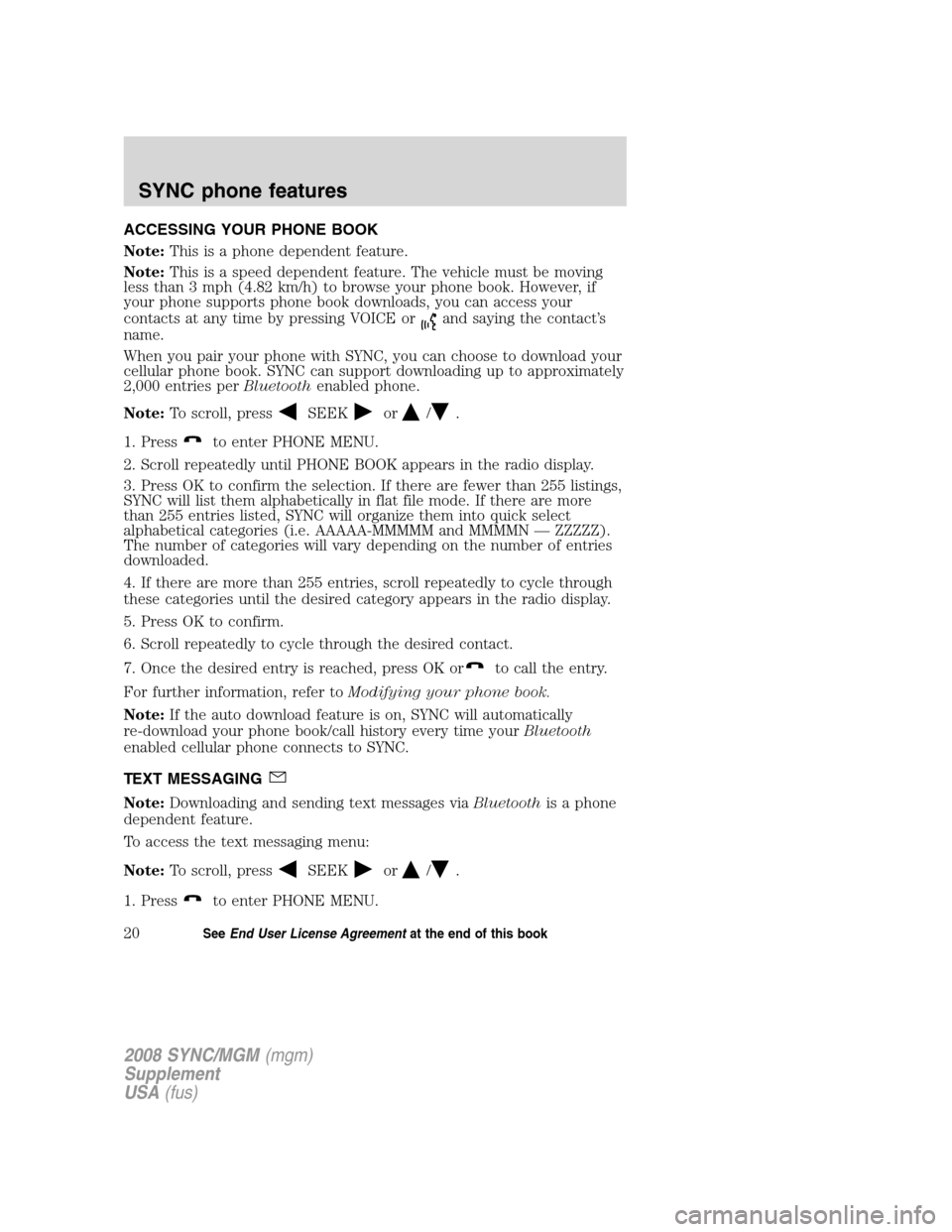
ACCESSING YOUR PHONE BOOK
Note:This is a phone dependent feature.
Note: This is a speed dependent feature. The vehicle must be moving
less than 3 mph (4.82 km/h) to browse your phone book. However, if
your phone supports phone book downloads, you can access your
contacts at any time by pressing VOICE or
and saying the contact’s
name.
When you pair your phone with SYNC, you can choose to download your
cellular phone book. SYNC can support downloading up to approximately
2,000 entries per Bluetoothenabled phone.
Note: To scroll, press
SEEKor/.
1. Press
to enter PHONE MENU.
2. Scroll repeatedly until PHONE BOOK appears in the radio display.
3. Press OK to confirm the selection. If there are fewer than 255 listings,
SYNC will list them alphabetically in flat file mode. If there are more
than 255 entries listed, SYNC will organize them into quick select
alphabetical categories (i.e. AAAAA-MMMMM and MMMMN — ZZZZZ).
The number of categories will vary depending on the number of entries
downloaded.
4. If there are more than 255 entries, scroll repeatedly to cycle through
these categories until the desired category appears in the radio display.
5. Press OK to confirm.
6. Scroll repeatedly to cycle through the desired contact.
7. Once the desired entry is reached, press OK or
to call the entry.
For further information, refer to Modifying your phone book.
Note: If the auto download feature is on, SYNC will automatically
re-download your phone book/call history every time your Bluetooth
enabled cellular phone connects to SYNC.
TEXT MESSAGING
Note: Downloading and sending text messages via Bluetoothis a phone
dependent feature.
To access the text messaging menu:
Note: To scroll, press
SEEKor/.
1. Press
to enter PHONE MENU.
2008 SYNC/MGM (mgm)
Supplement
USA (fus)
SYNC phone features
20SeeEnd User License Agreement at the end of this book
Page 26 of 86
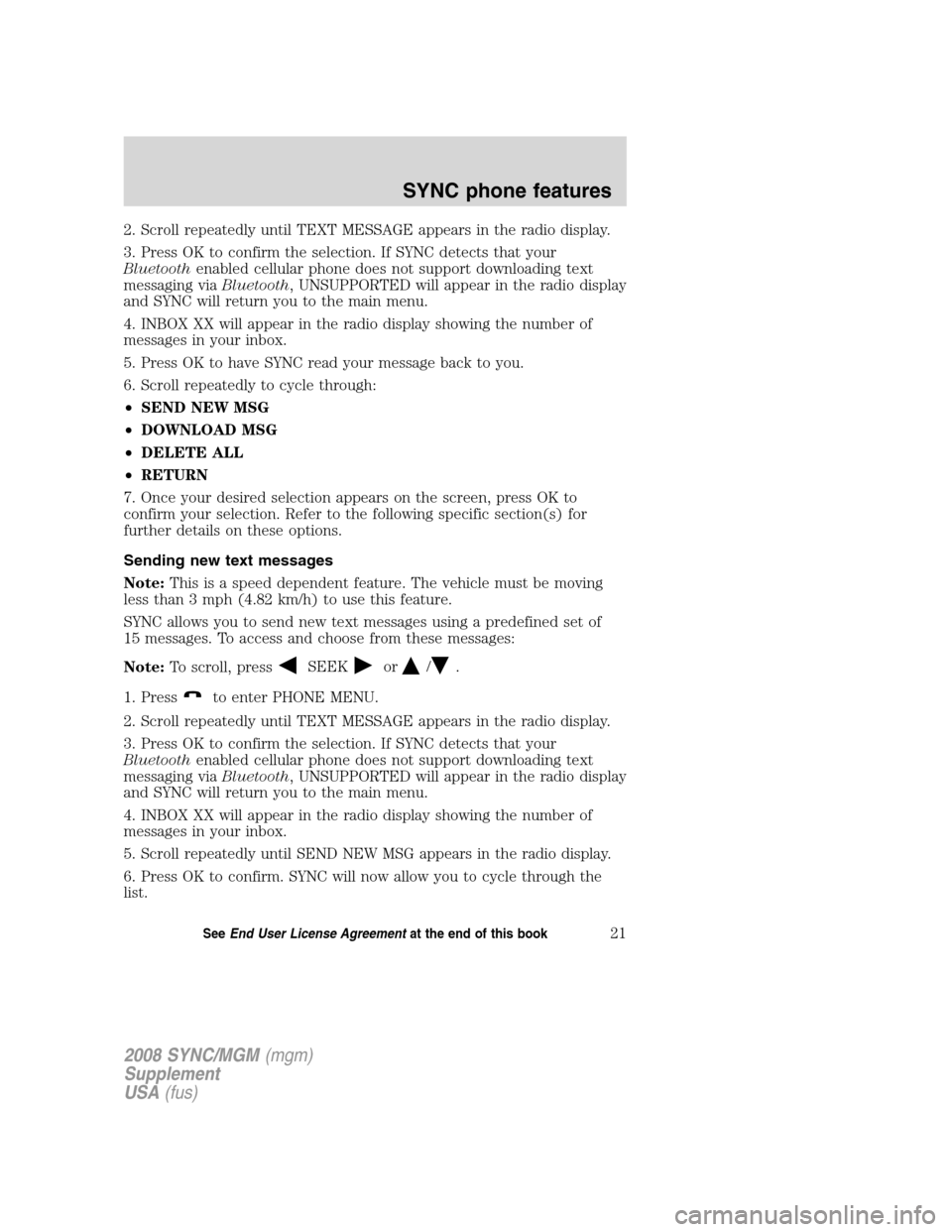
2. Scroll repeatedly until TEXT MESSAGE appears in the radio display.
3. Press OK to confirm the selection. If SYNC detects that your
Bluetoothenabled cellular phone does not support downloading text
messaging via Bluetooth, UNSUPPORTED will appear in the radio display
and SYNC will return you to the main menu.
4. INBOX XX will appear in the radio display showing the number of
messages in your inbox.
5. Press OK to have SYNC read your message back to you.
6. Scroll repeatedly to cycle through:
• SEND NEW MSG
• DOWNLOAD MSG
• DELETE ALL
• RETURN
7. Once your desired selection appears on the screen, press OK to
confirm your selection. Refer to the following specific section(s) for
further details on these options.
Sending new text messages
Note: This is a speed dependent feature. The vehicle must be moving
less than 3 mph (4.82 km/h) to use this feature.
SYNC allows you to send new text messages using a predefined set of
15 messages. To access and choose from these messages:
Note: To scroll, press
SEEKor/.
1. Press
to enter PHONE MENU.
2. Scroll repeatedly until TEXT MESSAGE appears in the radio display.
3. Press OK to confirm the selection. If SYNC detects that your
Bluetooth enabled cellular phone does not support downloading text
messaging via Bluetooth, UNSUPPORTED will appear in the radio display
and SYNC will return you to the main menu.
4. INBOX XX will appear in the radio display showing the number of
messages in your inbox.
5. Scroll repeatedly until SEND NEW MSG appears in the radio display.
6. Press OK to confirm. SYNC will now allow you to cycle through the
list.
2008 SYNC/MGM (mgm)
Supplement
USA (fus)
SYNC phone features
21SeeEnd User License Agreement at the end of this book
Page 27 of 86
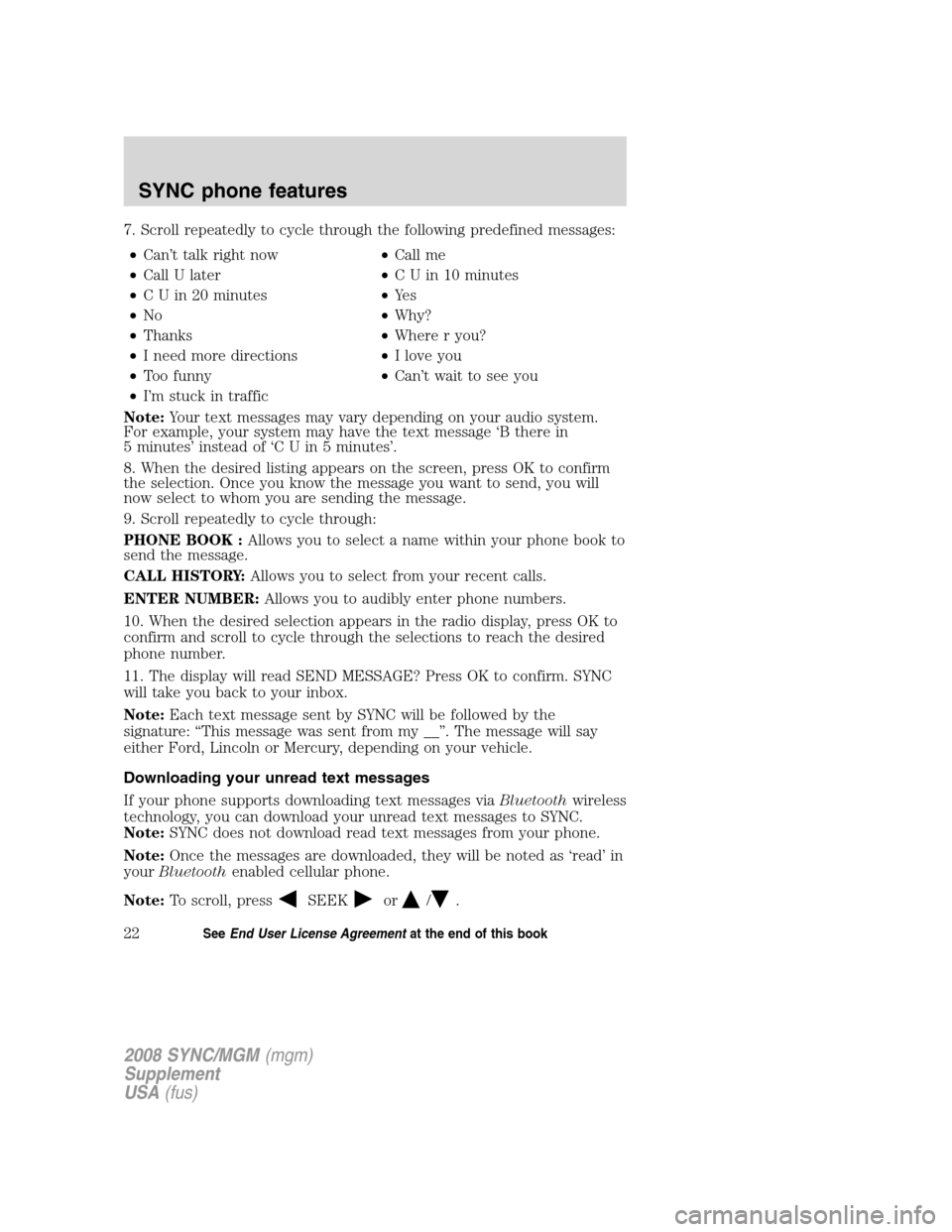
7. Scroll repeatedly to cycle through the following predefined messages:• Can’t talk right now •Call me
• Call U later •C U in 10 minutes
• C U in 20 minutes •Ye s
• No •Why?
• Thanks •Where r you?
• I need more directions •I love you
• Too funny •Can’t wait to see you
• I’m stuck in traffic
Note: Your text messages may vary depending on your audio system.
For example, your system may have the text message ‘B there in
5 minutes’ instead of ‘C U in 5 minutes’.
8. When the desired listing appears on the screen, press OK to confirm
the selection. Once you know the message you want to send, you will
now select to whom you are sending the message.
9. Scroll repeatedly to cycle through:
PHONE BOOK : Allows you to select a name within your phone book to
send the message.
CALL HISTORY: Allows you to select from your recent calls.
ENTER NUMBER: Allows you to audibly enter phone numbers.
10. When the desired selection appears in the radio display, press OK to
confirm and scroll to cycle through the selections to reach the desired
phone number.
11. The display will read SEND MESSAGE? Press OK to confirm. SYNC
will take you back to your inbox.
Note: Each text message sent by SYNC will be followed by the
signature: “This message was sent from my __”. The message will say
either Ford, Lincoln or Mercury, depending on your vehicle.
Downloading your unread text messages
If your phone supports downloading text messages via Bluetoothwireless
technology, you can download your unread text messages to SYNC.
Note: SYNC does not download read text messages from your phone.
Note: Once the messages are downloaded, they will be noted as ‘read’ in
your Bluetooth enabled cellular phone.
Note: To scroll, press
SEEKor/.
2008 SYNC/MGM (mgm)
Supplement
USA (fus)
SYNC phone features
22SeeEnd User License Agreement at the end of this book
Page 28 of 86
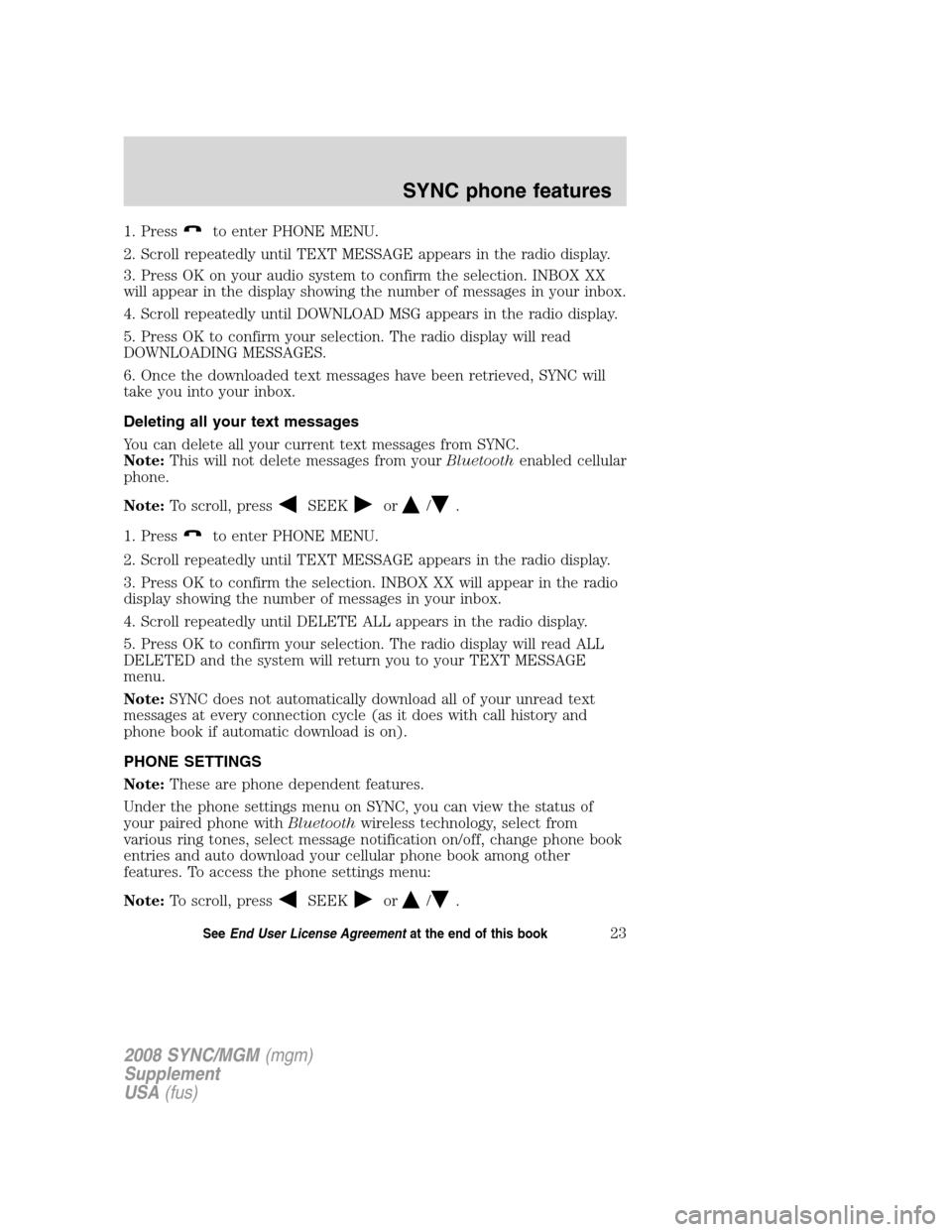
1. Pressto enter PHONE MENU.
2. Scroll repeatedly until TEXT MESSAGE appears in the radio display.
3. Press OK on your audio system to confirm the selection. INBOX XX
will appear in the display showing the number of messages in your inbox.
4. Scroll repeatedly until DOWNLOAD MSG appears in the radio display.
5. Press OK to confirm your selection. The radio display will read
DOWNLOADING MESSAGES.
6. Once the downloaded text messages have been retrieved, SYNC will
take you into your inbox.
Deleting all your text messages
You can delete all your current text messages from SYNC.
Note: This will not delete messages from your Bluetoothenabled cellular
phone.
Note: To scroll, press
SEEKor/.
1. Press
to enter PHONE MENU.
2. Scroll repeatedly until TEXT MESSAGE appears in the radio display.
3. Press OK to confirm the selection. INBOX XX will appear in the radio
display showing the number of messages in your inbox.
4. Scroll repeatedly until DELETE ALL appears in the radio display.
5. Press OK to confirm your selection. The radio display will read ALL
DELETED and the system will return you to your TEXT MESSAGE
menu.
Note: SYNC does not automatically download all of your unread text
messages at every connection cycle (as it does with call history and
phone book if automatic download is on).
PHONE SETTINGS
Note: These are phone dependent features.
Under the phone settings menu on SYNC, you can view the status of
your paired phone with Bluetoothwireless technology, select from
various ring tones, select message notification on/off, change phone book
entries and auto download your cellular phone book among other
features. To access the phone settings menu:
Note: To scroll, press
SEEKor/.
2008 SYNC/MGM (mgm)
Supplement
USA (fus)
SYNC phone features
23SeeEnd User License Agreement at the end of this book
Page 29 of 86
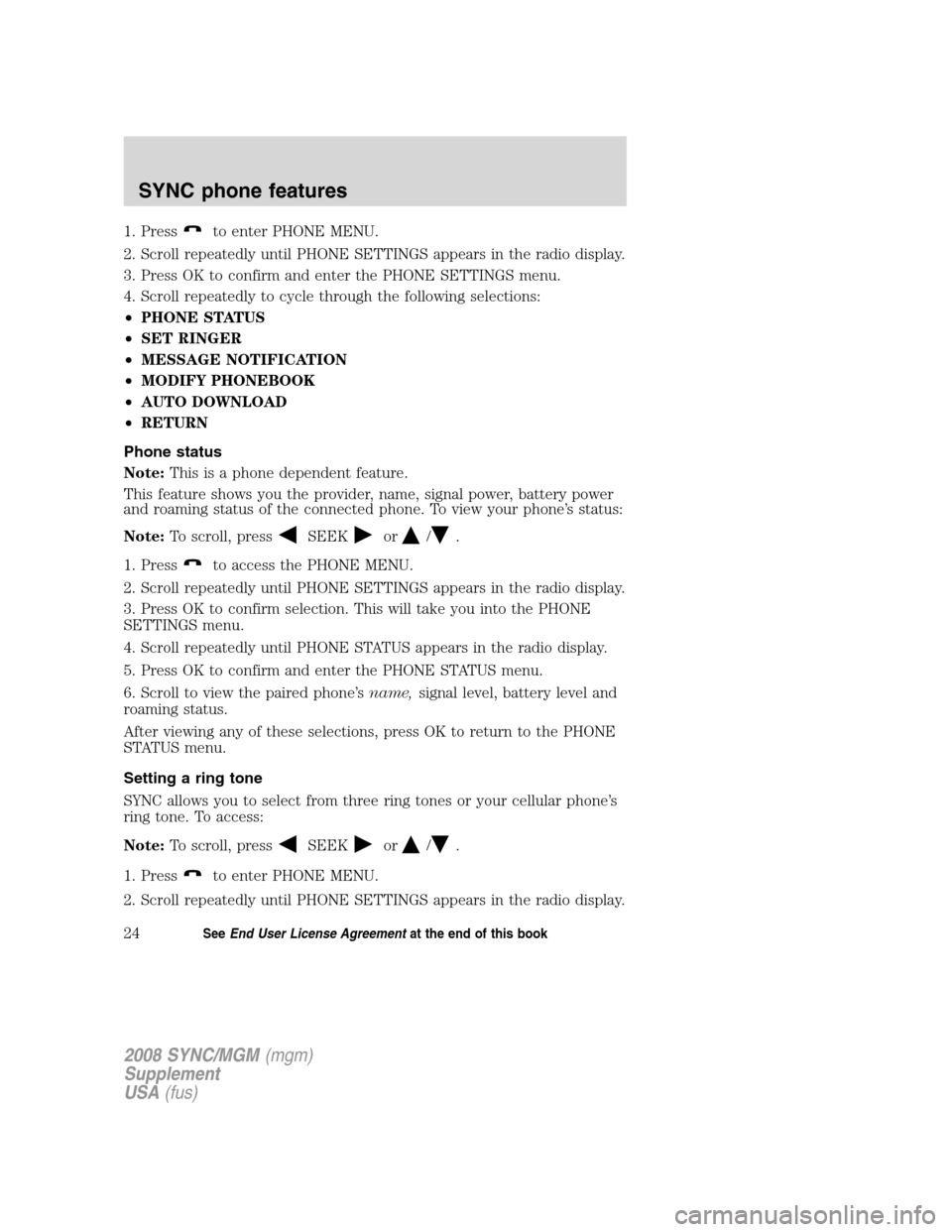
1. Pressto enter PHONE MENU.
2. Scroll repeatedly until PHONE SETTINGS appears in the radio display.
3. Press OK to confirm and enter the PHONE SETTINGS menu.
4. Scroll repeatedly to cycle through the following selections:
• PHONE STATUS
• SET RINGER
• MESSAGE NOTIFICATION
• MODIFY PHONEBOOK
• AUTO DOWNLOAD
• RETURN
Phone status
Note: This is a phone dependent feature.
This feature shows you the provider, name, signal power, battery power
and roaming status of the connected phone. To view your phone’s status:
Note: To scroll, press
SEEKor/.
1. Press
to access the PHONE MENU.
2. Scroll repeatedly until PHONE SETTINGS appears in the radio display.
3. Press OK to confirm selection. This will take you into the PHONE
SETTINGS menu.
4. Scroll repeatedly until PHONE STATUS appears in the radio display.
5. Press OK to confirm and enter the PHONE STATUS menu.
6. Scroll to view the paired phone’s name,signal level, battery level and
roaming status.
After viewing any of these selections, press OK to return to the PHONE
STATUS menu.
Setting a ring tone
SYNC allows you to select from three ring tones or your cellular phone’s
ring tone. To access:
Note: To scroll, press
SEEKor/.
1. Press
to enter PHONE MENU.
2. Scroll repeatedly until PHONE SETTINGS appears in the radio display.
2008 SYNC/MGM (mgm)
Supplement
USA (fus)
SYNC phone features
24SeeEnd User License Agreement at the end of this book
Page 30 of 86

3. Press OK to confirm selection. This will take you into the PHONE
SETTINGS menu.
4. Scroll repeatedly until SET RINGER appears in the radio display.
5. Press OK to confirm and take you into the SET RINGER menu.
6. Scroll repeatedly to cycle through and hear RINGER 1, RINGER 2,
RINGER 3 and PHONE RINGER.
Note:In-band ringing is a phone dependent feature. If your phone
supports in-band ringing, your phone’s ringer will play through the
vehicle audio system when PHONE RINGER is chosen.
Message notification
Note: This is a phone dependent feature.
SYNC gives you the option of choosing if you’d like to hear an audible
tone to notify you of an incoming text message. To turn this feature
on/off:
Note: To scroll, press
SEEKor/.
1. Press
to access PHONE MENU.
2. Scroll repeatedly until PHONE SETTINGS appears in the radio display.
3. Press OK to confirm and enter the PHONE SETTINGS menu.
4. Scroll repeatedly until MESSAGE NOTIFY appears in the radio display.
5. Press OK to confirm and enter the MESSAGE NOTIFY menu. SYNC
will automatically check to see if your connected phone is equipped with
downloading text messaging via Bluetooth.
6. Scroll to select MESSAGE NOTIFY ON or MESSAGE NOTIFY OFF.
7. Press OK to confirm. NOTIFY SET ON or NOTIFY SET OFF will
appear in the radio display.
Modifying your phone book
Note: This is a phone dependent feature.
SYNC allows you to modify the contents of your downloaded phone book
(i.e. adding/deleting contacts). To access:
Note: To scroll, press
SEEKor/.
1. Press
to enter PHONE MENU.
2. Scroll repeatedly until PHONE SETTINGS appears in the radio display.
2008 SYNC/MGM (mgm)
Supplement
USA (fus)
SYNC phone features
25SeeEnd User License Agreement at the end of this book
Page 31 of 86
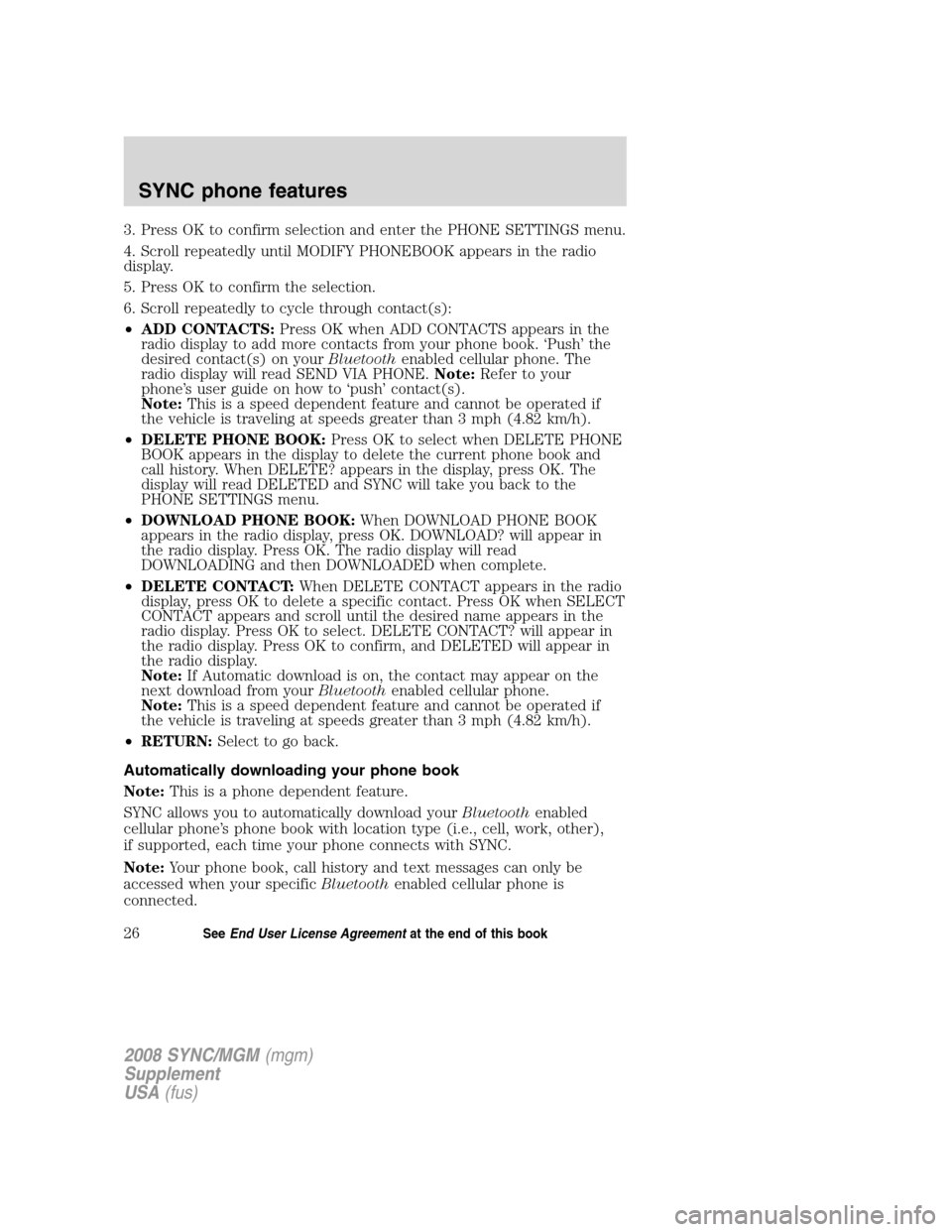
3. Press OK to confirm selection and enter the PHONE SETTINGS menu.
4. Scroll repeatedly until MODIFY PHONEBOOK appears in the radio
display.
5. Press OK to confirm the selection.
6. Scroll repeatedly to cycle through contact(s):
•ADD CONTACTS: Press OK when ADD CONTACTS appears in the
radio display to add more contacts from your phone book. ‘Push’ the
desired contact(s) on your Bluetoothenabled cellular phone. The
radio display will read SEND VIA PHONE. Note:Refer to your
phone’s user guide on how to ‘push’ contact(s).
Note: This is a speed dependent feature and cannot be operated if
the vehicle is traveling at speeds greater than 3 mph (4.82 km/h).
• DELETE PHONE BOOK: Press OK to select when DELETE PHONE
BOOK appears in the display to delete the current phone book and
call history. When DELETE? appears in the display, press OK. The
display will read DELETED and SYNC will take you back to the
PHONE SETTINGS menu.
• DOWNLOAD PHONE BOOK: When DOWNLOAD PHONE BOOK
appears in the radio display, press OK. DOWNLOAD? will appear in
the radio display. Press OK. The radio display will read
DOWNLOADING and then DOWNLOADED when complete.
• DELETE CONTACT: When DELETE CONTACT appears in the radio
display, press OK to delete a specific contact. Press OK when SELECT
CONTACT appears and scroll until the desired name appears in the
radio display. Press OK to select. DELETE CONTACT? will appear in
the radio display. Press OK to confirm, and DELETED will appear in
the radio display.
Note: If Automatic download is on, the contact may appear on the
next download from your Bluetoothenabled cellular phone.
Note: This is a speed dependent feature and cannot be operated if
the vehicle is traveling at speeds greater than 3 mph (4.82 km/h).
• RETURN: Select to go back.
Automatically downloading your phone book
Note: This is a phone dependent feature.
SYNC allows you to automatically download your Bluetoothenabled
cellular phone’s phone book with location type (i.e., cell, work, other),
if supported, each time your phone connects with SYNC.
Note: Your phone book, call history and text messages can only be
accessed when your specific Bluetoothenabled cellular phone is
connected.
2008 SYNC/MGM (mgm)
Supplement
USA (fus)
SYNC phone features
26SeeEnd User License Agreement at the end of this book
Page 32 of 86
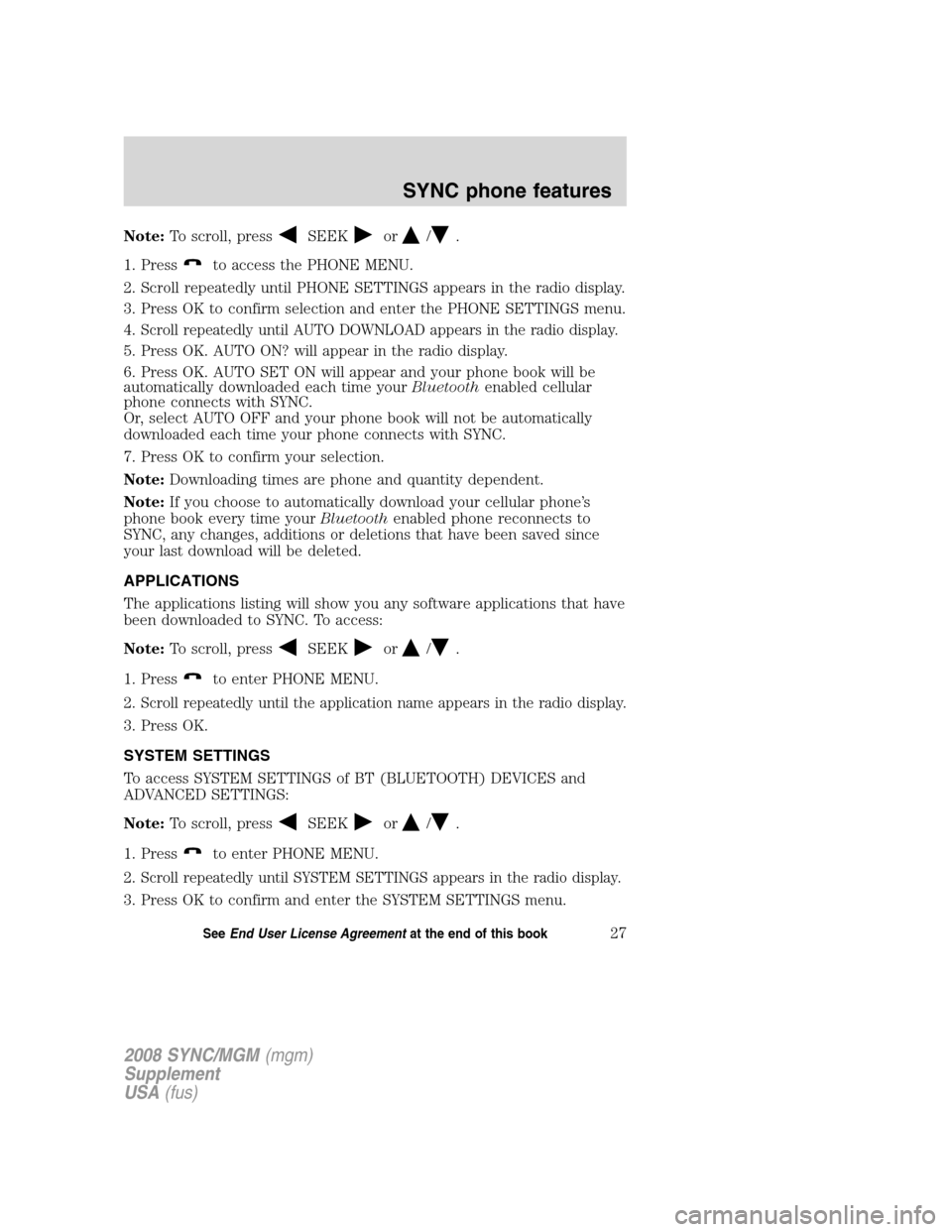
Note:To scroll, pressSEEKor/.
1. Press
to access the PHONE MENU.
2. Scroll repeatedly until PHONE SETTINGS appears in the radio display.
3. Press OK to confirm selection and enter the PHONE SETTINGS menu.
4.
Scroll repeatedly until AUTO DOWNLOAD appears in the radio display.
5. Press OK. AUTO ON? will appear in the radio display.
6. Press OK. AUTO SET ON will appear and your phone book will be
automatically downloaded each time your Bluetoothenabled cellular
phone connects with SYNC.
Or, select AUTO OFF and your phone book will not be automatically
downloaded each time your phone connects with SYNC.
7. Press OK to confirm your selection.
Note: Downloading times are phone and quantity dependent.
Note: If you choose to automatically download your cellular phone’s
phone book every time your Bluetoothenabled phone reconnects to
SYNC, any changes, additions or deletions that have been saved since
your last download will be deleted.
APPLICATIONS
The applications listing will show you any software applications that have
been downloaded to SYNC. To access:
Note: To scroll, press
SEEKor/.
1. Press
to enter PHONE MENU.
2.
Scroll repeatedly until the application name appears in the radio display.
3. Press OK.
SYSTEM SETTINGS
To access SYSTEM SETTINGS of BT (BLUETOOTH) DEVICES and
ADVANCED SETTINGS:
Note: To scroll, press
SEEKor/.
1. Press
to enter PHONE MENU.
2.
Scroll repeatedly until SYSTEM SETTINGS appears in the radio display.
3. Press OK to confirm and enter the SYSTEM SETTINGS menu.
2008 SYNC/MGM (mgm)
Supplement
USA (fus)
SYNC phone features
27SeeEnd User License Agreement at the end of this book