AUX FORD ESCAPE 2008 2.G Quick Reference Guide
[x] Cancel search | Manufacturer: FORD, Model Year: 2008, Model line: ESCAPE, Model: FORD ESCAPE 2008 2.GPages: 86, PDF Size: 2.85 MB
Page 58 of 86
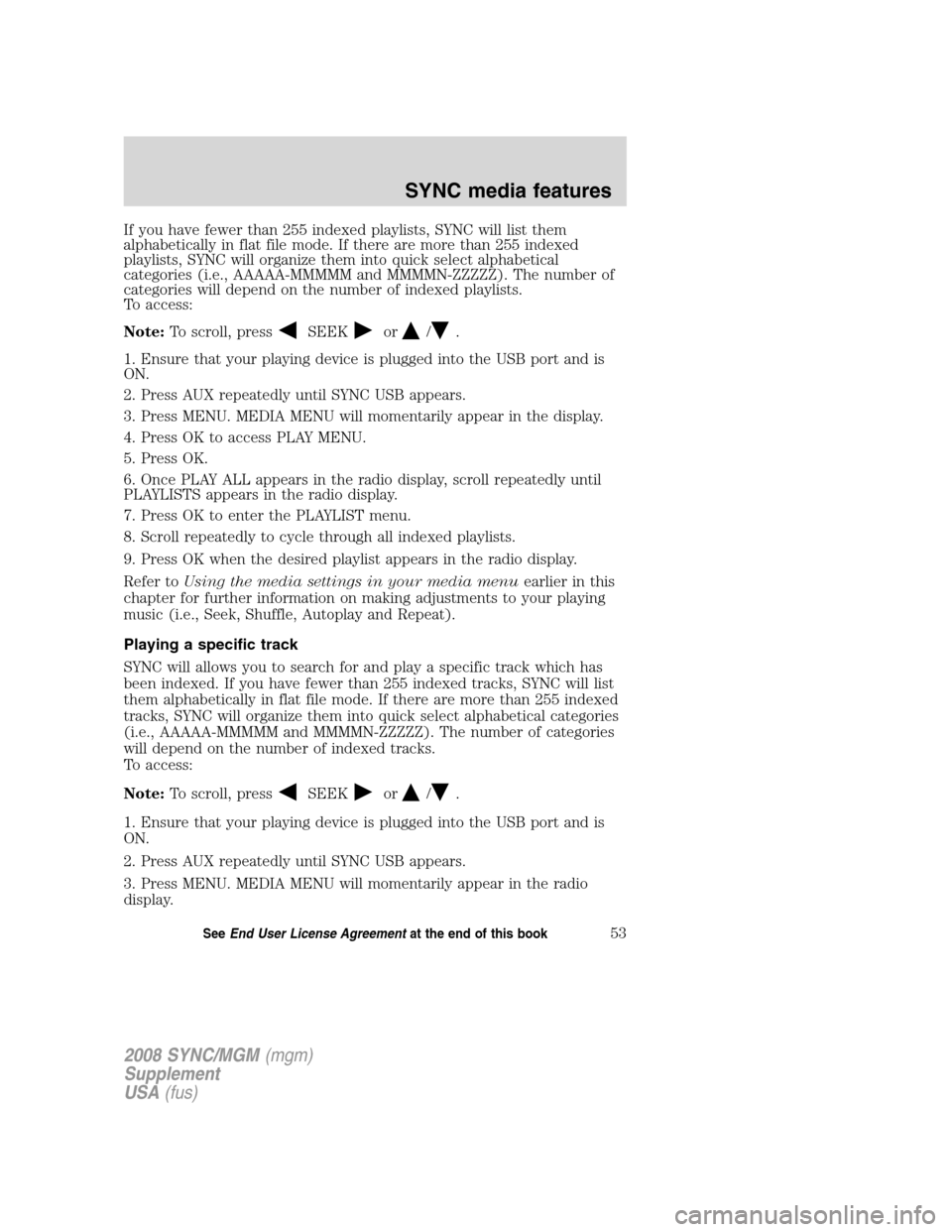
If you have fewer than 255 indexed playlists, SYNC will list them
alphabetically in flat file mode. If there are more than 255 indexed
playlists, SYNC will organize them into quick select alphabetical
categories (i.e., AAAAA-MMMMM and MMMMN-ZZZZZ). The number of
categories will depend on the number of indexed playlists.
To access:
Note:To scroll, press
SEEKor/.
1. Ensure that your playing device is plugged into the USB port and is
ON.
2. Press AUX repeatedly until SYNC USB appears.
3. Press MENU. MEDIA MENU will momentarily appear in the display.
4. Press OK to access PLAY MENU.
5. Press OK.
6. Once PLAY ALL appears in the radio display, scroll repeatedly until
PLAYLISTS appears in the radio display.
7. Press OK to enter the PLAYLIST menu.
8. Scroll repeatedly to cycle through all indexed playlists.
9. Press OK when the desired playlist appears in the radio display.
Refer to Using the media settings in your media menu earlier in this
chapter for further information on making adjustments to your playing
music (i.e., Seek, Shuffle, Autoplay and Repeat).
Playing a specific track
SYNC will allows you to search for and play a specific track which has
been indexed. If you have fewer than 255 indexed tracks, SYNC will list
them alphabetically in flat file mode. If there are more than 255 indexed
tracks, SYNC will organize them into quick select alphabetical categories
(i.e., AAAAA-MMMMM and MMMMN-ZZZZZ). The number of categories
will depend on the number of indexed tracks.
To access:
Note: To scroll, press
SEEKor/.
1. Ensure that your playing device is plugged into the USB port and is
ON.
2. Press AUX repeatedly until SYNC USB appears.
3. Press MENU. MEDIA MENU will momentarily appear in the radio
display.
2008 SYNC/MGM (mgm)
Supplement
USA (fus)
SYNC media features
53SeeEnd User License Agreement at the end of this book
Page 59 of 86
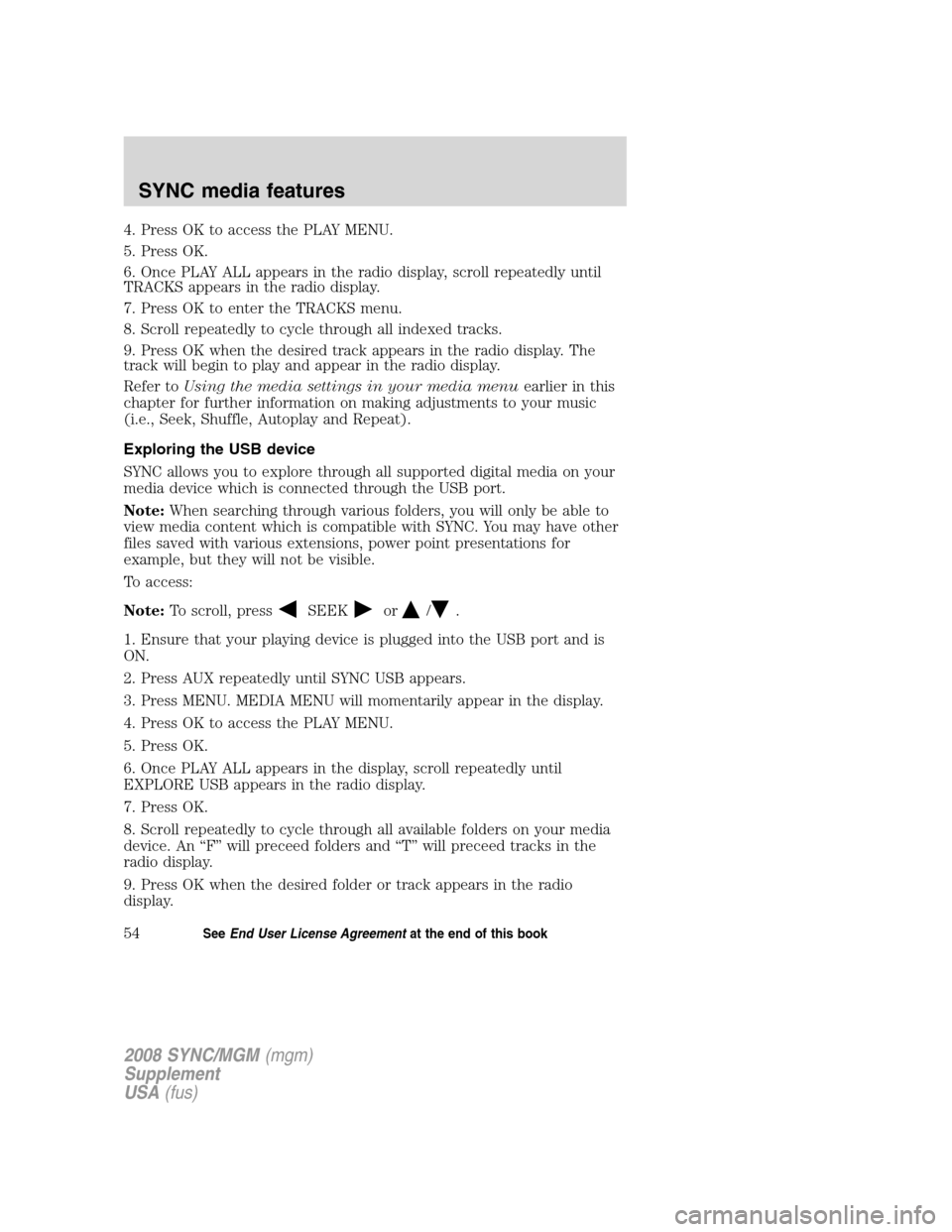
4. Press OK to access the PLAY MENU.
5. Press OK.
6. Once PLAY ALL appears in the radio display, scroll repeatedly until
TRACKS appears in the radio display.
7. Press OK to enter the TRACKS menu.
8. Scroll repeatedly to cycle through all indexed tracks.
9. Press OK when the desired track appears in the radio display. The
track will begin to play and appear in the radio display.
Refer toUsing the media settings in your media menu earlier in this
chapter for further information on making adjustments to your music
(i.e., Seek, Shuffle, Autoplay and Repeat).
Exploring the USB device
SYNC allows you to explore through all supported digital media on your
media device which is connected through the USB port.
Note: When searching through various folders, you will only be able to
view media content which is compatible with SYNC. You may have other
files saved with various extensions, power point presentations for
example, but they will not be visible.
To access:
Note: To scroll, press
SEEKor/.
1. Ensure that your playing device is plugged into the USB port and is
ON.
2. Press AUX repeatedly until SYNC USB appears.
3. Press MENU. MEDIA MENU will momentarily appear in the display.
4. Press OK to access the PLAY MENU.
5. Press OK.
6. Once PLAY ALL appears in the display, scroll repeatedly until
EXPLORE USB appears in the radio display.
7. Press OK.
8. Scroll repeatedly to cycle through all available folders on your media
device. An “F” will preceed folders and “T” will preceed tracks in the
radio display.
9. Press OK when the desired folder or track appears in the radio
display.
2008 SYNC/MGM (mgm)
Supplement
USA (fus)
SYNC media features
54SeeEnd User License Agreement at the end of this book
Page 60 of 86
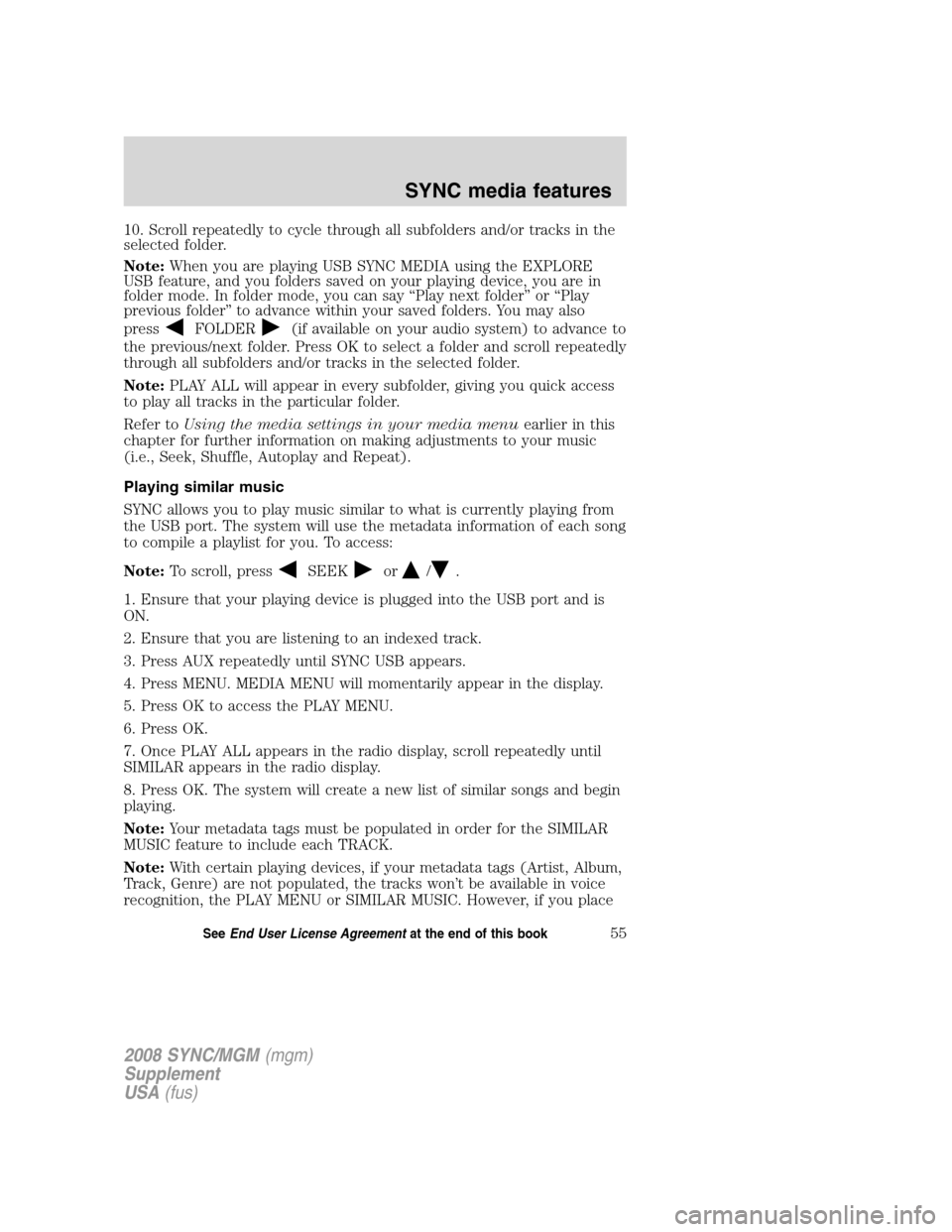
10. Scroll repeatedly to cycle through all subfolders and/or tracks in the
selected folder.
Note:When you are playing USB SYNC MEDIA using the EXPLORE
USB feature, and you folders saved on your playing device, you are in
folder mode. In folder mode, you can say “Play next folder” or “Play
previous folder” to advance within your saved folders. You may also
press
FOLDER(if available on your audio system) to advance to
the previous/next folder. Press OK to select a folder and scroll repeatedly
through all subfolders and/or tracks in the selected folder.
Note: PLAY ALL will appear in every subfolder, giving you quick access
to play all tracks in the particular folder.
Refer to Using the media settings in your media menu earlier in this
chapter for further information on making adjustments to your music
(i.e., Seek, Shuffle, Autoplay and Repeat).
Playing similar music
SYNC allows you to play music similar to what is currently playing from
the USB port. The system will use the metadata information of each song
to compile a playlist for you. To access:
Note: To scroll, press
SEEKor/.
1. Ensure that your playing device is plugged into the USB port and is
ON.
2. Ensure that you are listening to an indexed track.
3. Press AUX repeatedly until SYNC USB appears.
4. Press MENU. MEDIA MENU will momentarily appear in the display.
5. Press OK to access the PLAY MENU.
6. Press OK.
7. Once PLAY ALL appears in the radio display, scroll repeatedly until
SIMILAR appears in the radio display.
8. Press OK. The system will create a new list of similar songs and begin
playing.
Note: Your metadata tags must be populated in order for the SIMILAR
MUSIC feature to include each TRACK.
Note: With certain playing devices, if your metadata tags (Artist, Album,
Track, Genre) are not populated, the tracks won’t be available in voice
recognition, the PLAY MENU or SIMILAR MUSIC. However, if you place
2008 SYNC/MGM (mgm)
Supplement
USA (fus)
SYNC media features
55SeeEnd User License Agreement at the end of this book
Page 62 of 86
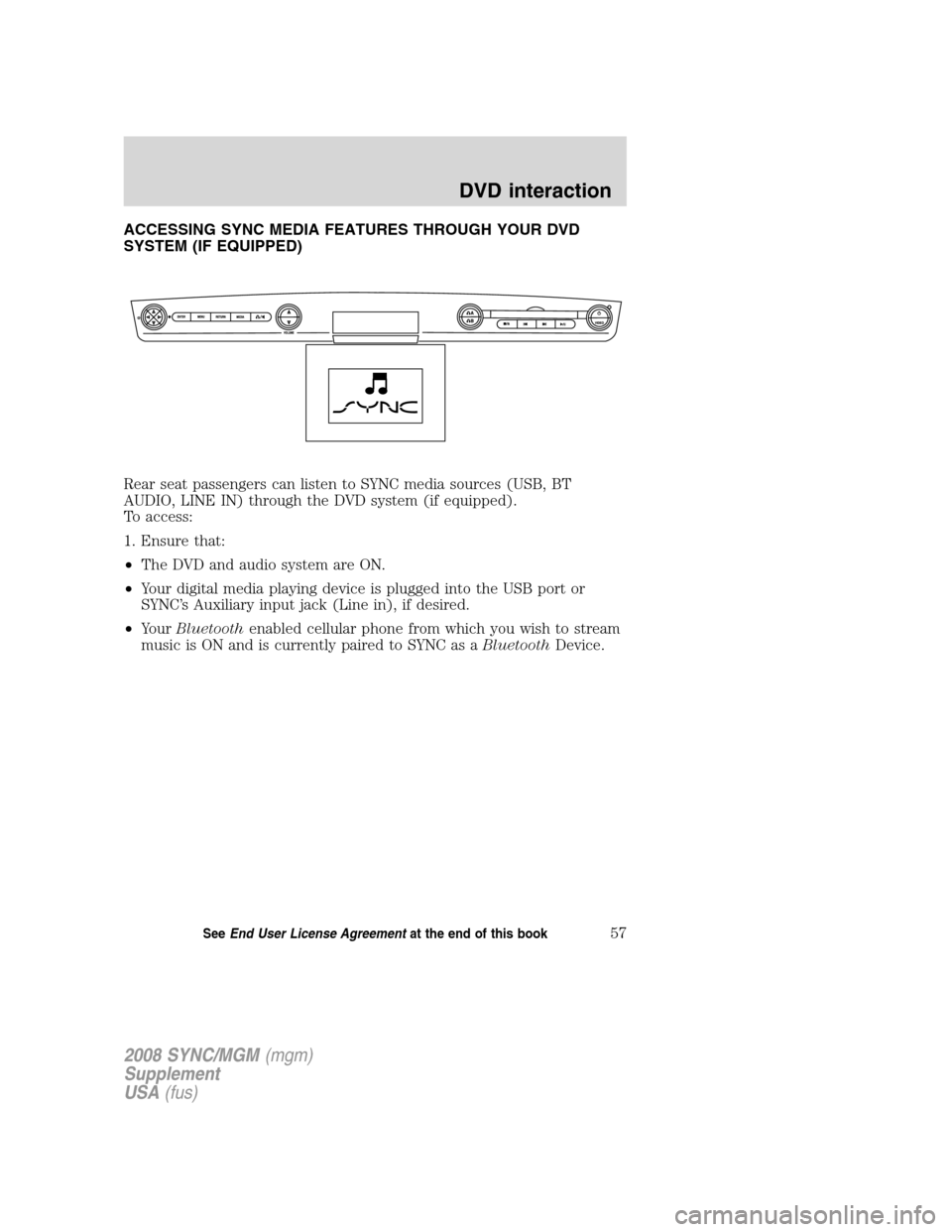
ACCESSING SYNC MEDIA FEATURES THROUGH YOUR DVD
SYSTEM (IF EQUIPPED)
Rear seat passengers can listen to SYNC media sources (USB, BT
AUDIO, LINE IN) through the DVD system (if equipped).
To access:
1. Ensure that:
•The DVD and audio system are ON.
• Your digital media playing device is plugged into the USB port or
SYNC’s Auxiliary input jack (Line in), if desired.
• Your Bluetooth enabled cellular phone from which you wish to stream
music is ON and is currently paired to SYNC as a BluetoothDevice.
2008 SYNC/MGM (mgm)
Supplement
USA (fus)
DVD interaction
57SeeEnd User License Agreement at the end of this book
Page 63 of 86
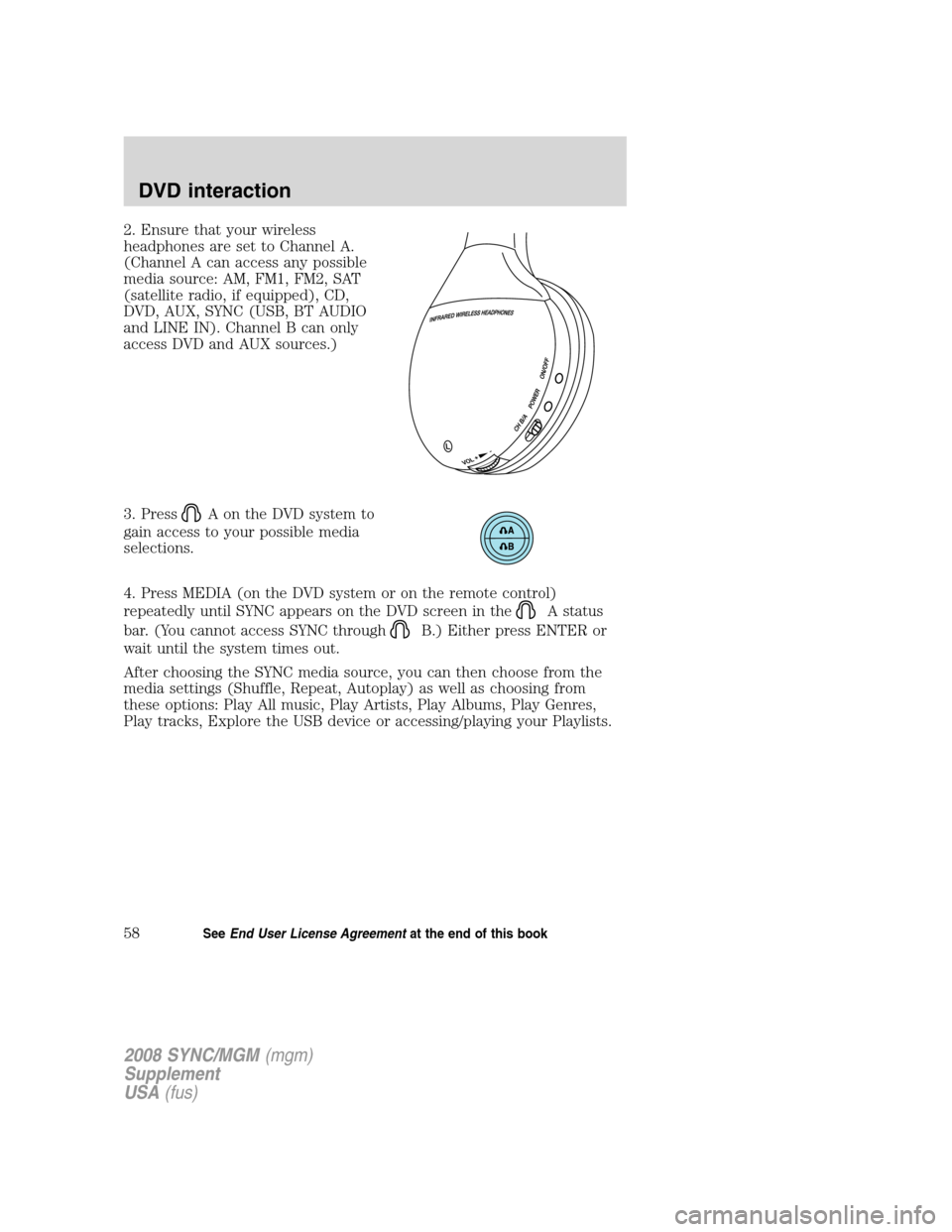
2. Ensure that your wireless
headphones are set to Channel A.
(Channel A can access any possible
media source: AM, FM1, FM2, SAT
(satellite radio, if equipped), CD,
DVD, AUX, SYNC (USB, BT AUDIO
and LINE IN). Channel B can only
access DVD and AUX sources.)
3. Press
A on the DVD system to
gain access to your possible media
selections.
4. Press MEDIA (on the DVD system or on the remote control)
repeatedly until SYNC appears on the DVD screen in the
A status
bar. (You cannot access SYNC through
B.) Either press ENTER or
wait until the system times out.
After choosing the SYNC media source, you can then choose from the
media settings (Shuffle, Repeat, Autoplay) as well as choosing from
these options: Play All music, Play Artists, Play Albums, Play Genres,
Play tracks, Explore the USB device or accessing/playing your Playlists.
2008 SYNC/MGM (mgm)
Supplement
USA (fus)
DVD interaction
58SeeEnd User License Agreement at the end of this book
Page 67 of 86
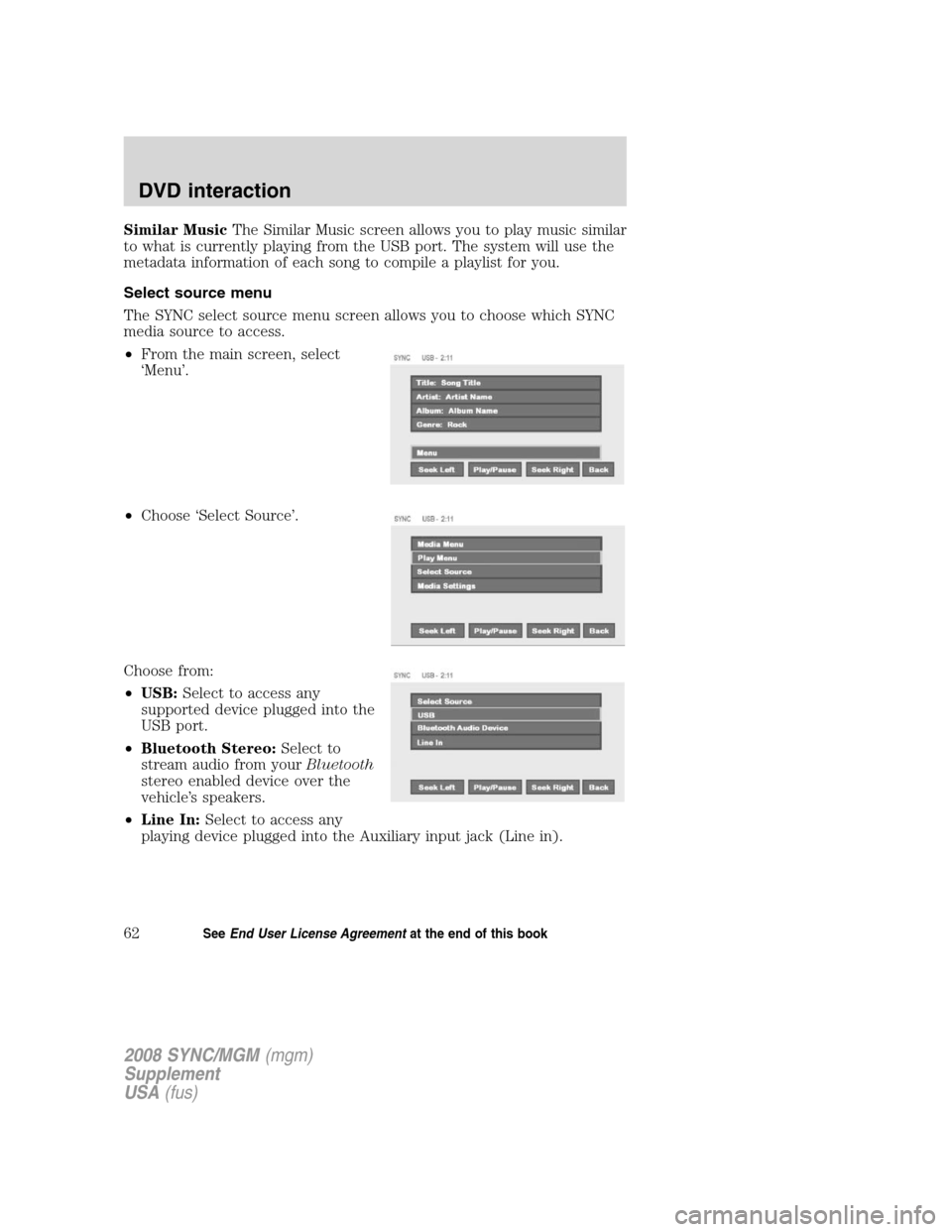
Similar MusicThe Similar Music screen allows you to play music similar
to what is currently playing from the USB port. The system will use the
metadata information of each song to compile a playlist for you.
Select source menu
The SYNC select source menu screen allows you to choose which SYNC
media source to access.
• From the main screen, select
‘Menu’.
• Choose ‘Select Source’.
Choose from:
• USB: Select to access any
supported device plugged into the
USB port.
• Bluetooth Stereo: Select to
stream audio from your Bluetooth
stereo enabled device over the
vehicle’s speakers.
• Line In: Select to access any
playing device plugged into the Auxiliary input jack (Line in).
2008 SYNC/MGM (mgm)
Supplement
USA (fus)
DVD interaction
62SeeEnd User License Agreement at the end of this book
Page 78 of 86
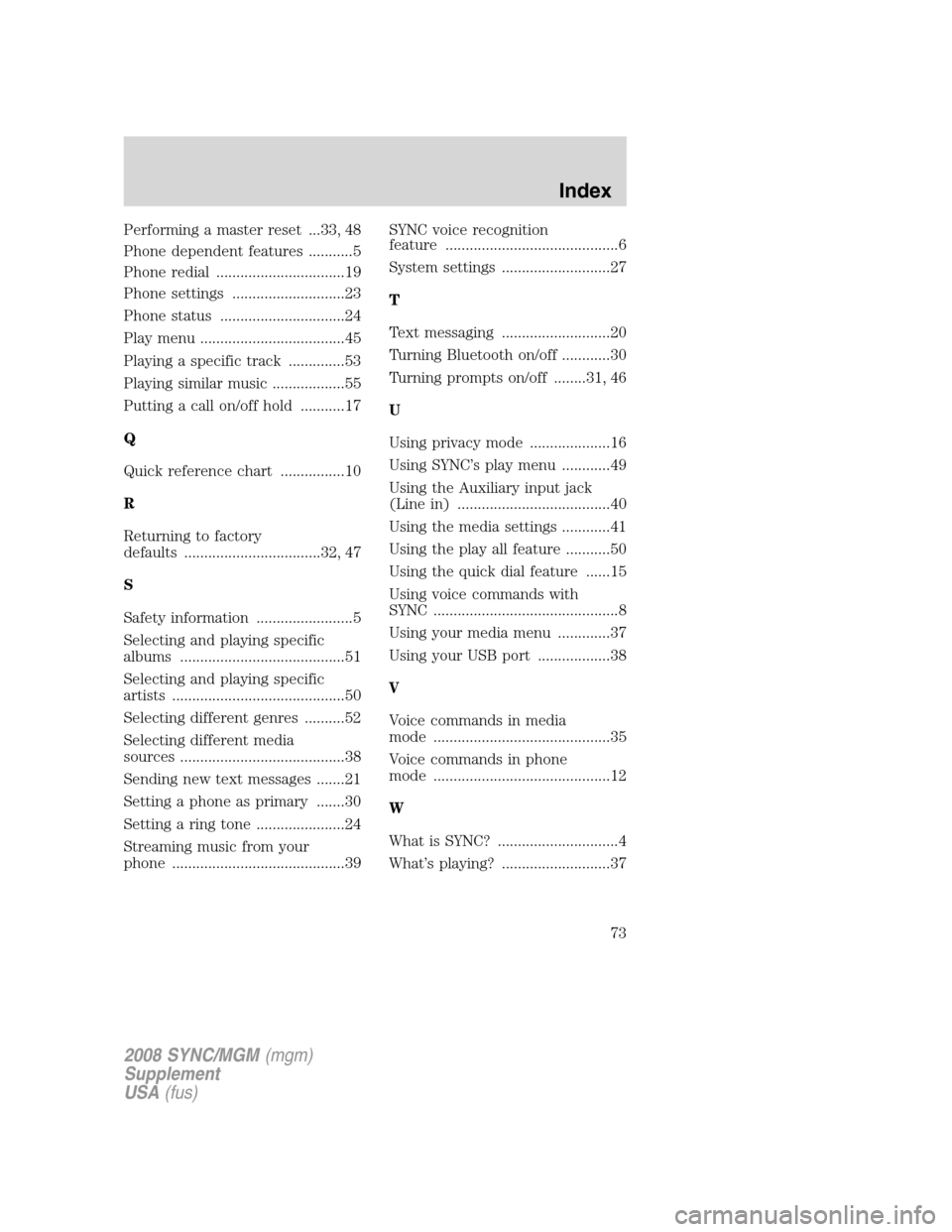
Performing a master reset ...33, 48
Phone dependent features ...........5
Phone redial ................................19
Phone settings ............................23
Phone status ...............................24
Play menu ....................................45
Playing a specific track ..............53
Playing similar music ..................55
Putting a call on/off hold ...........17
Q
Quick reference chart ................10
R
Returning to factory
defaults ..................................32, 47
S
Safety information ........................5
Selecting and playing specific
albums .........................................51
Selecting and playing specific
artists ...........................................50
Selecting different genres ..........52
Selecting different media
sources .........................................38
Sending new text messages .......21
Setting a phone as primary .......30
Setting a ring tone ......................24
Streaming music from your
phone ...........................................39SYNC voice recognition
feature ...........................................6
System settings ...........................27
T
Text messaging ...........................20
Turning Bluetooth on/off ............30
Turning prompts on/off ........31, 46
U
Using privacy mode ....................16
Using SYNC’s play menu ............49
Using the Auxiliary input jack
(Line in) ......................................40
Using the media settings ............41
Using the play all feature ...........50
Using the quick dial feature ......15
Using voice commands with
SYNC ..............................................8
Using your media menu .............37
Using your USB port ..................38
V
Voice commands in media
mode ............................................35
Voice commands in phone
mode ............................................12
W
What is SYNC? ..............................4
What’s playing? ...........................37
2008 SYNC/MGM
(mgm)
Supplement
USA (fus)
Index
73