audio FORD ESCAPE 2008 2.G Quick Reference Guide
[x] Cancel search | Manufacturer: FORD, Model Year: 2008, Model line: ESCAPE, Model: FORD ESCAPE 2008 2.GPages: 86, PDF Size: 2.85 MB
Page 4 of 86
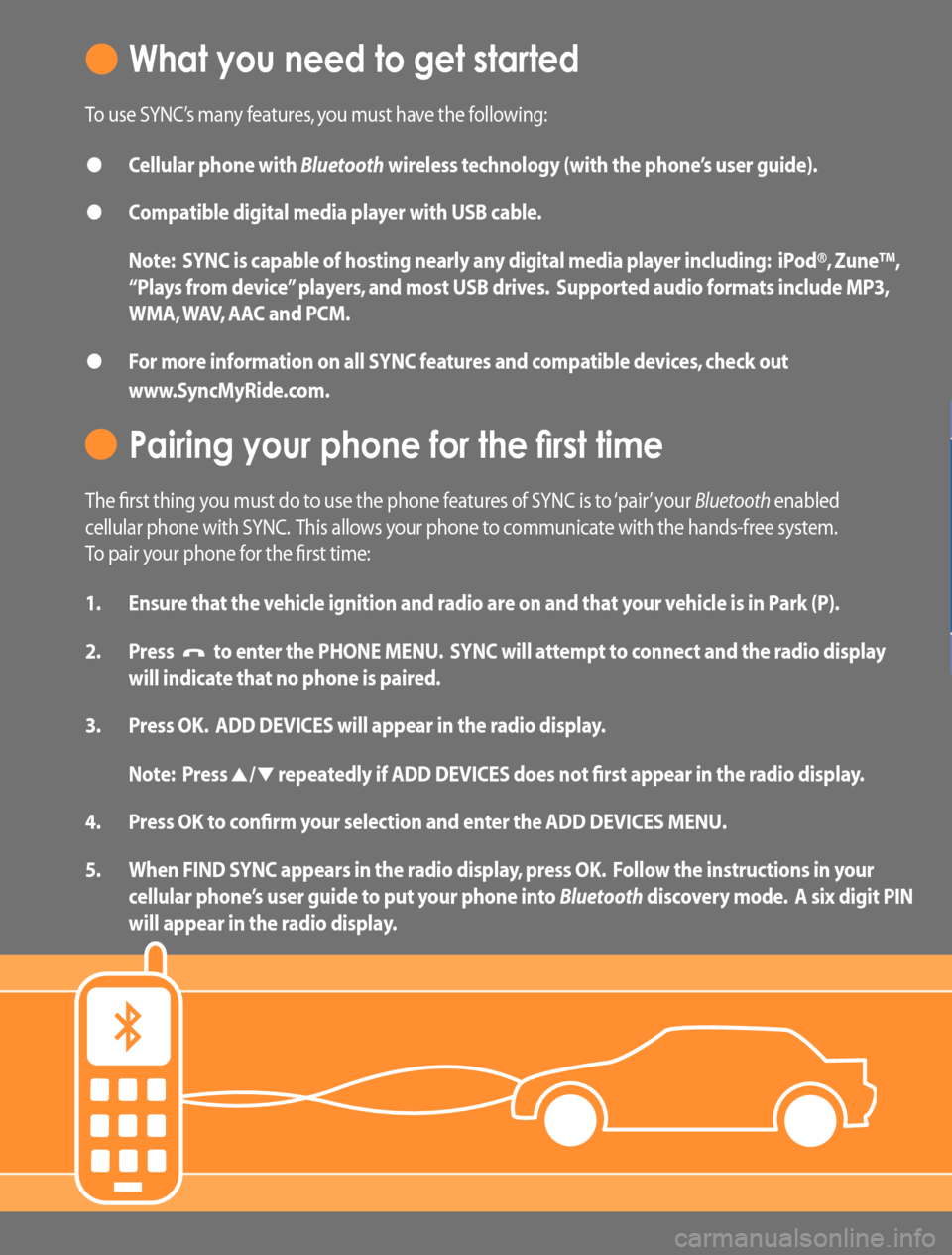
What you need to get started
To use SYNC’s many features, you must have the following:
• Cellular phone with Bluetooth wireless technology (with the phone’s user guide).
• Compatible digital media player with USB cable.
Note: SYNC is capable of hosting nearly any digital media player including: iPod®, Zune™,
“Plays from device” players, and most USB drives. Supported audio formats include MP3,
WMA, WAV, AAC and PCM.
• For more information on all SYNC features and compatible devices, check out
www.SyncMyRide.com.
Pairing your phone for the first time
The first thing you must do to use the phone features of SYNC is to ‘pair’ your Bluetooth enabled
cellular phone with SYNC. This allows your phone to communicate with the hands-free system.
To pair your phone for the first time:
1. Ensure that the vehicle ignition and radio are on and that your vehicle is in Park (P).
2. Press
to enter the PHONE MENU. SYNC will attempt to connect and the radio display
will indicate that no phone is paired.
3. Press OK. ADD DEVICES will appear in the radio display.
Note: Press
/ repeatedly if ADD DEVICES does not first appear in the radio display.
4. Press OK to confirm your selection and enter the ADD DEVICES MENU.
5. When FIND SYNC appears in the radio display, press OK. Follow the instructions in your
cellular phone’s user guide to put your phone into Bluetooth discovery mode. A six digit PIN
will appear in the radio display.
Page 5 of 86

6. When prompted on your phone’s display, enter the six digit PIN provided by SYNC.
7. The radio display will read CONNECTED when the pairing process is successful.
Congratulations! Your phone is now successfully paired to SYNC. Depending on your phone’s
capability, you may be prompted on your phone’s display or radio display with additional
options, as some features are dependent on your phone’s capability. For further information,
refer to your phone’s user guide and visit www.SyncMyRide.com.
Note: You can, at any time, press and hold
to exit phone mode and listen to other audio
sources. You can also press VOICE or
and say “Help” for more options.
Stay connected - while living life in the fast lane
The voice -activated, hands-free calling system means you never have to put life on hold again.
The system supports you with:
• Voice activated, hands-free calling: To initiate a call, press or VOICE, then say “Phone.” When
prompted, say “Call”
SYNC will automatically connect with the names in your mobile phone’s contact list. To answer
incoming calls, simply press
. To end a call, press and hold .
• Uninterrupted connections while entering your vehicle: In the middle of a phone call while
entering your car? No need to hang up. If your phone has been previously paired, SYNC
will
instantly connect to your Bluetooth phone and automatically transfer the call to a hands-free
environment. (The system can also transfer the call back to your phone as you exit your vehicle.)
• Audible text messages: If your connected cell phone supports text messaging downloads via
Bluetooth wireless technology, you can use SYNC’s text messaging feature. If you receive a
text message while driving, press OK and SYNC
will read it to you out loud. The system is smart
enough to translate commonly used text messaging expressions such as “LOL” and “ :) ”. You can
even reply with a list of predefined responses.
Page 13 of 86
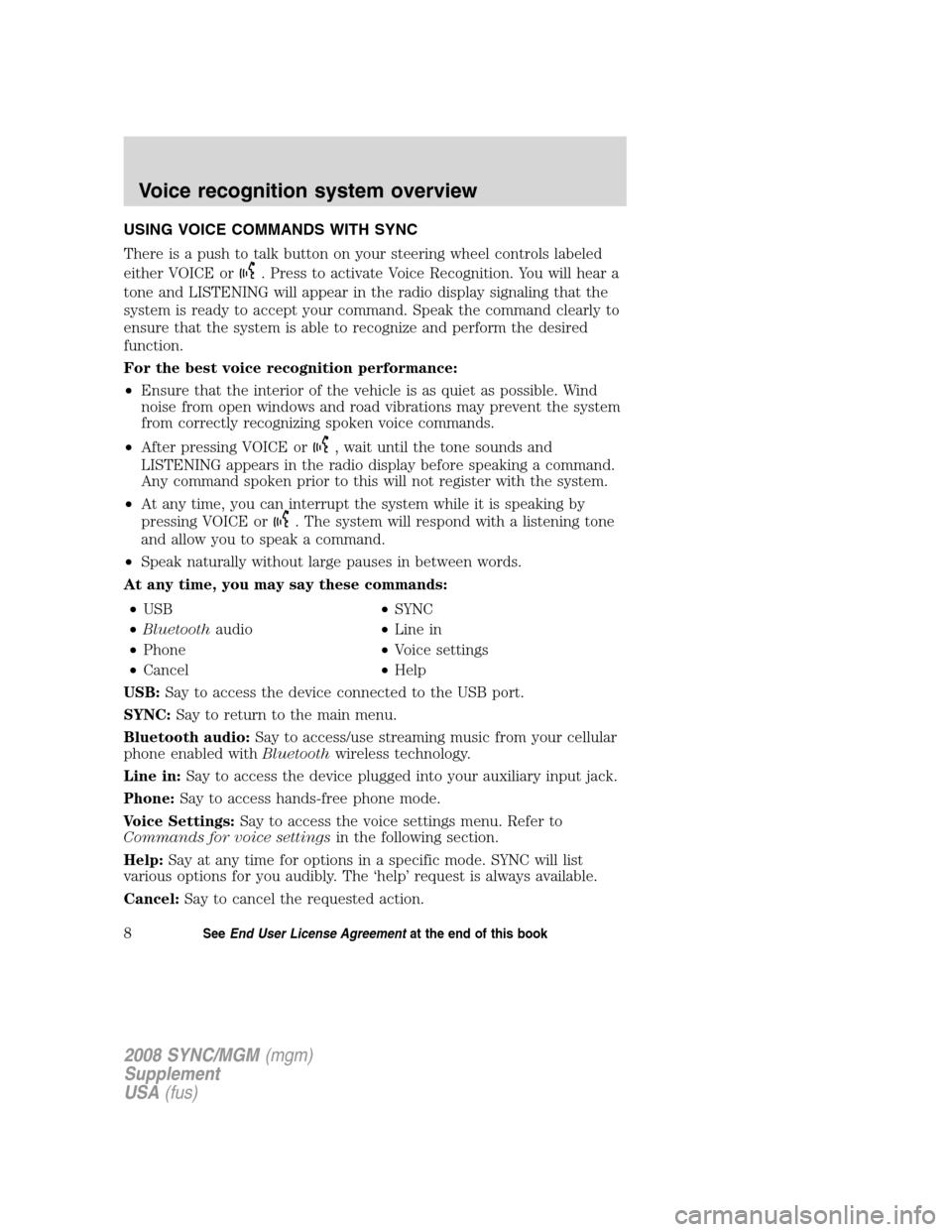
USING VOICE COMMANDS WITH SYNC
There is a push to talk button on your steering wheel controls labeled
either VOICE or
. Press to activate Voice Recognition. You will hear a
tone and LISTENING will appear in the radio display signaling that the
system is ready to accept your command. Speak the command clearly to
ensure that the system is able to recognize and perform the desired
function.
For the best voice recognition performance:
• Ensure that the interior of the vehicle is as quiet as possible. Wind
noise from open windows and road vibrations may prevent the system
from correctly recognizing spoken voice commands.
• After pressing VOICE or
, wait until the tone sounds and
LISTENING appears in the radio display before speaking a command.
Any command spoken prior to this will not register with the system.
• At any time, you can interrupt the system while it is speaking by
pressing VOICE or
. The system will respond with a listening tone
and allow you to speak a command.
• Speak naturally without large pauses in between words.
At any time, you may say these commands:
• USB •SYNC
• Bluetooth audio •Line in
• Phone •Voice settings
• Cancel •Help
USB: Say to access the device connected to the USB port.
SYNC: Say to return to the main menu.
Bluetooth audio: Say to access/use streaming music from your cellular
phone enabled with Bluetoothwireless technology.
Line in: Say to access the device plugged into your auxiliary input jack.
Phone: Say to access hands-free phone mode.
Voice Settings: Say to access the voice settings menu. Refer to
Commands for voice settings in the following section.
Help: Say at any time for options in a specific mode. SYNC will list
various options for you audibly. The ‘help’ request is always available.
Cancel: Say to cancel the requested action.
2008 SYNC/MGM (mgm)
Supplement
USA (fus)
Voice recognition system overview
8SeeEnd User License Agreement at the end of this book
Page 15 of 86
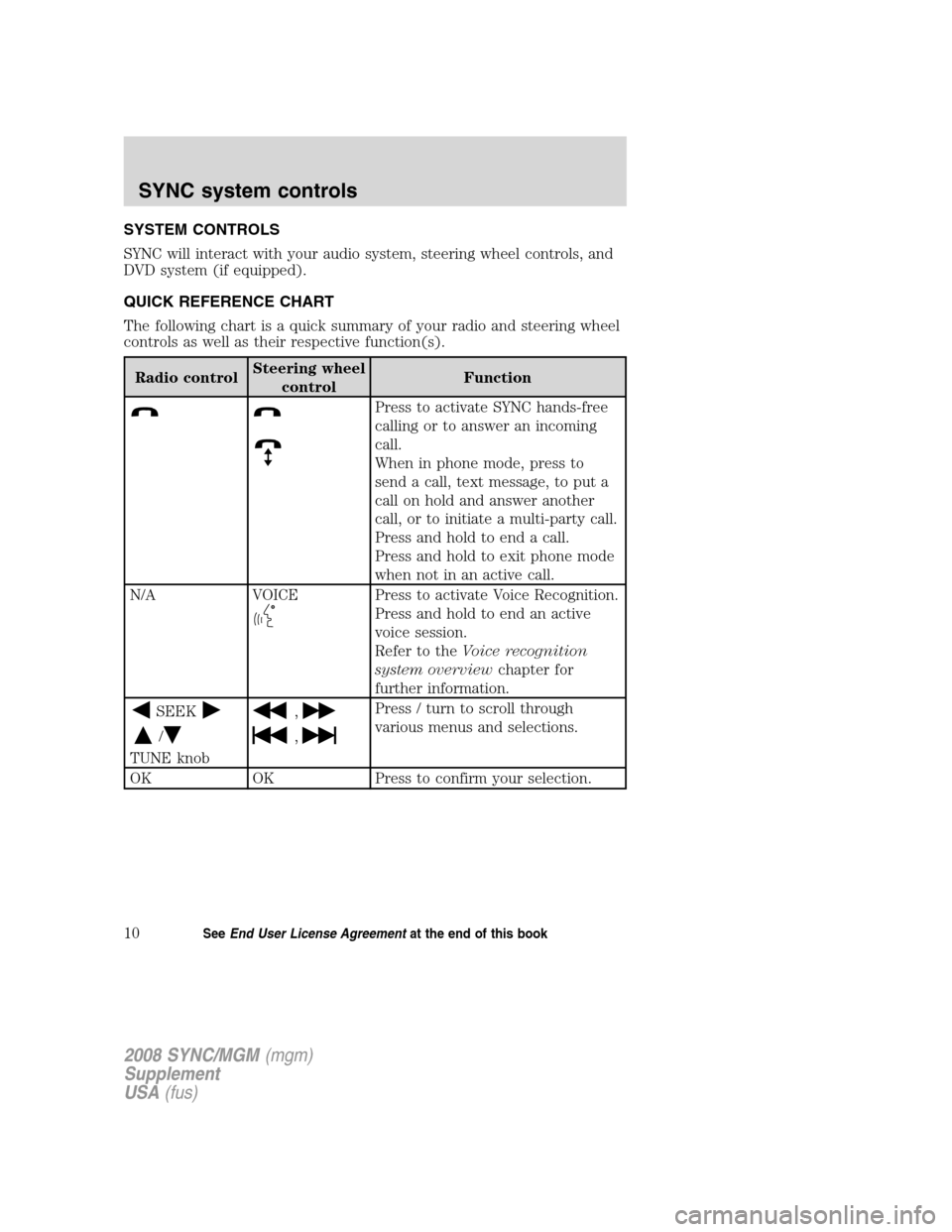
SYSTEM CONTROLS
SYNC will interact with your audio system, steering wheel controls, and
DVD system (if equipped).
QUICK REFERENCE CHART
The following chart is a quick summary of your radio and steering wheel
controls as well as their respective function(s).
Radio controlSteering wheel
control Function
Press to activate SYNC hands-free
calling or to answer an incoming
call.
When in phone mode, press to
send a call, text message, to put a
call on hold and answer another
call, or to initiate a multi-party call.
Press and hold to end a call.
Press and hold to exit phone mode
when not in an active call.
N/A VOICE
Press to activate Voice Recognition.
Press and hold to end an active
voice session.
Refer to the Voice recognition
system overview chapter for
further information.
SEEK
/
TUNE knob
,
,
Press / turn to scroll through
various menus and selections.
OK OK Press to confirm your selection.
2008 SYNC/MGM (mgm)
Supplement
USA (fus)
SYNC system controls
10SeeEnd User License Agreement at the end of this book
Page 18 of 86
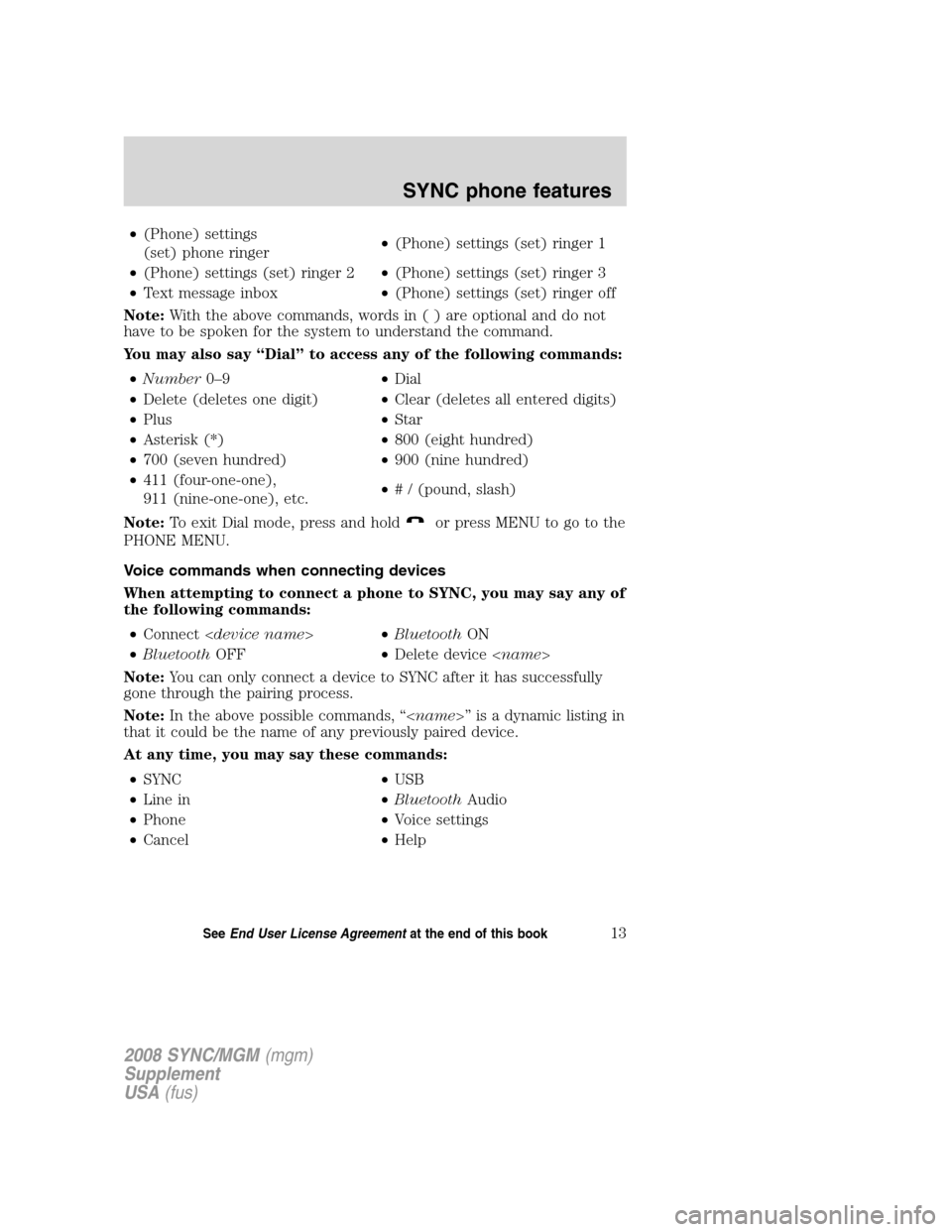
•(Phone) settings
(set) phone ringer •
(Phone) settings (set) ringer 1
• (Phone) settings (set) ringer 2 •(Phone) settings (set) ringer 3
• Text message inbox •(Phone) settings (set) ringer off
Note: With the above commands, words i n ( ) are optional and do not
have to be spoken for the system to understand the command.
You may also say “Dial” to access any of the following commands:
• Number 0–9 •Dial
• Delete (deletes one digit) •Clear (deletes all entered digits)
• Plus •Star
• Asterisk (*) •800 (eight hundred)
• 700 (seven hundred) •900 (nine hundred)
• 411 (four-one-one),
911 (nine-one-one), etc. •
# / (pound, slash)
Note: To exit Dial mode, press and hold
or press MENU to go to the
PHONE MENU.
Voice commands when connecting devices
When attempting to connect a phone to SYNC, you may say any of
the following commands:
• Connect < device name >•Bluetooth ON
• Bluetooth OFF •Delete device < name>
Note: You can only connect a device to SYNC after it has successfully
gone through the pairing process.
Note: In the above possible commands, “< name>” is a dynamic listing in
that it could be the name of any previously paired device.
At any time, you may say these commands:
• SYNC •USB
• Line in •Bluetooth Audio
• Phone •Voice settings
• Cancel •Help
2008 SYNC/MGM (mgm)
Supplement
USA (fus)
SYNC phone features
13SeeEnd User License Agreement at the end of this book
Page 19 of 86
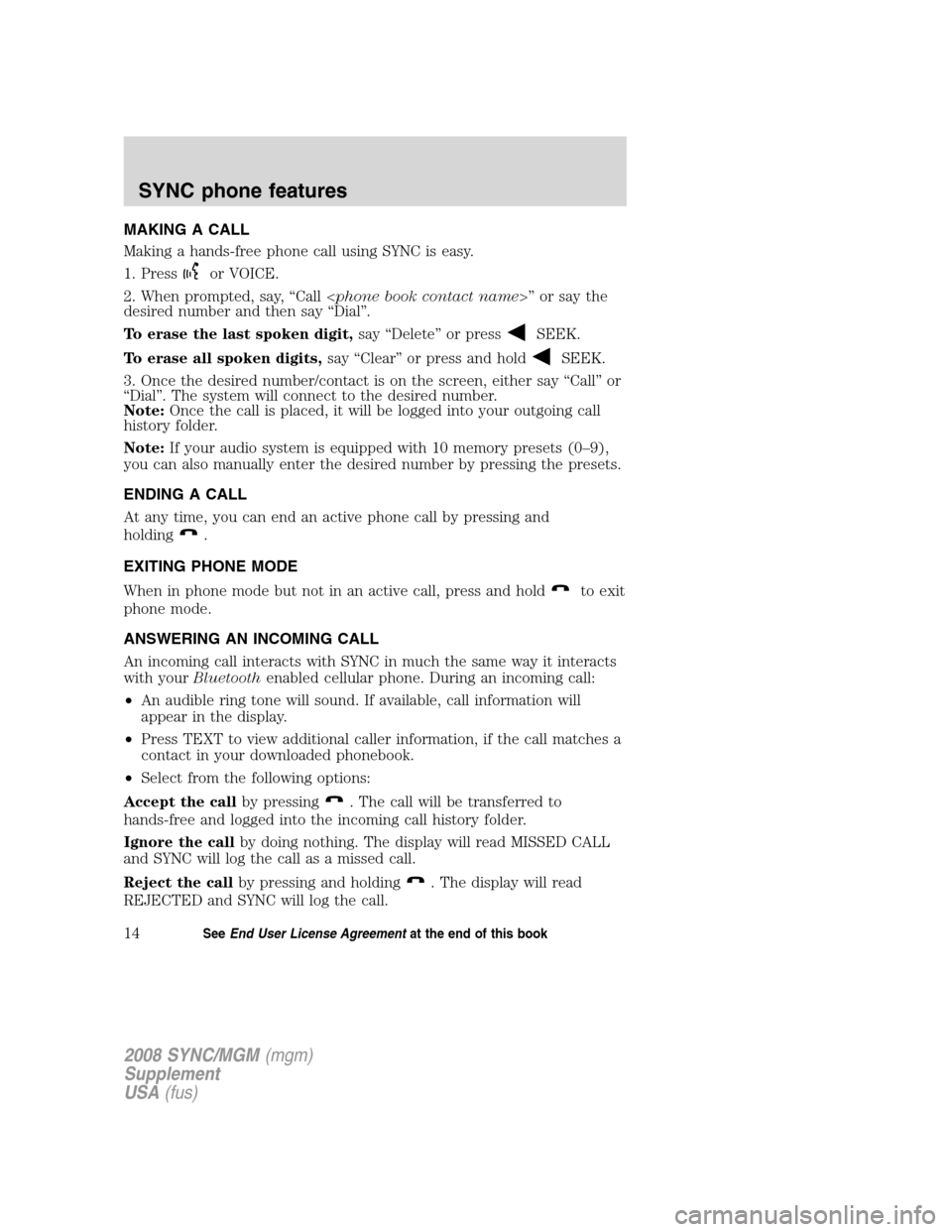
MAKING A CALL
Making a hands-free phone call using SYNC is easy.
1. Press
or VOICE.
2. When prompted, say, “Call < phone book contact name>” or say the
desired number and then say “Dial”.
To erase the last spoken digit, say “Delete” or press
SEEK.
To erase all spoken digits, say “Clear” or press and hold
SEEK.
3. Once the desired number/contact is on the screen, either say “Call” or
“Dial”. The system will connect to the desired number.
Note: Once the call is placed, it will be logged into your outgoing call
history folder.
Note: If your audio system is equipped with 10 memory presets (0–9),
you can also manually enter the desired number by pressing the presets.
ENDING A CALL
At any time, you can end an active phone call by pressing and
holding
.
EXITING PHONE MODE
When in phone mode but not in an active call, press and hold
to exit
phone mode.
ANSWERING AN INCOMING CALL
An incoming call interacts with SYNC in much the same way it interacts
with your Bluetooth enabled cellular phone. During an incoming call:
• An audible ring tone will sound. If available, call information will
appear in the display.
• Press TEXT to view additional caller information, if the call matches a
contact in your downloaded phonebook.
• Select from the following options:
Accept the call by pressing
. The call will be transferred to
hands-free and logged into the incoming call history folder.
Ignore the call by doing nothing. The display will read MISSED CALL
and SYNC will log the call as a missed call.
Reject the call by pressing and holding
. The display will read
REJECTED and SYNC will log the call.
2008 SYNC/MGM (mgm)
Supplement
USA (fus)
SYNC phone features
14SeeEnd User License Agreement at the end of this book
Page 20 of 86
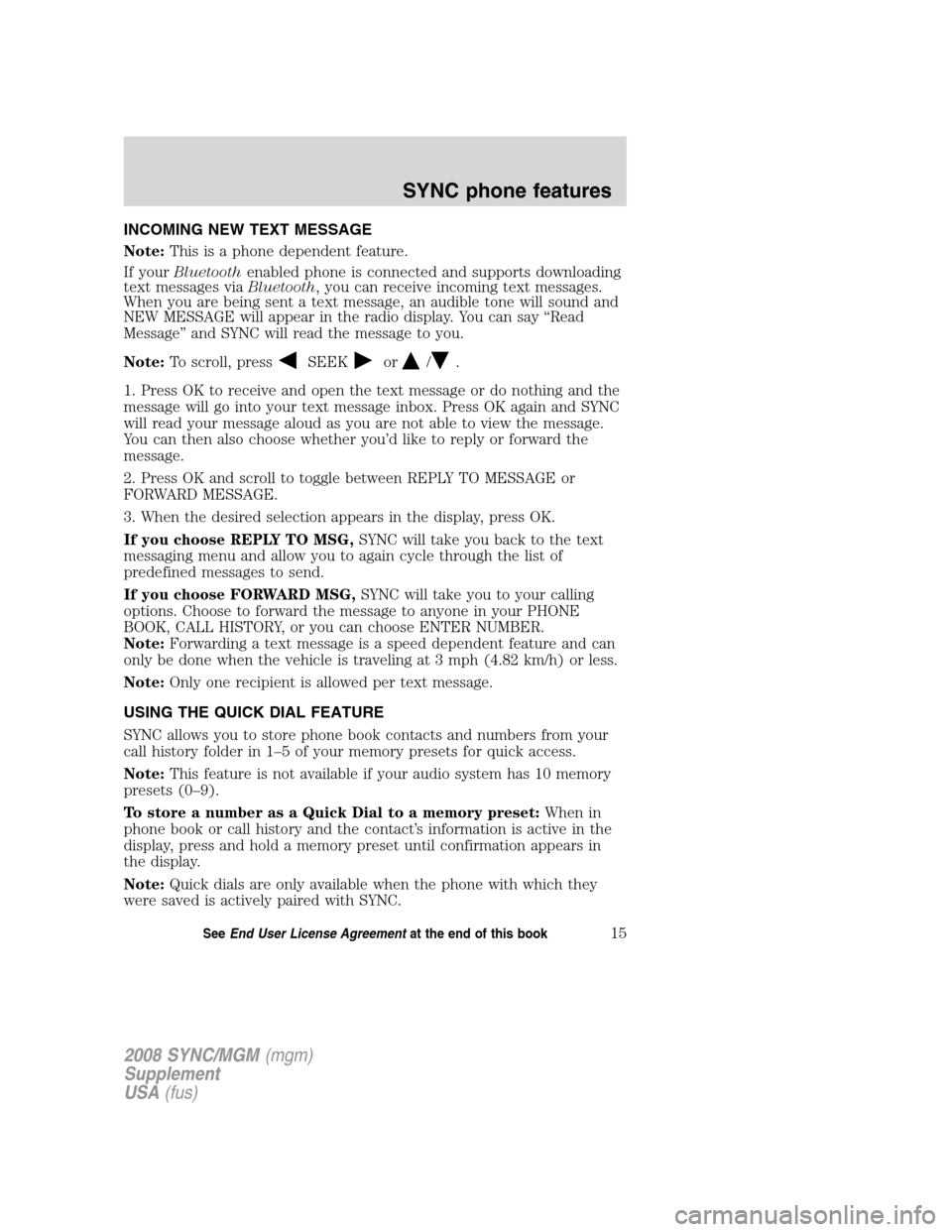
INCOMING NEW TEXT MESSAGE
Note:This is a phone dependent feature.
If your Bluetooth enabled phone is connected and supports downloading
text messages via Bluetooth, you can receive incoming text messages.
When you are being sent a text message, an audible tone will sound and
NEW MESSAGE will appear in the radio display. You can say “Read
Message” and SYNC will read the message to you.
Note: To scroll, press
SEEKor/.
1. Press OK to receive and open the text message or do nothing and the
message will go into your text message inbox. Press OK again and SYNC
will read your message aloud as you are not able to view the message.
You can then also choose whether you’d like to reply or forward the
message.
2. Press OK and scroll to toggle between REPLY TO MESSAGE or
FORWARD MESSAGE.
3. When the desired selection appears in the display, press OK.
If you choose REPLY TO MSG, SYNC will take you back to the text
messaging menu and allow you to again cycle through the list of
predefined messages to send.
If you choose FORWARD MSG, SYNC will take you to your calling
options. Choose to forward the message to anyone in your PHONE
BOOK, CALL HISTORY, or you can choose ENTER NUMBER.
Note: Forwarding a text message is a speed dependent feature and can
only be done when the vehicle is traveling at 3 mph (4.82 km/h) or less.
Note: Only one recipient is allowed per text message.
USING THE QUICK DIAL FEATURE
SYNC allows you to store phone book contacts and numbers from your
call history folder in 1–5 of your memory presets for quick access.
Note: This feature is not available if your audio system has 10 memory
presets (0–9).
To store a number as a Quick Dial to a memory preset: When in
phone book or call history and the contact’s information is active in the
display, press and hold a memory preset until confirmation appears in
the display.
Note: Quick dials are only available when the phone with which they
were saved is actively paired with SYNC.
2008 SYNC/MGM (mgm)
Supplement
USA (fus)
SYNC phone features
15SeeEnd User License Agreement at the end of this book
Page 27 of 86
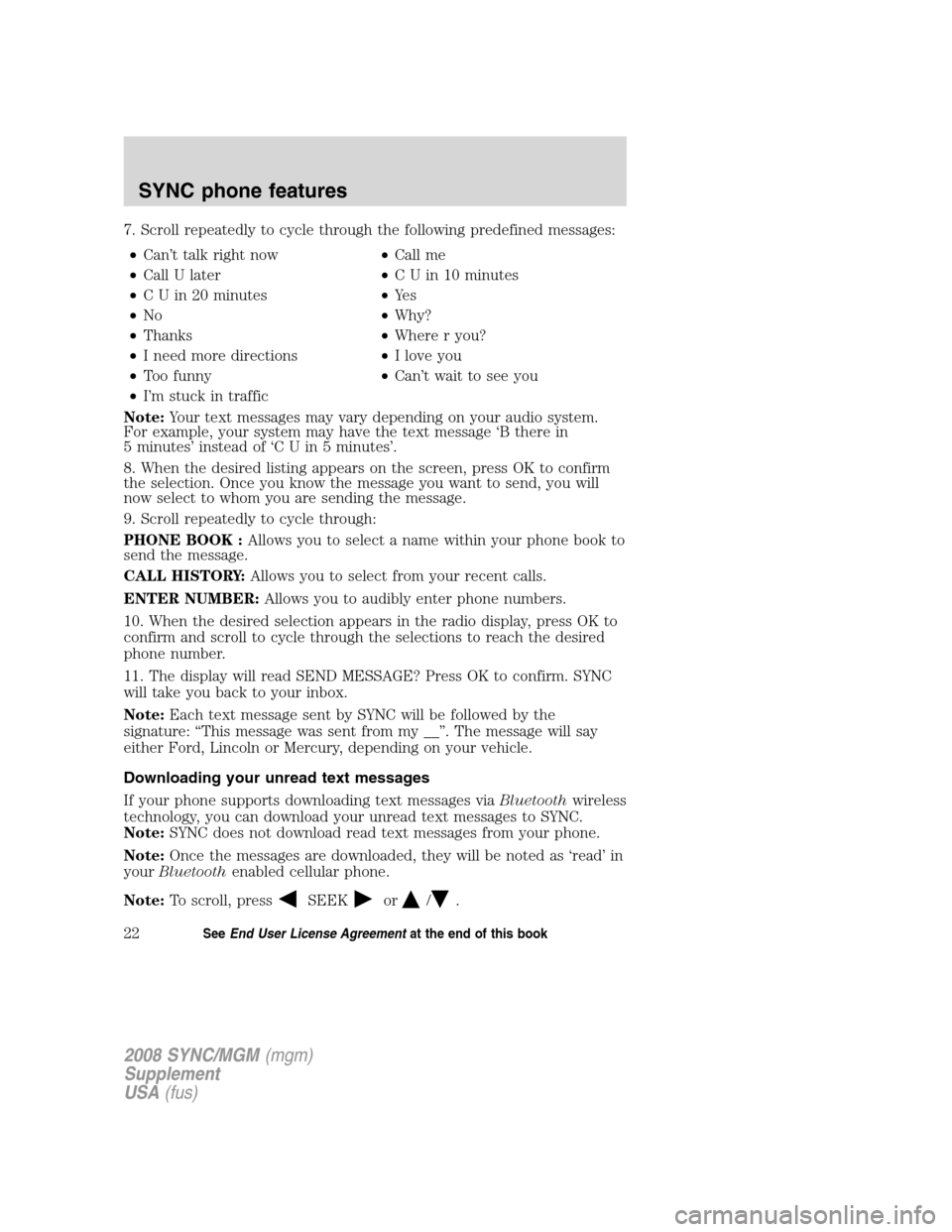
7. Scroll repeatedly to cycle through the following predefined messages:• Can’t talk right now •Call me
• Call U later •C U in 10 minutes
• C U in 20 minutes •Ye s
• No •Why?
• Thanks •Where r you?
• I need more directions •I love you
• Too funny •Can’t wait to see you
• I’m stuck in traffic
Note: Your text messages may vary depending on your audio system.
For example, your system may have the text message ‘B there in
5 minutes’ instead of ‘C U in 5 minutes’.
8. When the desired listing appears on the screen, press OK to confirm
the selection. Once you know the message you want to send, you will
now select to whom you are sending the message.
9. Scroll repeatedly to cycle through:
PHONE BOOK : Allows you to select a name within your phone book to
send the message.
CALL HISTORY: Allows you to select from your recent calls.
ENTER NUMBER: Allows you to audibly enter phone numbers.
10. When the desired selection appears in the radio display, press OK to
confirm and scroll to cycle through the selections to reach the desired
phone number.
11. The display will read SEND MESSAGE? Press OK to confirm. SYNC
will take you back to your inbox.
Note: Each text message sent by SYNC will be followed by the
signature: “This message was sent from my __”. The message will say
either Ford, Lincoln or Mercury, depending on your vehicle.
Downloading your unread text messages
If your phone supports downloading text messages via Bluetoothwireless
technology, you can download your unread text messages to SYNC.
Note: SYNC does not download read text messages from your phone.
Note: Once the messages are downloaded, they will be noted as ‘read’ in
your Bluetooth enabled cellular phone.
Note: To scroll, press
SEEKor/.
2008 SYNC/MGM (mgm)
Supplement
USA (fus)
SYNC phone features
22SeeEnd User License Agreement at the end of this book
Page 28 of 86
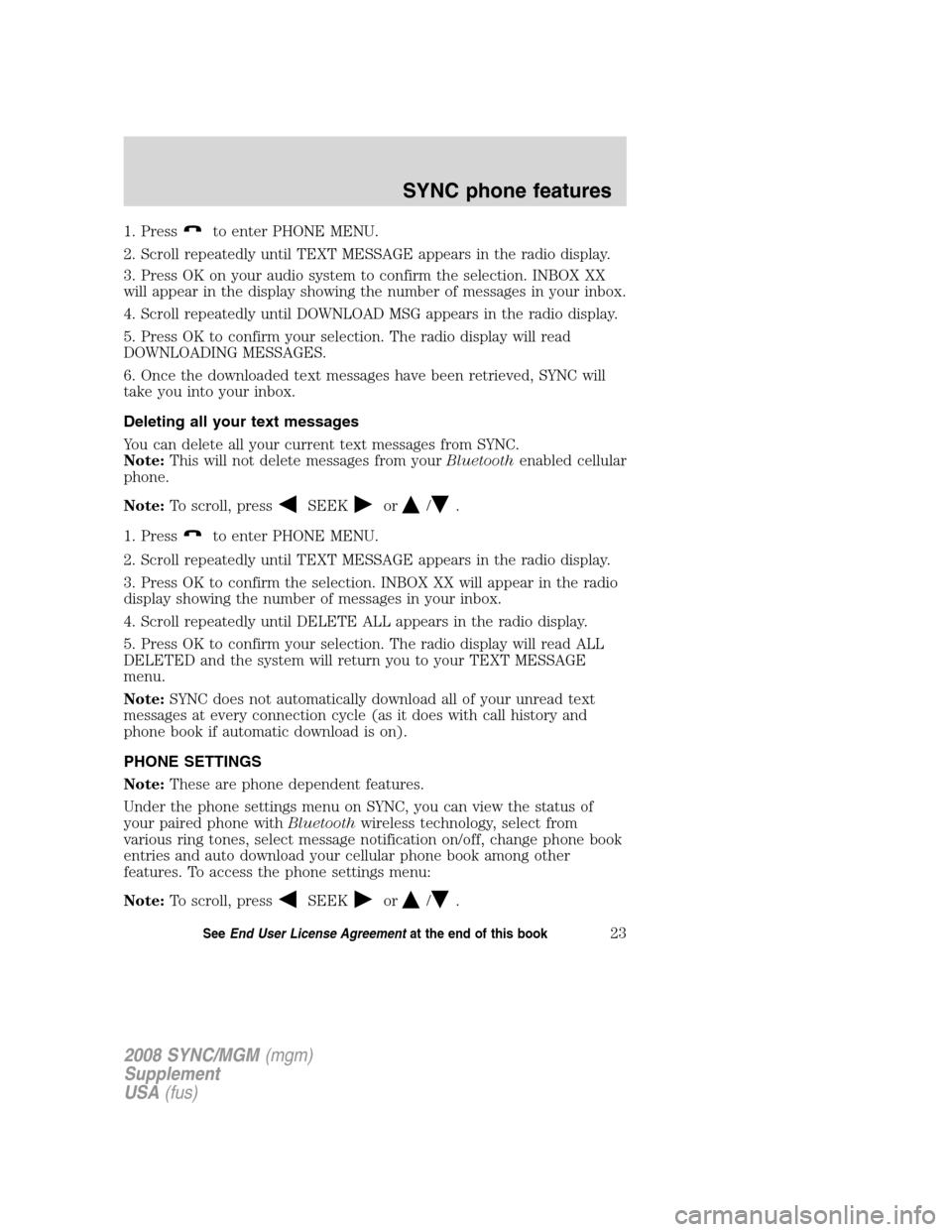
1. Pressto enter PHONE MENU.
2. Scroll repeatedly until TEXT MESSAGE appears in the radio display.
3. Press OK on your audio system to confirm the selection. INBOX XX
will appear in the display showing the number of messages in your inbox.
4. Scroll repeatedly until DOWNLOAD MSG appears in the radio display.
5. Press OK to confirm your selection. The radio display will read
DOWNLOADING MESSAGES.
6. Once the downloaded text messages have been retrieved, SYNC will
take you into your inbox.
Deleting all your text messages
You can delete all your current text messages from SYNC.
Note: This will not delete messages from your Bluetoothenabled cellular
phone.
Note: To scroll, press
SEEKor/.
1. Press
to enter PHONE MENU.
2. Scroll repeatedly until TEXT MESSAGE appears in the radio display.
3. Press OK to confirm the selection. INBOX XX will appear in the radio
display showing the number of messages in your inbox.
4. Scroll repeatedly until DELETE ALL appears in the radio display.
5. Press OK to confirm your selection. The radio display will read ALL
DELETED and the system will return you to your TEXT MESSAGE
menu.
Note: SYNC does not automatically download all of your unread text
messages at every connection cycle (as it does with call history and
phone book if automatic download is on).
PHONE SETTINGS
Note: These are phone dependent features.
Under the phone settings menu on SYNC, you can view the status of
your paired phone with Bluetoothwireless technology, select from
various ring tones, select message notification on/off, change phone book
entries and auto download your cellular phone book among other
features. To access the phone settings menu:
Note: To scroll, press
SEEKor/.
2008 SYNC/MGM (mgm)
Supplement
USA (fus)
SYNC phone features
23SeeEnd User License Agreement at the end of this book
Page 30 of 86

3. Press OK to confirm selection. This will take you into the PHONE
SETTINGS menu.
4. Scroll repeatedly until SET RINGER appears in the radio display.
5. Press OK to confirm and take you into the SET RINGER menu.
6. Scroll repeatedly to cycle through and hear RINGER 1, RINGER 2,
RINGER 3 and PHONE RINGER.
Note:In-band ringing is a phone dependent feature. If your phone
supports in-band ringing, your phone’s ringer will play through the
vehicle audio system when PHONE RINGER is chosen.
Message notification
Note: This is a phone dependent feature.
SYNC gives you the option of choosing if you’d like to hear an audible
tone to notify you of an incoming text message. To turn this feature
on/off:
Note: To scroll, press
SEEKor/.
1. Press
to access PHONE MENU.
2. Scroll repeatedly until PHONE SETTINGS appears in the radio display.
3. Press OK to confirm and enter the PHONE SETTINGS menu.
4. Scroll repeatedly until MESSAGE NOTIFY appears in the radio display.
5. Press OK to confirm and enter the MESSAGE NOTIFY menu. SYNC
will automatically check to see if your connected phone is equipped with
downloading text messaging via Bluetooth.
6. Scroll to select MESSAGE NOTIFY ON or MESSAGE NOTIFY OFF.
7. Press OK to confirm. NOTIFY SET ON or NOTIFY SET OFF will
appear in the radio display.
Modifying your phone book
Note: This is a phone dependent feature.
SYNC allows you to modify the contents of your downloaded phone book
(i.e. adding/deleting contacts). To access:
Note: To scroll, press
SEEKor/.
1. Press
to enter PHONE MENU.
2. Scroll repeatedly until PHONE SETTINGS appears in the radio display.
2008 SYNC/MGM (mgm)
Supplement
USA (fus)
SYNC phone features
25SeeEnd User License Agreement at the end of this book