reset FORD ESCAPE 2008 2.G Quick Reference Guide
[x] Cancel search | Manufacturer: FORD, Model Year: 2008, Model line: ESCAPE, Model: FORD ESCAPE 2008 2.GPages: 86, PDF Size: 2.85 MB
Page 7 of 86
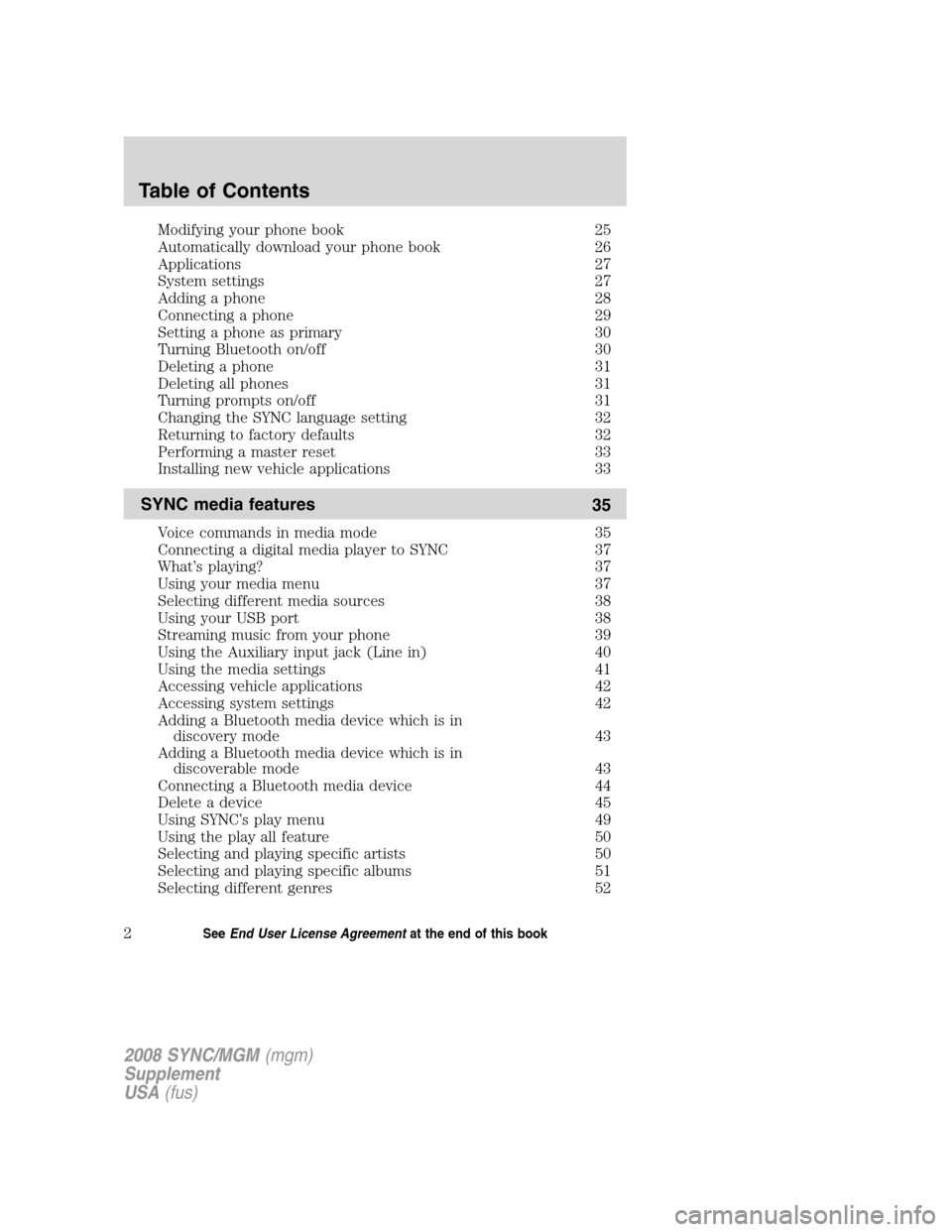
Modifying your phone book 25
Automatically download your phone book 26
Applications 27
System settings 27
Adding a phone 28
Connecting a phone 29
Setting a phone as primary 30
Turning Bluetooth on/off 30
Deleting a phone 31
Deleting all phones 31
Turning prompts on/off 31
Changing the SYNC language setting 32
Returning to factory defaults 32
Performing a master reset 33
Installing new vehicle applications 33
SYNC media features35
Voice commands in media mode 35
Connecting a digital media player to SYNC 37
What’s playing? 37
Using your media menu 37
Selecting different media sources 38
Using your USB port 38
Streaming music from your phone 39
Using the Auxiliary input jack (Line in) 40
Using the media settings 41
Accessing vehicle applications 42
Accessing system settings 42
Adding a Bluetooth media device which is in
discovery mode 43
Adding a Bluetooth media device which is in discoverable mode 43
Connecting a Bluetooth media device 44
Delete a device 45
Using SYNC’s play menu 49
Using the play all feature 50
Selecting and playing specific artists 50
Selecting and playing specific albums 51
Selecting different genres 52
Table of Contents
2See End User License Agreement at the end of this book
2008 SYNC/MGM(mgm)
Supplement
USA (fus)
Page 19 of 86
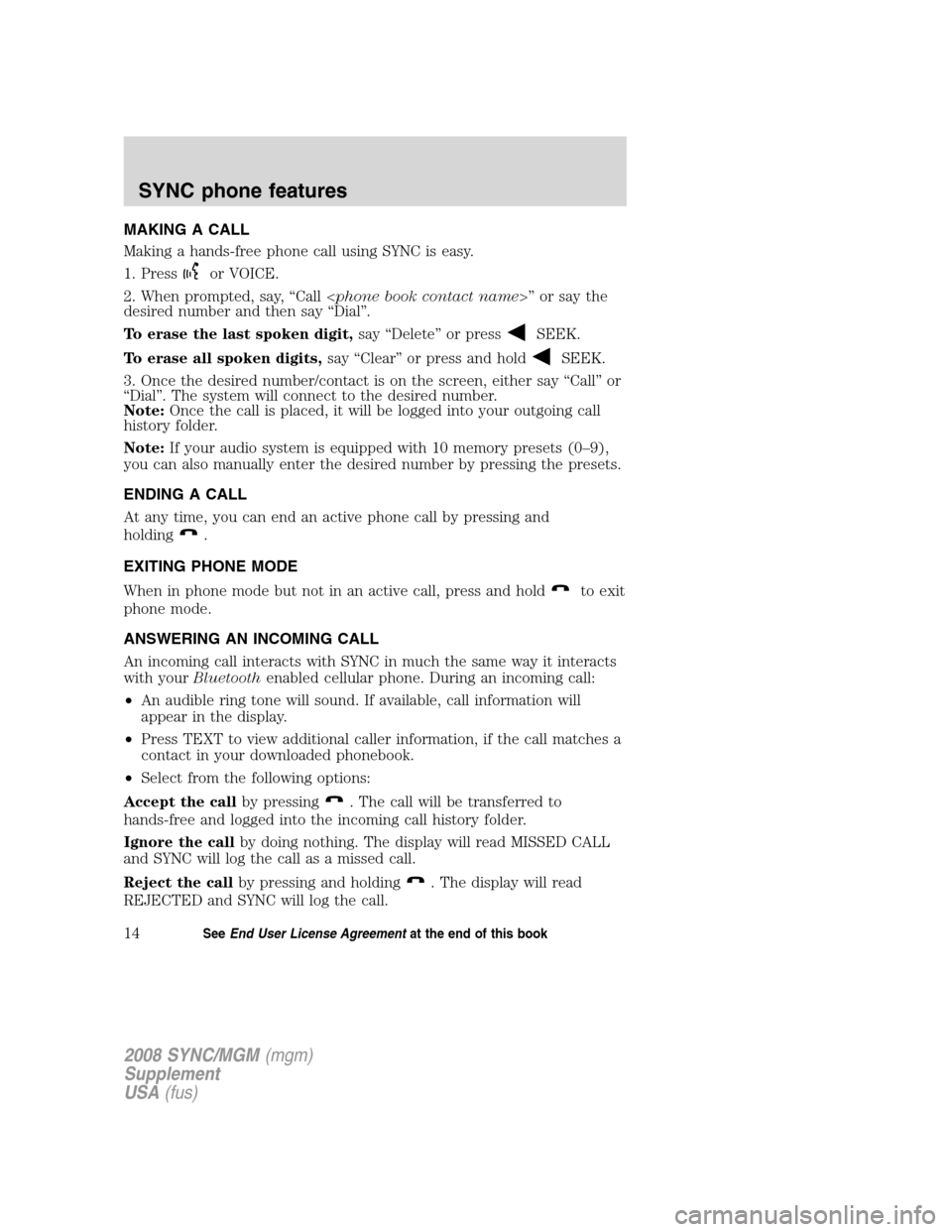
MAKING A CALL
Making a hands-free phone call using SYNC is easy.
1. Press
or VOICE.
2. When prompted, say, “Call < phone book contact name>” or say the
desired number and then say “Dial”.
To erase the last spoken digit, say “Delete” or press
SEEK.
To erase all spoken digits, say “Clear” or press and hold
SEEK.
3. Once the desired number/contact is on the screen, either say “Call” or
“Dial”. The system will connect to the desired number.
Note: Once the call is placed, it will be logged into your outgoing call
history folder.
Note: If your audio system is equipped with 10 memory presets (0–9),
you can also manually enter the desired number by pressing the presets.
ENDING A CALL
At any time, you can end an active phone call by pressing and
holding
.
EXITING PHONE MODE
When in phone mode but not in an active call, press and hold
to exit
phone mode.
ANSWERING AN INCOMING CALL
An incoming call interacts with SYNC in much the same way it interacts
with your Bluetooth enabled cellular phone. During an incoming call:
• An audible ring tone will sound. If available, call information will
appear in the display.
• Press TEXT to view additional caller information, if the call matches a
contact in your downloaded phonebook.
• Select from the following options:
Accept the call by pressing
. The call will be transferred to
hands-free and logged into the incoming call history folder.
Ignore the call by doing nothing. The display will read MISSED CALL
and SYNC will log the call as a missed call.
Reject the call by pressing and holding
. The display will read
REJECTED and SYNC will log the call.
2008 SYNC/MGM (mgm)
Supplement
USA (fus)
SYNC phone features
14SeeEnd User License Agreement at the end of this book
Page 20 of 86
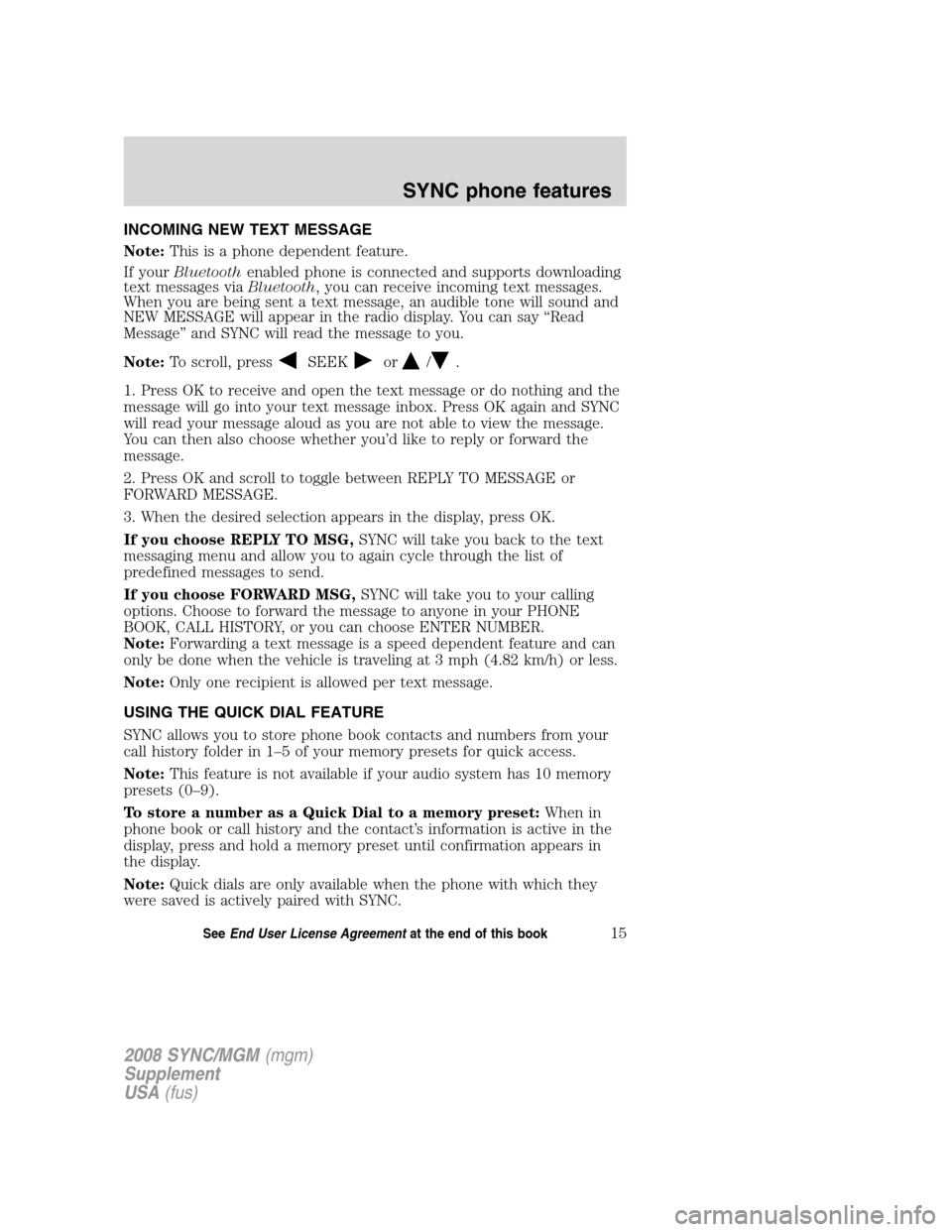
INCOMING NEW TEXT MESSAGE
Note:This is a phone dependent feature.
If your Bluetooth enabled phone is connected and supports downloading
text messages via Bluetooth, you can receive incoming text messages.
When you are being sent a text message, an audible tone will sound and
NEW MESSAGE will appear in the radio display. You can say “Read
Message” and SYNC will read the message to you.
Note: To scroll, press
SEEKor/.
1. Press OK to receive and open the text message or do nothing and the
message will go into your text message inbox. Press OK again and SYNC
will read your message aloud as you are not able to view the message.
You can then also choose whether you’d like to reply or forward the
message.
2. Press OK and scroll to toggle between REPLY TO MESSAGE or
FORWARD MESSAGE.
3. When the desired selection appears in the display, press OK.
If you choose REPLY TO MSG, SYNC will take you back to the text
messaging menu and allow you to again cycle through the list of
predefined messages to send.
If you choose FORWARD MSG, SYNC will take you to your calling
options. Choose to forward the message to anyone in your PHONE
BOOK, CALL HISTORY, or you can choose ENTER NUMBER.
Note: Forwarding a text message is a speed dependent feature and can
only be done when the vehicle is traveling at 3 mph (4.82 km/h) or less.
Note: Only one recipient is allowed per text message.
USING THE QUICK DIAL FEATURE
SYNC allows you to store phone book contacts and numbers from your
call history folder in 1–5 of your memory presets for quick access.
Note: This feature is not available if your audio system has 10 memory
presets (0–9).
To store a number as a Quick Dial to a memory preset: When in
phone book or call history and the contact’s information is active in the
display, press and hold a memory preset until confirmation appears in
the display.
Note: Quick dials are only available when the phone with which they
were saved is actively paired with SYNC.
2008 SYNC/MGM (mgm)
Supplement
USA (fus)
SYNC phone features
15SeeEnd User License Agreement at the end of this book
Page 21 of 86
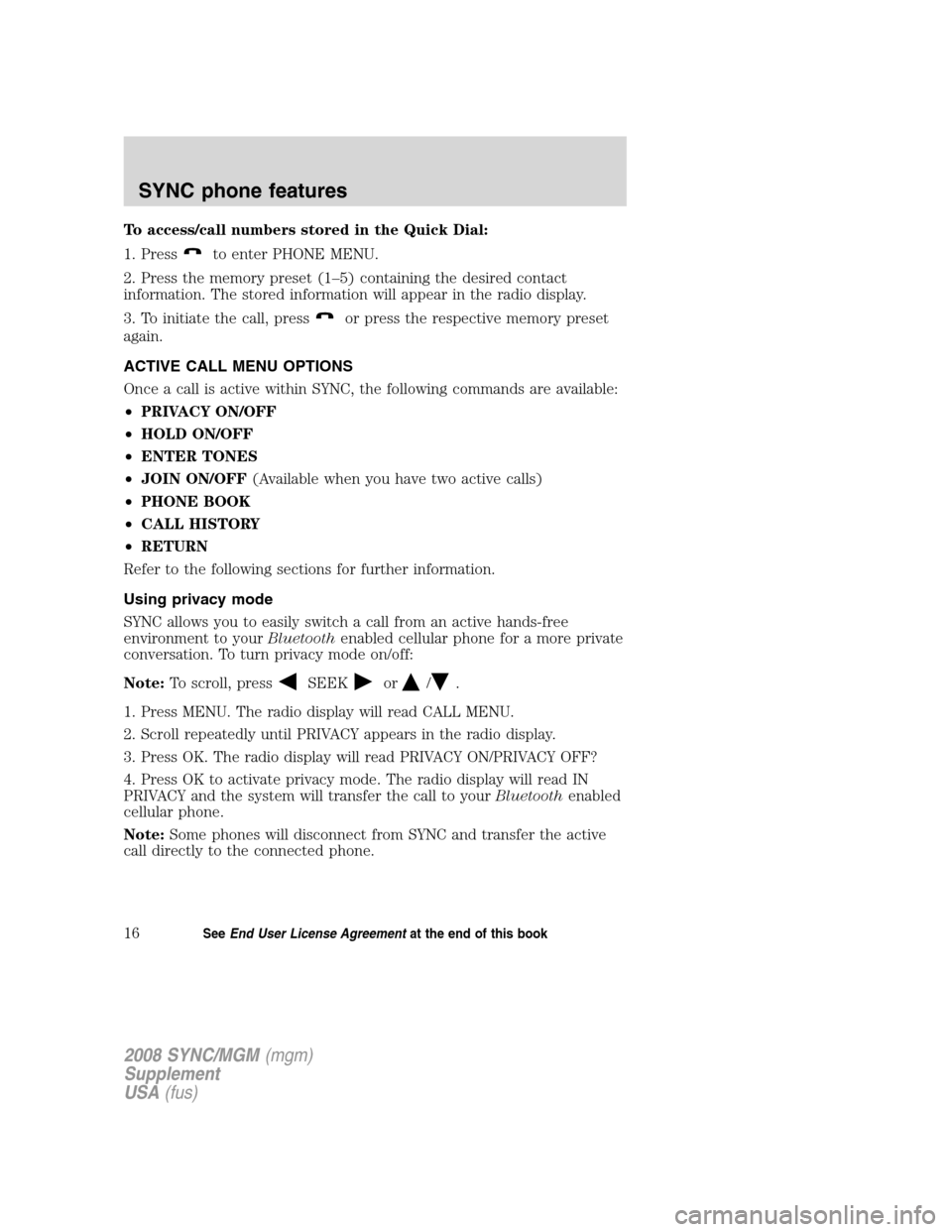
To access/call numbers stored in the Quick Dial:
1. Press
to enter PHONE MENU.
2. Press the memory preset (1–5) containing the desired contact
information. The stored information will appear in the radio display.
3. To initiate the call, press
or press the respective memory preset
again.
ACTIVE CALL MENU OPTIONS
Once a call is active within SYNC, the following commands are available:
• PRIVACY ON/OFF
• HOLD ON/OFF
• ENTER TONES
• JOIN ON/OFF (Available when you have two active calls)
• PHONE BOOK
• CALL HISTORY
• RETURN
Refer to the following sections for further information.
Using privacy mode
SYNC allows you to easily switch a call from an active hands-free
environment to your Bluetoothenabled cellular phone for a more private
conversation. To turn privacy mode on/off:
Note: To scroll, press
SEEKor/.
1. Press MENU. The radio display will read CALL MENU.
2. Scroll repeatedly until PRIVACY appears in the radio display.
3. Press OK. The radio display will read PRIVACY ON/PRIVACY OFF?
4. Press OK to activate privacy mode. The radio display will read IN
PRIVACY and the system will transfer the call to your Bluetoothenabled
cellular phone.
Note: Some phones will disconnect from SYNC and transfer the active
call directly to the connected phone.
2008 SYNC/MGM (mgm)
Supplement
USA (fus)
SYNC phone features
16SeeEnd User License Agreement at the end of this book
Page 33 of 86
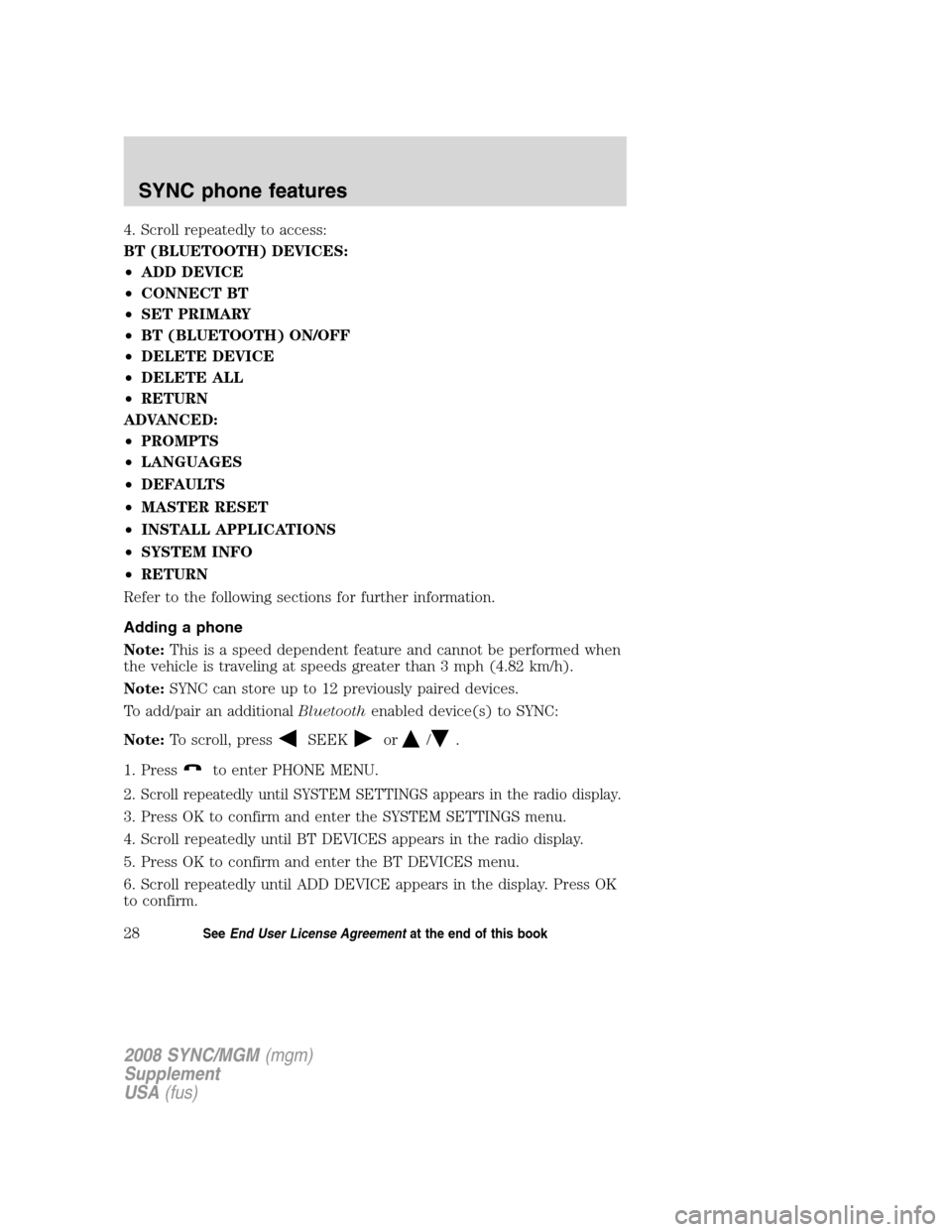
4. Scroll repeatedly to access:
BT (BLUETOOTH) DEVICES:
•ADD DEVICE
• CONNECT BT
• SET PRIMARY
• BT (BLUETOOTH) ON/OFF
• DELETE DEVICE
• DELETE ALL
• RETURN
ADVANCED:
• PROMPTS
• LANGUAGES
• DEFAULTS
• MASTER RESET
• INSTALL APPLICATIONS
• SYSTEM INFO
• RETURN
Refer to the following sections for further information.
Adding a phone
Note: This is a speed dependent feature and cannot be performed when
the vehicle is traveling at speeds greater than 3 mph (4.82 km/h).
Note: SYNC can store up to 12 previously paired devices.
To add/pair an additional Bluetoothenabled device(s) to SYNC:
Note: To scroll, press
SEEKor/.
1. Press
to enter PHONE MENU.
2.
Scroll repeatedly until SYSTEM SETTINGS appears in the radio display.
3. Press OK to confirm and enter the SYSTEM SETTINGS menu.
4. Scroll repeatedly until BT DEVICES appears in the radio display.
5. Press OK to confirm and enter the BT DEVICES menu.
6. Scroll repeatedly until ADD DEVICE appears in the display. Press OK
to confirm.
2008 SYNC/MGM (mgm)
Supplement
USA (fus)
SYNC phone features
28SeeEnd User License Agreement at the end of this book
Page 37 of 86
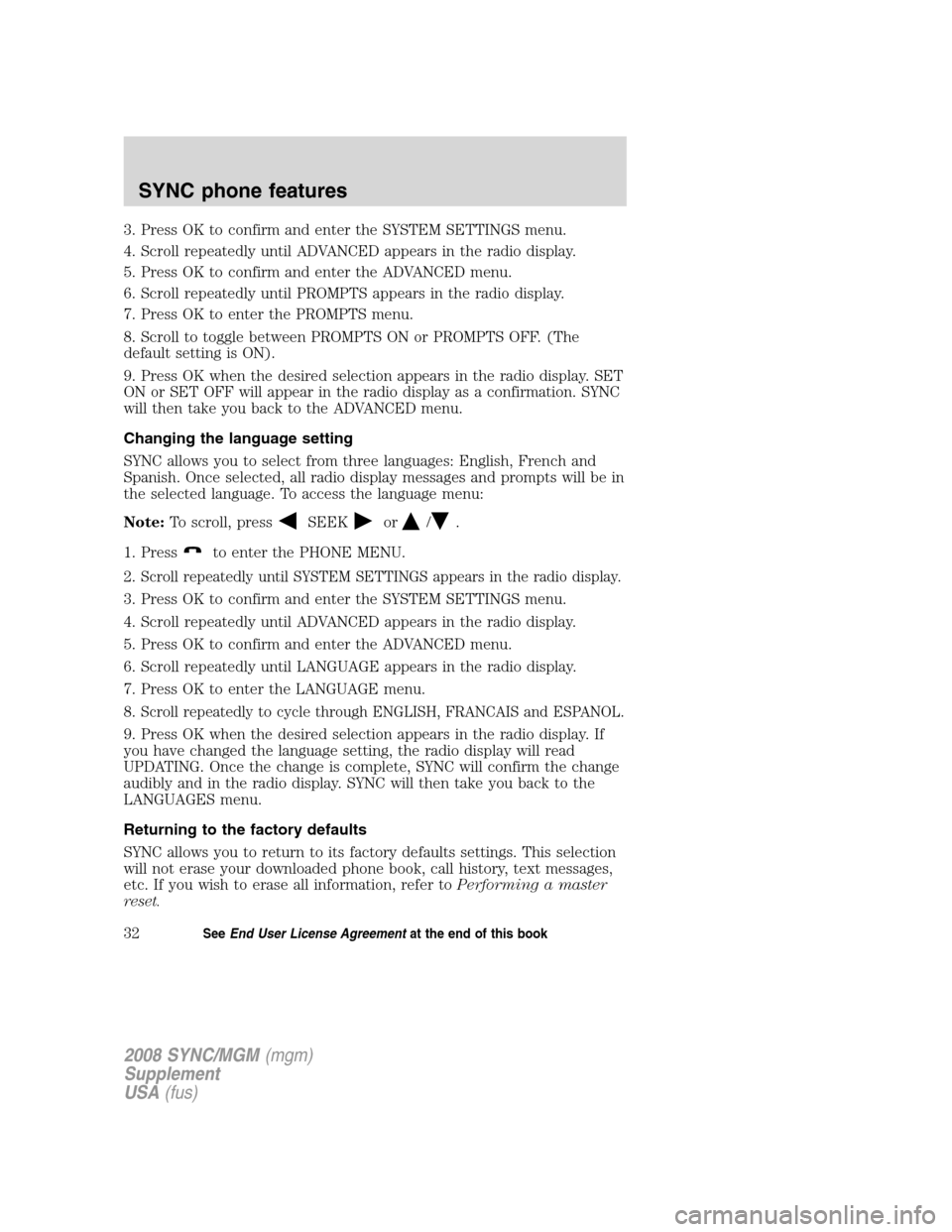
3. Press OK to confirm and enter the SYSTEM SETTINGS menu.
4. Scroll repeatedly until ADVANCED appears in the radio display.
5. Press OK to confirm and enter the ADVANCED menu.
6. Scroll repeatedly until PROMPTS appears in the radio display.
7. Press OK to enter the PROMPTS menu.
8. Scroll to toggle between PROMPTS ON or PROMPTS OFF. (The
default setting is ON).
9. Press OK when the desired selection appears in the radio display. SET
ON or SET OFF will appear in the radio display as a confirmation. SYNC
will then take you back to the ADVANCED menu.
Changing the language setting
SYNC allows you to select from three languages: English, French and
Spanish. Once selected, all radio display messages and prompts will be in
the selected language. To access the language menu:
Note:To scroll, press
SEEKor/.
1. Press
to enter the PHONE MENU.
2.
Scroll repeatedly until SYSTEM SETTINGS appears in the radio display.
3. Press OK to confirm and enter the SYSTEM SETTINGS menu.
4. Scroll repeatedly until ADVANCED appears in the radio display.
5. Press OK to confirm and enter the ADVANCED menu.
6. Scroll repeatedly until LANGUAGE appears in the radio display.
7. Press OK to enter the LANGUAGE menu.
8.
Scroll repeatedly to cycle through ENGLISH, FRANCAIS and ESPANOL.
9. Press OK when the desired selection appears in the radio display. If
you have changed the language setting, the radio display will read
UPDATING. Once the change is complete, SYNC will confirm the change
audibly and in the radio display. SYNC will then take you back to the
LANGUAGES menu.
Returning to the factory defaults
SYNC allows you to return to its factory defaults settings. This selection
will not erase your downloaded phone book, call history, text messages,
etc. If you wish to erase all information, refer to Performing a master
reset.
2008 SYNC/MGM (mgm)
Supplement
USA (fus)
SYNC phone features
32SeeEnd User License Agreement at the end of this book
Page 38 of 86
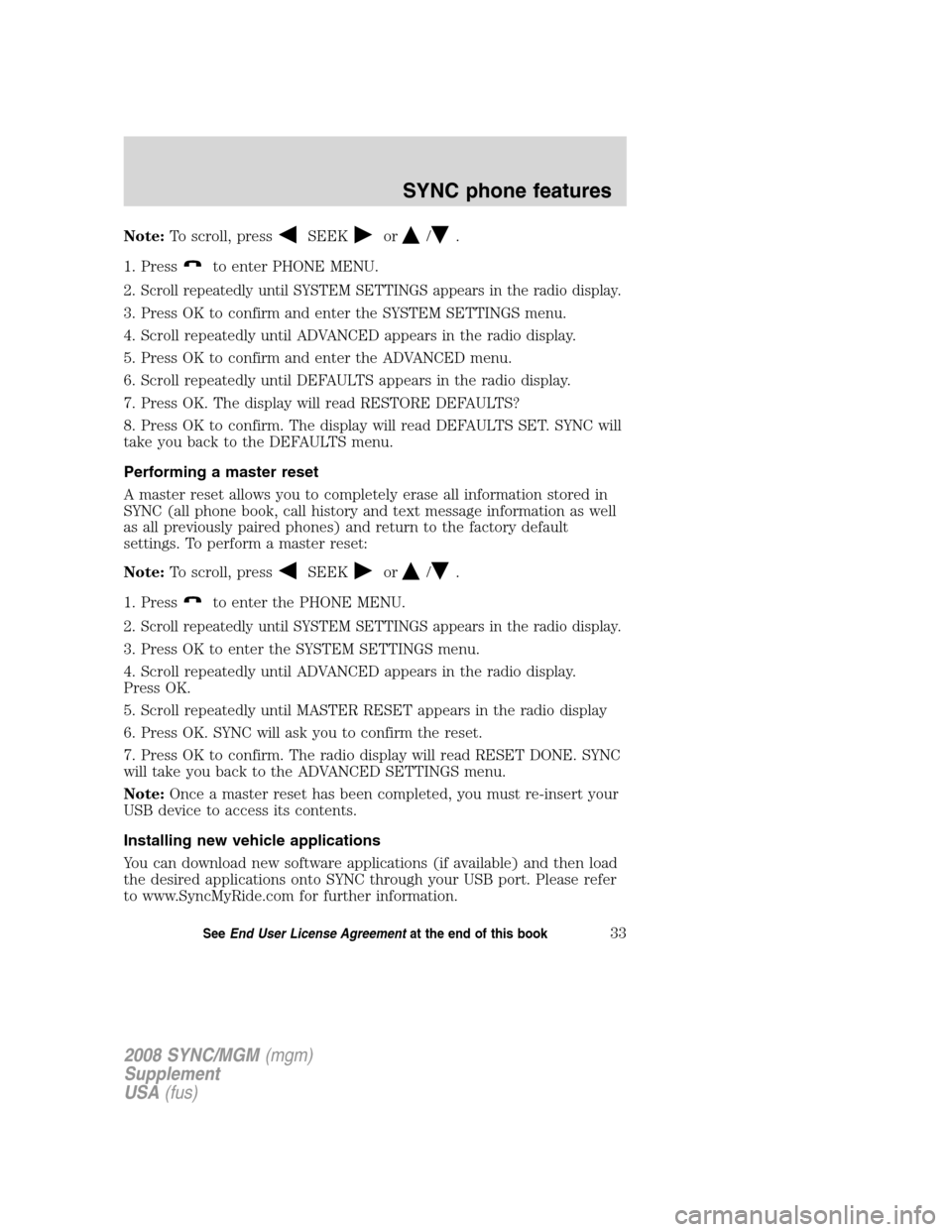
Note:To scroll, pressSEEKor/.
1. Press
to enter PHONE MENU.
2.
Scroll repeatedly until SYSTEM SETTINGS appears in the radio display.
3. Press OK to confirm and enter the SYSTEM SETTINGS menu.
4. Scroll repeatedly until ADVANCED appears in the radio display.
5. Press OK to confirm and enter the ADVANCED menu.
6. Scroll repeatedly until DEFAULTS appears in the radio display.
7. Press OK. The display will read RESTORE DEFAULTS?
8. Press OK to confirm. The display will read DEFAULTS SET. SYNC will
take you back to the DEFAULTS menu.
Performing a master reset
A master reset allows you to completely erase all information stored in
SYNC (all phone book, call history and text message information as well
as all previously paired phones) and return to the factory default
settings. To perform a master reset:
Note: To scroll, press
SEEKor/.
1. Press
to enter the PHONE MENU.
2.
Scroll repeatedly until SYSTEM SETTINGS appears in the radio display.
3. Press OK to enter the SYSTEM SETTINGS menu.
4. Scroll repeatedly until ADVANCED appears in the radio display.
Press OK.
5. Scroll repeatedly until MASTER RESET appears in the radio display
6. Press OK. SYNC will ask you to confirm the reset.
7. Press OK to confirm. The radio display will read RESET DONE. SYNC
will take you back to the ADVANCED SETTINGS menu.
Note: Once a master reset has been completed, you must re-insert your
USB device to access its contents.
Installing new vehicle applications
You can download new software applications (if available) and then load
the desired applications onto SYNC through your USB port. Please refer
to www.SyncMyRide.com for further information.
2008 SYNC/MGM (mgm)
Supplement
USA (fus)
SYNC phone features
33SeeEnd User License Agreement at the end of this book
Page 48 of 86
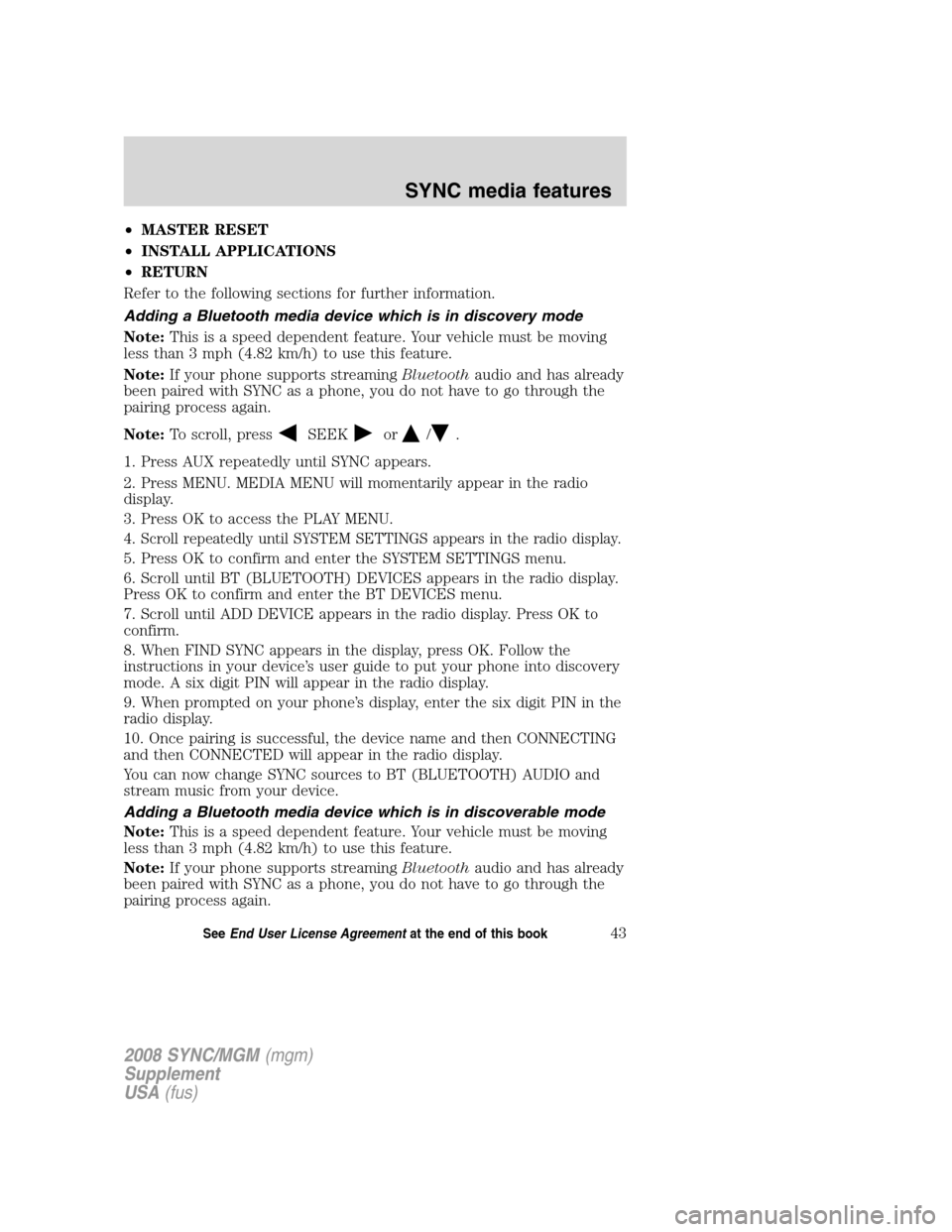
•MASTER RESET
• INSTALL APPLICATIONS
• RETURN
Refer to the following sections for further information.
Adding a Bluetooth media device which is in discovery mode
Note: This is a speed dependent feature. Your vehicle must be moving
less than 3 mph (4.82 km/h) to use this feature.
Note: If your phone supports streaming Bluetoothaudio and has already
been paired with SYNC as a phone, you do not have to go through the
pairing process again.
Note: To scroll, press
SEEKor/.
1. Press AUX repeatedly until SYNC appears.
2. Press MENU. MEDIA MENU will momentarily appear in the radio
display.
3. Press OK to access the PLAY MENU.
4.
Scroll repeatedly until SYSTEM SETTINGS appears in the radio display.
5. Press OK to confirm and enter the SYSTEM SETTINGS menu.
6. Scroll until BT (BLUETOOTH) DEVICES appears in the radio display.
Press OK to confirm and enter the BT DEVICES menu.
7. Scroll until ADD DEVICE appears in the radio display. Press OK to
confirm.
8. When FIND SYNC appears in the display, press OK. Follow the
instructions in your device’s user guide to put your phone into discovery
mode. A six digit PIN will appear in the radio display.
9. When prompted on your phone’s display, enter the six digit PIN in the
radio display.
10. Once pairing is successful, the device name and then CONNECTING
and then CONNECTED will appear in the radio display.
You can now change SYNC sources to BT (BLUETOOTH) AUDIO and
stream music from your device.
Adding a Bluetooth media device which is in discoverable mode
Note: This is a speed dependent feature. Your vehicle must be moving
less than 3 mph (4.82 km/h) to use this feature.
Note: If your phone supports streaming Bluetoothaudio and has already
been paired with SYNC as a phone, you do not have to go through the
pairing process again.
2008 SYNC/MGM (mgm)
Supplement
USA (fus)
SYNC media features
43SeeEnd User License Agreement at the end of this book
Page 49 of 86
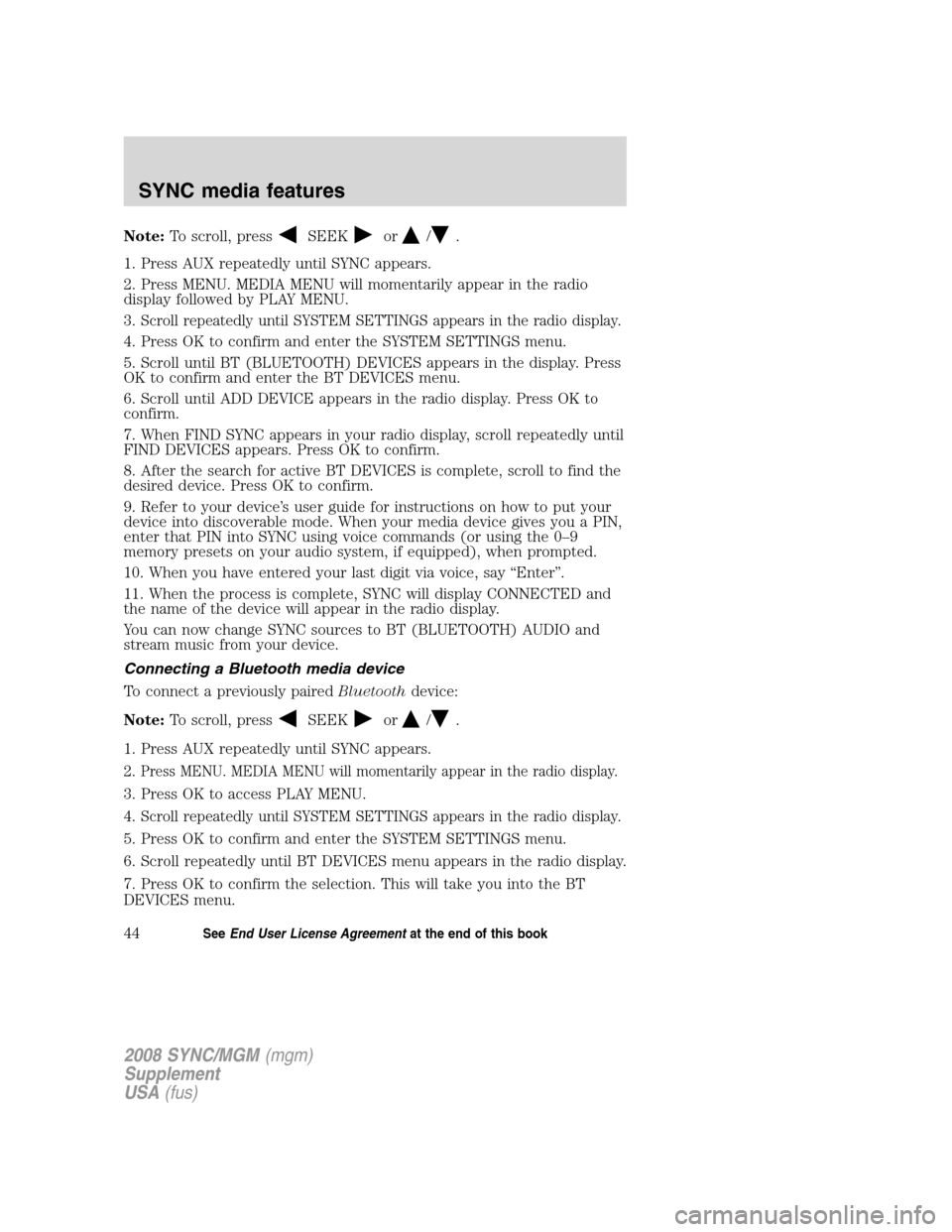
Note:To scroll, pressSEEKor/.
1. Press AUX repeatedly until SYNC appears.
2. Press MENU. MEDIA MENU will momentarily appear in the radio
display followed by PLAY MENU.
3.
Scroll repeatedly until SYSTEM SETTINGS appears in the radio display.
4. Press OK to confirm and enter the SYSTEM SETTINGS menu.
5. Scroll until BT (BLUETOOTH) DEVICES appears in the display. Press
OK to confirm and enter the BT DEVICES menu.
6. Scroll until ADD DEVICE appears in the radio display. Press OK to
confirm.
7. When FIND SYNC appears in your radio display, scroll repeatedly until
FIND DEVICES appears. Press OK to confirm.
8. After the search for active BT DEVICES is complete, scroll to find the
desired device. Press OK to confirm.
9. Refer to your device’s user guide for instructions on how to put your
device into discoverable mode. When your media device gives you a PIN,
enter that PIN into SYNC using voice commands (or using the 0–9
memory presets on your audio system, if equipped), when prompted.
10. When you have entered your last digit via voice, say “Enter”.
11. When the process is complete, SYNC will display CONNECTED and
the name of the device will appear in the radio display.
You can now change SYNC sources to BT (BLUETOOTH) AUDIO and
stream music from your device.
Connecting a Bluetooth media device
To connect a previously paired Bluetoothdevice:
Note: To scroll, press
SEEKor/.
1. Press AUX repeatedly until SYNC appears.
2.
Press MENU. MEDIA MENU will momentarily appear in the radio display.
3. Press OK to access PLAY MENU.
4.
Scroll repeatedly until SYSTEM SETTINGS appears in the radio display.
5. Press OK to confirm and enter the SYSTEM SETTINGS menu.
6. Scroll repeatedly until BT DEVICES menu appears in the radio display.
7. Press OK to confirm the selection. This will take you into the BT
DEVICES menu.
2008 SYNC/MGM (mgm)
Supplement
USA (fus)
SYNC media features
44SeeEnd User License Agreement at the end of this book
Page 52 of 86
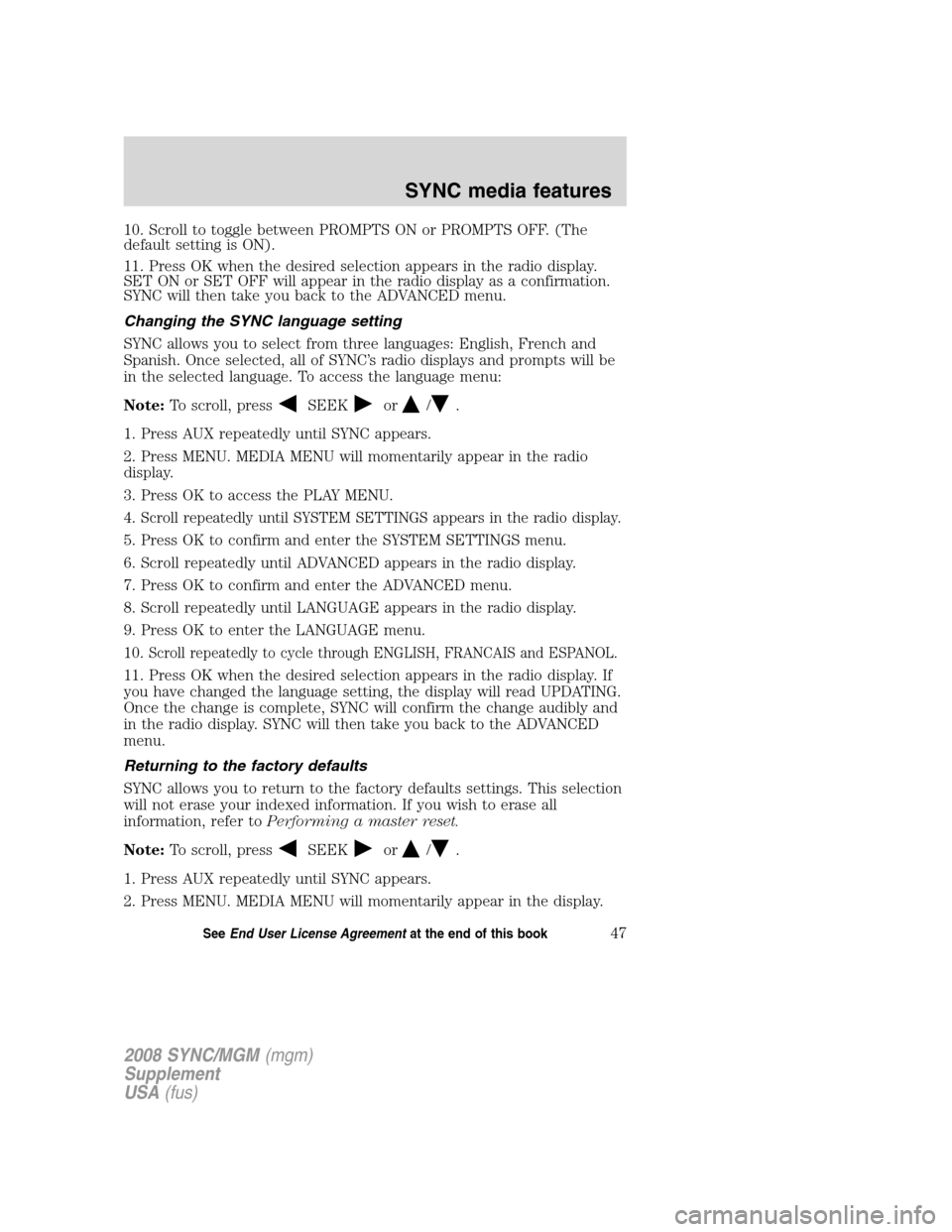
10. Scroll to toggle between PROMPTS ON or PROMPTS OFF. (The
default setting is ON).
11. Press OK when the desired selection appears in the radio display.
SET ON or SET OFF will appear in the radio display as a confirmation.
SYNC will then take you back to the ADVANCED menu.
Changing the SYNC language setting
SYNC allows you to select from three languages: English, French and
Spanish. Once selected, all of SYNC’s radio displays and prompts will be
in the selected language. To access the language menu:
Note:To scroll, press
SEEKor/.
1. Press AUX repeatedly until SYNC appears.
2. Press MENU. MEDIA MENU will momentarily appear in the radio
display.
3. Press OK to access the PLAY MENU.
4.
Scroll repeatedly until SYSTEM SETTINGS appears in the radio display.
5. Press OK to confirm and enter the SYSTEM SETTINGS menu.
6. Scroll repeatedly until ADVANCED appears in the radio display.
7. Press OK to confirm and enter the ADVANCED menu.
8. Scroll repeatedly until LANGUAGE appears in the radio display.
9. Press OK to enter the LANGUAGE menu.
10.
Scroll repeatedly to cycle through ENGLISH, FRANCAIS and ESPANOL.
11. Press OK when the desired selection appears in the radio display. If
you have changed the language setting, the display will read UPDATING.
Once the change is complete, SYNC will confirm the change audibly and
in the radio display. SYNC will then take you back to the ADVANCED
menu.
Returning to the factory defaults
SYNC allows you to return to the factory defaults settings. This selection
will not erase your indexed information. If you wish to erase all
information, refer to Performing a master reset.
Note: To scroll, press
SEEKor/.
1. Press AUX repeatedly until SYNC appears.
2. Press MENU. MEDIA MENU will momentarily appear in the display.
2008 SYNC/MGM (mgm)
Supplement
USA (fus)
SYNC media features
47SeeEnd User License Agreement at the end of this book