ESP FORD ESCAPE 2014 3.G Quick Reference Guide
[x] Cancel search | Manufacturer: FORD, Model Year: 2014, Model line: ESCAPE, Model: FORD ESCAPE 2014 3.GPages: 10, PDF Size: 1.91 MB
Page 2 of 10
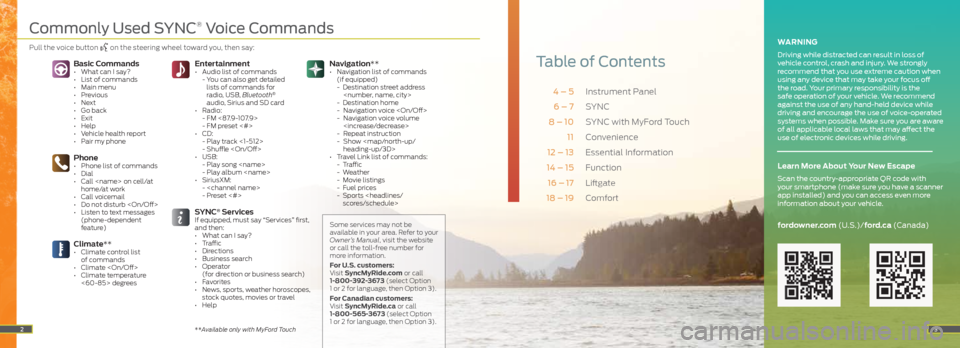
Instrument Panel
SYNC
SYNC with MyFord Touch
Convenience
Essential Information
Function
Liftgate
Comfort
4 – 5 6 – 7
8 – 10 11
12 – 13
14 – 15
16 – 17
18 – 19
Navigation**
• Navigation list of commands
(if equipped)
- Destination street address
- Destination home
- Navigation voice
- Navigation voice volume
- Repeat instruction
- Show
heading-up/3D>
• Travel Link list of commands:
- Traffic
- Weather
- Movie listings
- Fuel prices
- Sports
3
Table of ContentsEntertainment • Audio list of commands
- You can also get detailed
lists of commands for
radio, USB, Bluetooth
®
audio, Sirius and SD card
• Radio:
- FM <87.9-107.9>
- FM preset <#>
• CD:
- Play track <1-512>
- Shuffle
• USB:
- Play song
- Play album
• SiriusXM:
-
- Preset <#>
SYNC® ServicesIf equipped, must say “Services” first,
and then:
• What can I say?
• Traffic
• Directions
• Business search
• Operator
(for direction or business search)
• Favorites
• News, sports, weather horoscopes,
stock quotes, movies or travel
• Help
Phone• Phone list of commands
• Dial
• Call
• Call voicemail
• Do not disturb
• Listen to text messages (phone-dependent
feature)
Basic Commands• What can I say?
• List of commands
• Main menu
• Previous
• Next
• Go back
• Exit
• Help
• Vehicle health report
• Pair my phone
Climate**• Climate control list of commands
• Climate
• Climate temperature <60-85> degrees
2
WARNING
Driving while distracted can result in loss of
vehicle control, crash and injury. We strongly
recommend that you use extreme caution when
using any device that may take your focus off
the road. Your primary responsibility is the
safe operation of your vehicle. We recommend
against the use of any hand-held device while
driving and encourage the use of voice-operated
systems when possible. Make sure you are aware
of all applicable local laws that may affect the
use of electronic devices while driving.
fordowner.com (U.S.)/ford.ca (Canada)
Learn More About Your New Escape
Scan the country-appropriate QR code with
your smartphone (make sure you have a scanner
app installed) and you can access even more
information about your vehicle.
Some services may not be
available in your area. Refer to your
Owner’s Manual, visit the website
or call the toll-free number for
more information.
For U.S. customers:
Visit SyncMyRide.com or call
1-800-392-3673 (select Option
1 or 2 for language, then Option 3).
For Canadian customers:
Visit SyncMyRide.ca or call
1-800-565-3673 (select Option
1 or 2 for language, then Option 3).
**Available only with MyFord Touch
Commonly Used SYNC® Voice Commands
Pull the voice button on the steering wheel toward you,
then say:
Page 6 of 10
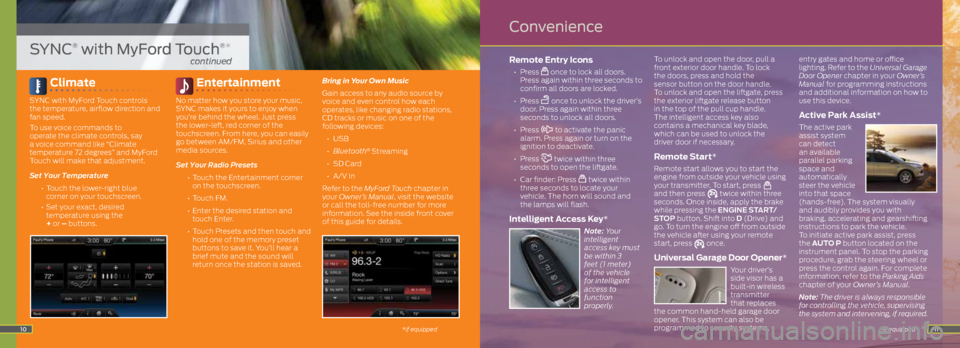
11
Climate
SYNC with MyFord Touch controls
the temperature, airflow direction and
fan speed.
To use voice commands to
operate the climate controls, say
a voice command like “Climate
temperature 72 degrees” and MyFord
Touch will make that adjustment.
Set Your Temperature
• Touch the lower-right blue
corner on your touchscreen.
• Set your exact, desired
temperature using the
+ or – buttons.
Entertainment
No matter how you store your music,
SYNC makes it yours to enjoy when
you’re behind the wheel. Just press
the lower-left, red corner of the
touchscreen. From here, you can easily
go between AM/FM, Sirius and other
media sources.
Set Your Radio Presets
•
Touch the Entertainment corner
on the touchscreen.
• Touch FM.
•
Enter the desired station and
touch Enter.
• Touch Presets and then touch and
hold one of the memory preset
buttons to save it. You’ll hear a
brief mute and the sound will
return once the station is saved. Bring in Your Own Music
Gain access to any audio source by
voice and even control how each
operates, like changing radio stations,
CD tracks or music on one of the
following devices:
•
USB
• Bluetooth
® Streaming
•
SD Card
•
A/V In
Refer to the MyFord Touch chapter in
your Owner’s Manual, visit the website
or call the toll-free number for more
information. See the inside front cover
of this guide for details.
Remote Entry Icons
• Press once to lock all doors.
Press again within three seconds to
confirm all doors are locked.
• Press
once to unlock the driver’s
door. Press again within three
seconds to unlock all doors.
• Press
to activate the panic
alarm. Press again or turn on the
ignition to deactivate.
• Press
twice within three
seconds to open the liftgate.
•
Car finder: Press
twice within
three seconds to locate your
vehicle. The horn will sound and
the lamps will flash.
Intelligent Access Key*
Note: Your
intelligent
access key must
be within 3
feet (1 meter)
of the vehicle
for intelligent
access to
function
properly. To unlock and open the door, pull a
front exterior door handle.
To lock
the doors, press and hold the
sensor button on the door handle.
To unlock and open the liftgate, press
the exterior liftgate release button
in the top of the pull cup handle.
The intelligent access key also
contains a mechanical key blade,
which can be used to unlock the
driver door if necessary.
Remote Start*
Remote start allows you to start the
engine from outside your vehicle using
your transmitter. To start, press
and then press twice within three
seconds. Once inside, apply the brake
while pressing the ENGINE START/
STOP button. Shift into D (Drive) and
go. To turn the engine off from outside
the vehicle after using your remote
start, press
once.
Universal Garage Door Opener*
Your driver’s
side visor has a
built-in wireless
transmitter
that replaces
the common hand-held garage door
opener. This system can also be
programmed to security systems, entry gates and home or office
lighting. Refer to the Universal Garage
Door Opener chapter in your Owner’s
Manual for programming instructions
and additional information on how to
use this device.
Active Park Assist*
The active park
assist system
can detect
an available
parallel parking
space and
automatically
steer the vehicle
into that space
(hands-free). The system visually
and audibly provides you with
braking, accelerating and gearshifting
instructions to park the vehicle.
To initiate active park assist, press
the AUTO P button located on the
instrument panel. To stop the parking
procedure, grab the steering wheel or
press the control again. For complete
information, refer to the Parking Aids
chapter of your Owner’s Manual.
Note: The driver is always responsible
for controlling the vehicle, supervising
the system and intervening, if required.
*if equipped10
SYNC® with MyFord Touch®*
continued
Convenience
*if equipped
Page 10 of 10
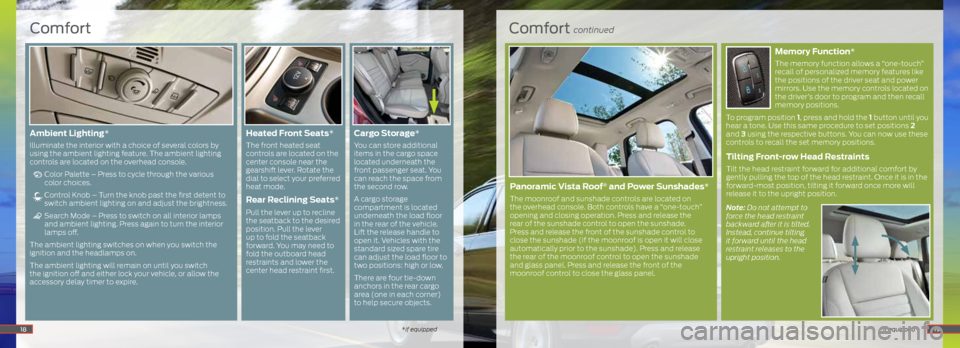
Comfort continued
*if equipped
Memory Function*
The memory function allows a “one-touch”
recall of personalized memory features like
the positions of the driver seat and power
mirrors. Use the memory controls located on
the driver’s door to program and then recall
memory positions.
To program position 1, press and hold the 1 button until you
hear a tone. Use this same procedure to set positions 2
and 3 using the respective buttons. You can now use these
controls to recall the set memory positions.
Tilting Front-row Head Restraints
Tilt the head restraint forward for additional comfort by
gently pulling the top of the head restraint. Once it is in the
forward-most position, tilting it forward once more will
release it to the upright position.
Note: Do not attempt to
force the head restraint
backward after it is tilted.
Instead, continue tilting
it forward until the head
restraint releases to the
upright position.
Comfort
*if equipped18
Ambient Lighting*
Illuminate the interior with a choice of several colors by
using the ambient lighting feature. The ambient lighting
controls are located on the overhead console.
Color Palette – Press to cycle through the various
color choices.
Control Knob – Turn the knob past the first detent to
switch ambient lighting on and adjust the brightness.
Search Mode – Press to switch on all interior lamps
and ambient lighting. Press again to turn the interior
lamps off.
The ambient lighting switches on when you switch the
ignition and the headlamps on.
The ambient lighting will remain on until you switch
the ignition off and either lock your vehicle, or allow the
accessory delay timer to expire.
Heated Front Seats*
The front heated seat
controls are located on the
center console near the
gearshift lever. Rotate the
dial to select your preferred
heat mode.
Rear Reclining Seats*
Pull the lever up to recline
the seatback to the desired
position. Pull the lever
up to fold the seatback
forward. You may need to
fold the outboard head
restraints and lower the
center head restraint first.
Cargo Storage *
You can store additional
items in the cargo space
located underneath the
front passenger seat. You
can reach the space from
the second row.
A cargo storage
compartment is located
underneath the load floor
in the rear of the vehicle.
Lift the release handle to
open it. Vehicles with the
standard sized spare tire
can adjust the load floor to
two positions: high or low.
There are four tie-down
anchors in the rear cargo
area (one in each corner)
to help secure objects.
19
Panoramic Vista Roof® and Power Sunshades*
The moonroof and sunshade controls are located on
the overhead console. Both controls have a “one-touch”
opening and closing operation. Press and release the
rear of the sunshade control to open the sunshade.
Press and release the front of the sunshade control to
close the sunshade (if the moonroof is open it will close
automatically prior to the sunshade). Press and release
the rear of the moonroof control to open the sunshade
and glass panel. Press and release the front of the
moonroof control to close the glass panel.