key FORD ESCAPE 2014 3.G Quick Reference Guide
[x] Cancel search | Manufacturer: FORD, Model Year: 2014, Model line: ESCAPE, Model: FORD ESCAPE 2014 3.GPages: 10, PDF Size: 1.91 MB
Page 3 of 10
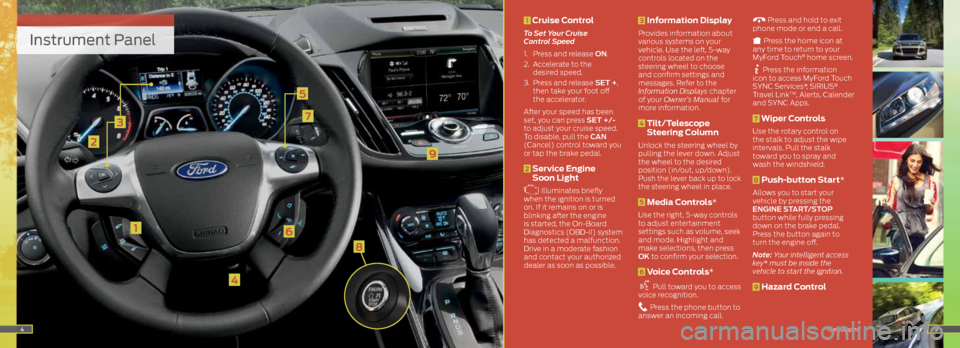
Instrument Panel
1
3
2
4
5
6
7
45
9
1 Cruise Control
To Set Your Cruise
Control Speed
1. Press and release ON.
2. Accelerate to the
desired speed.
3. Press and release SET +,
then take your foot off
the accelerator.
After your speed has been
set, you can press SET +/-
to adjust your cruise speed.
To disable, pull the CAN
(Cancel) control toward you
or tap the brake pedal.
2 Service Engine
Soon Light
Illuminates briefly
when the ignition is turned
on. If it remains on or is
blinking after the engine
is started, the On-Board
Diagnostics (OBD-II) system
has detected a malfunction.
Drive in a moderate fashion
and contact your authorized
dealer as soon as possible.
3 Information Display
Provides information about
various systems on your
vehicle. Use the left, 5-way
controls located on the
steering wheel to choose
and confirm settings and
messages. Refer to the
Information Displays chapter
of your Owner’s Manual for
more information.
4 Tilt/Telescope
Steering Column
Unlock the steering wheel by
pulling the lever down. Adjust
the wheel to the desired
position (in/out, up/down).
Push the lever back up to lock
the steering wheel in place.
5 Media Controls*
Use the right, 5-way controls
to adjust entertainment
settings such as volume, seek
and mode. Highlight and
make selections, then press
OK to confirm your selection.
6 Voice Controls*
Pull toward you to access
voice recognition.
Press the phone button to
answer an incoming call.
Press and hold to exit
phone mode or end a call.
Press the home icon at
any time to return to your
MyFord Touch
® home screen.
Press the information
icon to access MyFord Touch
SYNC Services*, SIRIUS
®
Travel LinkTM, Alerts, Calender
and SYNC Apps.
7 Wiper Controls
Use the rotary control on
the stalk to adjust the wipe
intervals. Pull the stalk
toward you to spray and
wash the windshield.
8 Push-button Start*
Allows you to start your
vehicle by pressing the
ENGINE START/STOP
button while fully pressing
down on the brake pedal.
Press the button again to
turn the engine off.
Note: Your intelligent access
key * must be inside the
vehicle to start the ignition.
9 Hazard Control
*if equipped
8
Page 6 of 10
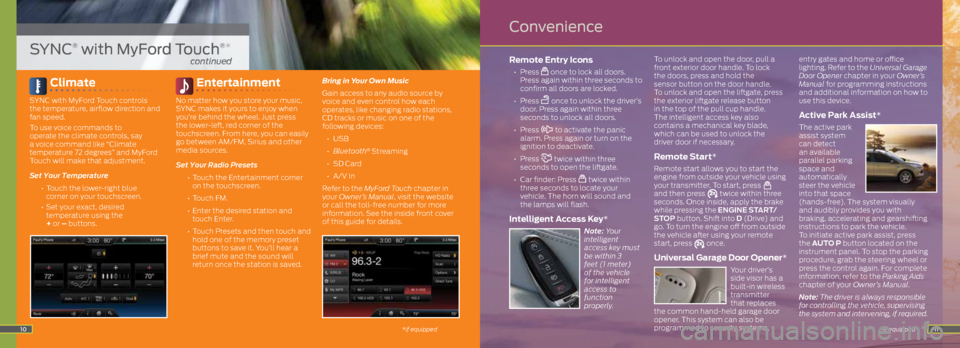
11
Climate
SYNC with MyFord Touch controls
the temperature, airflow direction and
fan speed.
To use voice commands to
operate the climate controls, say
a voice command like “Climate
temperature 72 degrees” and MyFord
Touch will make that adjustment.
Set Your Temperature
• Touch the lower-right blue
corner on your touchscreen.
• Set your exact, desired
temperature using the
+ or – buttons.
Entertainment
No matter how you store your music,
SYNC makes it yours to enjoy when
you’re behind the wheel. Just press
the lower-left, red corner of the
touchscreen. From here, you can easily
go between AM/FM, Sirius and other
media sources.
Set Your Radio Presets
•
Touch the Entertainment corner
on the touchscreen.
• Touch FM.
•
Enter the desired station and
touch Enter.
• Touch Presets and then touch and
hold one of the memory preset
buttons to save it. You’ll hear a
brief mute and the sound will
return once the station is saved. Bring in Your Own Music
Gain access to any audio source by
voice and even control how each
operates, like changing radio stations,
CD tracks or music on one of the
following devices:
•
USB
• Bluetooth
® Streaming
•
SD Card
•
A/V In
Refer to the MyFord Touch chapter in
your Owner’s Manual, visit the website
or call the toll-free number for more
information. See the inside front cover
of this guide for details.
Remote Entry Icons
• Press once to lock all doors.
Press again within three seconds to
confirm all doors are locked.
• Press
once to unlock the driver’s
door. Press again within three
seconds to unlock all doors.
• Press
to activate the panic
alarm. Press again or turn on the
ignition to deactivate.
• Press
twice within three
seconds to open the liftgate.
•
Car finder: Press
twice within
three seconds to locate your
vehicle. The horn will sound and
the lamps will flash.
Intelligent Access Key*
Note: Your
intelligent
access key must
be within 3
feet (1 meter)
of the vehicle
for intelligent
access to
function
properly. To unlock and open the door, pull a
front exterior door handle.
To lock
the doors, press and hold the
sensor button on the door handle.
To unlock and open the liftgate, press
the exterior liftgate release button
in the top of the pull cup handle.
The intelligent access key also
contains a mechanical key blade,
which can be used to unlock the
driver door if necessary.
Remote Start*
Remote start allows you to start the
engine from outside your vehicle using
your transmitter. To start, press
and then press twice within three
seconds. Once inside, apply the brake
while pressing the ENGINE START/
STOP button. Shift into D (Drive) and
go. To turn the engine off from outside
the vehicle after using your remote
start, press
once.
Universal Garage Door Opener*
Your driver’s
side visor has a
built-in wireless
transmitter
that replaces
the common hand-held garage door
opener. This system can also be
programmed to security systems, entry gates and home or office
lighting. Refer to the Universal Garage
Door Opener chapter in your Owner’s
Manual for programming instructions
and additional information on how to
use this device.
Active Park Assist*
The active park
assist system
can detect
an available
parallel parking
space and
automatically
steer the vehicle
into that space
(hands-free). The system visually
and audibly provides you with
braking, accelerating and gearshifting
instructions to park the vehicle.
To initiate active park assist, press
the AUTO P button located on the
instrument panel. To stop the parking
procedure, grab the steering wheel or
press the control again. For complete
information, refer to the Parking Aids
chapter of your Owner’s Manual.
Note: The driver is always responsible
for controlling the vehicle, supervising
the system and intervening, if required.
*if equipped10
SYNC® with MyFord Touch®*
continued
Convenience
*if equipped
Page 8 of 10
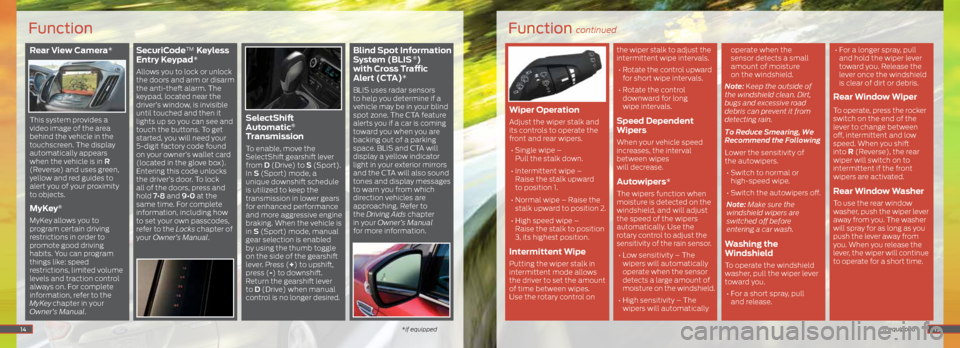
Rear View Camera*
This system provides a
video image of the area
behind the vehicle in the
touchscreen. The display
automatically appears
when the vehicle is in R
(Reverse) and uses green,
yellow and red guides to
alert you of your proximity
to objects.
MyKey®
MyKey allows you to
program certain driving
restrictions in order to
promote good driving
habits. You can program
things like: speed
restrictions, limited volume
levels and traction control
always on. For complete
information, refer to the
MyKey
chapter in your
Owner’s Manual.
SecuriCode™ Keyless
Entry Keypad*
Allows you to lock or unlock
the doors and arm or disarm
the anti-theft alarm. The
keypad, located near the
driver’s window, is invisible
until touched and then it
lights up so you can see and
touch the buttons. To get
started, you will need your
5-digit factory code found
on your owner’s wallet card
(located in the glove box).
Entering this code unlocks
the driver’s door. To lock
all of the doors, press and
hold 7•8 and 9•0 at the
same time. For complete
information, including how
to set your own passcodes,
refer to the Locks chapter of
your Owner’s Manual.
SelectShift
Automatic®
Transmission
To enable, move the
SelectShift gearshift lever
from D (Drive) to S (Sport).
In S (Sport) mode, a
unique downshift schedule
is utilized to keep the
transmission in lower gears
for enhanced performance
and more aggressive engine
braking. When the vehicle is
in S (Sport) mode, manual
gear selection is enabled
by using the thumb toggle
on the side of the gearshift
lever. Press (+) to upshift,
press (-) to downshift.
Return the gearshift lever
to D (Drive) when manual
control is no longer desired.
Blind Spot Information
System (BLIS ®)
with Cross Traffic
Alert (CTA)*
BLIS uses radar sensors
to help you determine if a
vehicle may be in your blind
spot zone. The CTA feature
alerts you if a car is coming
toward you when you are
backing out of a parking
space. BLIS and CTA will
display a yellow indicator
light in your exterior mirrors
and the CTA will also sound
tones and display messages
to warn you from which
direction vehicles are
approaching. Refer to
the Driving Aids chapter
in your Owner’s Manual
for more information.
14
Function
*if equipped
Function continued
*if equipped
Wiper Operation
Adjust the wiper stalk and
its controls to operate the
front and rear wipers.
• Single wipe –
Pull the stalk down.
• Intermittent wipe –
Raise the stalk upward
to position 1.
• Normal wipe – Raise the
stalk upward to position 2.
• High speed wipe –
Raise the stalk to position
3, its highest position.
Intermittent Wipe
Putting the wiper stalk in
intermittent mode allows
the driver to set the amount
of time between wipes.
Use the rotary control on the wiper stalk to adjust the
intermittent wipe intervals.
• Rotate the control upward
for short wipe intervals.
• Rotate the control
downward for long
wipe intervals.
Speed Dependent
Wipers
When your vehicle speed
increases, the interval
between wipes
will decrease.
Autowipers*
The wipers function when
moisture is detected on the
windshield, and will adjust
the speed of the wipers
automatically. Use the
rotary control to adjust the
sensitivity of the rain sensor.
• Low sensitivity – The
wipers will automatically
operate when the sensor
detects a large amount of
moisture on the windshield.
• High sensitivity – The
wipers will automatically operate when the
sensor detects a small
amount of moisture
on the windshield.
Note: Keep the outside of
the windshield clean. Dirt,
bugs and excessive road
debris can prevent it from
detecting rain.
To Reduce Smearing, We
Recommend the Following
Lower the sensitivity of
the autowipers. • Switch to normal or
high-speed wipe.
• Switch the autowipers off.
Note: Make sure the
windshield wipers are
switched off before
entering a car wash.
Washing the
Windshield
To operate the windshield
washer, pull the wiper lever
toward you. • For a short spray, pull
and release. •
For a longer spray, pull
and hold the wiper lever
toward you. Release the
lever once the windshield
is clear of dirt or debris.
Rear Window Wiper
To operate, press the rocker
switch on the end of the
lever to change between
off, intermittent and low
speed. When you shift
into R (Reverse), the rear
wiper will switch on to
intermittent if the front
wipers are activated.
Rear Window Washer
To use the rear window
washer, push the wiper lever
away from you. The washer
will spray for as long as you
push the lever away from
you. When you release the
lever, the wiper will continue
to operate for a short time.
15
Page 9 of 10
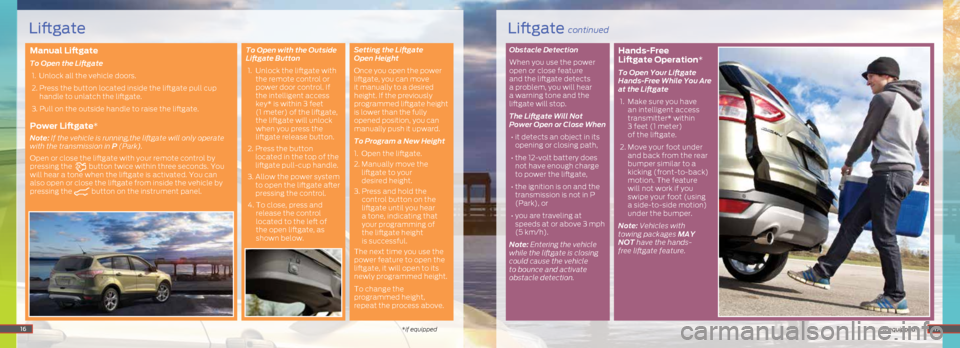
Manual Liftgate
To Open the Liftgate 1. Unlock all the vehicle doors.
2. Press the button located inside the liftgate pull cup
handle to unlatch the liftgate.
3. Pull on the outside handle to raise the liftgate.
Power Liftgate*
Note: If the vehicle is running,the liftgate will only operate
with the transmission in P (Park).
Open or close the liftgate with your remote control by
pressing the
button twice within three seconds. You
will hear a tone when the liftgate is activated. You can
also open or close the liftgate from inside the vehicle by
pressing the
button on the instrument panel. To Open with the Outside
Liftgate Button
1. Unlock the liftgate with
the remote control or
power door control. If
the intelligent access
key* is within 3 feet
(1 meter) of the liftgate,
the liftgate will unlock
when you press the
liftgate release button.
2. Press the button
located in the top of the
liftgate pull-cup handle.
3. Allow the power system
to open the liftgate after
pressing the control.
4. To close, press and
release the control
located to the left of
the open liftgate, as
shown below. Setting the Liftgate
Open Height
Once you open the power
liftgate, you can move
it manually to a desired
height. If the previously
programmed liftgate height
is lower than the fully
opened position, you can
manually push it upward.
To Program a New Height
1. Open the liftgate.
2.
Manually move the
liftgate to your
desired height.
3. Press and hold the
control button on the
liftgate until you hear
a tone, indicating that
your programming of
the liftgate height
is successful.
The next time you use the
power feature to open the
liftgate, it will open to its
newly programmed height.
To change the
programmed height,
repeat the process above. Obstacle Detection
When you use the power
open or close feature
and the liftgate detects
a problem, you will hear
a warning tone and the
liftgate will stop.
The Liftgate Will Not
Power Open or Close When • it detects an object in its
opening or closing path,
• the 12-volt battery does
not have enough charge
to power the liftgate,
• the ignition is on and the
transmission is not in P
(Park), or
• you are traveling at
speeds at or above 3 mph
(5 km/h).
Note: Entering the vehicle
while the liftgate is closing
could cause the vehicle
to bounce and activate
obstacle detection.
Hands-Free
Liftgate Operation*
To Open Your Liftgate
Hands-Free While You Are
at the Liftgate
1. Make sure you have
an intelligent access
transmitter* within
3 feet (1 meter)
of the liftgate.
2. Move your foot under
and back from the rear
bumper similar to a
kicking (front-to-back)
motion. The feature
will not work if you
swipe your foot (using
a side-to-side motion)
under the bumper.
Note: Vehicles with
towing packages MAY
NOT have the hands-
free liftgate feature.
16*if equipped *if equipped17
Liftgate continuedLiftgate