CD player FORD ESCAPE 2016 3.G Quick Reference Guide
[x] Cancel search | Manufacturer: FORD, Model Year: 2016, Model line: ESCAPE, Model: FORD ESCAPE 2016 3.GPages: 10, PDF Size: 2.48 MB
Page 4 of 10
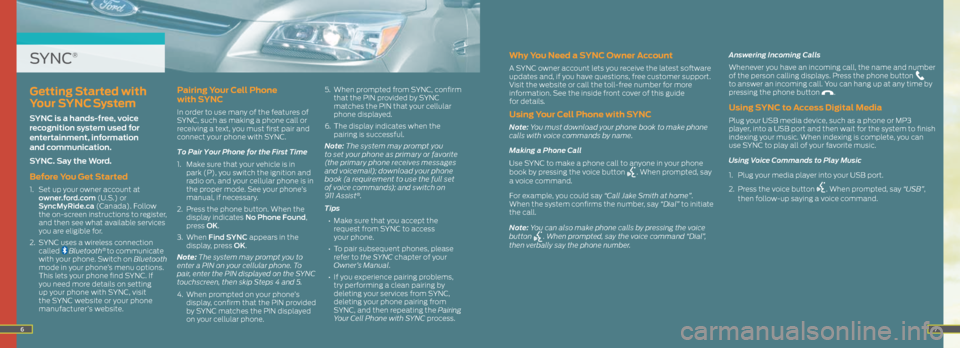
67
SYNC®Why You Need a SYNC Owner Account
A SYNC owner account lets you receive the latest software
updates and, if you have questions, free customer support.
Visit the website or call the toll-free number for more
information. See the inside front cover of this guide
for details.
Using Your Cell Phone with SYNC
Note: You must download your phone book to make phone
calls with voice commands by name.
Making a Phone Call
Use SYNC to make a phone call to anyone in your phone
book by pressing the voice button
. When prompted, say
a voice command.
For example, you could say “Call Jake Smith at home”.
When the system confirms the number, say “Dial” to initiate
the call.
Note: You can also make phone calls by pressing the voice
button
. When prompted, say the voice command “Dial”,
then verbally say the phone number. Answering Incoming Calls
Whenever you have an incoming call, the name and number
of the person calling displays. Press the phone button
to answer an incoming call. You can hang up at any time by
pressing the phone button
.
Using SYNC to Access Digital Media
Plug your USB media device, such as a phone or MP3
player, into a USB port and then wait for the system to finish
indexing your music. When indexing is complete, you can
use SYNC to play all of your favorite music.
Using Voice Commands to Play Music
1. Plug your media player into your USB port.
2. Press the voice button
. When prompted, say “USB”,
then follow-up saying a voice command.
Getting Started with
Your SYNC System
SYNC is a hands-free, voice
recognition system used for
entertainment, information
and communication.
SYNC. Say the Word.
Before You Get Started
1. Set up your owner account at
owner.ford.com (U.S.) or
SyncMyRide.ca (Canada). Follow
the on-screen instructions to register,
and then see what available services
you are eligible for.
2. SYNC uses a wireless connection
called
Bluetooth® to communicate
with your phone. Switch on Bluetooth
mode in your phone’s menu options.
This lets your phone find SYNC. If
you need more details on setting
up your phone with SYNC, visit
the SYNC website or your phone
manufacturer’s website.
Pairing Your Cell Phone
with SYNC
In order to use many of the features of
SYNC, such as making a phone call or
receiving a text, you must first pair and
connect your phone with SYNC.
To Pair Your Phone for the First Time
1. Make sure that your vehicle is in
park (P), you switch the ignition and
radio on, and your cellular phone is in
the proper mode. See your phone’s
manual, if necessary.
2. Press the phone button. When the
display indicates No Phone Found,
press OK.
3. When Find SYNC appears in the
display, press OK.
Note: The system may prompt you to
enter a PIN on your cellular phone. To
pair, enter the PIN displayed on the SYNC
touchscreen, then skip Steps 4 and 5.
4. When prompted on your phone’s
display, confirm that the PIN provided
by SYNC matches the PIN displayed
on your cellular phone. 5.
When prompted from SYNC, confirm
that the PIN provided by SYNC
matches the PIN that your cellular
phone displayed.
6. The display indicates when the
pairing is successful.
Note: The system may prompt you
to set your phone as primary or favorite
(the primary phone receives messages
and voicemail); download your phone
book (a requirement to use the full set
of voice commands); and switch on
911 As sis t
®.
Tips
• Make sure that you accept the
request from SYNC to access
your phone.
• To pair subsequent phones, please
refer to the SYNC chapter of your
Owner’s Manual.
• If you experience pairing problems,
try performing a clean pairing by
deleting your services from SYNC,
deleting your phone pairing from
SYNC, and then repeating the Pairing
Your Cell Phone with SYNC process.