ECO mode FORD ESCAPE 2016 3.G Quick Reference Guide
[x] Cancel search | Manufacturer: FORD, Model Year: 2016, Model line: ESCAPE, Model: FORD ESCAPE 2016 3.GPages: 10, PDF Size: 2.48 MB
Page 3 of 10
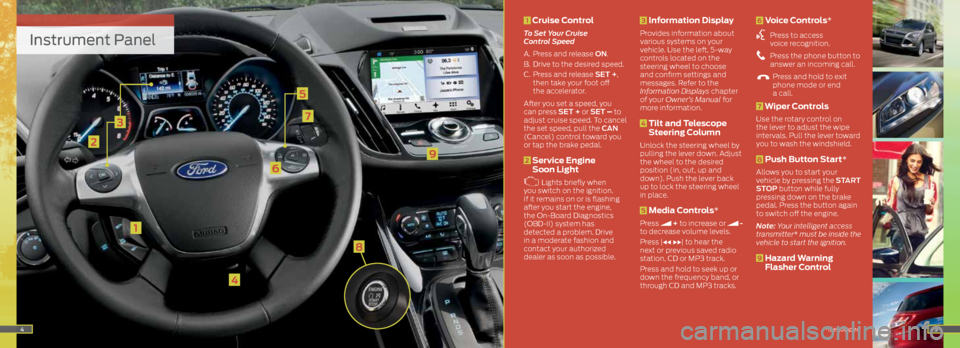
Instrument Panel
1
3
2
4
5
6
7
45
9
1 Cruise Control
To Set Your Cruise
Control Speed
A. Press and release ON.
B. Drive to the desired speed.
C. Press and release SET +,
then take your foot off
the accelerator.
After you set a speed, you
can press SET + or SET – to
adjust cruise speed. To cancel
the set speed, pull the CAN
(Cancel) control toward you
or tap the brake pedal.
2 Service Engine
Soon Light
Lights briefly when
you switch on the ignition.
If it remains on or is flashing
after you start the engine,
the On-Board Diagnostics
(OBD-II) system has
detected a problem. Drive
in a moderate fashion and
contact your authorized
dealer as soon as possible.
3 Information Display
Provides information about
various systems on your
vehicle. Use the left, 5-way
controls located on the
steering wheel to choose
and confirm settings and
messages. Refer to the
Information Displays chapter
of your Owner’s Manual for
more information.
4 Tilt and Telescope
Steering Column
Unlock the steering wheel by
pulling the lever down. Adjust
the wheel to the desired
position (in, out, up and
down). Push the lever back
up to lock the steering wheel
in place.
5 Media Controls*
Press + to increase or -
to decrease volume levels.
Press | ⊳⊳ ⊲⊲| to hear the
next or previous saved radio
station, CD or MP3 track.
Press and hold to seek up or
down the frequency band, or
through CD and MP3 tracks.
6 Voice Controls*
Press to access
voice recognition.
Press the phone button to
answer an incoming call.
Press and hold to exit
phone mode or end
a call.
7 Wiper Controls
Use the rotary control on
the lever to adjust the wipe
intervals. Pull the lever toward
you to wash the windshield.
8 Push Button Start*
Allows you to start your
vehicle by pressing the START
STOP button while fully
pressing down on the brake
pedal. Press the button again
to switch off the engine.
Note: Your intelligent access
transmitter* must be inside the
vehicle to start the ignition.
9 Hazard Warning
Flasher Control
*if equipped
8
Page 4 of 10
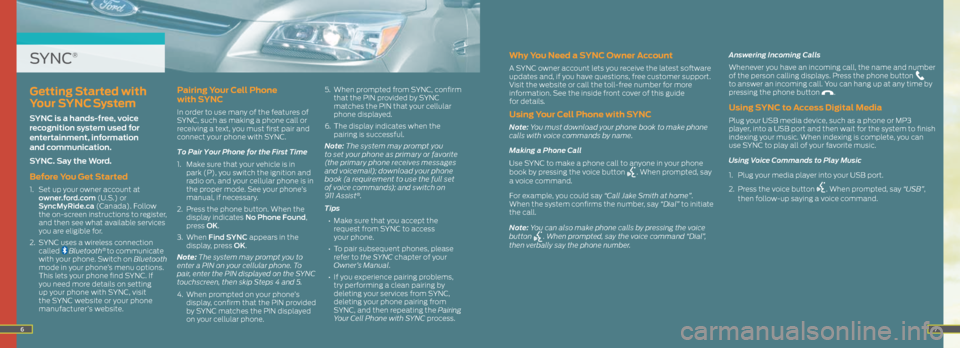
67
SYNC®Why You Need a SYNC Owner Account
A SYNC owner account lets you receive the latest software
updates and, if you have questions, free customer support.
Visit the website or call the toll-free number for more
information. See the inside front cover of this guide
for details.
Using Your Cell Phone with SYNC
Note: You must download your phone book to make phone
calls with voice commands by name.
Making a Phone Call
Use SYNC to make a phone call to anyone in your phone
book by pressing the voice button
. When prompted, say
a voice command.
For example, you could say “Call Jake Smith at home”.
When the system confirms the number, say “Dial” to initiate
the call.
Note: You can also make phone calls by pressing the voice
button
. When prompted, say the voice command “Dial”,
then verbally say the phone number. Answering Incoming Calls
Whenever you have an incoming call, the name and number
of the person calling displays. Press the phone button
to answer an incoming call. You can hang up at any time by
pressing the phone button
.
Using SYNC to Access Digital Media
Plug your USB media device, such as a phone or MP3
player, into a USB port and then wait for the system to finish
indexing your music. When indexing is complete, you can
use SYNC to play all of your favorite music.
Using Voice Commands to Play Music
1. Plug your media player into your USB port.
2. Press the voice button
. When prompted, say “USB”,
then follow-up saying a voice command.
Getting Started with
Your SYNC System
SYNC is a hands-free, voice
recognition system used for
entertainment, information
and communication.
SYNC. Say the Word.
Before You Get Started
1. Set up your owner account at
owner.ford.com (U.S.) or
SyncMyRide.ca (Canada). Follow
the on-screen instructions to register,
and then see what available services
you are eligible for.
2. SYNC uses a wireless connection
called
Bluetooth® to communicate
with your phone. Switch on Bluetooth
mode in your phone’s menu options.
This lets your phone find SYNC. If
you need more details on setting
up your phone with SYNC, visit
the SYNC website or your phone
manufacturer’s website.
Pairing Your Cell Phone
with SYNC
In order to use many of the features of
SYNC, such as making a phone call or
receiving a text, you must first pair and
connect your phone with SYNC.
To Pair Your Phone for the First Time
1. Make sure that your vehicle is in
park (P), you switch the ignition and
radio on, and your cellular phone is in
the proper mode. See your phone’s
manual, if necessary.
2. Press the phone button. When the
display indicates No Phone Found,
press OK.
3. When Find SYNC appears in the
display, press OK.
Note: The system may prompt you to
enter a PIN on your cellular phone. To
pair, enter the PIN displayed on the SYNC
touchscreen, then skip Steps 4 and 5.
4. When prompted on your phone’s
display, confirm that the PIN provided
by SYNC matches the PIN displayed
on your cellular phone. 5.
When prompted from SYNC, confirm
that the PIN provided by SYNC
matches the PIN that your cellular
phone displayed.
6. The display indicates when the
pairing is successful.
Note: The system may prompt you
to set your phone as primary or favorite
(the primary phone receives messages
and voicemail); download your phone
book (a requirement to use the full set
of voice commands); and switch on
911 As sis t
®.
Tips
• Make sure that you accept the
request from SYNC to access
your phone.
• To pair subsequent phones, please
refer to the SYNC chapter of your
Owner’s Manual.
• If you experience pairing problems,
try performing a clean pairing by
deleting your services from SYNC,
deleting your phone pairing from
SYNC, and then repeating the Pairing
Your Cell Phone with SYNC process.
Page 9 of 10
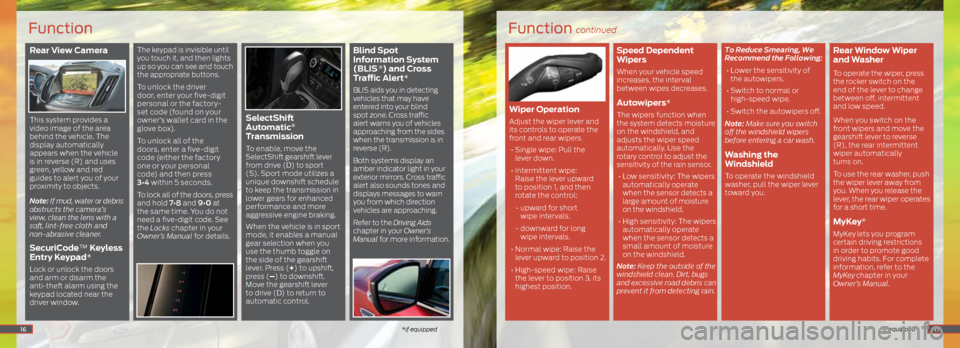
Rear View Camera
This system provides a
video image of the area
behind the vehicle. The
display automatically
appears when the vehicle
is in reverse (R) and uses
green, yellow and red
guides to alert you of your
proximity to objects.
Note: If mud, water or debris
obstructs the camera’s
view, clean the lens with a
soft, lint-free cloth and
non-abrasive cleaner.
SecuriCode™ Keyless
Entry Keypad*
Lock or unlock the doors
and arm or disarm the
anti-theft alarm using the
keypad located near the
driver window.
The keypad is invisible until
you touch it, and then lights
up so you can see and touch
the appropriate buttons.
To unlock the driver
door, enter your five-digit
personal or the factory-
set code (found on your
owner’s wallet card in the
glove box).
To unlock all of the
doors, enter a five-digit
code (either the factory
one or your personal
code) and then press
3•4 within 5 seconds.
To lock all of the doors, press
and hold 7•8 and 9•0 at
the same time. You do not
need a five-digit code. See
the Locks chapter in your
Owner’s Manual for details.
SelectShift
Automatic®
Transmission
To enable, move the
SelectShift gearshift lever
from drive (D) to sport
(S). Sport mode utilizes a
unique downshift schedule
to keep the transmission in
lower gears for enhanced
performance and more
aggressive engine braking.
When the vehicle is in sport
mode, it enables a manual
gear selection when you
use the thumb toggle on
the side of the gearshift
lever. Press (+) to upshift,
press (–) to downshift.
Move the gearshift lever
to drive (D) to return to
automatic control.
Blind Spot
Information System
(BLIS
®) and Cross
Traffic Alert*
BLIS aids you in detecting
vehicles that may have
entered into your blind
spot zone. Cross traffic
alert warns you of vehicles
approaching from the sides
when the transmission is in
reverse (R).
Both systems display an
amber indicator light in your
exterior mirrors. Cross traffic
alert also sounds tones and
displays messages to warn
you from which direction
vehicles are approaching.
Refer to the Driving Aids
chapter in your Owner’s
Manual for more information.
16
Function
*if equipped
Function continued
*if equipped
Wiper Operation
Adjust the wiper lever and
its controls to operate the
front and rear wipers.
• Single wipe: Pull the
lever down.
• Intermittent wipe:
Raise the lever upward
to position 1, and then
rotate the control:
- upward for short
wipe intervals.
- downward for long
wipe intervals.
• Normal wipe: Raise the
lever upward to position 2.
• High-speed wipe: Raise
the lever to position 3, its
highest position.
Speed Dependent
Wipers
When your vehicle speed
increases, the interval
between wipes decreases.
Autowipers*
The wipers function when
the system detects moisture
on the windshield, and
adjusts the wiper speed
automatically. Use the
rotary control to adjust the
sensitivity of the rain sensor.
• Low sensitivity: The wipers
automatically operate
when the sensor detects a
large amount of moisture
on the windshield.
• High sensitivity: The wipers
automatically operate
when the sensor detects a
small amount of moisture
on the windshield.
Note: Keep the outside of the
windshield clean. Dirt, bugs
and excessive road debris can
prevent it from detecting rain. To Reduce Smearing, We
Recommend the Following:
•
Lower the sensitivity of
the autowipers.
• Switch to normal or
high-speed wipe.
• Switch the autowipers off.
Note: Make sure you switch
off the windshield wipers
before entering a car wash.
Washing the
Windshield
To operate the windshield
washer, pull the wiper lever
toward you.
Rear Window Wiper
and Washer
To operate the wiper, press
the rocker switch on the
end of the lever to change
between off, intermittent
and low speed.
When you switch on the
front wipers and move the
gearshift lever to reverse
(R), the rear intermittent
wiper automatically
turns on.
To use the rear washer, push
the wiper lever away from
you. When you release the
lever, the rear wiper operates
for a short time.
MyKey®
MyKey lets you program
certain driving restrictions
in order to promote good
driving habits. For complete
information, refer to the
MyKey
chapter in your
Owner’s Manual.
17