android auto FORD ESCAPE 2021 Owners Manual
[x] Cancel search | Manufacturer: FORD, Model Year: 2021, Model line: ESCAPE, Model: FORD ESCAPE 2021Pages: 589, PDF Size: 9.2 MB
Page 68 of 589
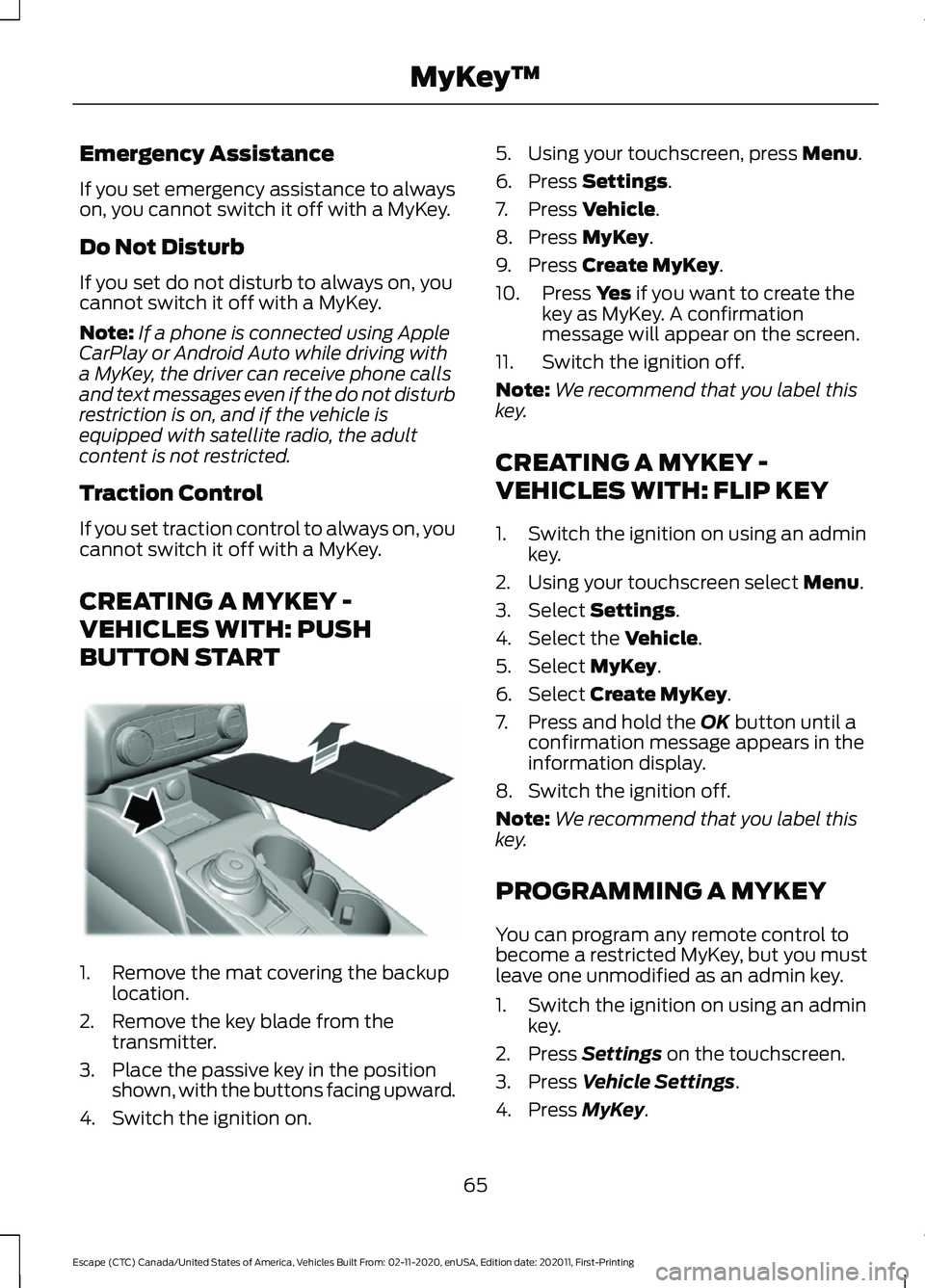
Emergency Assistance
If you set emergency assistance to always
on, you cannot switch it off with a MyKey.
Do Not Disturb
If you set do not disturb to always on, you
cannot switch it off with a MyKey.
Note:
If a phone is connected using Apple
CarPlay or Android Auto while driving with
a MyKey, the driver can receive phone calls
and text messages even if the do not disturb
restriction is on, and if the vehicle is
equipped with satellite radio, the adult
content is not restricted.
Traction Control
If you set traction control to always on, you
cannot switch it off with a MyKey.
CREATING A MYKEY -
VEHICLES WITH: PUSH
BUTTON START 1. Remove the mat covering the backup
location.
2. Remove the key blade from the transmitter.
3. Place the passive key in the position shown, with the buttons facing upward.
4. Switch the ignition on. 5. Using your touchscreen, press Menu.
6. Press
Settings.
7. Press
Vehicle.
8. Press
MyKey.
9. Press
Create MyKey.
10. Press
Yes if you want to create the
key as MyKey. A confirmation
message will appear on the screen.
11. Switch the ignition off.
Note: We recommend that you label this
key.
CREATING A MYKEY -
VEHICLES WITH: FLIP KEY
1. Switch the ignition on using an admin key.
2. Using your touchscreen select
Menu.
3. Select
Settings.
4. Select the
Vehicle.
5. Select
MyKey.
6. Select
Create MyKey.
7. Press and hold the
OK button until a
confirmation message appears in the
information display.
8. Switch the ignition off.
Note: We recommend that you label this
key.
PROGRAMMING A MYKEY
You can program any remote control to
become a restricted MyKey, but you must
leave one unmodified as an admin key.
1. Switch the ignition on using an admin key.
2. Press
Settings on the touchscreen.
3. Press
Vehicle Settings.
4. Press
MyKey.
65
Escape (CTC) Canada/United States of America, Vehicles Built From: 02-11-2020, enUSA, Edition date: 202011, First-Printing MyKey
™E306769
Page 428 of 589
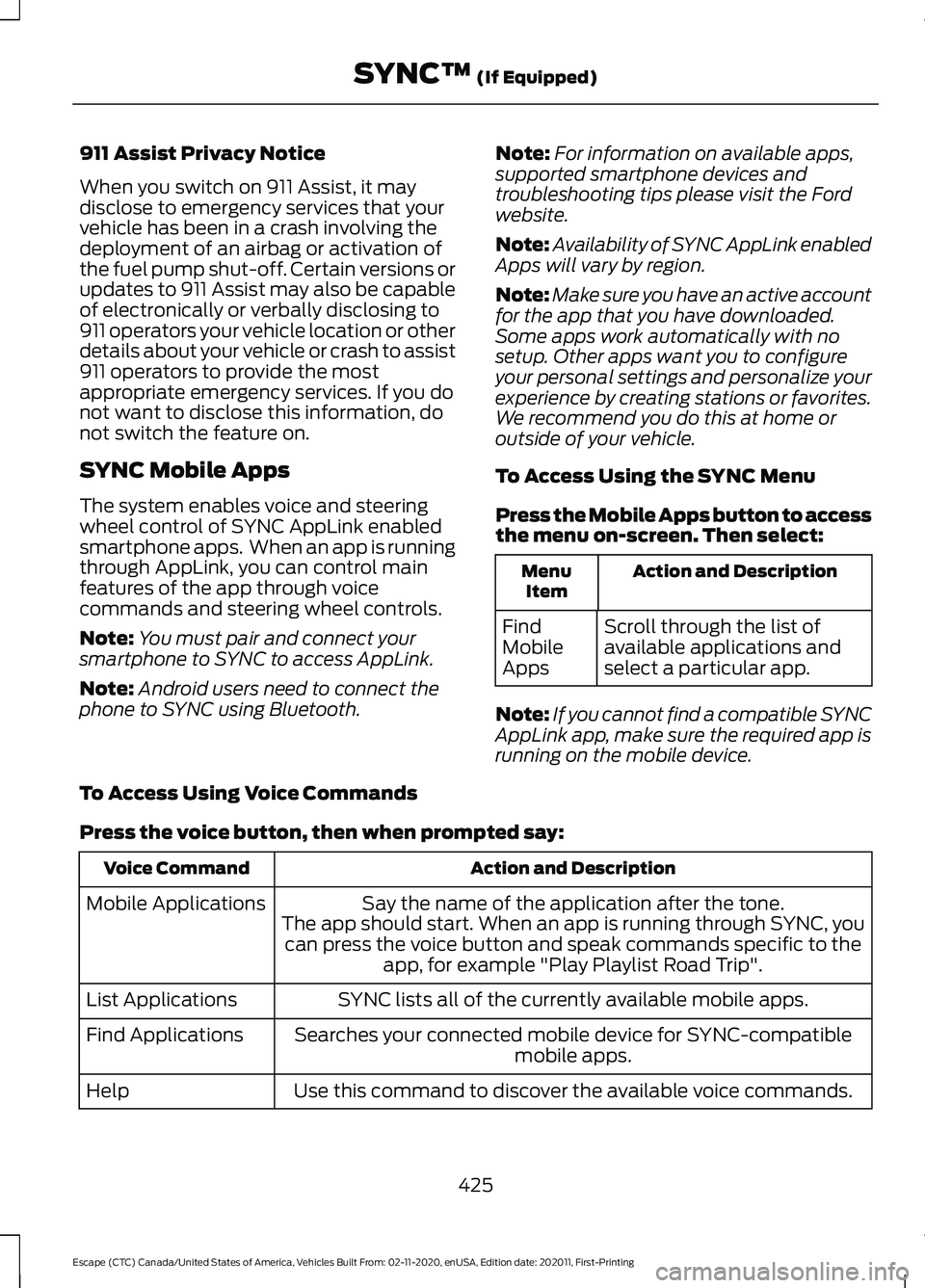
911 Assist Privacy Notice
When you switch on 911 Assist, it may
disclose to emergency services that your
vehicle has been in a crash involving the
deployment of an airbag or activation of
the fuel pump shut-off. Certain versions or
updates to 911 Assist may also be capable
of electronically or verbally disclosing to
911 operators your vehicle location or other
details about your vehicle or crash to assist
911 operators to provide the most
appropriate emergency services. If you do
not want to disclose this information, do
not switch the feature on.
SYNC Mobile Apps
The system enables voice and steering
wheel control of SYNC AppLink enabled
smartphone apps. When an app is running
through AppLink, you can control main
features of the app through voice
commands and steering wheel controls.
Note:
You must pair and connect your
smartphone to SYNC to access AppLink.
Note: Android users need to connect the
phone to SYNC using Bluetooth. Note:
For information on available apps,
supported smartphone devices and
troubleshooting tips please visit the Ford
website.
Note: Availability of SYNC AppLink enabled
Apps will vary by region.
Note: Make sure you have an active account
for the app that you have downloaded.
Some apps work automatically with no
setup. Other apps want you to configure
your personal settings and personalize your
experience by creating stations or favorites.
We recommend you do this at home or
outside of your vehicle.
To Access Using the SYNC Menu
Press the Mobile Apps button to access
the menu on-screen. Then select: Action and Description
Menu
Item
Scroll through the list of
available applications and
select a particular app.
Find
Mobile
Apps
Note: If you cannot find a compatible SYNC
AppLink app, make sure the required app is
running on the mobile device.
To Access Using Voice Commands
Press the voice button, then when prompted say: Action and Description
Voice Command
Say the name of the application after the tone.
The app should start. When an app is running through SYNC, you can press the voice button and speak commands specific to the app, for example "Play Playlist Road Trip".
Mobile Applications
SYNC lists all of the currently available mobile apps.
List Applications
Searches your connected mobile device for SYNC-compatible mobile apps.
Find Applications
Use this command to discover the available voice commands.
Help
425
Escape (CTC) Canada/United States of America, Vehicles Built From: 02-11-2020, enUSA, Edition date: 202011, First-Printing SYNC™ (If Equipped)
Page 437 of 589
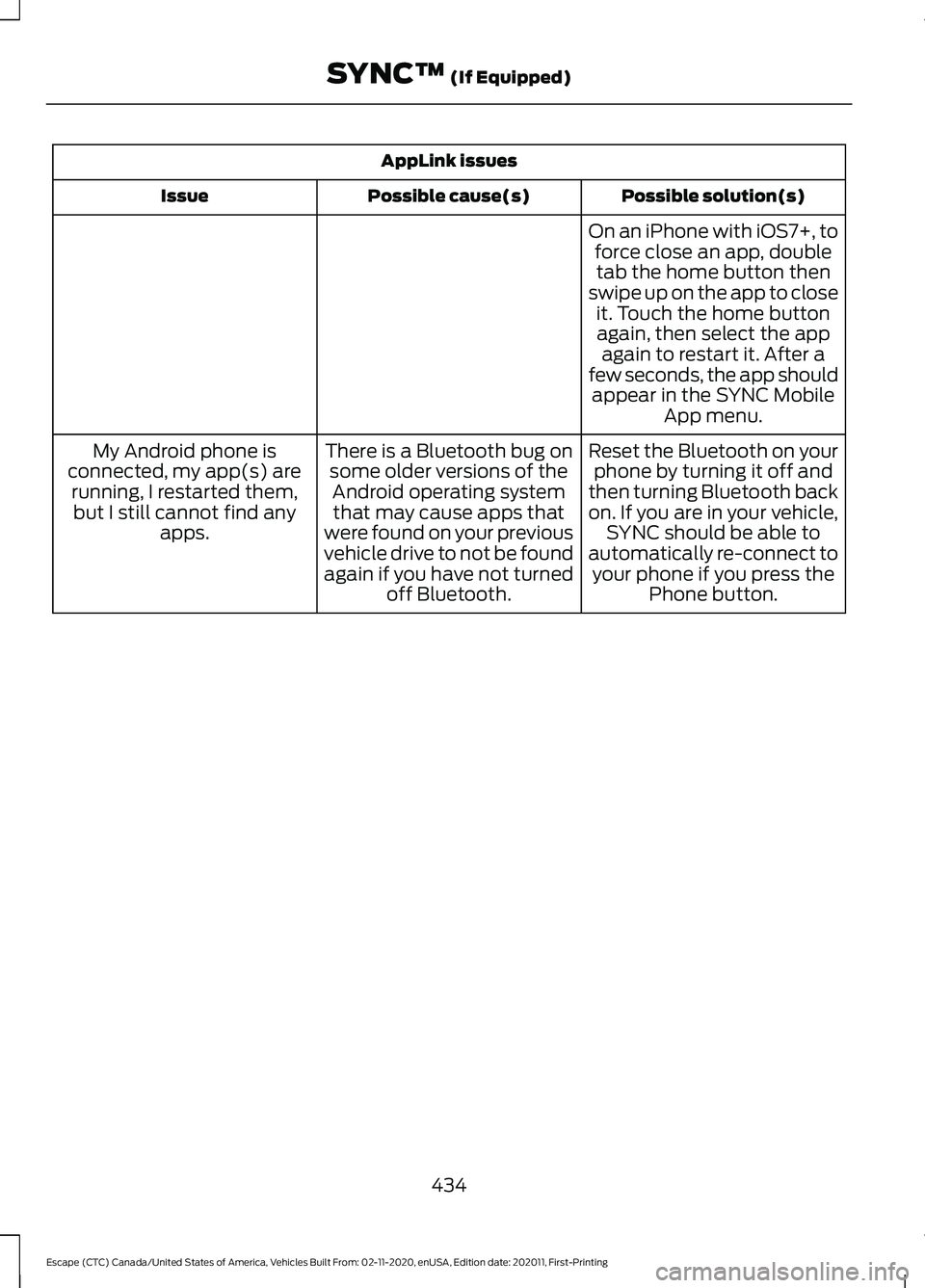
AppLink issues
Possible solution(s)
Possible cause(s)
Issue
On an iPhone with iOS7+, toforce close an app, doubletab the home button then
swipe up on the app to close it. Touch the home buttonagain, then select the app again to restart it. After a
few seconds, the app should appear in the SYNC Mobile App menu.
Reset the Bluetooth on your phone by turning it off and
then turning Bluetooth back
on. If you are in your vehicle, SYNC should be able to
automatically re-connect to your phone if you press the Phone button.
There is a Bluetooth bug on
some older versions of theAndroid operating systemthat may cause apps that
were found on your previous
vehicle drive to not be found
again if you have not turned off Bluetooth.
My Android phone is
connected, my app(s) are running, I restarted them,but I still cannot find any apps.
434
Escape (CTC) Canada/United States of America, Vehicles Built From: 02-11-2020, enUSA, Edition date: 202011, First-Printing SYNC™ (If Equipped)
Page 440 of 589
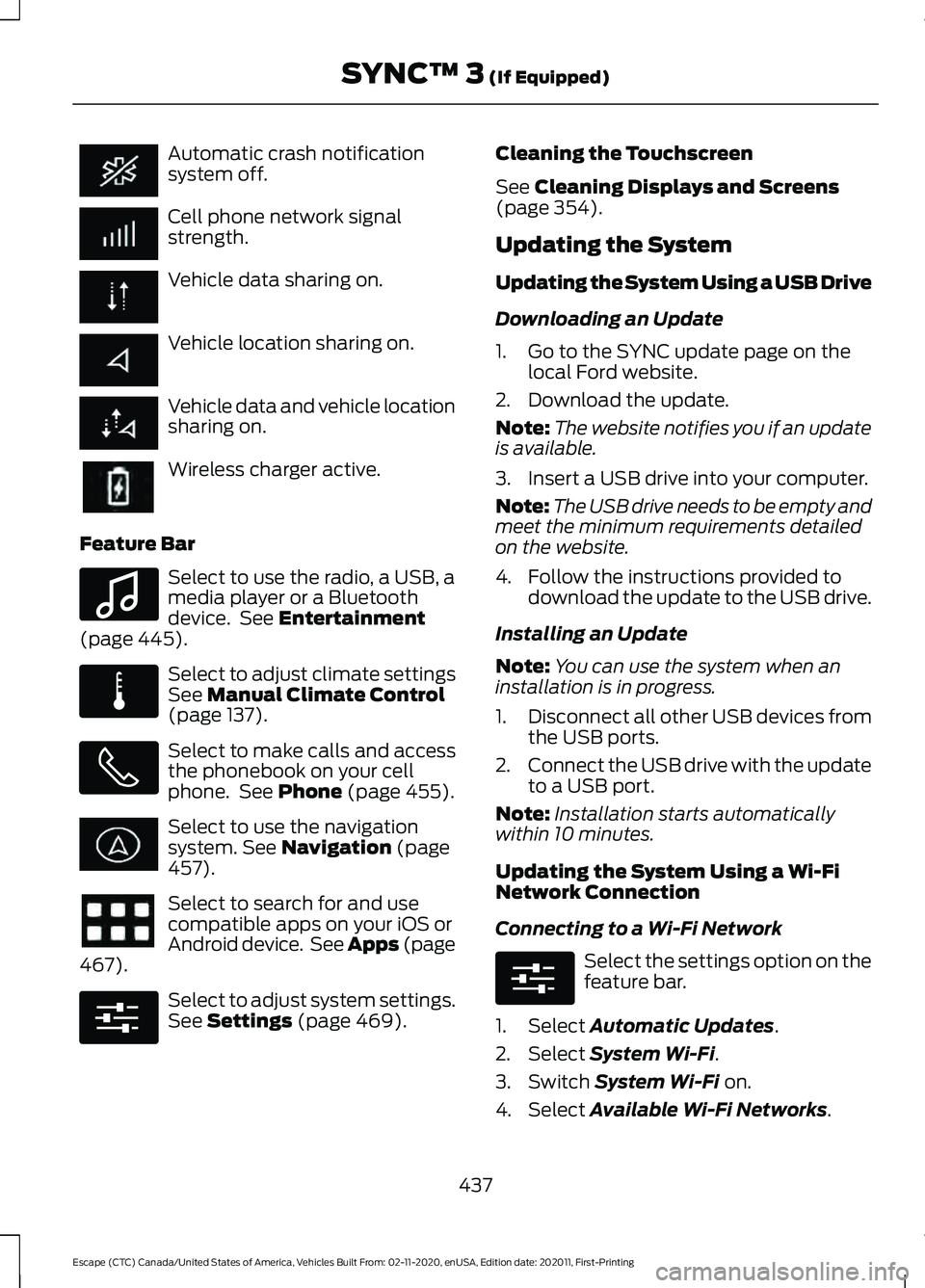
Automatic crash notification
system off.
Cell phone network signal
strength.
Vehicle data sharing on.
Vehicle location sharing on.
Vehicle data and vehicle location
sharing on.
Wireless charger active.
Feature Bar Select to use the radio, a USB, a
media player or a Bluetooth
device. See Entertainment
(page 445). Select to adjust climate settings
See
Manual Climate Control
(page 137). Select to make calls and access
the phonebook on your cell
phone. See
Phone (page 455).
Select to use the navigation
system.
See Navigation (page
457). Select to search for and use
compatible apps on your iOS or
Android device. See Apps (page
467
). Select to adjust system settings.
See
Settings (page 469).Cleaning the Touchscreen
See
Cleaning Displays and Screens
(page 354).
Updating the System
Updating the System Using a USB Drive
Downloading an Update
1. Go to the SYNC update page on the local Ford website.
2. Download the update.
Note: The website notifies you if an update
is available.
3. Insert a USB drive into your computer.
Note: The USB drive needs to be empty and
meet the minimum requirements detailed
on the website.
4. Follow the instructions provided to download the update to the USB drive.
Installing an Update
Note: You can use the system when an
installation is in progress.
1. Disconnect all other USB devices from
the USB ports.
2. Connect the USB drive with the update
to a USB port.
Note: Installation starts automatically
within 10 minutes.
Updating the System Using a Wi-Fi
Network Connection
Connecting to a Wi-Fi Network Select the settings option on the
feature bar.
1. Select
Automatic Updates.
2. Select
System Wi-Fi.
3. Switch
System Wi-Fi on.
4. Select
Available Wi-Fi Networks.
437
Escape (CTC) Canada/United States of America, Vehicles Built From: 02-11-2020, enUSA, Edition date: 202011, First-Printing SYNC™ 3
(If Equipped) E100027 E283811 E280315 E280315
Page 459 of 589
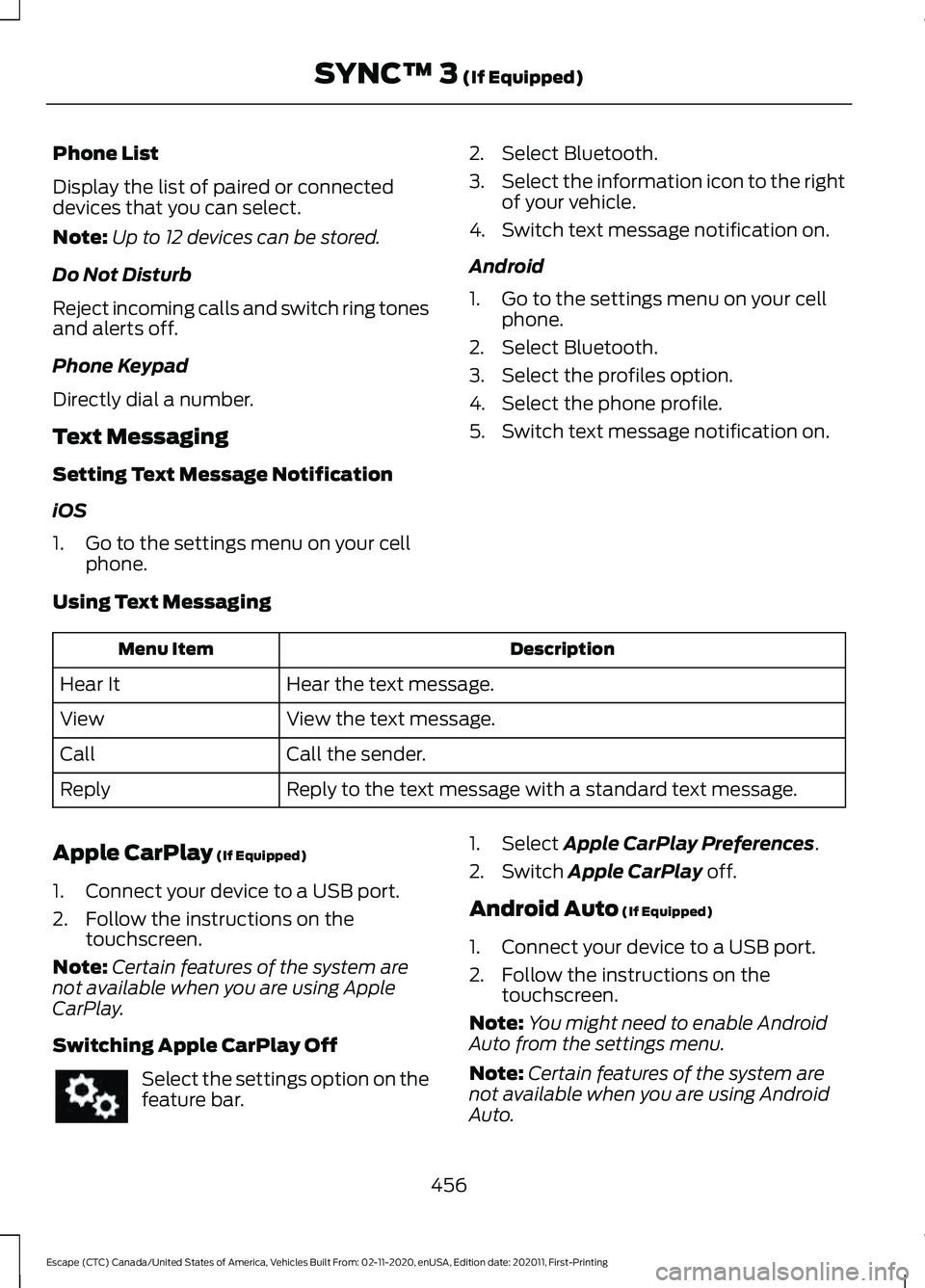
Phone List
Display the list of paired or connected
devices that you can select.
Note:
Up to 12 devices can be stored.
Do Not Disturb
Reject incoming calls and switch ring tones
and alerts off.
Phone Keypad
Directly dial a number.
Text Messaging
Setting Text Message Notification
iOS
1. Go to the settings menu on your cell phone. 2. Select Bluetooth.
3.
Select the information icon to the right
of your vehicle.
4. Switch text message notification on.
Android
1. Go to the settings menu on your cell phone.
2. Select Bluetooth.
3. Select the profiles option.
4. Select the phone profile.
5. Switch text message notification on.
Using Text Messaging Description
Menu Item
Hear the text message.
Hear It
View the text message.
View
Call the sender.
Call
Reply to the text message with a standard text message.
Reply
Apple CarPlay (If Equipped)
1. Connect your device to a USB port.
2. Follow the instructions on the touchscreen.
Note: Certain features of the system are
not available when you are using Apple
CarPlay.
Switching Apple CarPlay Off Select the settings option on the
feature bar. 1. Select Apple CarPlay Preferences.
2. Switch
Apple CarPlay off.
Android Auto
(If Equipped)
1. Connect your device to a USB port.
2. Follow the instructions on the touchscreen.
Note: You might need to enable Android
Auto from the settings menu.
Note: Certain features of the system are
not available when you are using Android
Auto.
456
Escape (CTC) Canada/United States of America, Vehicles Built From: 02-11-2020, enUSA, Edition date: 202011, First-Printing SYNC™ 3
(If Equipped)
Page 460 of 589
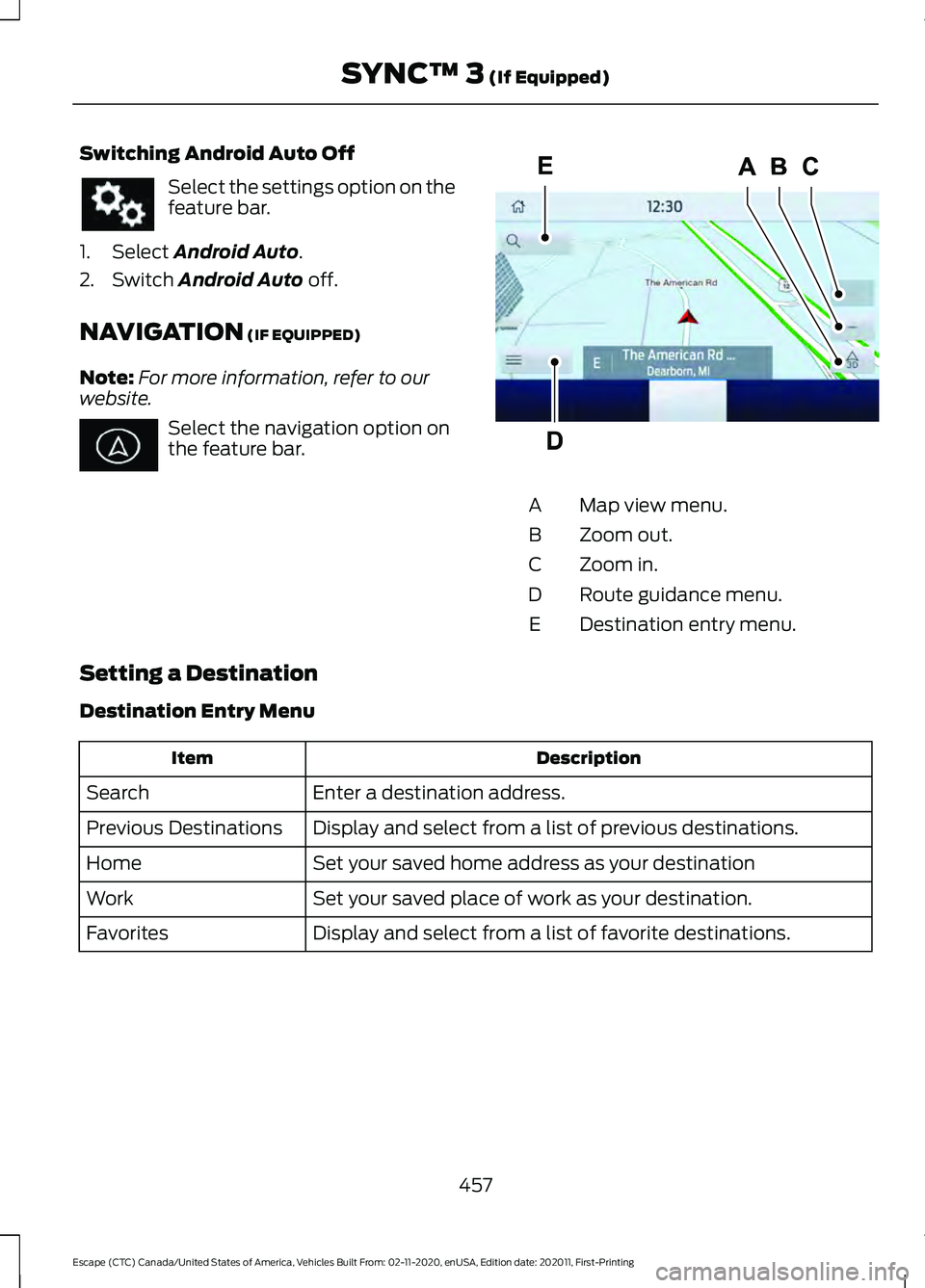
Switching Android Auto Off
Select the settings option on the
feature bar.
1. Select Android Auto.
2. Switch
Android Auto off.
NAVIGATION
(IF EQUIPPED)
Note: For more information, refer to our
website. Select the navigation option on
the feature bar.
Map view menu.
A
Zoom out.
B
Zoom in.
C
Route guidance menu.
D
Destination entry menu.
E
Setting a Destination
Destination Entry Menu Description
Item
Enter a destination address.
Search
Display and select from a list of previous destinations.
Previous Destinations
Set your saved home address as your destination
Home
Set your saved place of work as your destination.
Work
Display and select from a list of favorite destinations.
Favorites
457
Escape (CTC) Canada/United States of America, Vehicles Built From: 02-11-2020, enUSA, Edition date: 202011, First-Printing SYNC™ 3
(If Equipped) E297557
Page 470 of 589
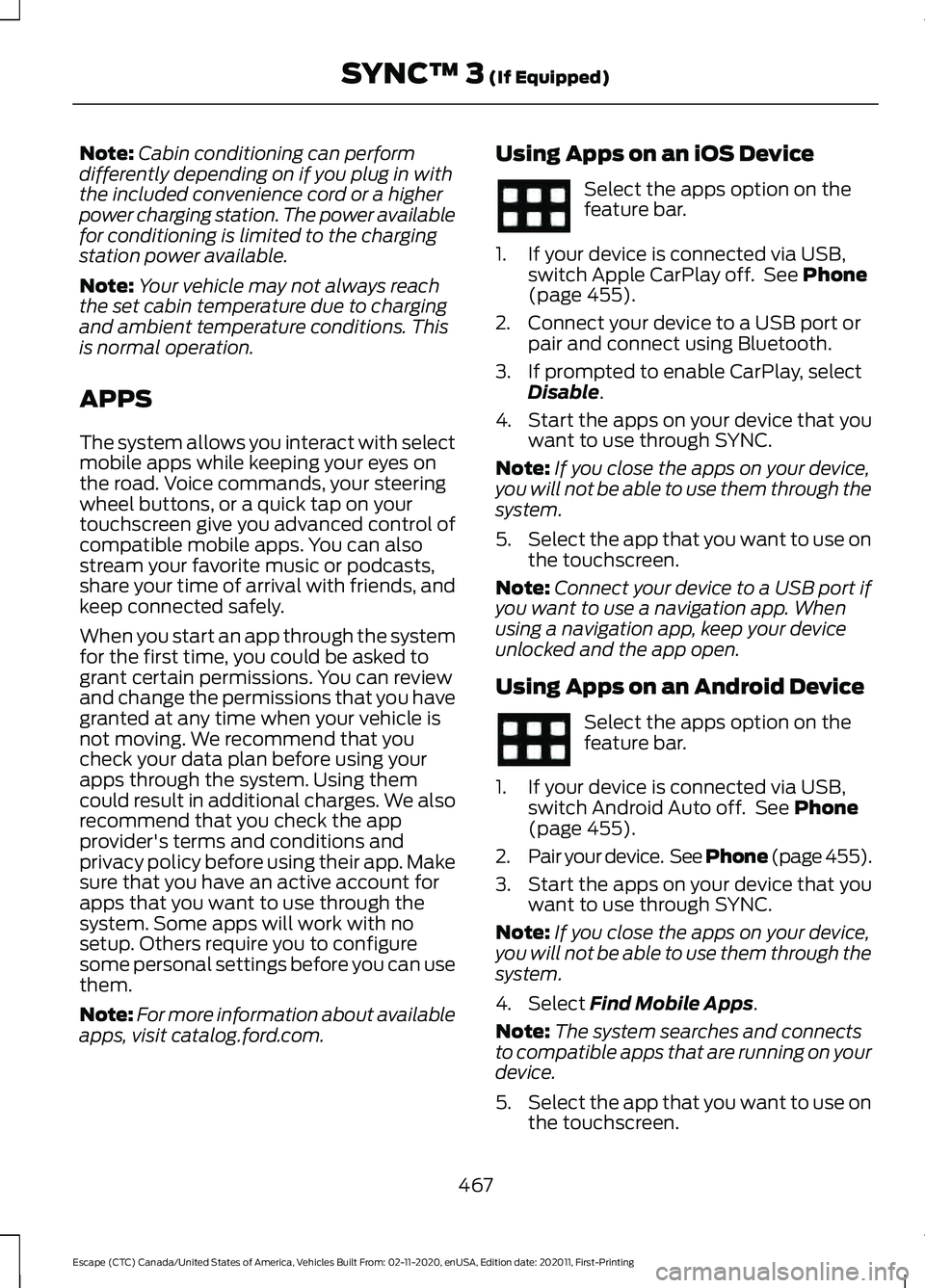
Note:
Cabin conditioning can perform
differently depending on if you plug in with
the included convenience cord or a higher
power charging station. The power available
for conditioning is limited to the charging
station power available.
Note: Your vehicle may not always reach
the set cabin temperature due to charging
and ambient temperature conditions. This
is normal operation.
APPS
The system allows you interact with select
mobile apps while keeping your eyes on
the road. Voice commands, your steering
wheel buttons, or a quick tap on your
touchscreen give you advanced control of
compatible mobile apps. You can also
stream your favorite music or podcasts,
share your time of arrival with friends, and
keep connected safely.
When you start an app through the system
for the first time, you could be asked to
grant certain permissions. You can review
and change the permissions that you have
granted at any time when your vehicle is
not moving. We recommend that you
check your data plan before using your
apps through the system. Using them
could result in additional charges. We also
recommend that you check the app
provider's terms and conditions and
privacy policy before using their app. Make
sure that you have an active account for
apps that you want to use through the
system. Some apps will work with no
setup. Others require you to configure
some personal settings before you can use
them.
Note: For more information about available
apps, visit catalog.ford.com. Using Apps on an iOS Device Select the apps option on the
feature bar.
1. If your device is connected via USB, switch Apple CarPlay off. See Phone
(page 455).
2. Connect your device to a USB port or pair and connect using Bluetooth.
3. If prompted to enable CarPlay, select Disable
.
4. Start the apps on your device that you want to use through SYNC.
Note: If you close the apps on your device,
you will not be able to use them through the
system.
5. Select the app that you want to use on
the touchscreen.
Note: Connect your device to a USB port if
you want to use a navigation app. When
using a navigation app, keep your device
unlocked and the app open.
Using Apps on an Android Device Select the apps option on the
feature bar.
1. If your device is connected via USB, switch Android Auto off. See
Phone
(page 455).
2. Pair your device. See Phone (page 455).
3. Start the apps on your device that you want to use through SYNC.
Note: If you close the apps on your device,
you will not be able to use them through the
system.
4. Select
Find Mobile Apps.
Note: The system searches and connects
to compatible apps that are running on your
device.
5. Select the app that you want to use on
the touchscreen.
467
Escape (CTC) Canada/United States of America, Vehicles Built From: 02-11-2020, enUSA, Edition date: 202011, First-Printing SYNC™ 3
(If Equipped)
Page 471 of 589
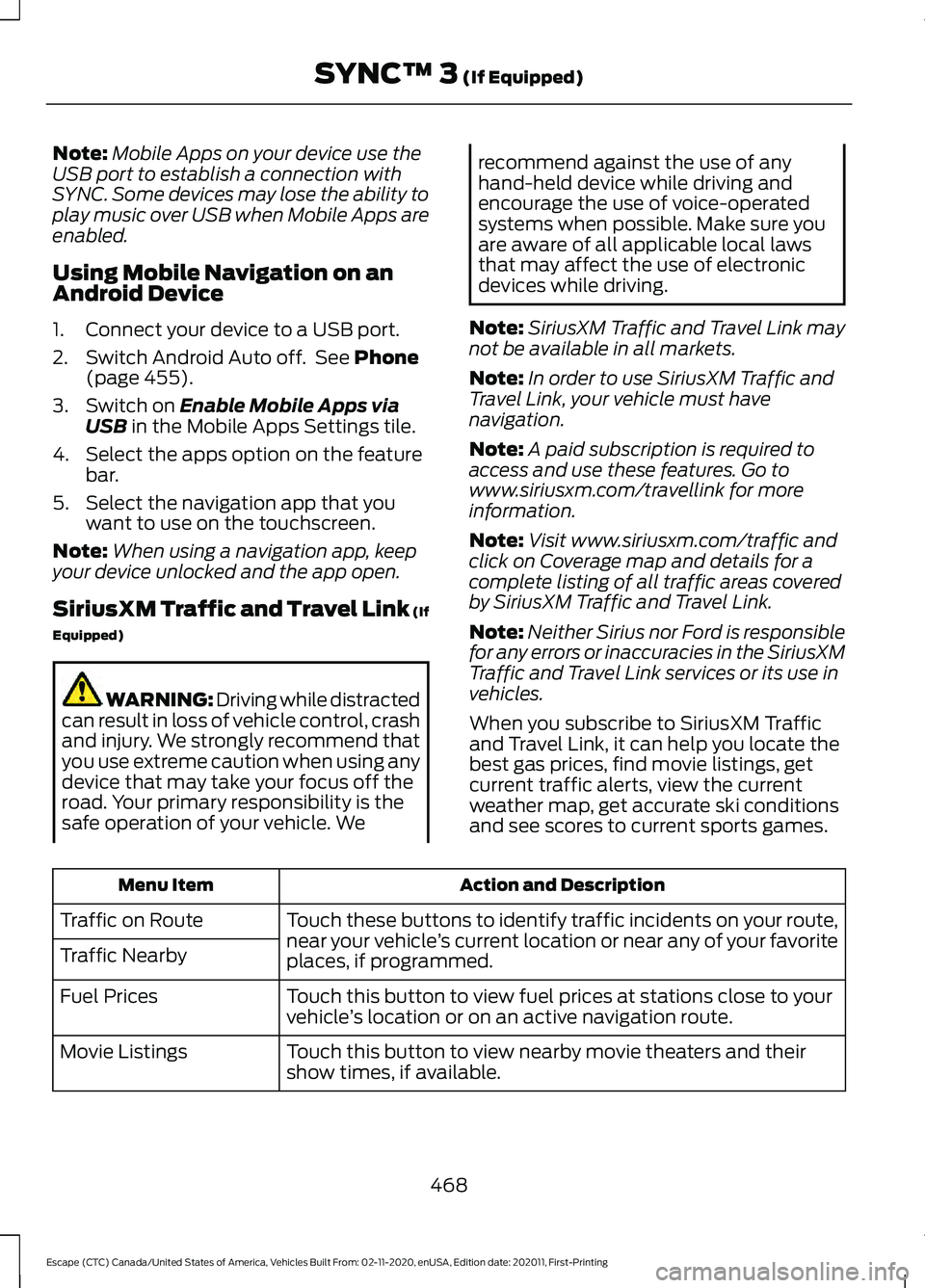
Note:
Mobile Apps on your device use the
USB port to establish a connection with
SYNC. Some devices may lose the ability to
play music over USB when Mobile Apps are
enabled.
Using Mobile Navigation on an
Android Device
1. Connect your device to a USB port.
2. Switch Android Auto off. See Phone
(page 455).
3. Switch on
Enable Mobile Apps via
USB in the Mobile Apps Settings tile.
4. Select the apps option on the feature bar.
5. Select the navigation app that you want to use on the touchscreen.
Note: When using a navigation app, keep
your device unlocked and the app open.
SiriusXM Traffic and Travel Link (If
Equipped) WARNING: Driving while distracted
can result in loss of vehicle control, crash
and injury. We strongly recommend that
you use extreme caution when using any
device that may take your focus off the
road. Your primary responsibility is the
safe operation of your vehicle. We recommend against the use of any
hand-held device while driving and
encourage the use of voice-operated
systems when possible. Make sure you
are aware of all applicable local laws
that may affect the use of electronic
devices while driving.
Note: SiriusXM Traffic and Travel Link may
not be available in all markets.
Note: In order to use SiriusXM Traffic and
Travel Link, your vehicle must have
navigation.
Note: A paid subscription is required to
access and use these features. Go to
www.siriusxm.com/travellink for more
information.
Note: Visit www.siriusxm.com/traffic and
click on Coverage map and details for a
complete listing of all traffic areas covered
by SiriusXM Traffic and Travel Link.
Note: Neither Sirius nor Ford is responsible
for any errors or inaccuracies in the SiriusXM
Traffic and Travel Link services or its use in
vehicles.
When you subscribe to SiriusXM Traffic
and Travel Link, it can help you locate the
best gas prices, find movie listings, get
current traffic alerts, view the current
weather map, get accurate ski conditions
and see scores to current sports games. Action and Description
Menu Item
Touch these buttons to identify traffic incidents on your route,
near your vehicle’s current location or near any of your favorite
places, if programmed.
Traffic on Route
Traffic Nearby
Touch this button to view fuel prices at stations close to your
vehicle’s location or on an active navigation route.
Fuel Prices
Touch this button to view nearby movie theaters and their
show times, if available.
Movie Listings
468
Escape (CTC) Canada/United States of America, Vehicles Built From: 02-11-2020, enUSA, Edition date: 202011, First-Printing SYNC™ 3
(If Equipped)
Page 567 of 589
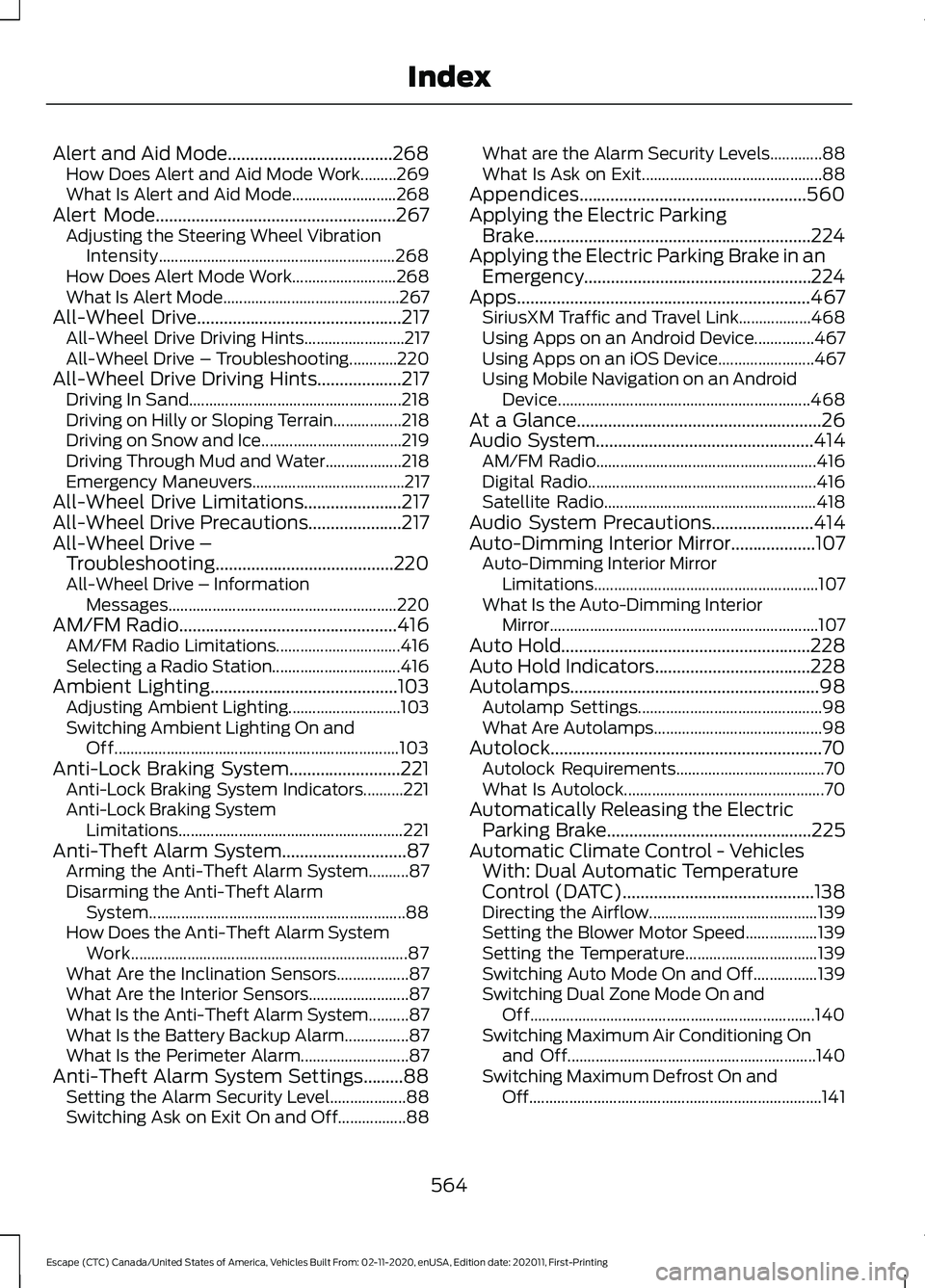
Alert and Aid Mode.....................................268
How Does Alert and Aid Mode Work.........269
What Is Alert and Aid Mode.......................... 268
Alert Mode......................................................267
Adjusting the Steering Wheel Vibration
Intensity........................................................... 268
How Does Alert Mode Work.......................... 268
What Is Alert Mode............................................ 267
All-Wheel Drive
..............................................217
All-Wheel Drive Driving Hints......................... 217
All-Wheel Drive – Troubleshooting............220
All-Wheel Drive Driving Hints...................217 Driving In Sand..................................................... 218
Driving on Hilly or Sloping Terrain.................218
Driving on Snow and Ice................................... 219
Driving Through Mud and Water................... 218
Emergency Maneuvers...................................... 217
All-Wheel Drive Limitations
......................217
All-Wheel Drive Precautions.....................217
All-Wheel Drive – Troubleshooting........................................220
All-Wheel Drive – Information Messages......................................................... 220
AM/FM Radio
.................................................416
AM/FM Radio Limitations............................... 416
Selecting a Radio Station................................ 416
Ambient Lighting
..........................................103
Adjusting Ambient Lighting............................ 103
Switching Ambient Lighting On and Off....................................................................... 103
Anti-Lock Braking System.........................221 Anti-Lock Braking System Indicators..........221
Anti-Lock Braking System
Limitations........................................................ 221
Anti-Theft Alarm System............................87 Arming the Anti-Theft Alarm System..........87
Disarming the Anti-Theft Alarm
System................................................................ 88
How Does the Anti-Theft Alarm System Work..................................................................... 87
What Are the Inclination Sensors.................. 87
What Are the Interior Sensors......................... 87
What Is the Anti-Theft Alarm System..........87
What Is the Battery Backup Alarm................87
What Is the Perimeter Alarm........................... 87
Anti-Theft Alarm System Settings.........88 Setting the Alarm Security Level................... 88
Switching Ask on Exit On and Off.................88 What are the Alarm Security Levels.............88
What Is Ask on Exit.............................................
88
Appendices...................................................560
Applying the Electric Parking Brake..............................................................224
Applying the Electric Parking Brake in an Emergency...................................................224
Apps..................................................................467 SiriusXM Traffic and Travel Link.................. 468
Using Apps on an Android Device...............467
Using Apps on an iOS Device........................ 467
Using Mobile Navigation on an Android Device............................................................... 468
At a Glance
.......................................................26
Audio System.................................................414
AM/FM Radio....................................................... 416
Digital Radio......................................................... 416
Satellite Radio..................................................... 418
Audio System Precautions
.......................414
Auto-Dimming Interior Mirror...................107 Auto-Dimming Interior Mirror
Limitations........................................................ 107
What Is the Auto-Dimming Interior Mirror................................................................... 107
Auto Hold........................................................228
Auto Hold Indicators
...................................228
Autolamps........................................................98
Autolamp Settings.............................................. 98
What Are Autolamps.......................................... 98
Autolock.............................................................70 Autolock Requirements..................................... 70
What Is Autolock.................................................. 70
Automatically Releasing the Electric Parking Brake
..............................................225
Automatic Climate Control - Vehicles With: Dual Automatic Temperature
Control (DATC)
...........................................138
Directing the Airflow.......................................... 139
Setting the Blower Motor Speed.................. 139
Setting the Temperature................................. 139
Switching Auto Mode On and Off................139
Switching Dual Zone Mode On and Off....................................................................... 140
Switching Maximum Air Conditioning On and Off.............................................................. 140
Switching Maximum Defrost On and Off........................................................................\
. 141
564
Escape (CTC) Canada/United States of America, Vehicles Built From: 02-11-2020, enUSA, Edition date: 202011, First-Printing Index
Page 581 of 589
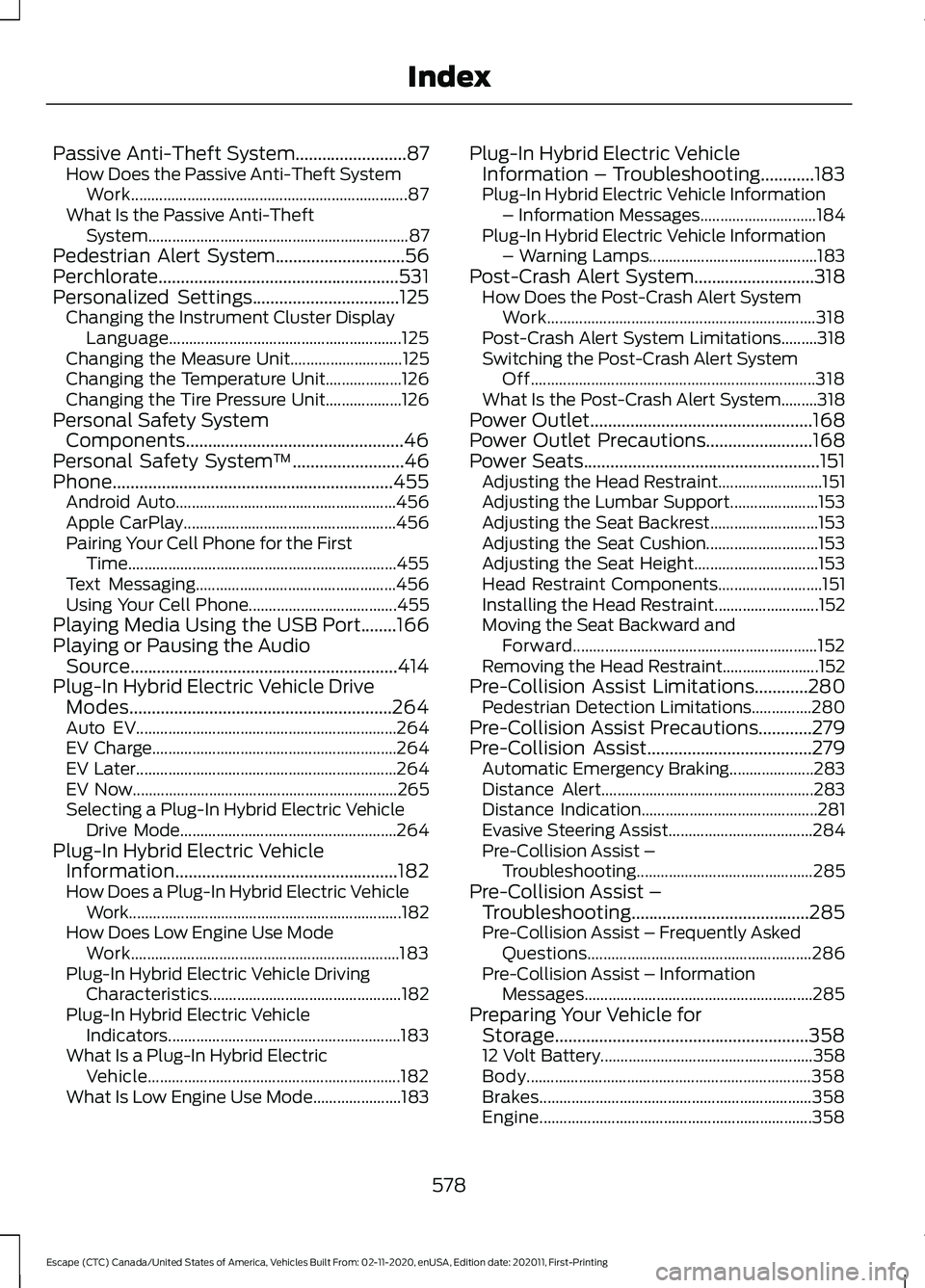
Passive Anti-Theft System.........................87
How Does the Passive Anti-Theft System
Work..................................................................... 87
What Is the Passive Anti-Theft System................................................................. 87
Pedestrian Alert System.............................56
Perchlorate......................................................531
Personalized Settings.................................125 Changing the Instrument Cluster Display
Language.......................................................... 125
Changing the Measure Unit............................ 125
Changing the Temperature Unit................... 126
Changing the Tire Pressure Unit................... 126
Personal Safety System Components.................................................46
Personal Safety System ™
.........................46
Phone...............................................................455 Android Auto....................................................... 456
Apple CarPlay..................................................... 456
Pairing Your Cell Phone for the First Time................................................................... 455
Text Messaging.................................................. 456
Using Your Cell Phone..................................... 455
Playing Media Using the USB Port........166
Playing or Pausing the Audio Source............................................................414
Plug-In Hybrid Electric Vehicle Drive Modes...........................................................264
Auto EV................................................................. 264
EV Charge............................................................. 264
EV Later................................................................. 264
EV Now.................................................................. 265
Selecting a Plug-In Hybrid Electric Vehicle Drive Mode...................................................... 264
Plug-In Hybrid Electric Vehicle Information..................................................182
How Does a Plug-In Hybrid Electric Vehicle Work.................................................................... 182
How Does Low Engine Use Mode Work................................................................... 183
Plug-In Hybrid Electric Vehicle Driving Characteristics................................................ 182
Plug-In Hybrid Electric Vehicle Indicators.......................................................... 183
What Is a Plug-In Hybrid Electric Vehicle............................................................... 182
What Is Low Engine Use Mode...................... 183Plug-In Hybrid Electric Vehicle
Information – Troubleshooting............183
Plug-In Hybrid Electric Vehicle Information – Information Messages............................. 184
Plug-In Hybrid Electric Vehicle Information – Warning Lamps.......................................... 183
Post-Crash Alert System...........................318 How Does the Post-Crash Alert System
Work................................................................... 318
Post-Crash Alert System Limitations.........318
Switching the Post-Crash Alert System Off....................................................................... 318
What Is the Post-Crash Alert System.........318
Power Outlet..................................................168
Power Outlet Precautions........................168
Power Seats.....................................................151
Adjusting the Head Restraint.......................... 151
Adjusting the Lumbar Support...................... 153
Adjusting the Seat Backrest........................... 153
Adjusting the Seat Cushion............................ 153
Adjusting the Seat Height............................... 153
Head Restraint Components.......................... 151
Installing the Head Restraint.......................... 152
Moving the Seat Backward and Forward............................................................. 152
Removing the Head Restraint........................ 152
Pre-Collision Assist Limitations
............280
Pedestrian Detection Limitations...............280
Pre-Collision Assist Precautions............279
Pre-Collision Assist
.....................................279
Automatic Emergency Braking..................... 283
Distance Alert..................................................... 283
Distance Indication............................................ 281
Evasive Steering Assist.................................... 284
Pre-Collision Assist – Troubleshooting............................................ 285
Pre-Collision Assist – Troubleshooting........................................
285
Pre-Collision Assist – Frequently Asked
Questions........................................................ 286
Pre-Collision Assist – Information Messages......................................................... 285
Preparing Your Vehicle for Storage.........................................................358
12 Volt Battery..................................................... 358
Body....................................................................... 358
Brakes.................................................................... 358
Engine.................................................................... 358
578
Escape (CTC) Canada/United States of America, Vehicles Built From: 02-11-2020, enUSA, Edition date: 202011, First-Printing Index