bluetooth FORD EXPEDITION 2014 3.G Quick Reference Guide
[x] Cancel search | Manufacturer: FORD, Model Year: 2014, Model line: EXPEDITION, Model: FORD EXPEDITION 2014 3.GPages: 8, PDF Size: 0.79 MB
Page 2 of 8
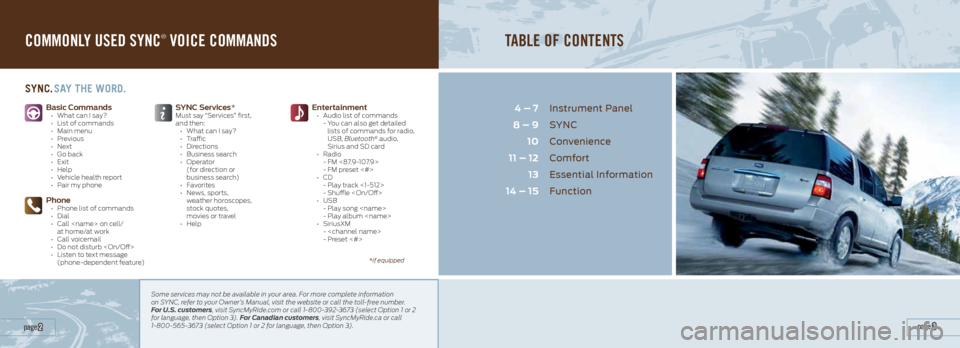
COMMONLY USED SYNC® VOICE COMMANDS
Basic Commands ŌĆó What can I say?
ŌĆó List of commands
ŌĆó Main menu
ŌĆó Previous
ŌĆó Next
ŌĆó Go back
ŌĆó Exit
ŌĆó Help
ŌĆó Vehicle health report
ŌĆó Pair my phone
Phone ŌĆó Phone list of commands
ŌĆó Dial
ŌĆó Call
at home/at work
ŌĆó Call voicemail
ŌĆó Do not disturb
ŌĆó Listen to text message
(phone-dependent feature)
Entertainment ŌĆó Audio list of commands
- You can also get detailed
lists of commands for radio,
USB, Bluetooth
® audio,
Sirius and SD card
ŌĆó Radio
- FM <87.9-107.9>
- FM preset <#>
ŌĆó CD
- Play track <1-512>
- Shuffle
ŌĆó USB
- Play song
- Play album
ŌĆó SiriusXM
-
- Preset <#>
SYNC Services*Must say ŌĆ£ServicesŌĆØ first,
and then:
ŌĆó What can I say?
ŌĆó Traffic
ŌĆó Directions
ŌĆó Business search
ŌĆó Operator
(for direction or
business search)
ŌĆó Favorites
ŌĆó News, sports,
weather horoscopes,
stock quotes,
movies or travel
ŌĆó Help
SYnc. Sa Y The word.
Some services may not be available in your area. For more complete information
on SYNC, refer to your OwnerŌĆÖs Manual, visit the website or call the toll-free number.
For U.S. customers, visit SyncMyRide.com or call 1-800-392-3673 (select Option 1 or 2
for language, then Option 3). For Canadian customers, visit SyncMyRide.ca or call
1-800-565-3673 (select Option 1 or 2 for language, then Option 3).
TABLE OF CONTENTS
Instrument Panel
SYNC
Convenience
Comfort
Essential Information
Function
4 ŌĆō 7
8 ŌĆō 9 10
11 ŌĆō 12 13
14 ŌĆō 15
page 3 page 2
*if equipped
Page 5 of 8
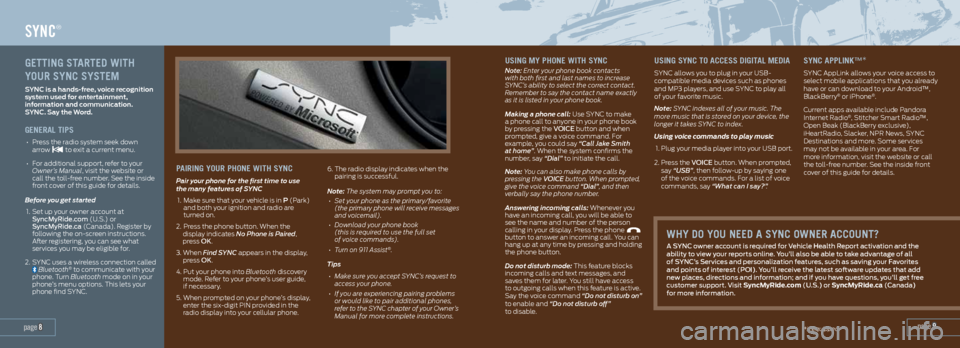
USing mY Phone wiTh SYnc
Note: Enter your phone book contacts
with both first and last names to increase
SYNCŌĆÖs ability to select the correct contact.
Remember to say the contact name exactly
as it is listed in your phone book.
Making a phone call: Use SYNC to make
a phone call to anyone in your phone book
by pressing the VOiCE button and when
prompted, give a voice command. For
example, you could say ŌĆ£Call Jake Smith
at homeŌĆØ. When the system confirms the
number, say ŌĆ£DialŌĆØ to initiate the call.
Note: You can also make phone calls by
pressing the VOICE button. When prompted,
give the voice command ŌĆ£DialŌĆØ, and then
verbally say the phone number.
Answering incoming calls: Whenever you
have an incoming call, you will be able to
see the name and number of the person
calling in your display. Press the phone
button to answer an incoming call. You can
hang up at any time by pressing and holding
the phone button.
Do not disturb mode: This feature blocks
incoming calls and text messages, and
saves them for later. You still have access
to outgoing calls when this feature is active.
Say the voice command ŌĆ£Do not disturb onŌĆØ
to enable and ŌĆ£Do not disturb offŌĆØ
to disable.
USing SYnc To acceSS digiTaL media
SYNC allows you to plug in your USB-
compatible media devices such as phones
and MP3 players, and use SYNC to play all
of your favorite music.
Note: SYNC indexes all of your music. The
more music that is stored on your device, the
longer it takes SYNC to index.
Using voice commands to play music
1. Plug your media player into your USB port.
2. Press the VOiCE button. When prompted,
say ŌĆ£USBŌĆØ, then follow-up by saying one
of the voice commands. For a list of voice
commands, say ŌĆ£What can I say?ŌĆØ .
SYnc aPPLinkŌäó*
SYNC AppLink allows your voice access to
select mobile applications that you already
have or can download to your AndroidŌäó,
BlackBerry
® or iPhone®.
Current apps available include Pandora
Internet Radio
┬«, Stitcher Smart RadioŌäó,
Open Beak (BlackBerry exclusive),
iHeartRadio, Slacker, NPR News, SYNC
Destinations and more. Some services
may not be available in your area. For
more information, visit the website or call
the toll-free number. See the inside front
cover of this guide for details.
page 9
SYNC®
geTTing ST arTed wiTh
YoUr SYnc SYSTem
SYNC is a hands-free, voice recognition
system used for entertainment,
information and communication.
SYNC. Say the Word.
generaL TiPS
ŌĆó Press the radio system seek down
arrow to exit a current menu.
ŌĆó For additional support, refer to your
OwnerŌĆÖs Manual, visit the website or
call the toll-free number. See the inside
front cover of this guide for details.
Before you get started
1. Set up your owner account at
SyncMyRide.com (U.S.) or
SyncMyRide.ca (Canada). Register by
following the on-screen instructions.
After registering, you can see what
services you may be eligible for.
2. SYNC uses a wireless connection called
Bluetooth® to communicate with your
phone. Turn Bluetooth mode on in your
phoneŌĆÖs menu options. This lets your
phone find SYNC.
Pairing YoUr Phone wiTh SYnc
Pair your phone for the first time to use
the many features of SYNC
1. Make sure that your vehicle is in P (Park)
and both your ignition and radio are
turned on.
2. Press the phone button. When the
display indicates No Phone is Paired,
press OK.
3. When Find SYNC appears in the display,
press OK.
4. Put your phone into Bluetooth discovery
mode. Refer to your phoneŌĆÖs user guide,
if necessary.
5. When prompted on your phoneŌĆÖs display,
enter the six-digit PIN provided in the
radio display into your cellular phone. 6.
The radio display indicates when the
pairing is successful.
Note: The system may prompt you to:
ŌĆó Set your phone as the primary/favorite
(the primary phone will receive messages
and voicemail).
ŌĆó Download your phone book
(this is required to use the full set
of voice commands).
ŌĆó Turn on 911 Assist
®.
Tips
ŌĆó Make sure you accept SYNCŌĆÖs request to
access your phone.
ŌĆó If you are experiencing pairing problems
or would like to pair additional phones,
refer to the SYNC chapter of your OwnerŌĆÖs
Manual for more complete instructions.
page 8
whY do YoU need a SYnc owner accoUnT?
A SYnC owner account is required for Vehicle health Report activation and the
ability to view your reports online. YouŌĆÖll also be able to take advantage of all
of SYnCŌĆÖs Services and personalization features, such as saving your Favorites
and points of interest (POi). YouŌĆÖll receive the latest software updates that add
new places, directions and information; and if you have questions, youŌĆÖll get free
customer support. Visit SyncMyRide.com (U.S.) or SyncMyRide.ca (Canada)
for more information.
*if equipped