tow FORD EXPLORER 2013 5.G Quick Reference Guide
[x] Cancel search | Manufacturer: FORD, Model Year: 2013, Model line: EXPLORER, Model: FORD EXPLORER 2013 5.GPages: 16, PDF Size: 3.46 MB
Page 9 of 16
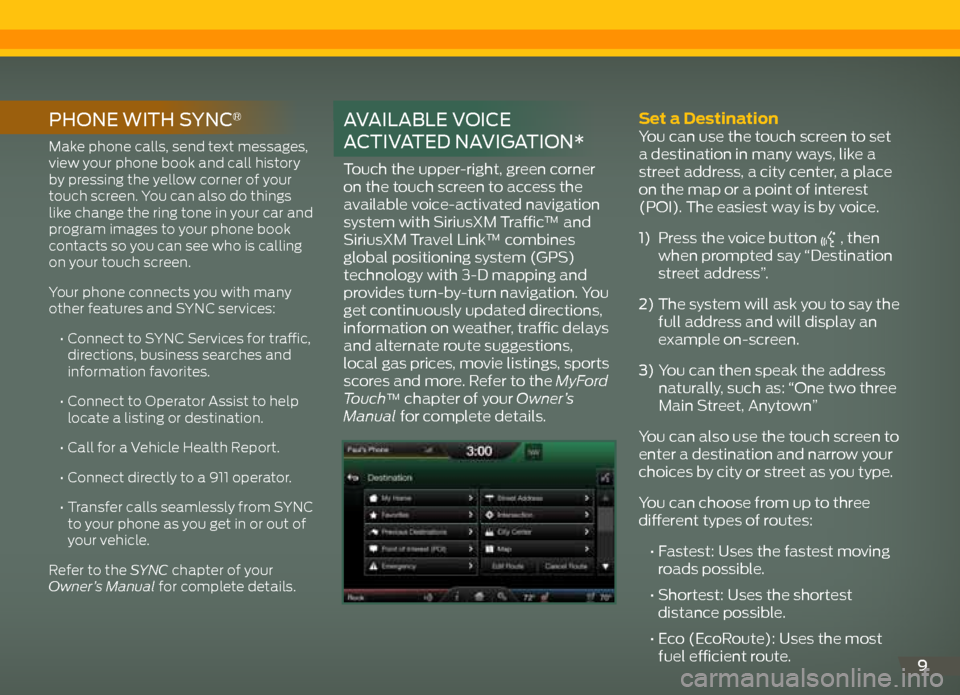
9
PhOne with sYnc®
Make phone calls, send text messages,
view your phone book and call history
by pressing the yellow corner of your
touch screen. You can also do things
like change the ring tone in your car and
program images to your phone book
contacts so you can see who is calling
on your touch screen.
Your phone connects you with many
other features and SYNC services:
• Connect to SYNC Services for traffic,
directions, business searches and
information favorites.
• Connect to Operator Assist to help
locate a listing or destination.
• Call for a Vehicle Health Report.
• Connect directly to a 911 operator.
• Transfer calls seamlessly from SYNC
to your phone as you get in or out of
your vehicle.
Refer to the SYNC chapter of your
Owner’s Manual for complete details.
a vaiLabLe v Oice
activated navigatiOn*
Touch the upper-right, green corner
on the touch screen to access the
available voice-activated navigation
system with SiriusXM Traffic™ and
SiriusXM Travel Link™ combines
global positioning system (GPS)
technology with 3-D mapping and
provides turn-by-turn navigation. You
get continuously updated directions,
information on weather, traffic delays
and alternate route suggestions,
local gas prices, movie listings, sports
scores and more. Refer to the MyFord
Touch
™ chapter of your Owner’s
Manual for complete details.
Set a destination You can use the touch screen to set
a destination in many ways, like a
street address, a city center, a place
on the map or a point of interest
(POI). The easiest way is by voice.
1) Press the voice button
, then
when prompted say “Destination
street address”.
2) The system will ask you to say the
full address and will display an
example on-screen.
3) You can then speak the address
naturally, such as: “One two three
Main Street, Anytown”
You can also use the touch screen to
enter a destination and narrow your
choices by city or street as you type.
You can choose from up to three
different types of routes:
• Fastest: Uses the fastest moving
roads possible.
• Shortest: Uses the shortest
distance possible.
• Eco (EcoRoute): Uses the most
fuel efficient route.
Page 12 of 16
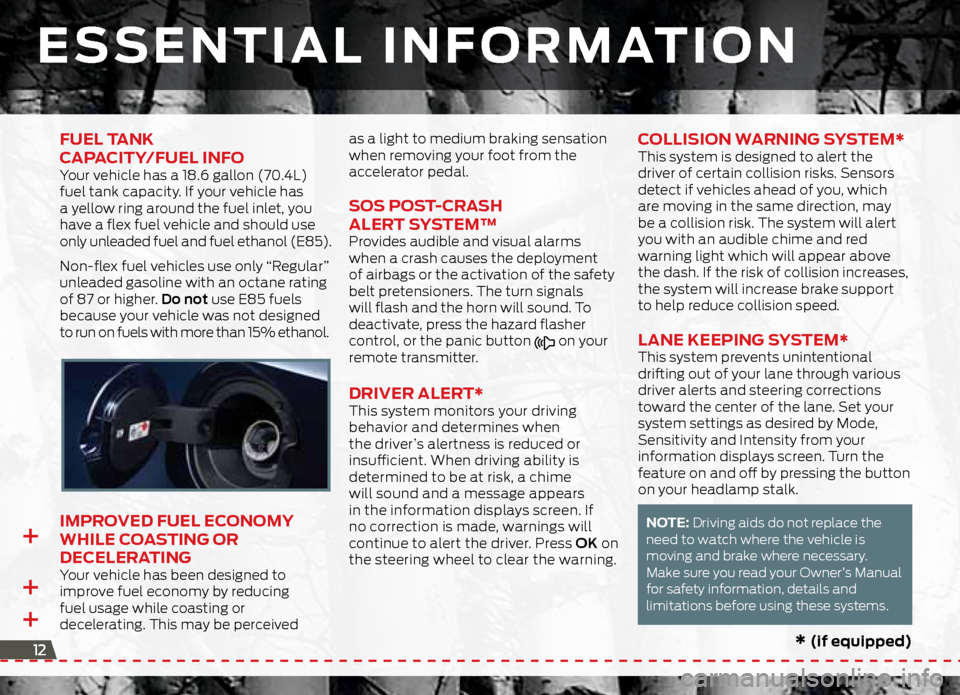
++ +
* (if equipped)
eSSentia
L in Fo RM ation
12
FueL t anK
c aP acity/FueL inF o
Your vehicle has a 18.6 gallon (70.4L)
fuel tank capacity. If your vehicle has
a yellow ring around the fuel inlet, you
have a flex fuel vehicle and should use
only unleaded fuel and fuel ethanol (E85).
Non-flex fuel vehicles use only “Regular”
unleaded gasoline with an octane rating
of 87 or higher. Do not use E85 fuels
because your vehicle was not designed
to run on fuels with more than 15% ethanol.
iMPR oved FueL econoMy
whiLe coa Sting oR
deceLeR ating
Your vehicle has been designed to
improve fuel economy by reducing
fuel usage while coasting or
decelerating. This may be perceived as a light to medium braking sensation
when removing your foot from the
accelerator pedal.
S
o S Po St-cR aSh
aLeR t SySteM™
Provides audible and visual alarms
when a crash causes the deployment
of airbags or the activation of the safety
belt pretensioners. The turn signals
will flash and the horn will sound. To
deactivate, press the hazard flasher
control, or the panic button
on your
remote transmitter.
dRiveR aLeR t*This system monitors your driving
behavior and determines when
the driver’s alertness is reduced or
insufficient. When driving ability is
determined to be at risk, a chime
will sound and a message appears
in the information displays screen. If
no correction is made, warnings will
continue to alert the driver. Press OK on
the steering wheel to clear the warning.
c oLLiSion w aRning SySteM* This system is designed to alert the
driver of certain collision risks. Sensors
detect if vehicles ahead of you, which
are moving in the same direction, may
be a collision risk. The system will alert
you with an audible chime and red
warning light which will appear above
the dash. If the risk of collision increases,
the system will increase brake support
to help reduce collision speed.
Lane KeePing S ySteM*This system prevents unintentional
drifting out of your lane through various
driver alerts and steering corrections
toward the center of the lane. Set your
system settings as desired by Mode,
Sensitivity and Intensity from your
information displays screen. Turn the
feature on and off by pressing the button
on your headlamp stalk.
note: Driving aids do not replace the
need to watch where the vehicle is
moving and brake where necessary.
Make sure you read your Owner’s Manual
for safety information, details and
limitations before using these systems.
Page 13 of 16
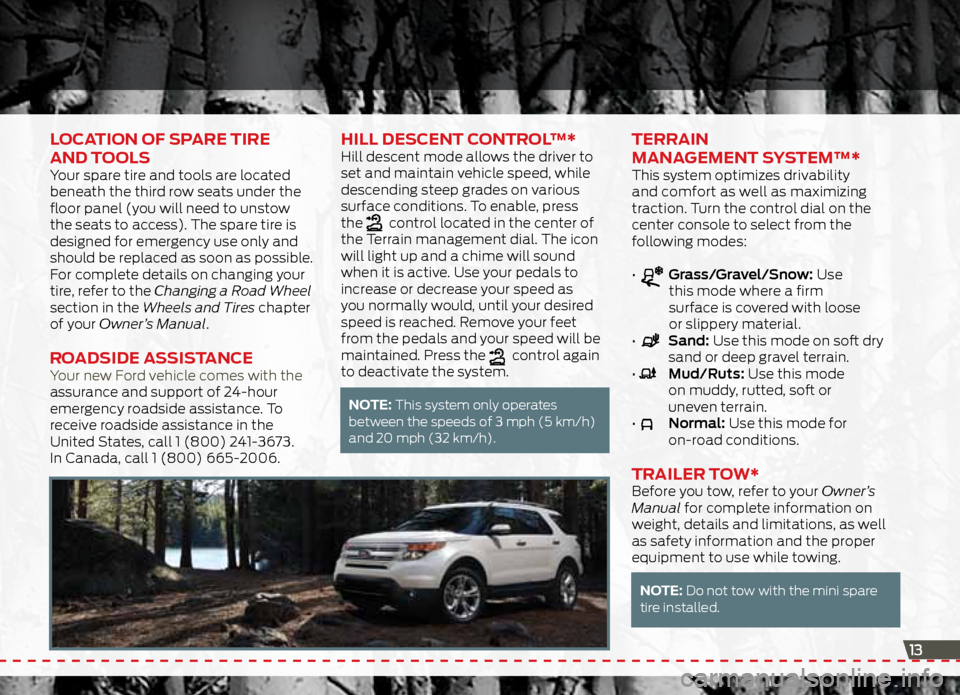
Location oF SPaRe tiRe
and t ooLS
Your spare tire and tools are located
beneath the third row seats under the
floor panel (you will need to unstow
the seats to access). The spare tire is
designed for emergency use only and
should be replaced as soon as possible.
For complete details on changing your
tire, refer to the Changing a Road Wheel
section in the Wheels and Tires chapter
of your Owner’s Manual.
Road Side aSSiS tance Your new Ford vehicle comes with the
assurance and support of 24-hour
emergency roadside assistance. To
receive roadside assistance in the
United States, call 1 (800) 241-3673.
In Canada, call 1 (800) 665-2006.
hiLL deScent c ontRoL™*Hill descent mode allows the driver to
set and maintain vehicle speed, while
descending steep grades on various
surface conditions. To enable, press
the
control located in the center of
the Terrain management dial. The icon
will light up and a chime will sound
when it is active. Use your pedals to
increase or decrease your speed as
you normally would, until your desired
speed is reached. Remove your feet
from the pedals and your speed will be
maintained. Press the
control again
to deactivate the system.
note: This system only operates
between the speeds of 3 mph (5 km/h)
and 20 mph (32 km/h).
teRR ain
ManageMent Sy SteM™*
This system optimizes drivability
and comfort as well as maximizing
traction. Turn the control dial on the
center console to select from the
following modes:
•
Grass/Gravel/Snow: Use
this mode where a firm
surface is covered with loose
or slippery material.
•
Sand: Use this mode on soft dry
sand or deep gravel terrain.
•
Mud/Ruts: Use this mode
on muddy, rutted, soft or
uneven terrain.
•
Normal: Use this mode for
on-road conditions.
tR aiLeR tow*Before you tow, refer to your Owner’s
Manual for complete information on
weight, details and limitations, as well
as safety information and the proper
equipment to use while towing.
note: Do not tow with the mini spare
tire installed.
13
Page 14 of 16
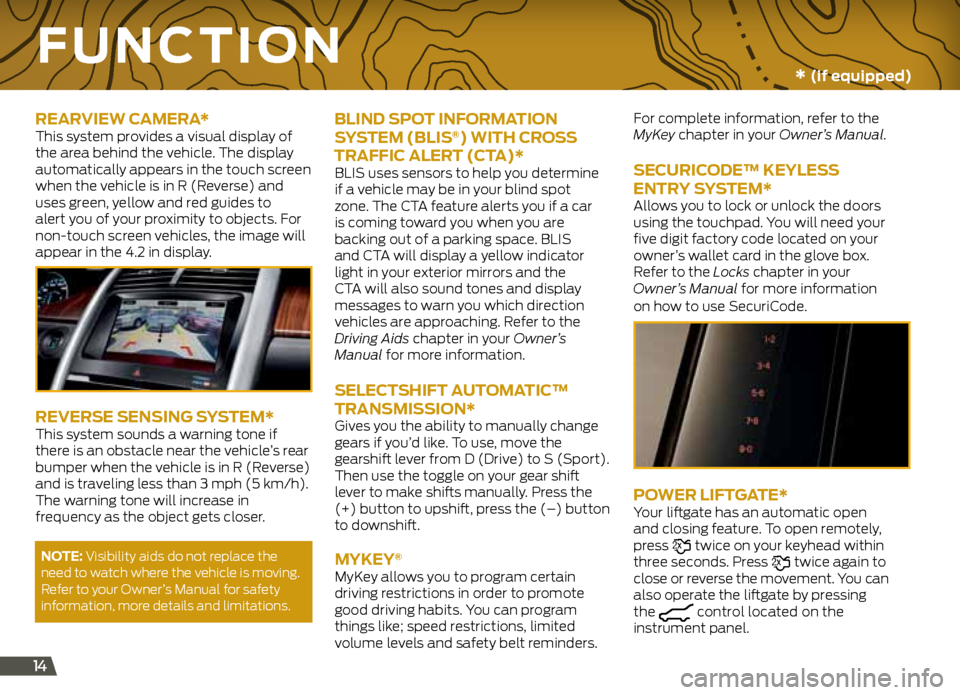
14
Function
ReaRview caMeR a* This system provides a visual display of
the area behind the vehicle. The display
automatically appears in the touch screen
when the vehicle is in R (Reverse) and
uses green, yellow and red guides to
alert you of your proximity to objects. For
non-touch screen vehicles, the image will
appear in the 4.2 in display.
ReveRSe SenSing S ySteM*This system sounds a warning tone if
there is an obstacle near the vehicle’s rear
bumper when the vehicle is in R (Reverse)
and is traveling less than 3 mph (5 km/h).
The warning tone will increase in
frequency as the object gets closer.
note: Visibility aids do not replace the
need to watch where the vehicle is moving.
Refer to your Owner’s Manual for safety
information, more details and limitations.
bLind SP ot inFoRMation
Sy SteM (bLiS®) with cR oSS
tR aFFic aLeR t (cta )*
BLIS uses sensors to help you determine
if a vehicle may be in your blind spot
zone. The CTA feature alerts you if a car
is coming toward you when you are
backing out of a parking space. BLIS
and CTA will display a yellow indicator
light in your exterior mirrors and the
CTA will also sound tones and display
messages to warn you which direction
vehicles are approaching. Refer to the
Driving Aids chapter in your Owner’s
Manual for more information.
SeLectShiFt a utoMatic™
tR anSMiSSion*
Gives you the ability to manually change
gears if you’d like. To use, move the
gearshift lever from D (Drive) to S (Sport).
Then use the toggle on your gear shift
lever to make shifts manually. Press the
(+) button to upshift, press the (–) button
to downshift.
MyKey®
MyKey allows you to program certain
driving restrictions in order to promote
good driving habits. You can program
things like; speed restrictions, limited
volume levels and safety belt reminders. For complete information, refer to the
MyKey chapter in your Owner’s Manual.
SecuRicode™ KeyLe
SS
entR y SySteM*
Allows you to lock or unlock the doors
using the touchpad. You will need your
five digit factory code located on your
owner’s wallet card in the glove box.
Refer to the Locks chapter in your
Owner’s Manual for more information
on how to use SecuriCode.
PoweR LiFtgate*Your liftgate has an automatic open
and closing feature. To open remotely,
press
twice on your keyhead within
three seconds. Press twice again to
close or reverse the movement. You can
also operate the liftgate by pressing
the
control located on the
instrument panel.
* (if equipped)
Page 15 of 16
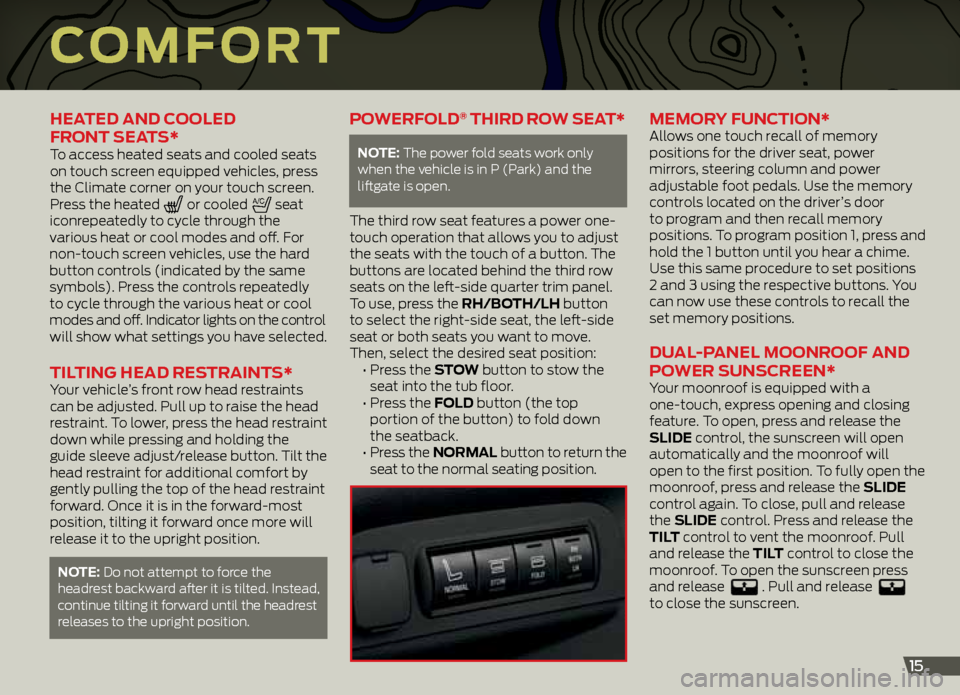
coMF oRt
heated and cooLed
FR ont Seat S*
To access heated seats and cooled seats
on touch screen equipped vehicles, press
the Climate corner on your touch screen.
Press the heated
or cooled seat
iconrepeatedly to cycle through the
various heat or cool modes and off. For
non-touch screen vehicles, use the hard
button controls (indicated by the same
symbols). Press the controls repeatedly
to cycle through the various heat or cool
modes and off. Indicator lights on the control
will show what settings you have selected.
tiL ting head Re StR aint S*Your vehicle’s front row head restraints
can be adjusted. Pull up to raise the head
restraint. To lower, press the head restraint
down while pressing and holding the
guide sleeve adjust/release button. Tilt the
head restraint for additional comfort by
gently pulling the top of the head restraint
forward. Once it is in the forward-most
position, tilting it forward once more will
release it to the upright position.
note: Do not attempt to force the
headrest backward after it is tilted. Instead,
continue tilting it forward until the headrest
releases to the upright position.
PoweRFoLd® thiRd R ow Seat*
note: The power fold seats work only
when the vehicle is in P (Park) and the
liftgate is open.
The third row seat features a power one-
touch operation that allows you to adjust
the seats with the touch of a button. The
buttons are located behind the third row
seats on the left-side quarter trim panel.
To use, press the Rh/both/Lh button
to select the right-side seat, the left-side
seat or both seats you want to move.
Then, select the desired seat position:
• Press the Stow button to stow the
seat into the tub floor.
• Press the F oLd button (the top
portion of the button) to fold down
the seatback.
• Press the noRMaL button to return the
seat to the normal seating position.
MeMoR y Function* Allows one touch recall of memory
positions for the driver seat, power
mirrors, steering column and power
adjustable foot pedals. Use the memory
controls located on the driver’s door
to program and then recall memory
positions. To program position 1, press and
hold the 1 button until you hear a chime.
Use this same procedure to set positions
2 and 3 using the respective buttons. You
can now use these controls to recall the
set memory positions.
d uaL -PaneL MoonR ooF and
P oweR S unScReen*
Your moonroof is equipped with a
one-touch, express opening and closing
feature. To open, press and release the
SLide control, the sunscreen will open
automatically and the moonroof will
open to the first position. To fully open the
moonroof, press and release the SLide
control again. To close, pull and release
the SLide control. Press and release the
tiLt control to vent the moonroof. Pull
and release the tiL t control to close the
moonroof. To open the sunscreen press
and release
. Pull and release
to close the sunscreen.
15