USB FORD EXPLORER 2016 5.G Owners Manual
[x] Cancel search | Manufacturer: FORD, Model Year: 2016, Model line: EXPLORER, Model: FORD EXPLORER 2016 5.GPages: 541, PDF Size: 6.51 MB
Page 8 of 541
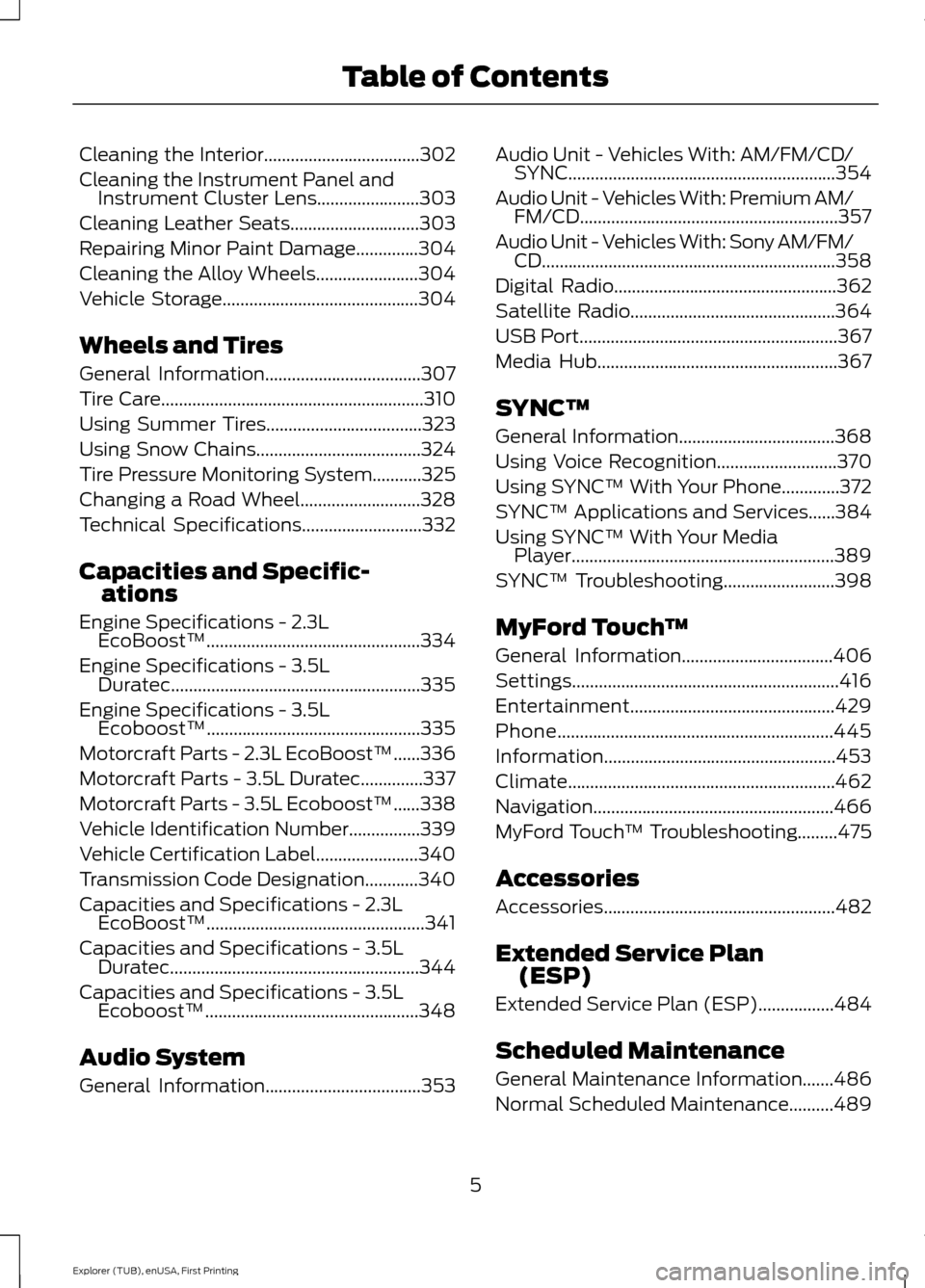
Cleaning the Interior...................................302
Cleaning the Instrument Panel and
Instrument Cluster Lens.......................303
Cleaning Leather Seats.............................303
Repairing Minor Paint Damage..............304
Cleaning the Alloy Wheels.......................304
Vehicle Storage
............................................304
Wheels and Tires
General Information
...................................307
Tire Care
...........................................................310
Using Summer Tires
...................................323
Using Snow Chains.....................................324
Tire Pressure Monitoring System...........325
Changing a Road Wheel
...........................328
Technical Specifications
...........................332
Capacities and Specific- ations
Engine Specifications -
2.3L
EcoBoost™................................................334
Engine Specifications -
3.5L
Duratec........................................................335
Engine Specifications -
3.5L
Ecoboost™................................................335
Motorcraft Parts - 2.3L EcoBoost™......336
Motorcraft Parts - 3.5L Duratec..............337
Motorcraft Parts - 3.5L Ecoboost™......338
Vehicle Identification Number................339
Vehicle Certification Label.......................340
Transmission Code Designation............340
Capacities and Specifications -
2.3L
EcoBoost™.................................................341
Capacities and Specifications -
3.5L
Duratec........................................................344
Capacities and Specifications -
3.5L
Ecoboost™................................................348
Audio System
General Information
...................................353 Audio Unit - Vehicles With: AM/FM/CD/
SYNC............................................................354
Audio Unit - Vehicles With: Premium AM/ FM/CD..........................................................357
Audio Unit - Vehicles With: Sony AM/FM/ CD..................................................................358
Digital Radio
..................................................362
Satellite Radio..............................................364
USB Port
..........................................................367
Media Hub......................................................367
SYNC™
General Information...................................368
Using Voice Recognition...........................370
Using SYNC™ With Your Phone.............372
SYNC™ Applications and Services
......384
Using SYNC™ With Your Media Player...........................................................389
SYNC™ Troubleshooting
.........................398
MyFord Touch ™
General Information
..................................406
Settings............................................................416
Entertainment..............................................429
Phone..............................................................445
Information....................................................453
Climate............................................................462
Navigation ......................................................
466
MyFord Touch ™ Troubleshooting
.........475
Accessories
Accessories
....................................................482
Extended Service Plan (ESP)
Extended Service Plan (ESP).................484
Scheduled Maintenance
General Maintenance Information
.......486
Normal Scheduled Maintenance..........489
5
Explorer (TUB), enUSA, First Printing Table of Contents
Page 167 of 541
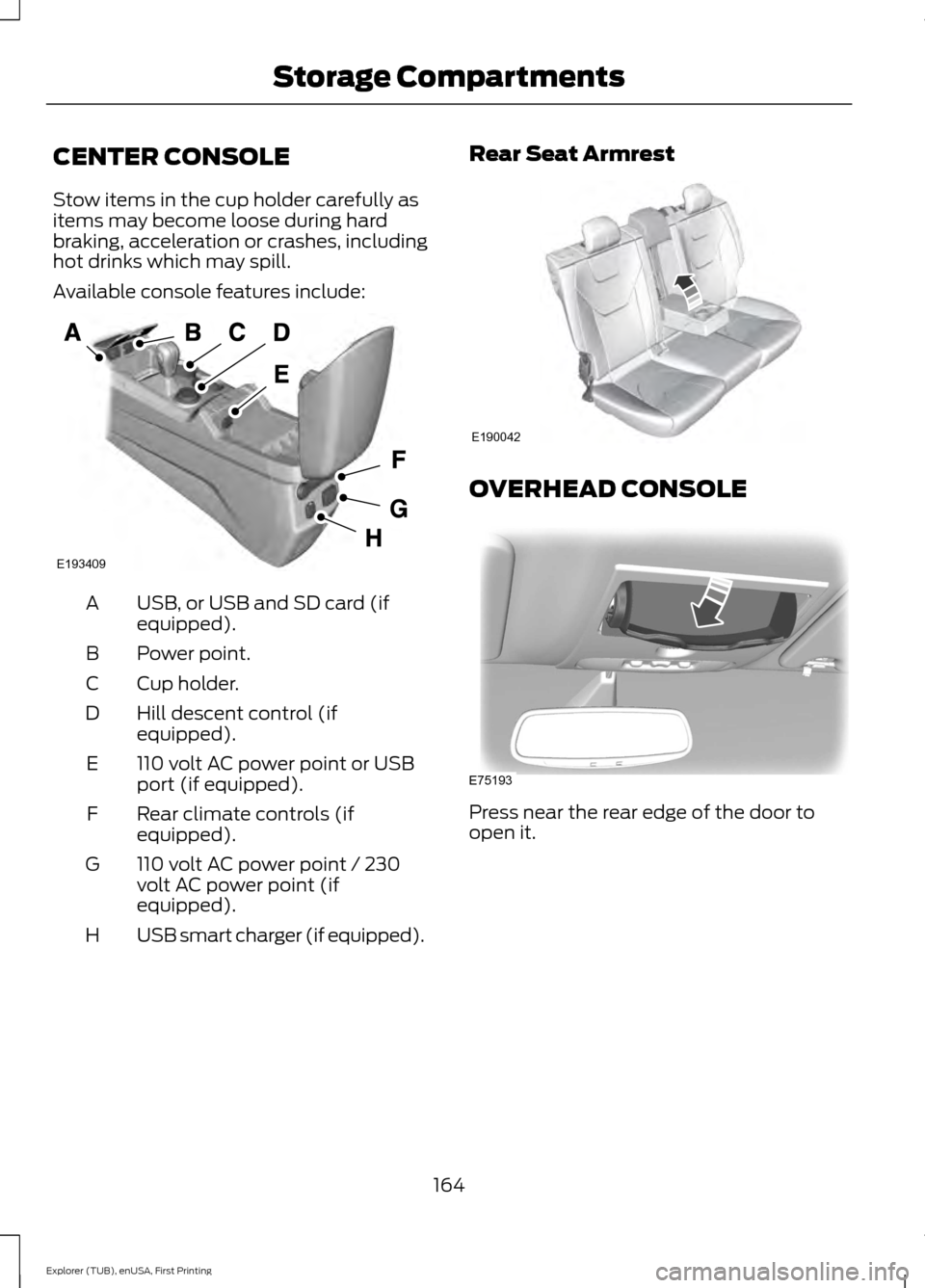
CENTER CONSOLE
Stow items in the cup holder carefully as
items may become loose during hard
braking, acceleration or crashes, including
hot drinks which may spill.
Available console features include:
USB, or USB and SD card (if
equipped).
A
Power point.
B
Cup holder.
C
Hill descent control (if
equipped).
D
110 volt AC power point or USB
port (if equipped).
E
Rear climate controls (if
equipped).
F
110 volt AC power point / 230
volt AC power point (if
equipped).
G
USB smart charger (if equipped).
H Rear Seat Armrest
OVERHEAD CONSOLE
Press near the rear edge of the door to
open it.
164
Explorer (TUB), enUSA, First Printing Storage CompartmentsE193409 E190042 E75193
Page 272 of 541
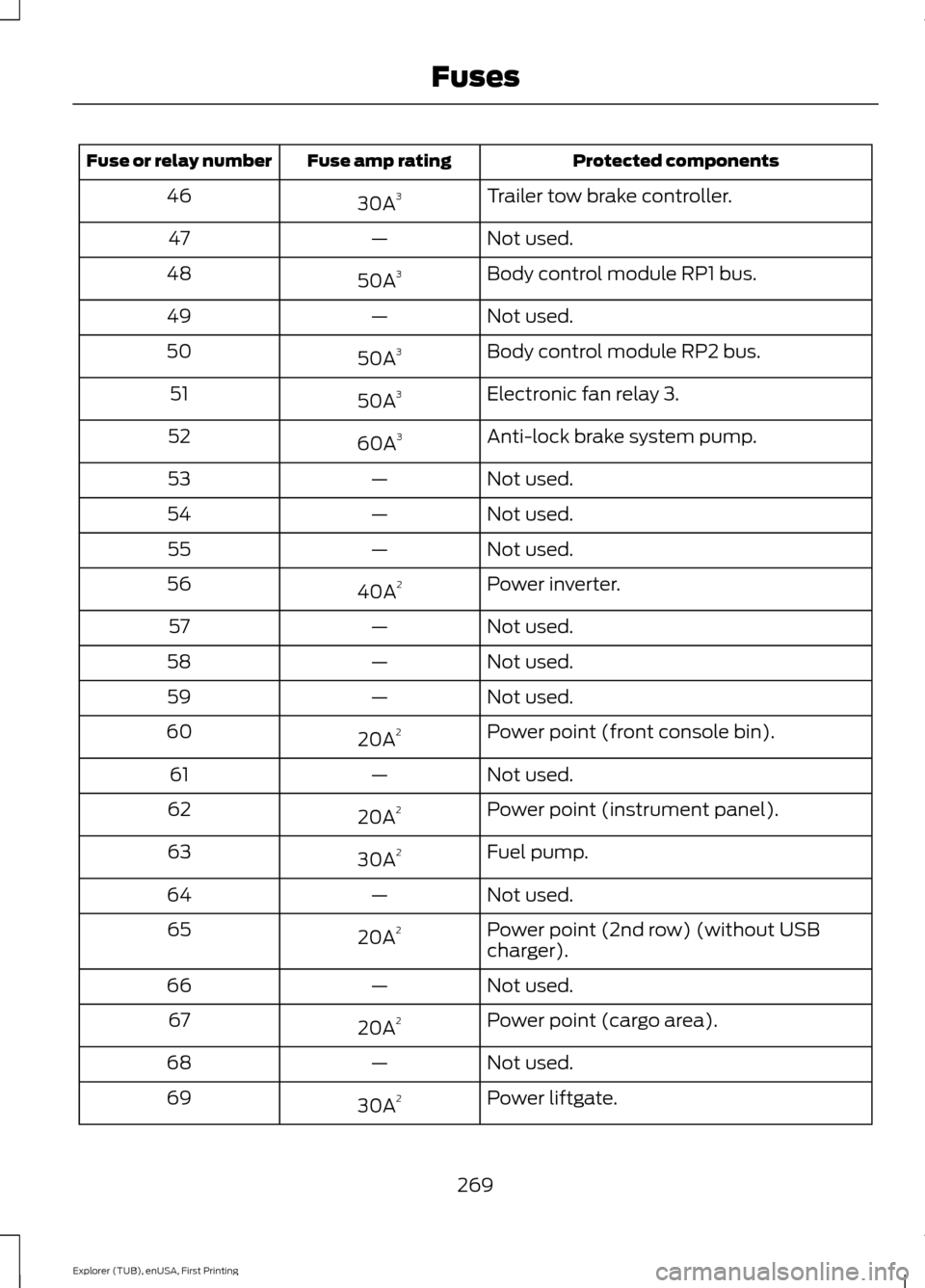
Protected components
Fuse amp rating
Fuse or relay number
Trailer tow brake controller.
30A 3
46
Not used.
—
47
Body control module RP1 bus.
50A 3
48
Not used.
—
49
Body control module RP2 bus.
50A 3
50
Electronic fan relay 3.
50A 3
51
Anti-lock brake system pump.
60A 3
52
Not used.
—
53
Not used.
—
54
Not used.
—
55
Power inverter.
40A 2
56
Not used.
—
57
Not used.
—
58
Not used.
—
59
Power point (front console bin).
20A 2
60
Not used.
—
61
Power point (instrument panel).
20A 2
62
Fuel pump.
30A 2
63
Not used.
—
64
Power point (2nd row) (without USB
charger).
20A
2
65
Not used.
—
66
Power point (cargo area).
20A 2
67
Not used.
—
68
Power liftgate.
30A 2
69
269
Explorer (TUB), enUSA, First Printing Fuses
Page 273 of 541
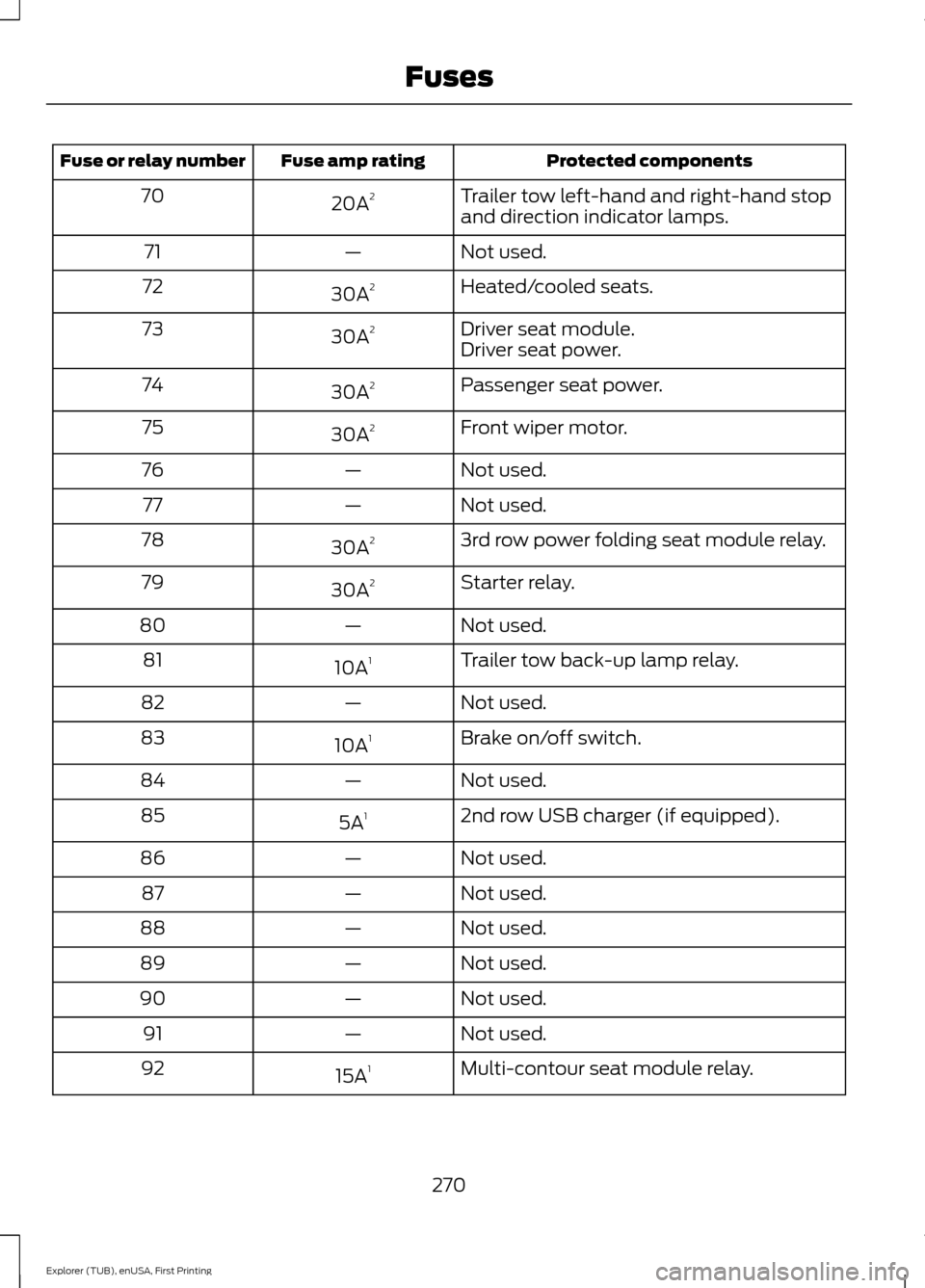
Protected components
Fuse amp rating
Fuse or relay number
Trailer tow left-hand and right-hand stop
and direction indicator lamps.
20A
2
70
Not used.
—
71
Heated/cooled seats.
30A 2
72
Driver seat module.
30A 2
73
Driver seat power.
Passenger seat power.
30A 2
74
Front wiper motor.
30A 2
75
Not used.
—
76
Not used.
—
77
3rd row power folding seat module relay.
30A 2
78
Starter relay.
30A 2
79
Not used.
—
80
Trailer tow back-up lamp relay.
10A 1
81
Not used.
—
82
Brake on/off switch.
10A 1
83
Not used.
—
84
2nd row USB charger (if equipped).
5A 1
85
Not used.
—
86
Not used.
—
87
Not used.
—
88
Not used.
—
89
Not used.
—
90
Not used.
—
91
Multi-contour seat module relay.
15A 1
92
270
Explorer (TUB), enUSA, First Printing Fuses
Page 359 of 541
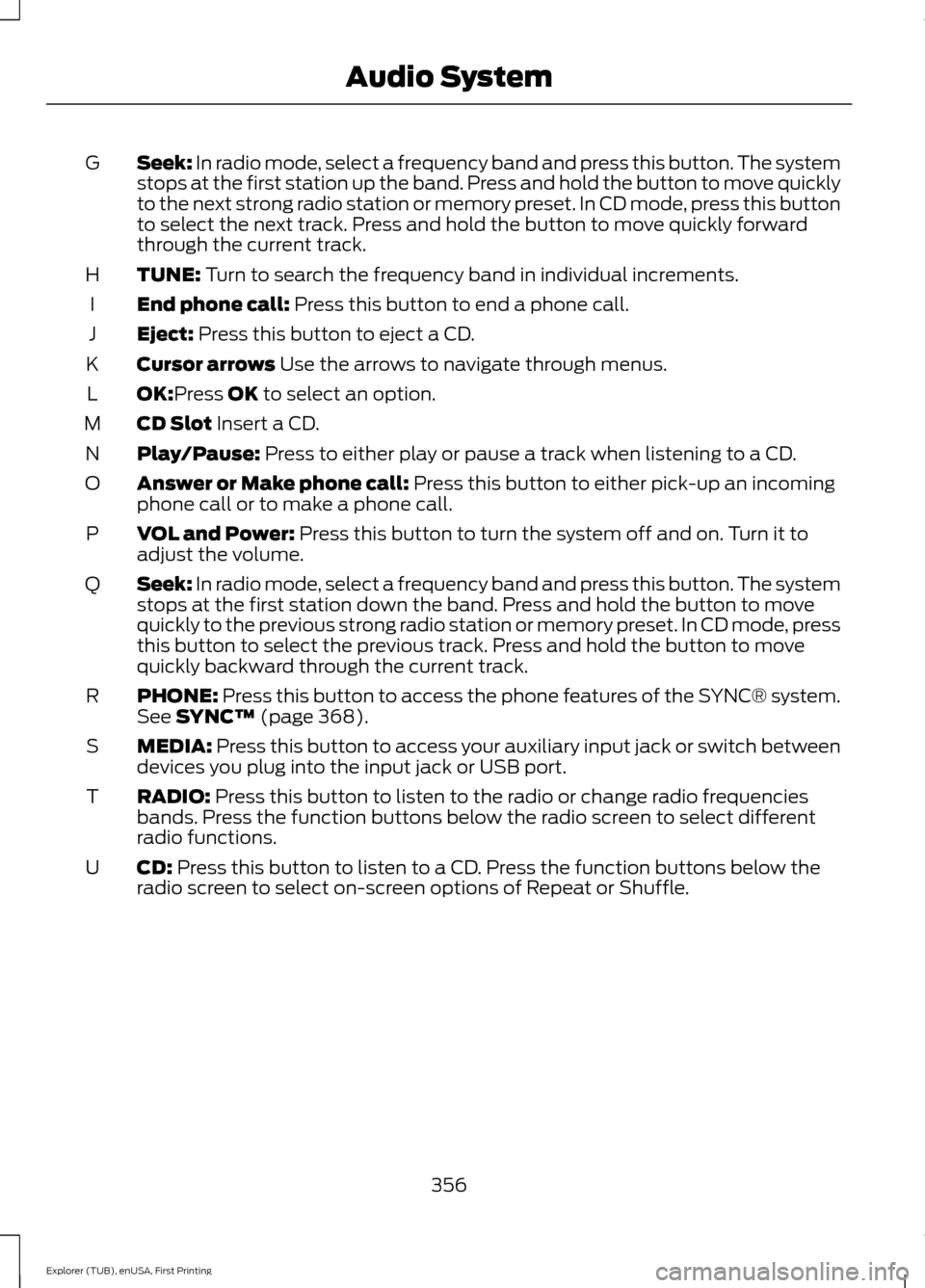
Seek: In radio mode, select a frequency band and press this button. The system
stops at the first station up the band. Press and hold the button to move quickly
to the next strong radio station or memory preset. In CD mode, press this button
to select the next track. Press and hold the button to move quickly forward
through the current track.
G
TUNE:
Turn to search the frequency band in individual increments.
H
End phone call:
Press this button to end a phone call.
I
Eject:
Press this button to eject a CD.
J
Cursor arrows
Use the arrows to navigate through menus.
K
OK:
Press OK to select an option.
L
CD Slot
Insert a CD.
M
Play/Pause:
Press to either play or pause a track when listening to a CD.
N
Answer or Make phone call:
Press this button to either pick-up an incoming
phone call or to make a phone call.
O
VOL and Power:
Press this button to turn the system off and on. Turn it to
adjust the volume.
P
Seek:
In radio mode, select a frequency band and press this button. The system
stops at the first station down the band. Press and hold the button to move
quickly to the previous strong radio station or memory preset. In CD mode, press
this button to select the previous track. Press and hold the button to move
quickly backward through the current track.
Q
PHONE:
Press this button to access the phone features of the SYNC® system.
See SYNC™ (page 368).
R
MEDIA:
Press this button to access your auxiliary input jack or switch between
devices you plug into the input jack or USB port.
S
RADIO:
Press this button to listen to the radio or change radio frequencies
bands. Press the function buttons below the radio screen to select different
radio functions.
T
CD:
Press this button to listen to a CD. Press the function buttons below the
radio screen to select on-screen options of Repeat or Shuffle.
U
356
Explorer (TUB), enUSA, First Printing Audio System
Page 361 of 541
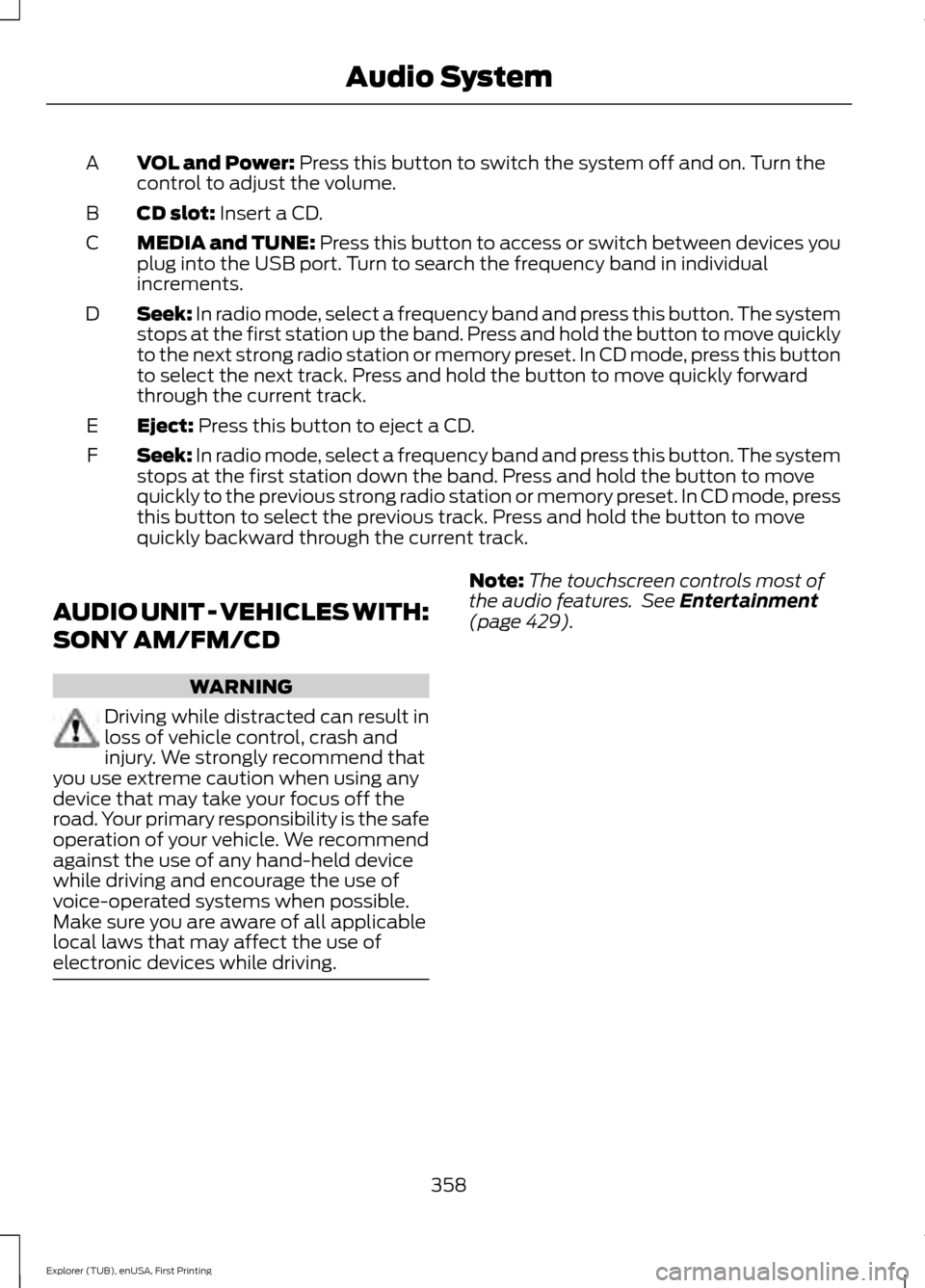
VOL and Power: Press this button to switch the system off and on. Turn the
control to adjust the volume.
A
CD slot:
Insert a CD.
B
MEDIA and TUNE: Press this button to access or switch between devices you
plug into the USB port. Turn to search the frequency band in individual
increments.
C
Seek:
In radio mode, select a frequency band and press this button. The system
stops at the first station up the band. Press and hold the button to move quickly
to the next strong radio station or memory preset. In CD mode, press this button
to select the next track. Press and hold the button to move quickly forward
through the current track.
D
Eject:
Press this button to eject a CD.
E
Seek:
In radio mode, select a frequency band and press this button. The system
stops at the first station down the band. Press and hold the button to move
quickly to the previous strong radio station or memory preset. In CD mode, press
this button to select the previous track. Press and hold the button to move
quickly backward through the current track.
F
AUDIO UNIT - VEHICLES WITH:
SONY AM/FM/CD WARNING
Driving while distracted can result in
loss of vehicle control, crash and
injury. We strongly recommend that
you use extreme caution when using any
device that may take your focus off the
road. Your primary responsibility is the safe
operation of your vehicle. We recommend
against the use of any hand-held device
while driving and encourage the use of
voice-operated systems when possible.
Make sure you are aware of all applicable
local laws that may affect the use of
electronic devices while driving. Note:
The touchscreen controls most of
the audio features. See
Entertainment
(page 429).
358
Explorer (TUB), enUSA, First Printing Audio System
Page 370 of 541
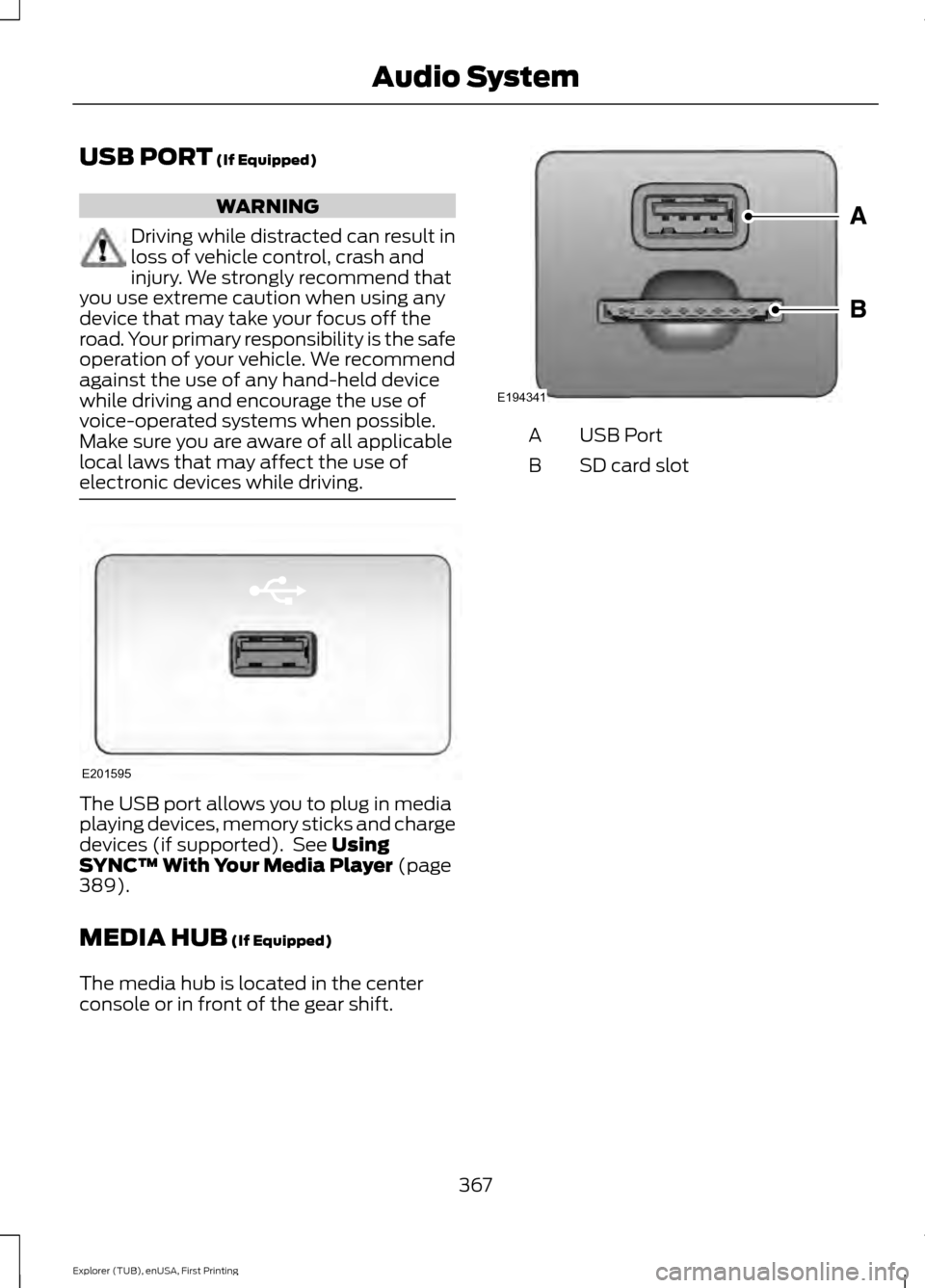
USB PORT (If Equipped)
WARNING
Driving while distracted can result in
loss of vehicle control, crash and
injury. We strongly recommend that
you use extreme caution when using any
device that may take your focus off the
road. Your primary responsibility is the safe
operation of your vehicle. We recommend
against the use of any hand-held device
while driving and encourage the use of
voice-operated systems when possible.
Make sure you are aware of all applicable
local laws that may affect the use of
electronic devices while driving. The USB port allows you to plug in media
playing devices, memory sticks and charge
devices (if supported). See
Using
SYNC™ With Your Media Player (page
389).
MEDIA HUB
(If Equipped)
The media hub is located in the center
console or in front of the gear shift. USB Port
A
SD card slot
B
367
Explorer (TUB), enUSA, First Printing Audio SystemE201595 E194341
Page 371 of 541

GENERAL INFORMATION
SYNC is an in-vehicle communications
system that works with your
Bluetooth-enabled cellular phone and
portable media player. This allows you to:
•
Make and receive calls.
• Access and play music from your
portable music player.
• Use 911 Assist and applications, such
as Pandora and Stitcher, via SYNC
AppLink. *
• Access phonebook contacts and music
using voice commands.
• Stream music from your connected
phone.
• Text message. •
Use the advanced voice recognition
system.
• Charge your USB device (if your device
supports this).
* These features are not available in all
markets and may require activation.
Available AppLink enabled apps vary by
market.
Make sure that you review your device's
manual before using it with SYNC.
Support
The SYNC support team is available to
help you with any questions you cannot
answer on your own.
Monday-Saturday, 8:30am-9:00pm EST.
368
Explorer (TUB), enUSA, First Printing SYNC™ (If Equipped)E198355
Page 386 of 541
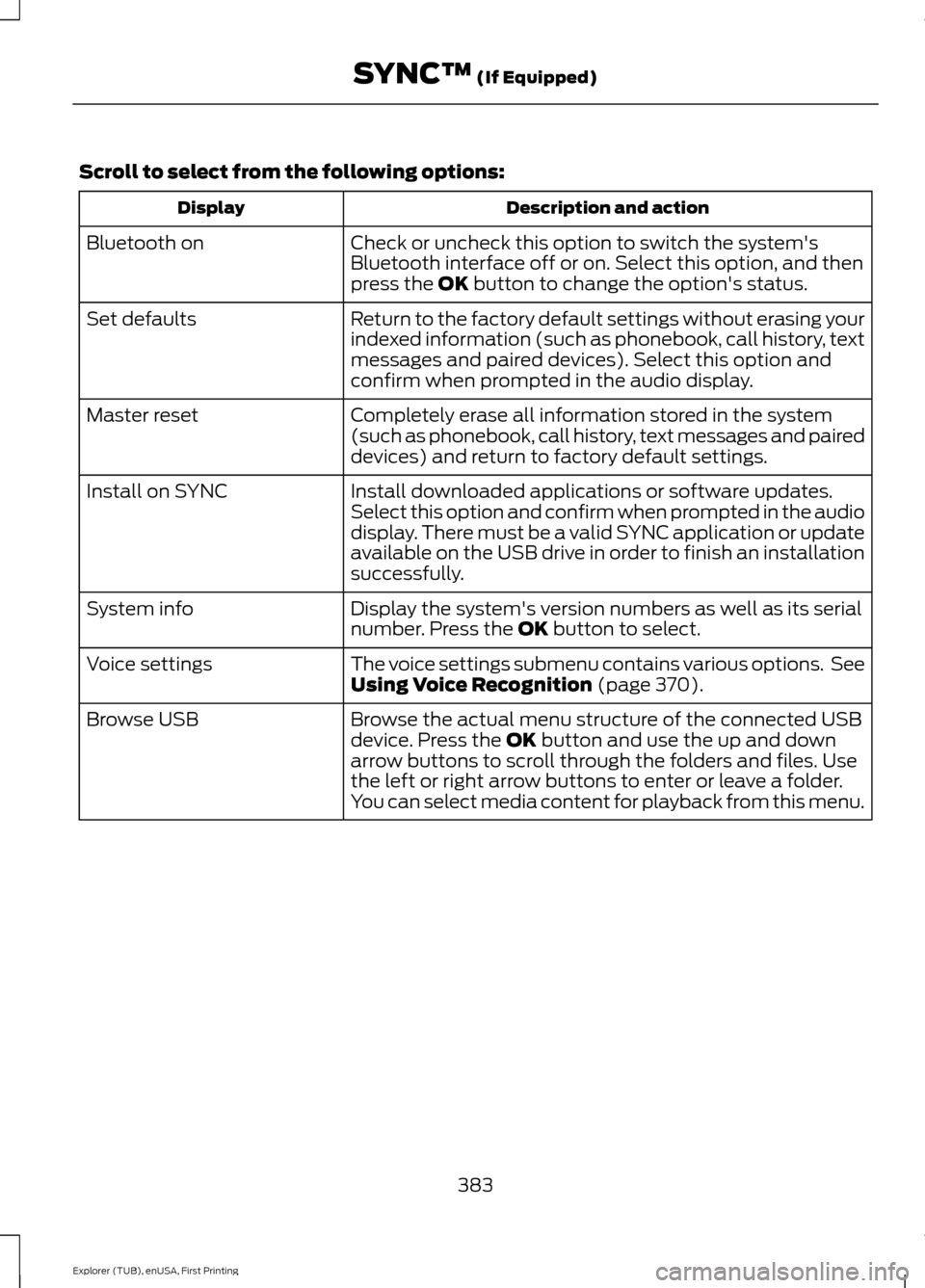
Scroll to select from the following options:
Description and action
Display
Check or uncheck this option to switch the system's
Bluetooth interface off or on. Select this option, and then
press the OK button to change the option's status.
Bluetooth on
Return to the factory default settings without erasing your
indexed information (such as phonebook, call history, text
messages and paired devices). Select this option and
confirm when prompted in the audio display.
Set defaults
Completely erase all information stored in the system
(such as phonebook, call history, text messages and paired
devices) and return to factory default settings.
Master reset
Install downloaded applications or software updates.
Select this option and confirm when prompted in the audio
display. There must be a valid SYNC application or update
available on the USB drive in order to finish an installation
successfully.
Install on SYNC
Display the system's version numbers as well as its serial
number. Press the
OK button to select.
System info
The voice settings submenu contains various options. See
Using Voice Recognition
(page 370).
Voice settings
Browse the actual menu structure of the connected USB
device. Press the
OK button and use the up and down
arrow buttons to scroll through the folders and files. Use
the left or right arrow buttons to enter or leave a folder.
You can select media content for playback from this menu.
Browse USB
383
Explorer (TUB), enUSA, First Printing SYNC™
(If Equipped)
Page 389 of 541
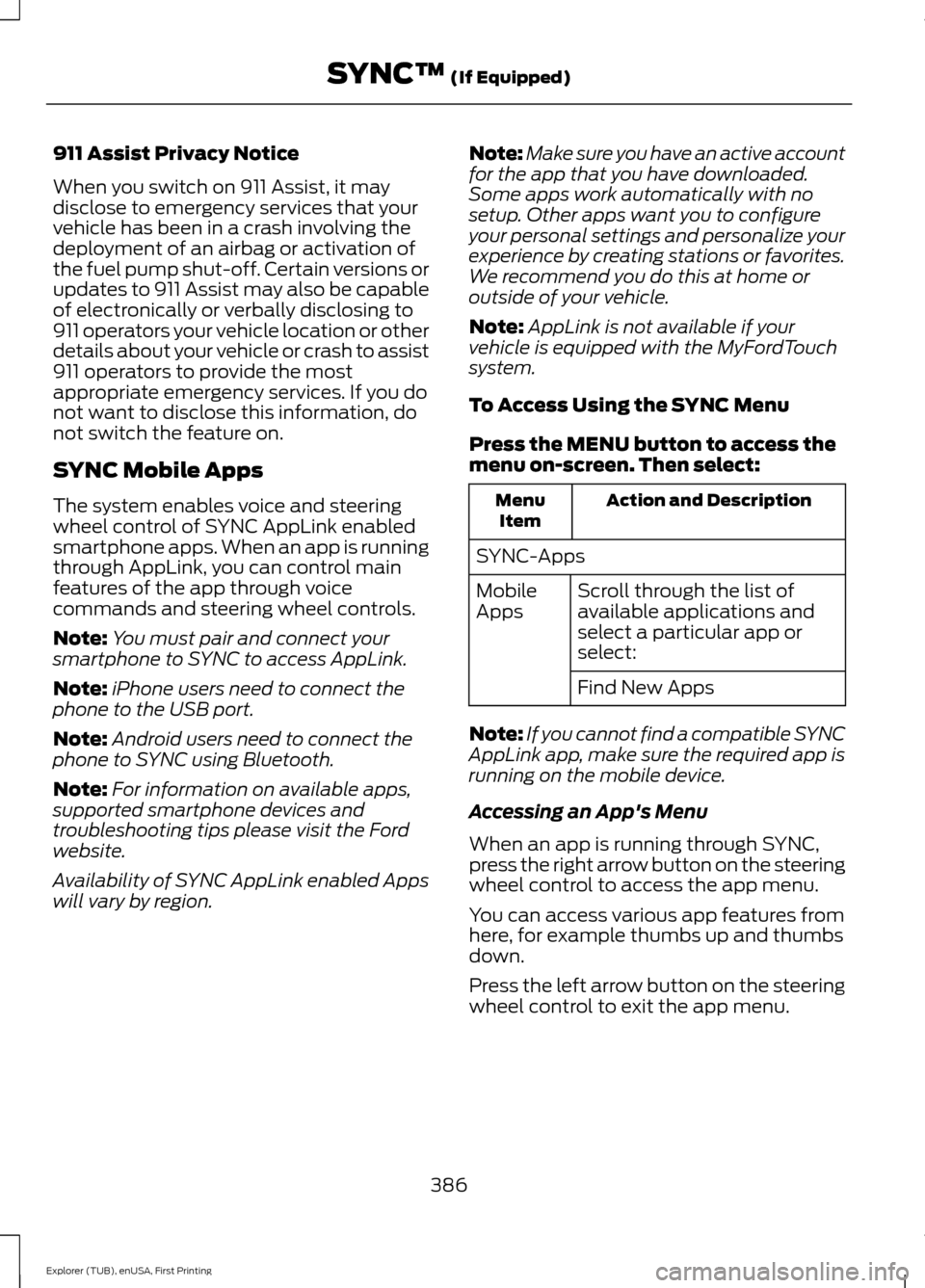
911 Assist Privacy Notice
When you switch on 911 Assist, it may
disclose to emergency services that your
vehicle has been in a crash involving the
deployment of an airbag or activation of
the fuel pump shut-off. Certain versions or
updates to 911 Assist may also be capable
of electronically or verbally disclosing to
911 operators your vehicle location or other
details about your vehicle or crash to assist
911 operators to provide the most
appropriate emergency services. If you do
not want to disclose this information, do
not switch the feature on.
SYNC Mobile Apps
The system enables voice and steering
wheel control of SYNC AppLink enabled
smartphone apps. When an app is running
through AppLink, you can control main
features of the app through voice
commands and steering wheel controls.
Note:
You must pair and connect your
smartphone to SYNC to access AppLink.
Note: iPhone users need to connect the
phone to the USB port.
Note: Android users need to connect the
phone to SYNC using Bluetooth.
Note: For information on available apps,
supported smartphone devices and
troubleshooting tips please visit the Ford
website.
Availability of SYNC AppLink enabled Apps
will vary by region. Note:
Make sure you have an active account
for the app that you have downloaded.
Some apps work automatically with no
setup. Other apps want you to configure
your personal settings and personalize your
experience by creating stations or favorites.
We recommend you do this at home or
outside of your vehicle.
Note: AppLink is not available if your
vehicle is equipped with the MyFordTouch
system.
To Access Using the SYNC Menu
Press the MENU button to access the
menu on-screen. Then select: Action and Description
Menu
Item
SYNC-Apps Scroll through the list of
available applications and
select a particular app or
select:
Mobile
Apps
Find New Apps
Note: If you cannot find a compatible SYNC
AppLink app, make sure the required app is
running on the mobile device.
Accessing an App's Menu
When an app is running through SYNC,
press the right arrow button on the steering
wheel control to access the app menu.
You can access various app features from
here, for example thumbs up and thumbs
down.
Press the left arrow button on the steering
wheel control to exit the app menu.
386
Explorer (TUB), enUSA, First Printing SYNC™
(If Equipped)