navigation FORD EXPLORER 2016 5.G Quick Reference Guide
[x] Cancel search | Manufacturer: FORD, Model Year: 2016, Model line: EXPLORER, Model: FORD EXPLORER 2016 5.GPages: 10, PDF Size: 5.65 MB
Page 2 of 10
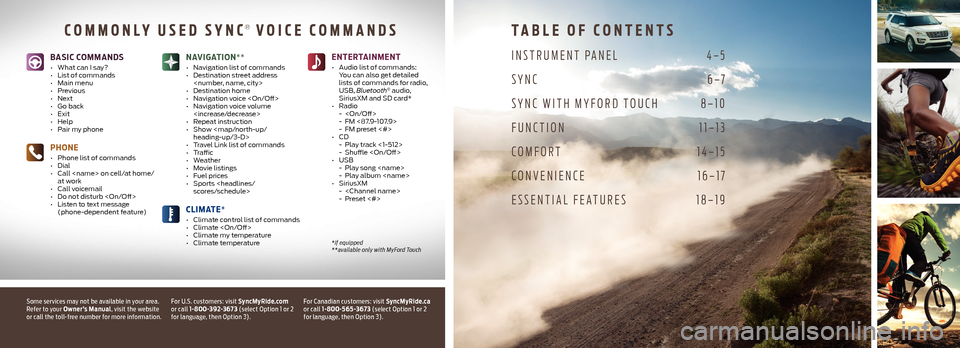
TABLE OF CONTENTS
INSTRUMENT PANEL 4–5
SYNC 6–7
SYNC WITH MYFORD TOUCH 8–10
FUNCTION 11–13
COMFORT 14–15
CONVENIENCE 16–17
ESSENTIAL FEATURES 18–19
Some services may not be available in your area.
Refer to your Owner’s Manual, visit the website
or call the toll-free number for more information.
*if equipped
**available only with MyFord Touch
BASIC COMMANDS
• What can I say?
• List of commands
• Main menu
• Previous
• Next
• Go back
• Exit
• Help
• Pair my phone
PHONE
• Phone list of commands
• Dial
• Call
at work
• Call voicemail
• Do not disturb
• Listen to text message
(phone-dependent feature)
CLIMATE*
• Climate control list of commands
• Climate
• Climate my temperature
• Climate temperature
ENTERTAINMENT
• Audio list of commands:
You can also get detailed
lists of commands for radio,
USB, Bluetooth
® audio,
SiriusXM and SD card*
• Radio
-
- FM <87.9-107.9>
- FM preset <#>
• CD
- Play track <1-512>
- Shuffle
• USB
- Play song
- Play album
• SiriusXM
-
- Preset <#>
NAVIGATION**
• Navigation list of commands
• Destination street address
• Destination home
• Navigation voice
• Navigation voice volume
• Repeat instruction
• Show
Page 3 of 10
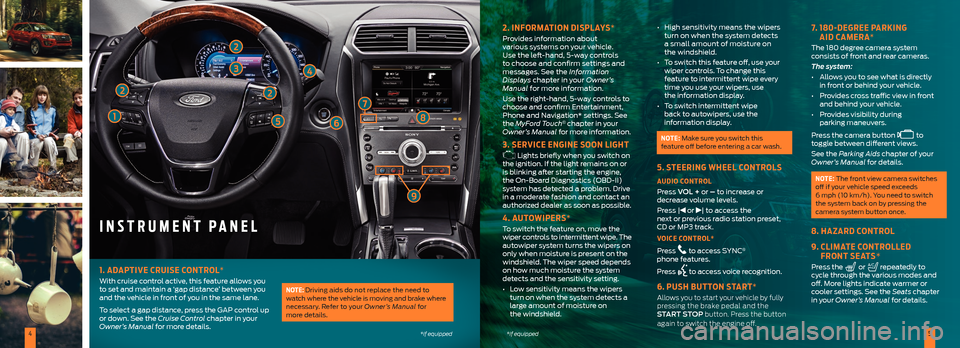
45*if equipped*if equipped
INSTRUMENT PANEL
2. INFORMATION DISPLAYS*
Provides information about
various systems on your vehicle.
Use the left-hand, 5-way controls
to choose and confirm settings and
messages. See the Information
Displays chapter in your Owner’s
Manual for more information.
Use the right-hand, 5-way controls to
choose and confirm Entertainment,
Phone and Navigation* settings. See
the MyFord Touch
® chapter in your
Owner’s Manual for more information.
3. SERVICE ENGINE SOON LIGHT
Lights briefly when you switch on
the ignition. If the light remains on or
is blinking after starting the engine,
the On-Board Diagnostics (OBD-II)
system has detected a problem. Drive
in a moderate fashion and contact an
authorized dealer as soon as possible.
4. AUTOWIPERS*
To switch the feature on, move the
wiper controls to intermittent wipe. The
autowiper system turns the wipers on
only when moisture is present on the
windshield. The wiper speed depends
on how much moisture the system
detects and the sensitivity setting.
• Low sensitivity means the wipers
turn on when the system detects a
large amount of moisture on
the windshield. •
High sensitivity means the wipers
turn on when the system detects
a small amount of moisture on
the windshield.
• To switch this feature off, use your
wiper controls. To change this
feature to intermittent wipe every
time you use your wipers, use
the information display.
• To switch intermittent wipe
back to autowipers, use the
information display.
NOTE: Make sure you switch this
feature off before entering a car wash.
5. STEERING WHEEL CONTROLS
AUDIO CONTROL
Press VOL + or – to increase or
decrease volume levels.
Press |
or | to access the
next or previous radio station preset,
CD or MP3 track.
VOICE CONTROL*
Press
to access SYNC®
phone features.
Press
to access voice recognition.
6. PUSH BUTTON START*
Allows you to start your vehicle by fully
pressing the brake pedal and the
START STOP button. Press the button
again to switch the engine off.
7. 180-DEGREE PARKING
AID CAMERA*
The 180 degree camera system
consists of front and rear cameras.
The system:
• Allows you to see what is directly
in front or behind your vehicle.
• Provides cross traffic view in front
and behind your vehicle.
• Provides visibility during
parking maneuvers.
Press the camera button
to
toggle between different views.
See the Parking Aids chapter of your
Owner’s Manual for details.
NOTE: The front view camera switches
off if your vehicle speed exceeds
6 mph (10 km/h). You need to switch
the system back on by pressing the
camera system button once.
8. HAZARD CONTROL
9. CLIMATE CONTROLLED
FRONT SEATS*
Press the or repeatedly to
cycle through the various modes and
off. More lights indicate warmer or
cooler settings. See the Seats chapter
in your Owner’s Manual for details.
2
3
2
1568
1. ADAPTIVE CRUISE CONTROL*
With cruise control active, this feature allows you
to set and maintain a ‘gap distance’ between you
and the vehicle in front of you in the same lane.
To select a gap distance, press the GAP control up
or down. See the Cruise Control chapter in your
Owner’s Manual for more details.NOTE: Driving aids do not replace the need to
watch where the vehicle is moving and brake where
necessary. Refer to your Owner’s Manual for
more details.
2
4
9
7
Page 5 of 10
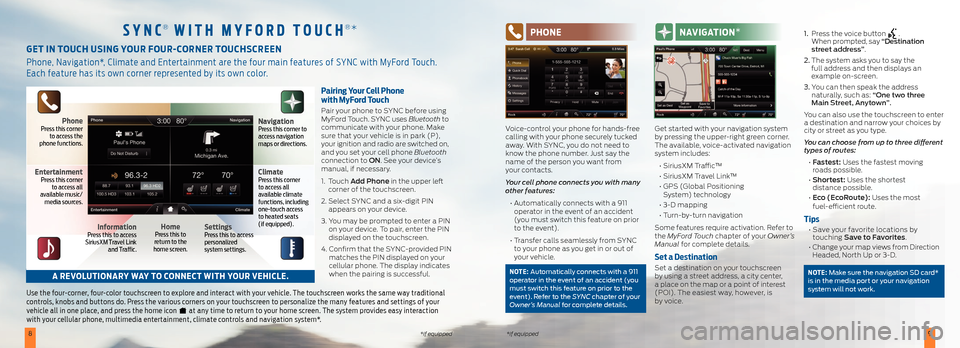
89*if equipped*if equipped
Pairing Your Cell Phone
with MyFord Touch
Pair your phone to SYNC before using
MyFord Touch. SYNC uses Bluetooth to
communicate with your phone. Make
sure that your vehicle is in park (P),
your ignition and radio are switched on,
and you set your cell phone Bluetooth
connection to ON. See your device’s
manual, if necessary.
1. Touch Add Phone in the upper left
corner of the touchscreen.
2. Select SYNC and a six-digit PIN
appears on your device.
3. You may be prompted to enter a PIN
on your device. To pair, enter the PIN
displayed on the touchscreen.
4. Confirm that the SYNC-provided PIN
matches the PIN displayed on your
cellular phone. The display indicates
when the pairing is successful.
Use the four-corner, four-color touchscreen to explore and interact with your vehicle. The touchscreen works the same way traditional
controls, knobs and buttons do. Press the various corners on your touchscreen to personalize the many features and settings of your
vehicle all in one place, and press the home icon
at any time to return to your home screen. The system provides easy interaction
with your cellular phone, multimedia entertainment, climate controls and navigation system*.
GET IN TOUCH USING YOUR FOUR-CORNER TOUCHSCREEN
Phone, Navigation*, Climate and Entertainment are the four main features of SYNC with MyFord Touch.
Each feature has its own corner represented by its own color.
SYNC® WITH M YFORD TOUCH®* PHONE
Voice-control your phone for hands-free
calling with your phone securely tucked
away. With SYNC, you do not need to
know the phone number. Just say the
name of the person you want from
your contacts.
Your cell phone connects you with many
other features:
• Automatically connects with a 911
operator in the event of an accident
(you must switch this feature on prior
to the event).
• Transfer calls seamlessly from SYNC
to your phone as you get in or out of
your vehicle.
NOTE: Automatically connects with a 911
operator in the event of an accident (you
must switch this feature on prior to the
event). Refer to the SYNC chapter of your
Owner’s Manual for complete details.
NAVIGATION *
Get started with your navigation system
by pressing the upper-right green corner.
The available, voice-activated navigation
system includes:
• SiriusXM Traffic™
• SiriusXM Travel Link™
• GPS (Global Positioning
System) technology
• 3-D mapping
• Turn-by-turn navigation
Some features require activation. Refer to
the MyFord Touch chapter of your Owner’s
Manual for complete details.
Set a Destination
Set a destination on your touchscreen
by using a street address, a city center,
a place on the map or a point of interest
(POI). The easiest way, however, is
by voice. 1.
Press the voice button
.
When prompted, say “Destination
street address”.
2. The system asks you to say the
full address and then displays an
example on-screen.
3. You can then speak the address
naturally, such as: “One two three
Main Street, Anytown”.
You can also use the touchscreen to enter
a destination and narrow your choices by
city or street as you type.
You can choose from up to three different
types of routes:
• Fastest: Uses the fastest moving
roads possible.
• Shortest: Uses the shortest
distance possible.
• Eco (EcoRoute): Uses the most
fuel-efficient route.
Tips
• Save your favorite locations by
touching Save to Favorites.
• Change your map views from Direction
Headed, North Up or 3-D.
NOTE: Make sure the navigation SD card*
is in the media port or your navigation
system will not work.A REVOLUTIONARY WAY TO CONNECT WITH YOUR VEHICLE.
PhonePress this corner
to access the
phone functions.
EntertainmentPress this corner
to access all
available music/
media sources.
InformationPress this to access
SiriusXM Travel Link
and Traffic.HomePress this to
return to the
home screen.SettingsPress this to access
personalized
system settings.
ClimatePress this corner
to access all
available climate
functions, including
one-touch access
to heated seats
(if equipped).
NavigationPress this corner to
access navigation
maps or directions.