remote start FORD F-150 2022 Owners Manual
[x] Cancel search | Manufacturer: FORD, Model Year: 2022, Model line: F-150, Model: FORD F-150 2022Pages: 750, PDF Size: 12.96 MB
Page 6 of 750
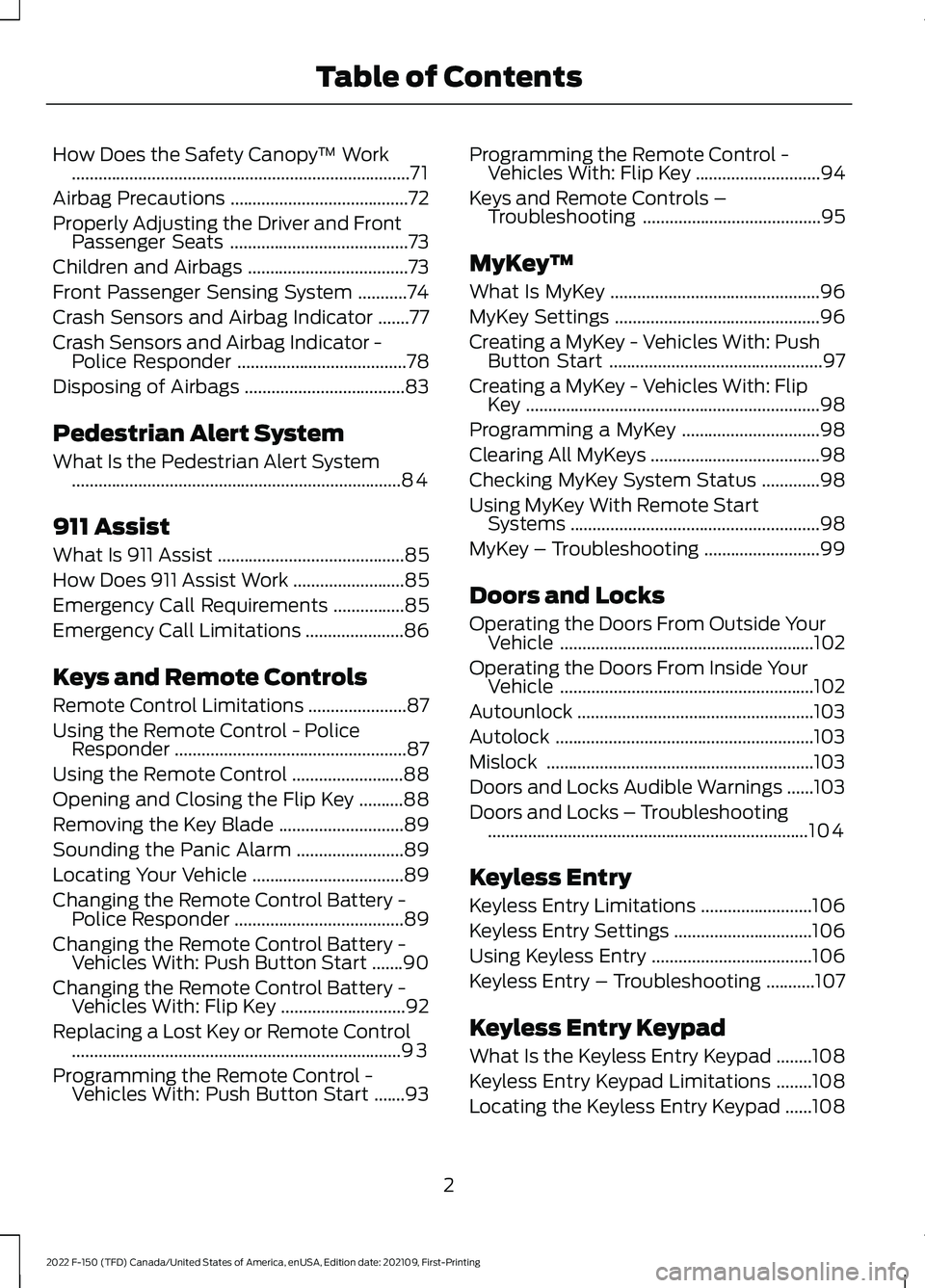
How Does the Safety Canopy
™ Work
........................................................................\
....71
Airbag Precautions ........................................
72
Properly Adjusting the Driver and Front Passenger Seats ........................................
73
Children and Airbags ....................................
73
Front Passenger Sensing System ...........
74
Crash Sensors and Airbag Indicator .......
77
Crash Sensors and Airbag Indicator - Police Responder ......................................
78
Disposing of Airbags ....................................
83
Pedestrian Alert System
What Is the Pedestrian Alert System ........................................................................\
..
84
911 Assist
What Is 911 Assist ..........................................
85
How Does 911 Assist Work .........................
85
Emergency Call Requirements ................
85
Emergency Call Limitations ......................
86
Keys and Remote Controls
Remote Control Limitations ......................
87
Using the Remote Control - Police Responder ....................................................
87
Using the Remote Control .........................
88
Opening and Closing the Flip Key ..........
88
Removing the Key Blade ............................
89
Sounding the Panic Alarm ........................
89
Locating Your Vehicle ..................................
89
Changing the Remote Control Battery - Police Responder ......................................
89
Changing the Remote Control Battery - Vehicles With: Push Button Start .......
90
Changing the Remote Control Battery - Vehicles With: Flip Key ............................
92
Replacing a Lost Key or Remote Control ........................................................................\
..
93
Programming the Remote Control - Vehicles With: Push Button Start .......
93Programming the Remote Control -
Vehicles With: Flip Key ............................
94
Keys and Remote Controls – Troubleshooting ........................................
95
MyKey ™
What Is MyKey ...............................................
96
MyKey Settings ..............................................
96
Creating a MyKey - Vehicles With: Push Button Start ................................................
97
Creating a MyKey - Vehicles With: Flip Key ..................................................................
98
Programming a MyKey ...............................
98
Clearing All MyKeys ......................................
98
Checking MyKey System Status .............
98
Using MyKey With Remote Start Systems ........................................................
98
MyKey – Troubleshooting ..........................
99
Doors and Locks
Operating the Doors From Outside Your Vehicle .........................................................
102
Operating the Doors From Inside Your Vehicle .........................................................
102
Autounlock .....................................................
103
Autolock ..........................................................
103
Mislock ............................................................
103
Doors and Locks Audible Warnings ......
103
Doors and Locks – Troubleshooting ........................................................................\
104
Keyless Entry
Keyless Entry Limitations .........................
106
Keyless Entry Settings ...............................
106
Using Keyless Entry ....................................
106
Keyless Entry – Troubleshooting ...........
107
Keyless Entry Keypad
What Is the Keyless Entry Keypad ........
108
Keyless Entry Keypad Limitations ........
108
Locating the Keyless Entry Keypad ......
108
2
2022 F-150 (TFD) Canada/United States of America, enUSA, Edition date: 202109, First-Printing Table of Contents
Page 9 of 750
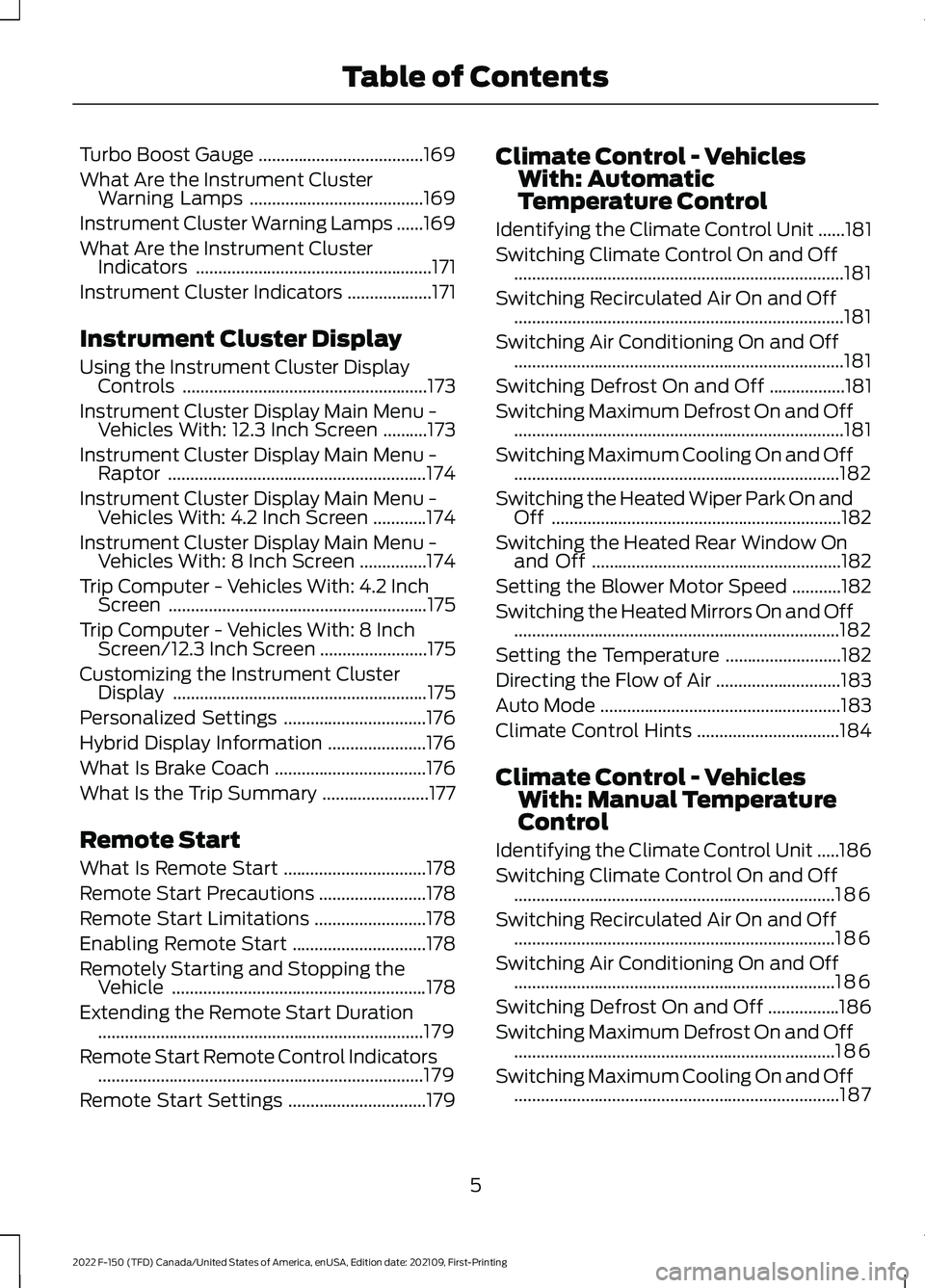
Turbo Boost Gauge
.....................................169
What Are the Instrument Cluster Warning Lamps .......................................
169
Instrument Cluster Warning Lamps ......
169
What Are the Instrument Cluster Indicators .....................................................
171
Instrument Cluster Indicators ...................
171
Instrument Cluster Display
Using the Instrument Cluster Display Controls .......................................................
173
Instrument Cluster Display Main Menu - Vehicles With: 12.3 Inch Screen ..........
173
Instrument Cluster Display Main Menu - Raptor ..........................................................
174
Instrument Cluster Display Main Menu - Vehicles With: 4.2 Inch Screen ............
174
Instrument Cluster Display Main Menu - Vehicles With: 8 Inch Screen ...............
174
Trip Computer - Vehicles With: 4.2 Inch Screen ..........................................................
175
Trip Computer - Vehicles With: 8 Inch Screen/12.3 Inch Screen ........................
175
Customizing the Instrument Cluster Display .........................................................
175
Personalized Settings ................................
176
Hybrid Display Information ......................
176
What Is Brake Coach ..................................
176
What Is the Trip Summary ........................
177
Remote Start
What Is Remote Start ................................
178
Remote Start Precautions ........................
178
Remote Start Limitations .........................
178
Enabling Remote Start ..............................
178
Remotely Starting and Stopping the Vehicle .........................................................
178
Extending the Remote Start Duration ........................................................................\
.
179
Remote Start Remote Control Indicators ........................................................................\
.
179
Remote Start Settings ...............................
179Climate Control - Vehicles
With: Automatic
Temperature Control
Identifying the Climate Control Unit ......
181
Switching Climate Control On and Off ........................................................................\
..
181
Switching Recirculated Air On and Off ........................................................................\
..
181
Switching Air Conditioning On and Off ........................................................................\
..
181
Switching Defrost On and Off .................
181
Switching Maximum Defrost On and Off ........................................................................\
..
181
Switching Maximum Cooling On and Off ........................................................................\
.
182
Switching the Heated Wiper Park On and Off .................................................................
182
Switching the Heated Rear Window On and Off ........................................................
182
Setting the Blower Motor Speed ...........
182
Switching the Heated Mirrors On and Off ........................................................................\
.
182
Setting the Temperature ..........................
182
Directing the Flow of Air ............................
183
Auto Mode ......................................................
183
Climate Control Hints ................................
184
Climate Control - Vehicles With: Manual Temperature
Control
Identifying the Climate Control Unit .....
186
Switching Climate Control On and Off ........................................................................\
186
Switching Recirculated Air On and Off ........................................................................\
186
Switching Air Conditioning On and Off ........................................................................\
186
Switching Defrost On and Off ................
186
Switching Maximum Defrost On and Off ........................................................................\
186
Switching Maximum Cooling On and Off ........................................................................\
.
187
5
2022 F-150 (TFD) Canada/United States of America, enUSA, Edition date: 202109, First-Printing Table of Contents
Page 92 of 750
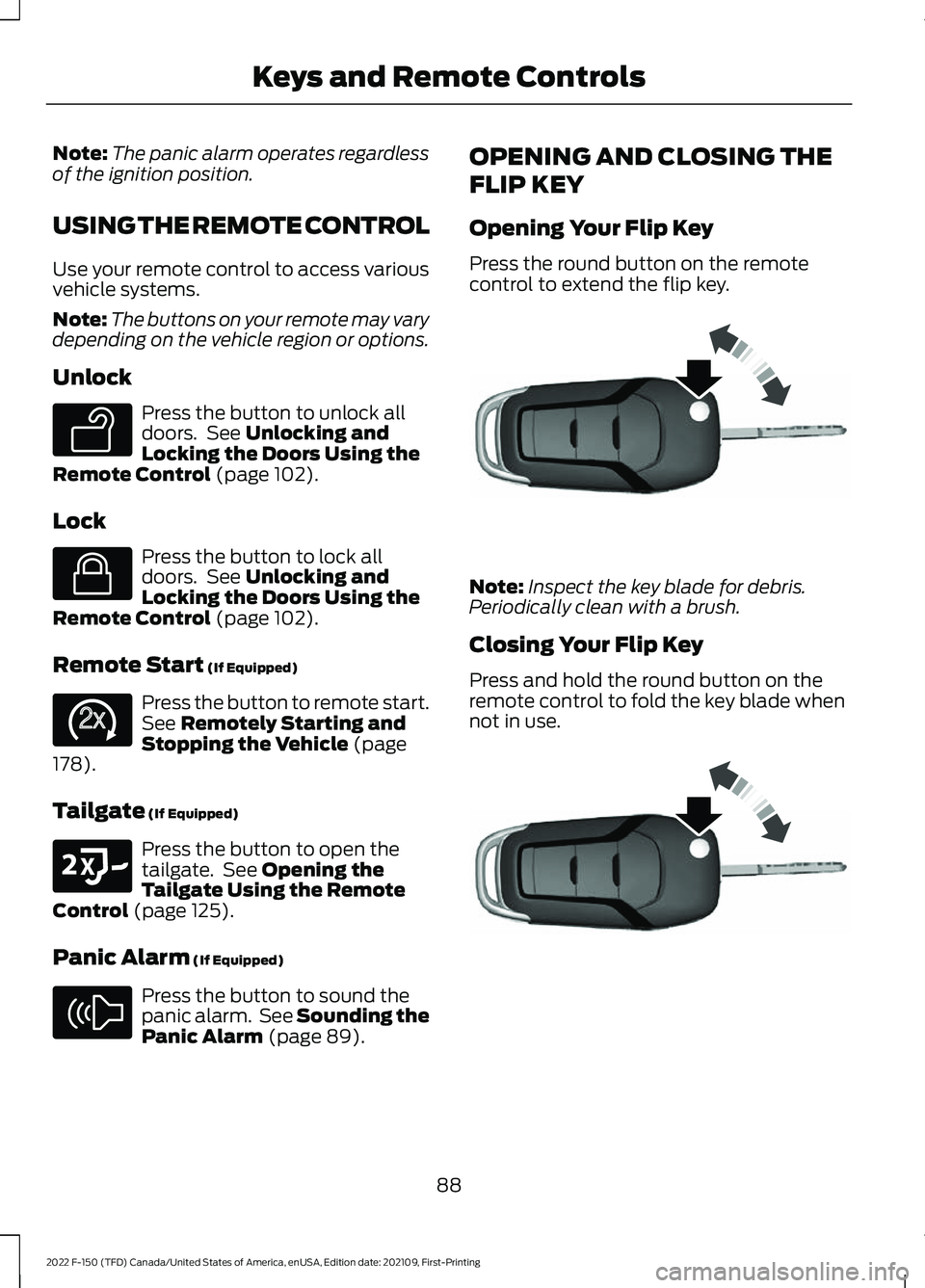
Note:
The panic alarm operates regardless
of the ignition position.
USING THE REMOTE CONTROL
Use your remote control to access various
vehicle systems.
Note: The buttons on your remote may vary
depending on the vehicle region or options.
Unlock Press the button to unlock all
doors. See Unlocking and
Locking the Doors Using the
Remote Control
(page 102).
Lock Press the button to lock all
doors. See
Unlocking and
Locking the Doors Using the
Remote Control
(page 102).
Remote Start
(If Equipped) Press the button to remote start.
See
Remotely Starting and
Stopping the Vehicle (page
178).
Tailgate
(If Equipped) Press the button to open the
tailgate. See
Opening the
Tailgate Using the Remote
Control
(page 125).
Panic Alarm
(If Equipped) Press the button to sound the
panic alarm. See Sounding the
Panic Alarm
(page 89).OPENING AND CLOSING THE
FLIP KEY
Opening Your Flip Key
Press the round button on the remote
control to extend the flip key.
Note:
Inspect the key blade for debris.
Periodically clean with a brush.
Closing Your Flip Key
Press and hold the round button on the
remote control to fold the key blade when
not in use. 88
2022 F-150 (TFD) Canada/United States of America, enUSA, Edition date: 202109, First-Printing Keys and Remote ControlsE138629 E138623 E138625 E191530 E138624 E191532 E191532
Page 94 of 750
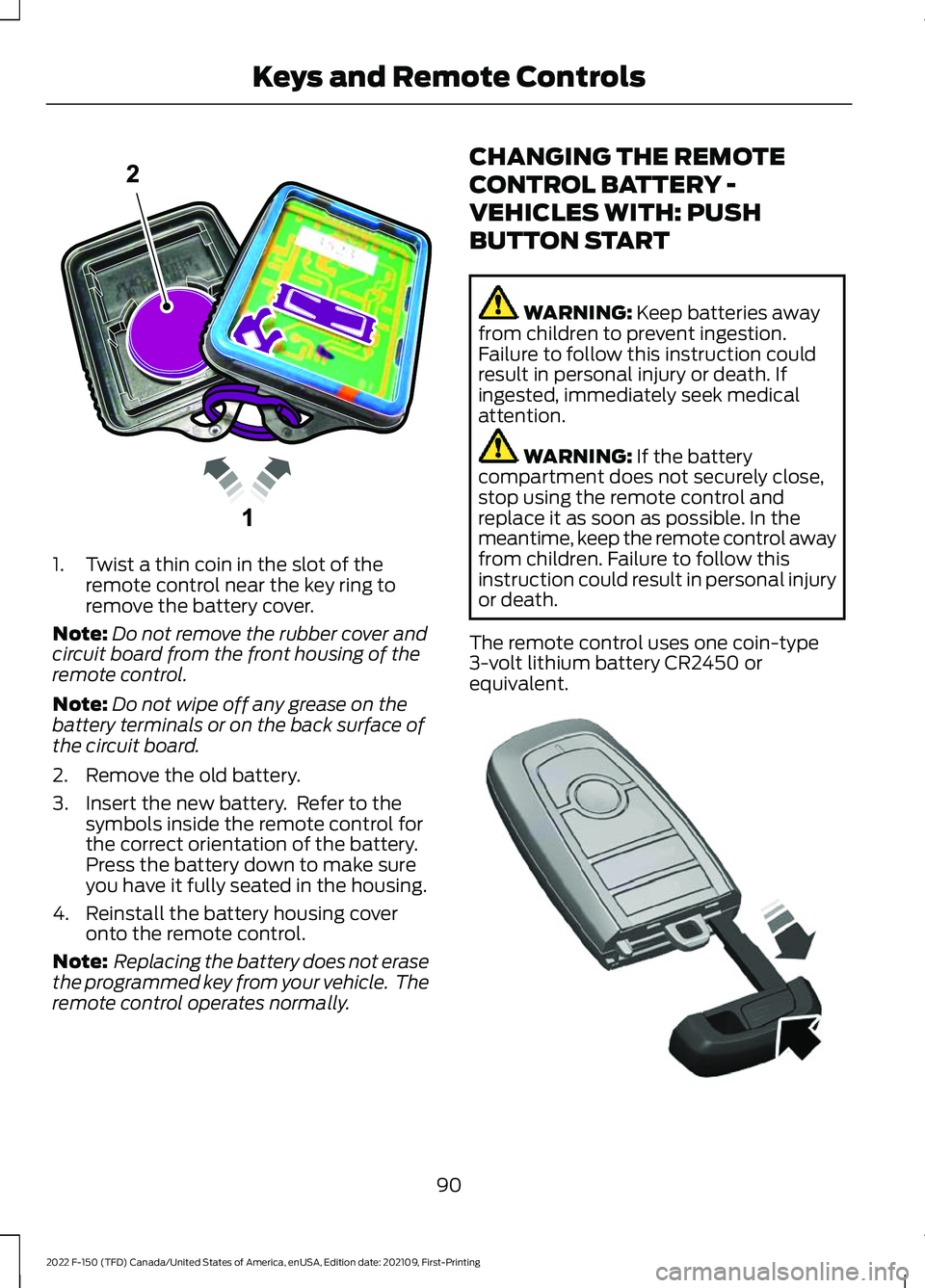
1. Twist a thin coin in the slot of the
remote control near the key ring to
remove the battery cover.
Note: Do not remove the rubber cover and
circuit board from the front housing of the
remote control.
Note: Do not wipe off any grease on the
battery terminals or on the back surface of
the circuit board.
2. Remove the old battery.
3. Insert the new battery. Refer to the symbols inside the remote control for
the correct orientation of the battery.
Press the battery down to make sure
you have it fully seated in the housing.
4. Reinstall the battery housing cover onto the remote control.
Note: Replacing the battery does not erase
the programmed key from your vehicle. The
remote control operates normally. CHANGING THE REMOTE
CONTROL BATTERY -
VEHICLES WITH: PUSH
BUTTON START WARNING: Keep batteries away
from children to prevent ingestion.
Failure to follow this instruction could
result in personal injury or death. If
ingested, immediately seek medical
attention. WARNING:
If the battery
compartment does not securely close,
stop using the remote control and
replace it as soon as possible. In the
meantime, keep the remote control away
from children. Failure to follow this
instruction could result in personal injury
or death.
The remote control uses one coin-type
3-volt lithium battery CR2450 or
equivalent. 90
2022 F-150 (TFD) Canada/United States of America, enUSA, Edition date: 202109, First-Printing Keys and Remote ControlsE203601 E322866
Page 97 of 750

6. Install a new battery with the + facing
up.
7. Replace the battery cover. Dispose of old batteries in an
environmentally friendly way.
Seek advice from your local
authority about recycling old batteries.
Note: Do not wipe off any grease on the
battery terminals or on the back surface of
the circuit board.
Note: Replacing the battery does not erase
the programmed key from your vehicle. The
remote control should operate normally.
REPLACING A LOST KEY OR
REMOTE CONTROL
You can purchase replacement keys or
remote controls from an authorized dealer.
Authorized dealers can program remote
controls for your vehicle. Note:
Your vehicle keys came with a
security label that provides important key
cut information. Keep the label in a safe
place for future reference. PROGRAMMING THE REMOTE
CONTROL - VEHICLES WITH:
PUSH BUTTON START
General Information
You must have two previously
programmed remote controls inside your
vehicle and the new unprogrammed
remote controls readily accessible. Contact
an authorized dealer to have the spare
remote control programmed if two
previously programmed remotes are not
available. Make sure that your vehicle is
off before beginning this procedure. Make
sure that you close all the doors before
beginning and that they remain closed
throughout the procedure. Perform all
steps within 30 seconds of starting the
sequence. Stop and wait for at least one
minute before starting again if you perform
any steps out of sequence.
Read and understand the entire procedure
before you begin.
Note:
You can program a maximum of four
remote controls to your vehicle.
Note: If your programmed remote controls
are lost or stolen and you do not have an
extra coded remote, you need to have your
vehicle towed to an authorized dealer. Store
an extra programmed remote away from
your vehicle in a safe place to help prevent
any inconvenience. Contact an authorized
dealer to purchase additional spare or
replacement remotes.
Steps for Programming Your Spare
Remote Control
Note: Your vehicle is equipped with one of
the following center consoles.
93
2022 F-150 (TFD) Canada/United States of America, enUSA, Edition date: 202109, First-Printing Keys and Remote ControlsE107998 E151795
Page 98 of 750
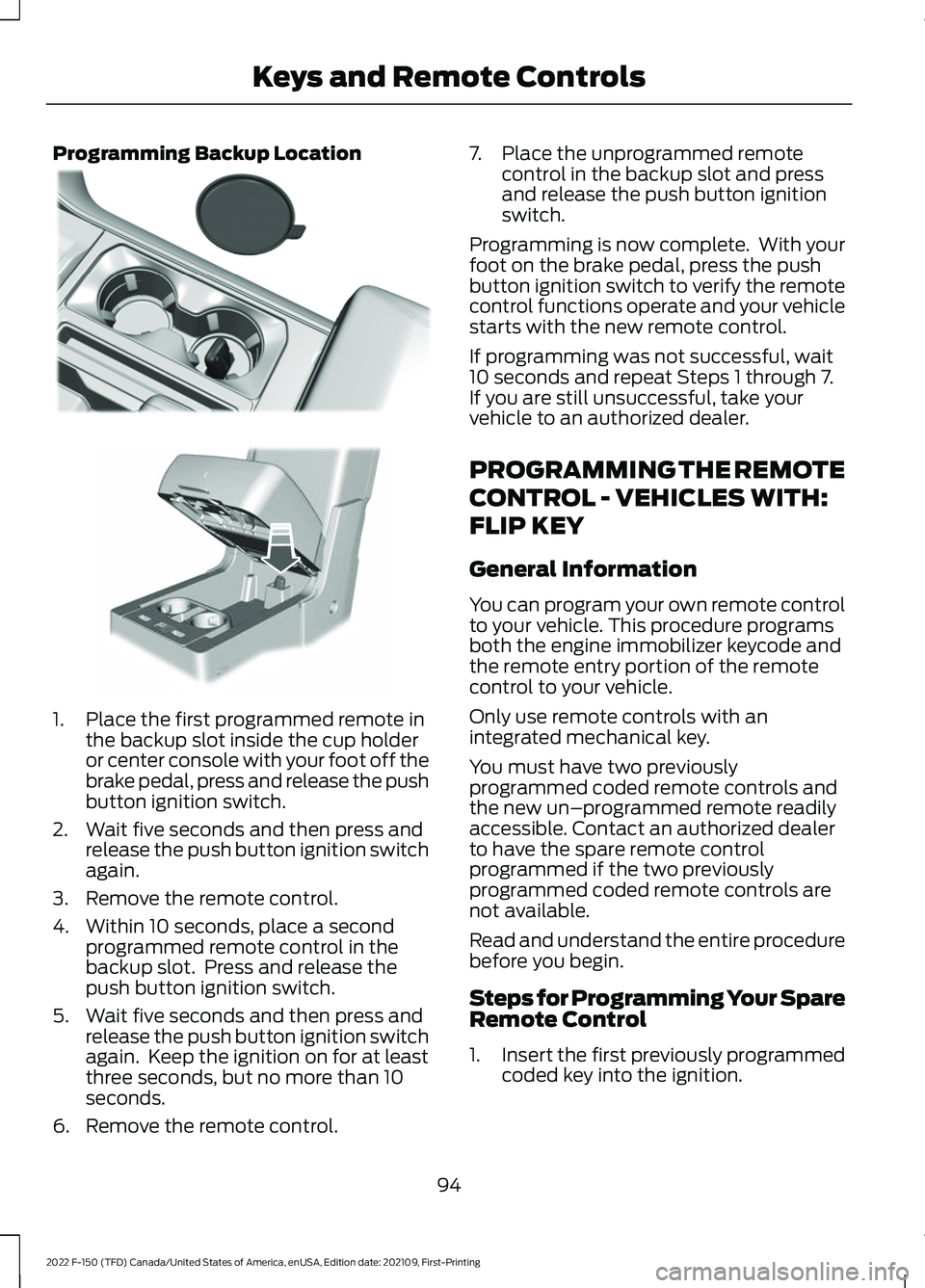
Programming Backup Location
1. Place the first programmed remote in
the backup slot inside the cup holder
or center console with your foot off the
brake pedal, press and release the push
button ignition switch.
2. Wait five seconds and then press and release the push button ignition switch
again.
3. Remove the remote control.
4. Within 10 seconds, place a second programmed remote control in the
backup slot. Press and release the
push button ignition switch.
5. Wait five seconds and then press and release the push button ignition switch
again. Keep the ignition on for at least
three seconds, but no more than 10
seconds.
6. Remove the remote control. 7. Place the unprogrammed remote
control in the backup slot and press
and release the push button ignition
switch.
Programming is now complete. With your
foot on the brake pedal, press the push
button ignition switch to verify the remote
control functions operate and your vehicle
starts with the new remote control.
If programming was not successful, wait
10 seconds and repeat Steps 1 through 7.
If you are still unsuccessful, take your
vehicle to an authorized dealer.
PROGRAMMING THE REMOTE
CONTROL - VEHICLES WITH:
FLIP KEY
General Information
You can program your own remote control
to your vehicle. This procedure programs
both the engine immobilizer keycode and
the remote entry portion of the remote
control to your vehicle.
Only use remote controls with an
integrated mechanical key.
You must have two previously
programmed coded remote controls and
the new un–programmed remote readily
accessible. Contact an authorized dealer
to have the spare remote control
programmed if the two previously
programmed coded remote controls are
not available.
Read and understand the entire procedure
before you begin.
Steps for Programming Your Spare
Remote Control
1. Insert the first previously programmed
coded key into the ignition.
94
2022 F-150 (TFD) Canada/United States of America, enUSA, Edition date: 202109, First-Printing Keys and Remote ControlsE312216 E269950
Page 99 of 750
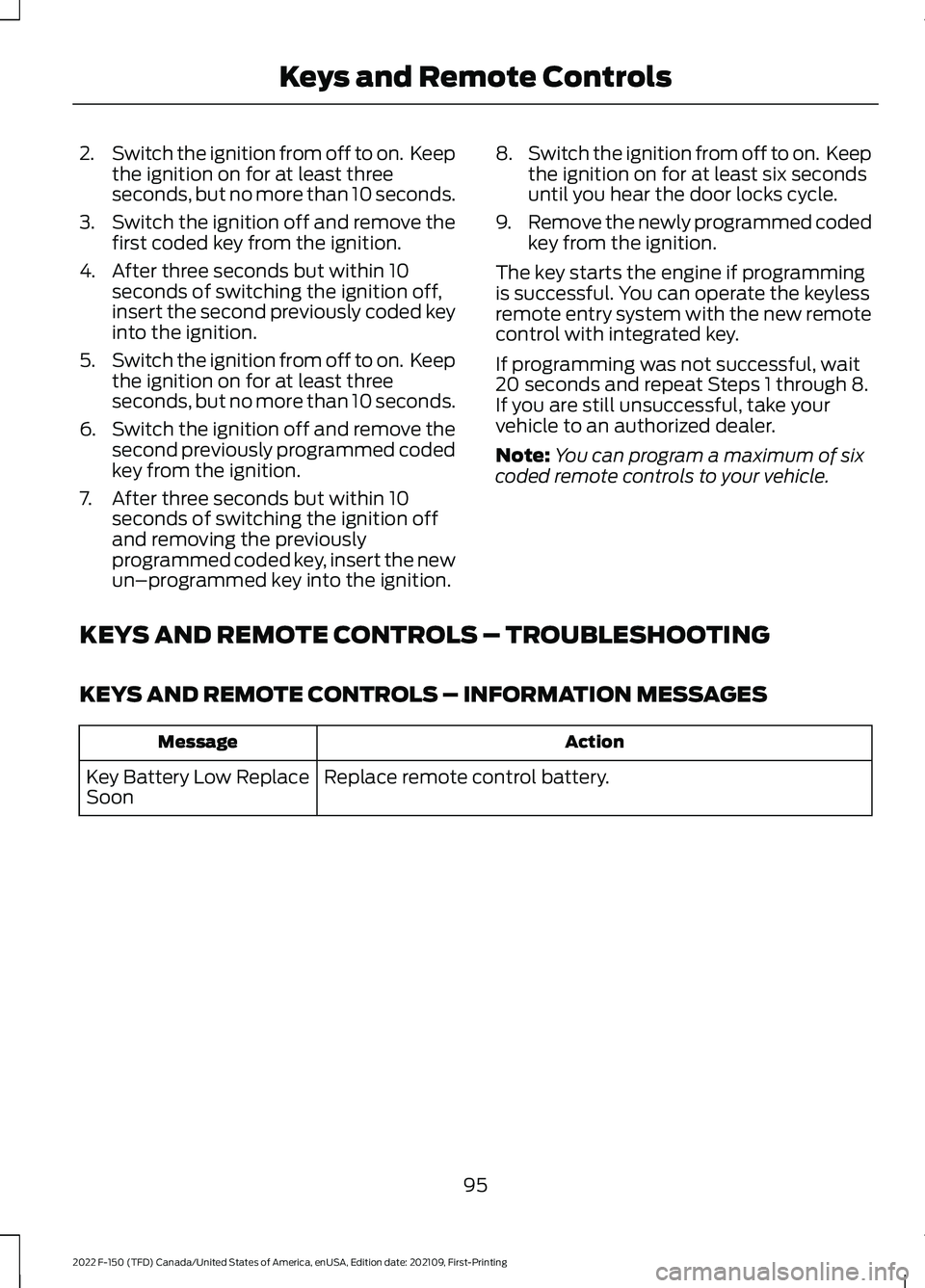
2.
Switch the ignition from off to on. Keep
the ignition on for at least three
seconds, but no more than 10 seconds.
3. Switch the ignition off and remove the
first coded key from the ignition.
4. After three seconds but within 10 seconds of switching the ignition off,
insert the second previously coded key
into the ignition.
5. Switch the ignition from off to on. Keep
the ignition on for at least three
seconds, but no more than 10 seconds.
6. Switch the ignition off and remove the
second previously programmed coded
key from the ignition.
7. After three seconds but within 10 seconds of switching the ignition off
and removing the previously
programmed coded key, insert the new
un–programmed key into the ignition. 8.
Switch the ignition from off to on. Keep
the ignition on for at least six seconds
until you hear the door locks cycle.
9. Remove the newly programmed coded
key from the ignition.
The key starts the engine if programming
is successful. You can operate the keyless
remote entry system with the new remote
control with integrated key.
If programming was not successful, wait
20 seconds and repeat Steps 1 through 8.
If you are still unsuccessful, take your
vehicle to an authorized dealer.
Note: You can program a maximum of six
coded remote controls to your vehicle.
KEYS AND REMOTE CONTROLS – TROUBLESHOOTING
KEYS AND REMOTE CONTROLS – INFORMATION MESSAGES Action
Message
Replace remote control battery.
Key Battery Low Replace
Soon
95
2022 F-150 (TFD) Canada/United States of America, enUSA, Edition date: 202109, First-Printing Keys and Remote Controls
Page 101 of 750
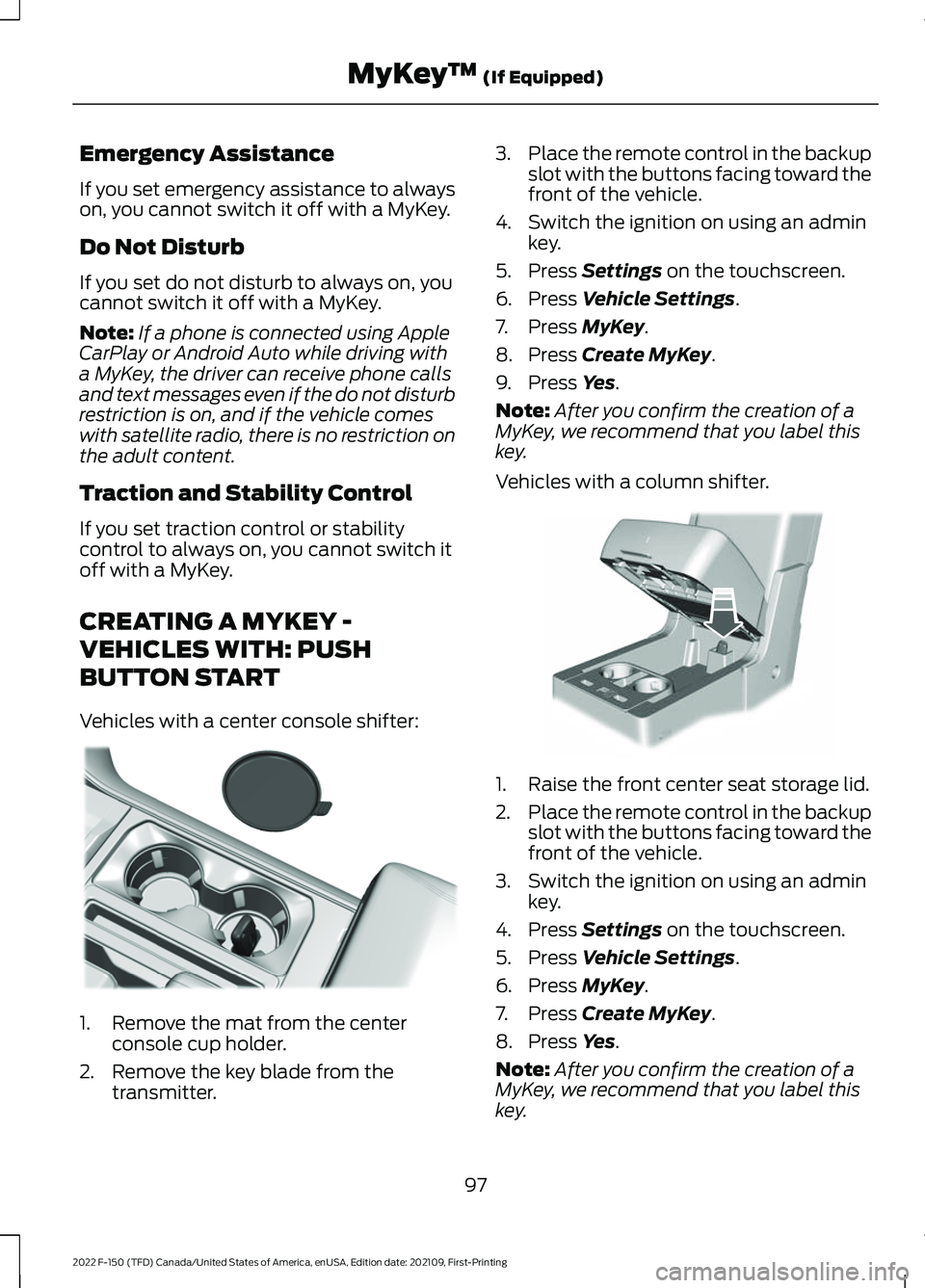
Emergency Assistance
If you set emergency assistance to always
on, you cannot switch it off with a MyKey.
Do Not Disturb
If you set do not disturb to always on, you
cannot switch it off with a MyKey.
Note:
If a phone is connected using Apple
CarPlay or Android Auto while driving with
a MyKey, the driver can receive phone calls
and text messages even if the do not disturb
restriction is on, and if the vehicle comes
with satellite radio, there is no restriction on
the adult content.
Traction and Stability Control
If you set traction control or stability
control to always on, you cannot switch it
off with a MyKey.
CREATING A MYKEY -
VEHICLES WITH: PUSH
BUTTON START
Vehicles with a center console shifter: 1. Remove the mat from the center
console cup holder.
2. Remove the key blade from the transmitter. 3.
Place the remote control in the backup
slot with the buttons facing toward the
front of the vehicle.
4. Switch the ignition on using an admin key.
5. Press Settings on the touchscreen.
6. Press
Vehicle Settings.
7. Press
MyKey.
8. Press
Create MyKey.
9. Press
Yes.
Note: After you confirm the creation of a
MyKey, we recommend that you label this
key.
Vehicles with a column shifter. 1. Raise the front center seat storage lid.
2.
Place the remote control in the backup
slot with the buttons facing toward the
front of the vehicle.
3. Switch the ignition on using an admin key.
4. Press
Settings on the touchscreen.
5. Press
Vehicle Settings.
6. Press
MyKey.
7. Press
Create MyKey.
8. Press
Yes.
Note: After you confirm the creation of a
MyKey, we recommend that you label this
key.
97
2022 F-150 (TFD) Canada/United States of America, enUSA, Edition date: 202109, First-Printing MyKey
™
(If Equipped)E312216 E269950
Page 102 of 750
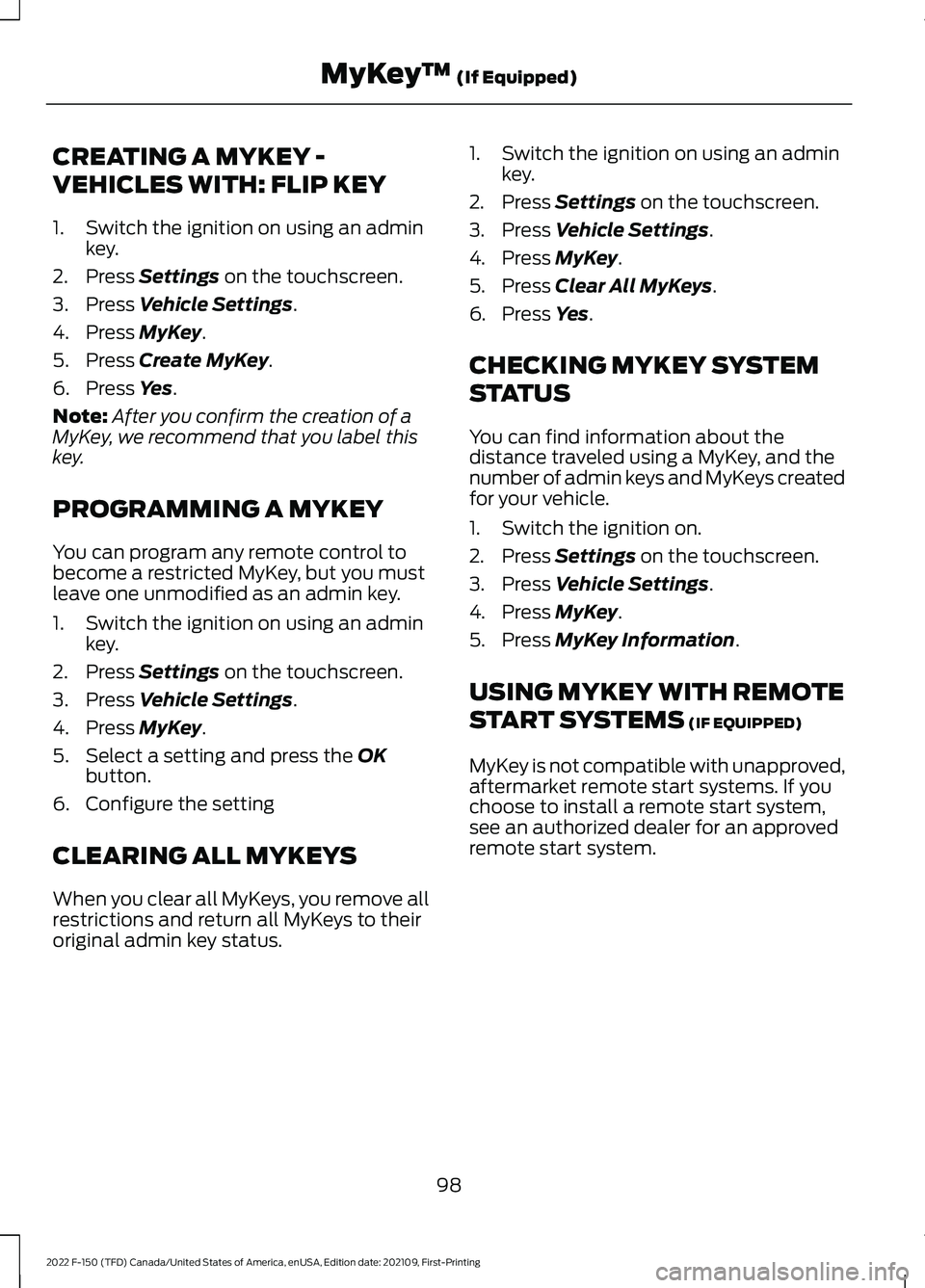
CREATING A MYKEY -
VEHICLES WITH: FLIP KEY
1. Switch the ignition on using an admin
key.
2. Press Settings on the touchscreen.
3. Press
Vehicle Settings.
4. Press
MyKey.
5. Press
Create MyKey.
6. Press
Yes.
Note: After you confirm the creation of a
MyKey, we recommend that you label this
key.
PROGRAMMING A MYKEY
You can program any remote control to
become a restricted MyKey, but you must
leave one unmodified as an admin key.
1. Switch the ignition on using an admin key.
2. Press
Settings on the touchscreen.
3. Press
Vehicle Settings.
4. Press
MyKey.
5. Select a setting and press the
OK
button.
6. Configure the setting
CLEARING ALL MYKEYS
When you clear all MyKeys, you remove all
restrictions and return all MyKeys to their
original admin key status. 1. Switch the ignition on using an admin
key.
2. Press
Settings on the touchscreen.
3. Press
Vehicle Settings.
4. Press
MyKey.
5. Press
Clear All MyKeys.
6. Press
Yes.
CHECKING MYKEY SYSTEM
STATUS
You can find information about the
distance traveled using a MyKey, and the
number of admin keys and MyKeys created
for your vehicle.
1. Switch the ignition on.
2. Press
Settings on the touchscreen.
3. Press
Vehicle Settings.
4. Press
MyKey.
5. Press
MyKey Information.
USING MYKEY WITH REMOTE
START SYSTEMS
(IF EQUIPPED)
MyKey is not compatible with unapproved,
aftermarket remote start systems. If you
choose to install a remote start system,
see an authorized dealer for an approved
remote start system.
98
2022 F-150 (TFD) Canada/United States of America, enUSA, Edition date: 202109, First-Printing MyKey
™
(If Equipped)
Page 107 of 750
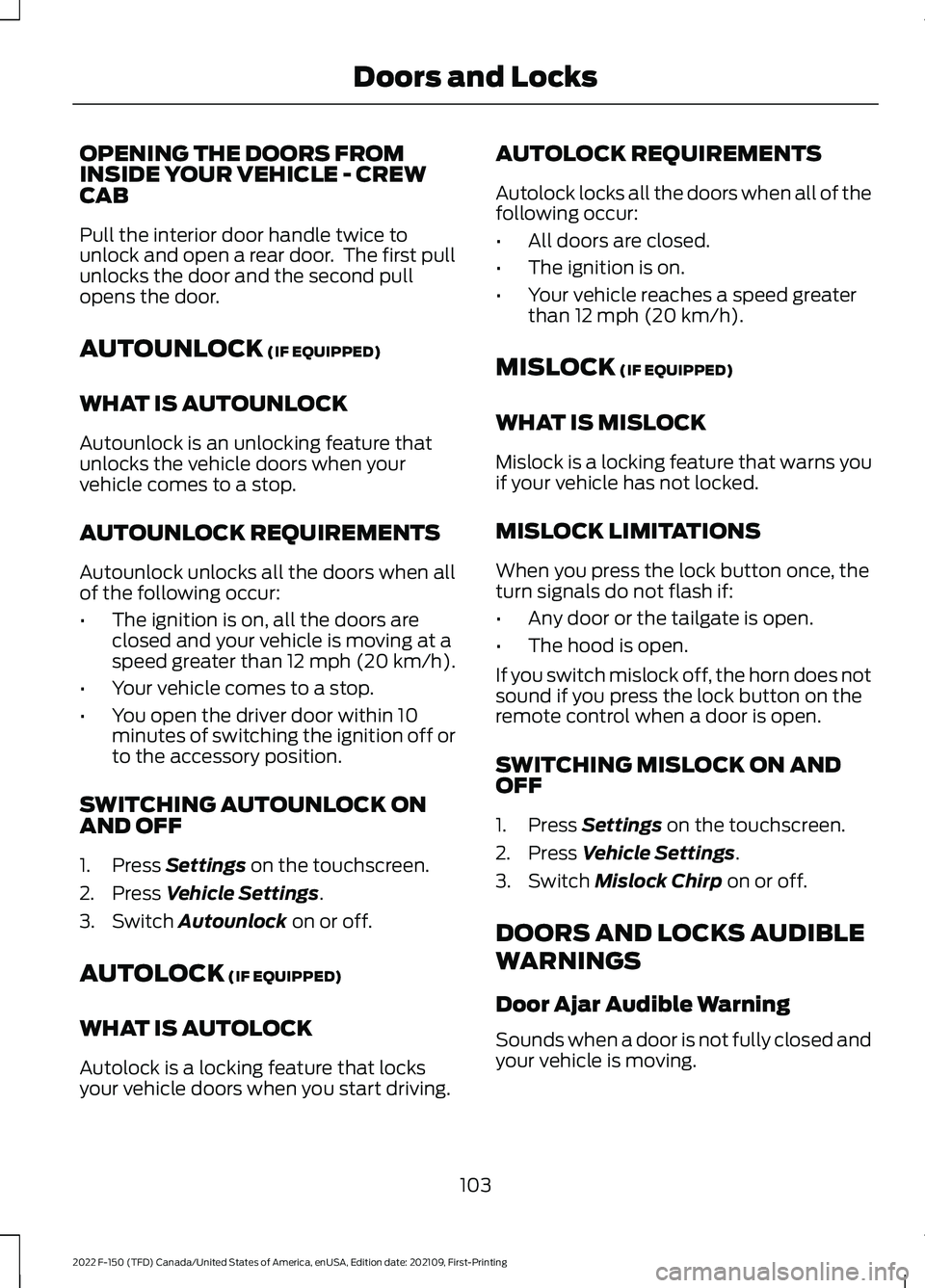
OPENING THE DOORS FROM
INSIDE YOUR VEHICLE - CREW
CAB
Pull the interior door handle twice to
unlock and open a rear door. The first pull
unlocks the door and the second pull
opens the door.
AUTOUNLOCK (IF EQUIPPED)
WHAT IS AUTOUNLOCK
Autounlock is an unlocking feature that
unlocks the vehicle doors when your
vehicle comes to a stop.
AUTOUNLOCK REQUIREMENTS
Autounlock unlocks all the doors when all
of the following occur:
• The ignition is on, all the doors are
closed and your vehicle is moving at a
speed greater than 12 mph (20 km/h).
• Your vehicle comes to a stop.
• You open the driver door within 10
minutes of switching the ignition off or
to the accessory position.
SWITCHING AUTOUNLOCK ON
AND OFF
1. Press
Settings on the touchscreen.
2. Press
Vehicle Settings.
3. Switch
Autounlock on or off.
AUTOLOCK
(IF EQUIPPED)
WHAT IS AUTOLOCK
Autolock is a locking feature that locks
your vehicle doors when you start driving. AUTOLOCK REQUIREMENTS
Autolock locks all the doors when all of the
following occur:
•
All doors are closed.
• The ignition is on.
• Your vehicle reaches a speed greater
than
12 mph (20 km/h).
MISLOCK
(IF EQUIPPED)
WHAT IS MISLOCK
Mislock is a locking feature that warns you
if your vehicle has not locked.
MISLOCK LIMITATIONS
When you press the lock button once, the
turn signals do not flash if:
• Any door or the tailgate is open.
• The hood is open.
If you switch mislock off, the horn does not
sound if you press the lock button on the
remote control when a door is open.
SWITCHING MISLOCK ON AND
OFF
1. Press
Settings on the touchscreen.
2. Press
Vehicle Settings.
3. Switch
Mislock Chirp on or off.
DOORS AND LOCKS AUDIBLE
WARNINGS
Door Ajar Audible Warning
Sounds when a door is not fully closed and
your vehicle is moving.
103
2022 F-150 (TFD) Canada/United States of America, enUSA, Edition date: 202109, First-Printing Doors and Locks