bluetooth FORD F-150 2022 Owners Manual
[x] Cancel search | Manufacturer: FORD, Model Year: 2022, Model line: F-150, Model: FORD F-150 2022Pages: 750, PDF Size: 12.96 MB
Page 21 of 750
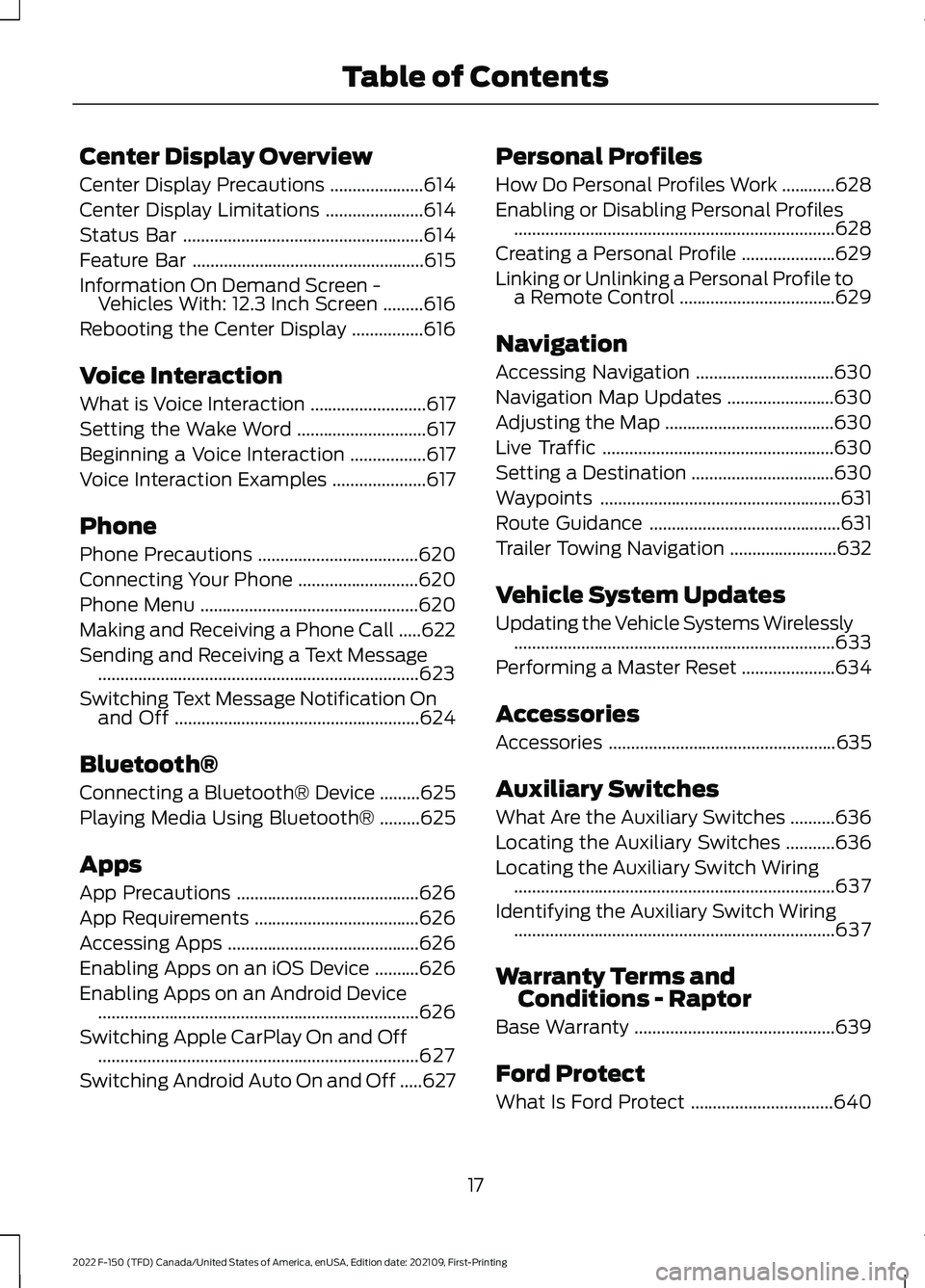
Center Display Overview
Center Display Precautions
.....................614
Center Display Limitations ......................
614
Status Bar ......................................................
614
Feature Bar ....................................................
615
Information On Demand Screen - Vehicles With: 12.3 Inch Screen .........
616
Rebooting the Center Display ................
616
Voice Interaction
What is Voice Interaction ..........................
617
Setting the Wake Word .............................
617
Beginning a Voice Interaction .................
617
Voice Interaction Examples .....................
617
Phone
Phone Precautions ....................................
620
Connecting Your Phone ...........................
620
Phone Menu .................................................
620
Making and Receiving a Phone Call .....
622
Sending and Receiving a Text Message ........................................................................\
623
Switching Text Message Notification On and Off .......................................................
624
Bluetooth®
Connecting a Bluetooth® Device .........
625
Playing Media Using Bluetooth® .........
625
Apps
App Precautions .........................................
626
App Requirements .....................................
626
Accessing Apps ...........................................
626
Enabling Apps on an iOS Device ..........
626
Enabling Apps on an Android Device ........................................................................\
626
Switching Apple CarPlay On and Off ........................................................................\
627
Switching Android Auto On and Off .....
627Personal Profiles
How Do Personal Profiles Work
............
628
Enabling or Disabling Personal Profiles ........................................................................\
628
Creating a Personal Profile .....................
629
Linking or Unlinking a Personal Profile to a Remote Control ...................................
629
Navigation
Accessing Navigation ...............................
630
Navigation Map Updates ........................
630
Adjusting the Map ......................................
630
Live Traffic ....................................................
630
Setting a Destination ................................
630
Waypoints ......................................................
631
Route Guidance ...........................................
631
Trailer Towing Navigation ........................
632
Vehicle System Updates
Updating the Vehicle Systems Wirelessly ........................................................................\
633
Performing a Master Reset .....................
634
Accessories
Accessories ...................................................
635
Auxiliary Switches
What Are the Auxiliary Switches ..........
636
Locating the Auxiliary Switches ...........
636
Locating the Auxiliary Switch Wiring ........................................................................\
637
Identifying the Auxiliary Switch Wiring ........................................................................\
637
Warranty Terms and Conditions - Raptor
Base Warranty .............................................
639
Ford Protect
What Is Ford Protect ................................
640
17
2022 F-150 (TFD) Canada/United States of America, enUSA, Edition date: 202109, First-Printing Table of Contents
Page 89 of 750
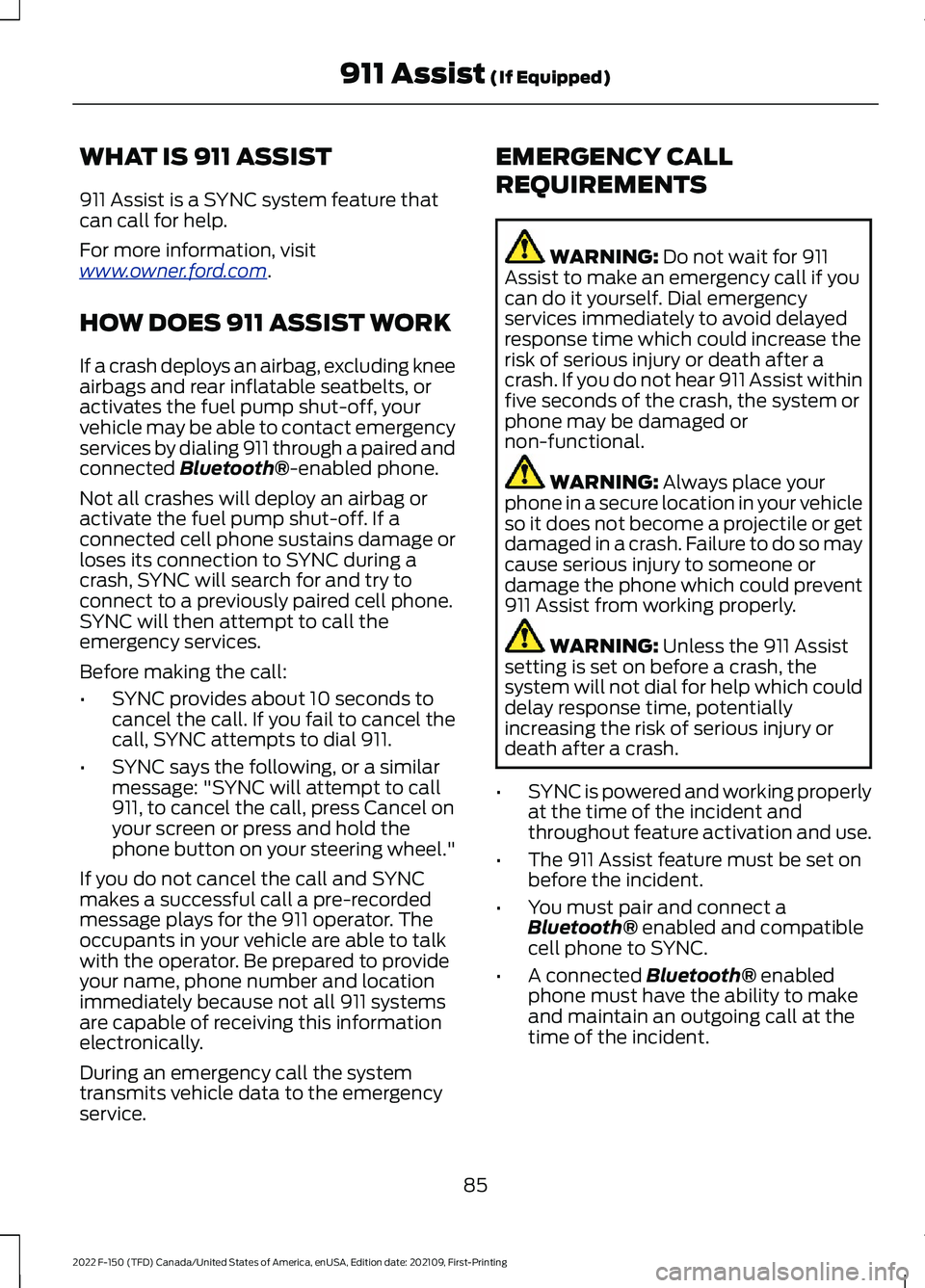
WHAT IS 911 ASSIST
911 Assist is a SYNC system feature that
can call for help.
For more information, visit
www
. o wner .f or d . c om .
HOW DOES 911 ASSIST WORK
If a crash deploys an airbag, excluding knee
airbags and rear inflatable seatbelts, or
activates the fuel pump shut-off, your
vehicle may be able to contact emergency
services by dialing 911 through a paired and
connected Bluetooth®-enabled phone.
Not all crashes will deploy an airbag or
activate the fuel pump shut-off. If a
connected cell phone sustains damage or
loses its connection to SYNC during a
crash, SYNC will search for and try to
connect to a previously paired cell phone.
SYNC will then attempt to call the
emergency services.
Before making the call:
• SYNC provides about 10 seconds to
cancel the call. If you fail to cancel the
call, SYNC attempts to dial 911.
• SYNC says the following, or a similar
message: "SYNC will attempt to call
911, to cancel the call, press Cancel on
your screen or press and hold the
phone button on your steering wheel."
If you do not cancel the call and SYNC
makes a successful call a pre-recorded
message plays for the 911 operator. The
occupants in your vehicle are able to talk
with the operator. Be prepared to provide
your name, phone number and location
immediately because not all 911 systems
are capable of receiving this information
electronically.
During an emergency call the system
transmits vehicle data to the emergency
service. EMERGENCY CALL
REQUIREMENTS WARNING:
Do not wait for 911
Assist to make an emergency call if you
can do it yourself. Dial emergency
services immediately to avoid delayed
response time which could increase the
risk of serious injury or death after a
crash. If you do not hear 911 Assist within
five seconds of the crash, the system or
phone may be damaged or
non-functional. WARNING:
Always place your
phone in a secure location in your vehicle
so it does not become a projectile or get
damaged in a crash. Failure to do so may
cause serious injury to someone or
damage the phone which could prevent
911 Assist from working properly. WARNING:
Unless the 911 Assist
setting is set on before a crash, the
system will not dial for help which could
delay response time, potentially
increasing the risk of serious injury or
death after a crash.
• SYNC is powered and working properly
at the time of the incident and
throughout feature activation and use.
• The 911 Assist feature must be set on
before the incident.
• You must pair and connect a
Bluetooth®
enabled and compatible
cell phone to SYNC.
• A connected
Bluetooth® enabled
phone must have the ability to make
and maintain an outgoing call at the
time of the incident.
85
2022 F-150 (TFD) Canada/United States of America, enUSA, Edition date: 202109, First-Printing 911 Assist
(If Equipped)
Page 90 of 750
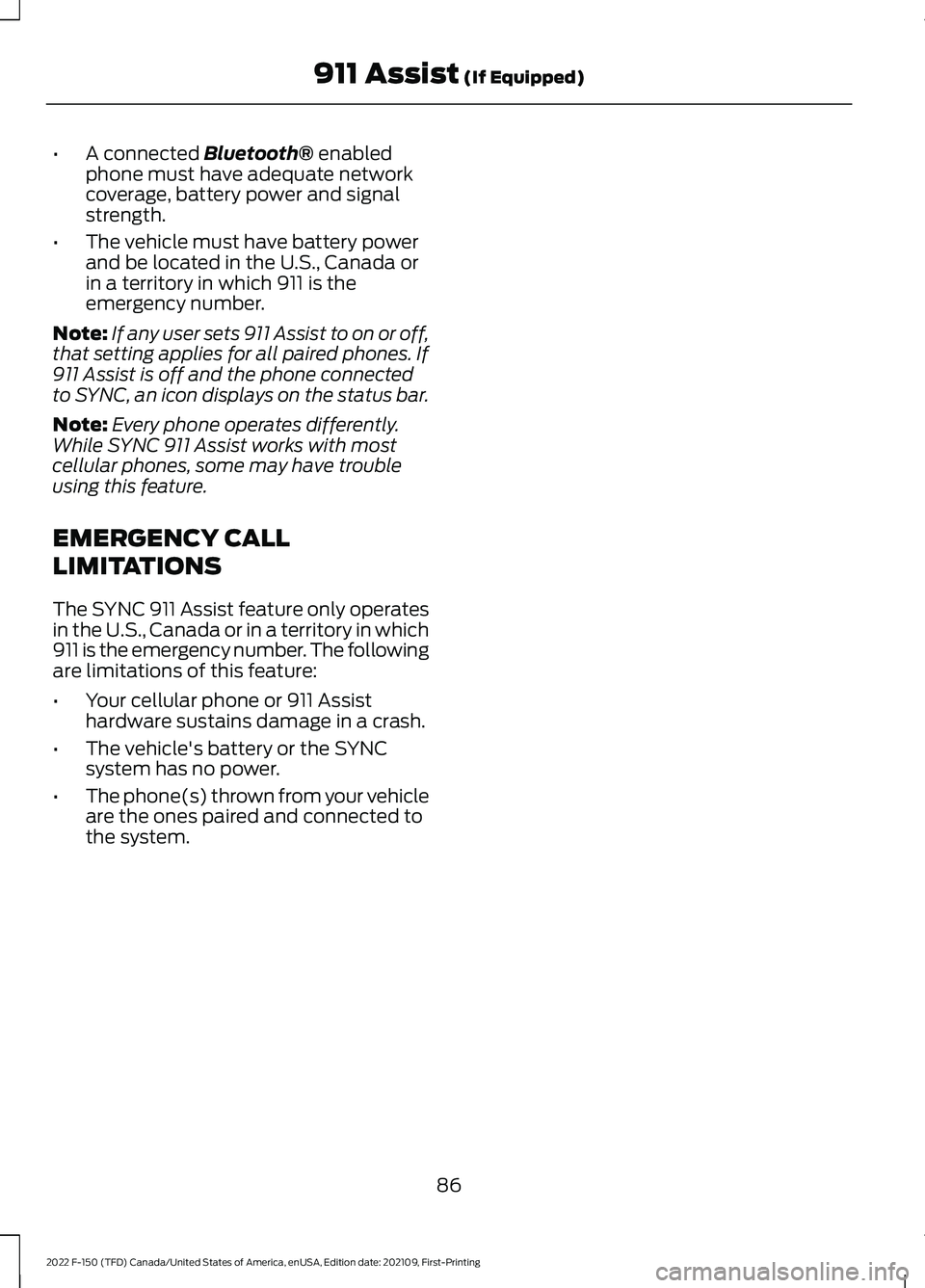
•
A connected Bluetooth® enabled
phone must have adequate network
coverage, battery power and signal
strength.
• The vehicle must have battery power
and be located in the U.S., Canada or
in a territory in which 911 is the
emergency number.
Note: If any user sets 911 Assist to on or off,
that setting applies for all paired phones. If
911 Assist is off and the phone connected
to SYNC, an icon displays on the status bar.
Note: Every phone operates differently.
While SYNC 911 Assist works with most
cellular phones, some may have trouble
using this feature.
EMERGENCY CALL
LIMITATIONS
The SYNC 911 Assist feature only operates
in the U.S., Canada or in a territory in which
911 is the emergency number. The following
are limitations of this feature:
• Your cellular phone or 911 Assist
hardware sustains damage in a crash.
• The vehicle's battery or the SYNC
system has no power.
• The phone(s) thrown from your vehicle
are the ones paired and connected to
the system.
86
2022 F-150 (TFD) Canada/United States of America, enUSA, Edition date: 202109, First-Printing 911 Assist
(If Equipped)
Page 619 of 750
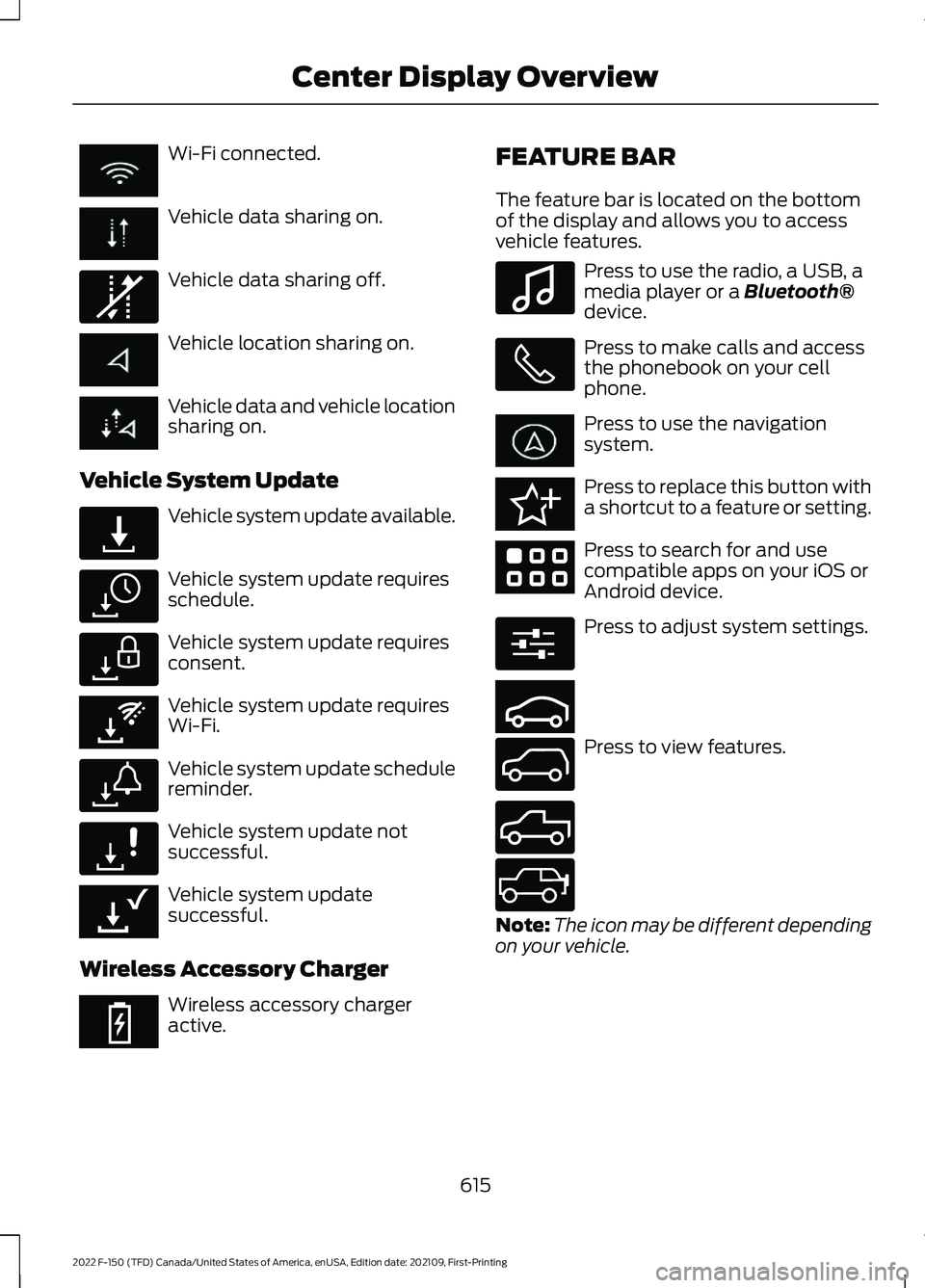
Wi-Fi connected.
Vehicle data sharing on.
Vehicle data sharing off.
Vehicle location sharing on.
Vehicle data and vehicle location
sharing on.
Vehicle System Update Vehicle system update available.
Vehicle system update requires
schedule.
Vehicle system update requires
consent.
Vehicle system update requires
Wi-Fi.
Vehicle system update schedule
reminder.
Vehicle system update not
successful.
Vehicle system update
successful.
Wireless Accessory Charger Wireless accessory charger
active. FEATURE BAR
The feature bar is located on the bottom
of the display and allows you to access
vehicle features. Press to use the radio, a USB, a
media player or a Bluetooth®
device. Press to make calls and access
the phonebook on your cell
phone.
Press to use the navigation
system.
Press to replace this button with
a shortcut to a feature or setting.
Press to search for and use
compatible apps on your iOS or
Android device.
Press to adjust system settings.
Press to view features.
Note:
The icon may be different depending
on your vehicle.
615
2022 F-150 (TFD) Canada/United States of America, enUSA, Edition date: 202109, First-Printing Center Display Overview E335292 E327789 E327785 E327786 E353217 E327787 E327788 E353218 E353214 E100027 E358432 E353220 E280315 E353210 E335299 E335300 E347104
Page 624 of 750
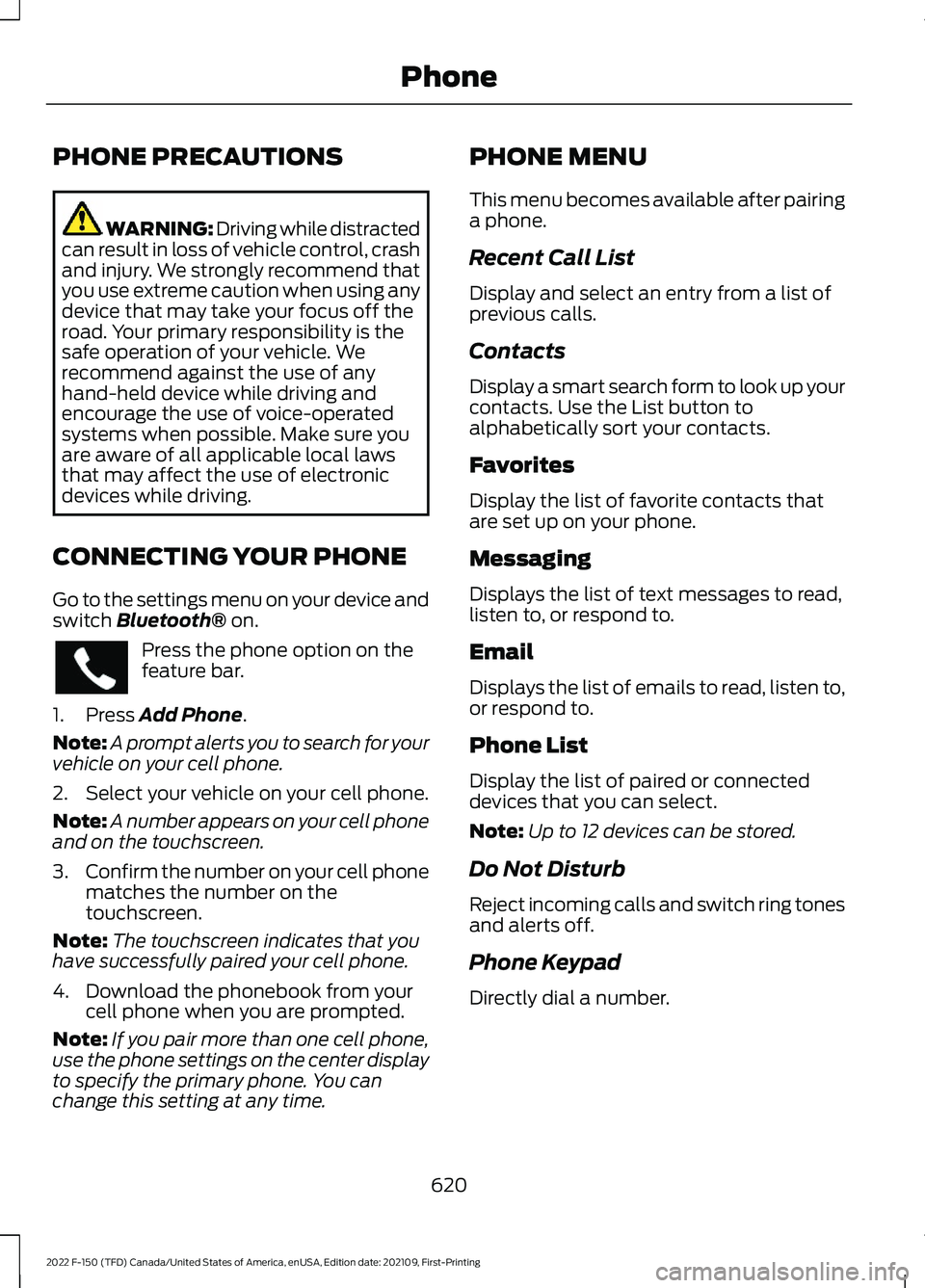
PHONE PRECAUTIONS
WARNING: Driving while distracted
can result in loss of vehicle control, crash
and injury. We strongly recommend that
you use extreme caution when using any
device that may take your focus off the
road. Your primary responsibility is the
safe operation of your vehicle. We
recommend against the use of any
hand-held device while driving and
encourage the use of voice-operated
systems when possible. Make sure you
are aware of all applicable local laws
that may affect the use of electronic
devices while driving.
CONNECTING YOUR PHONE
Go to the settings menu on your device and
switch Bluetooth® on. Press the phone option on the
feature bar.
1. Press
Add Phone.
Note: A prompt alerts you to search for your
vehicle on your cell phone.
2. Select your vehicle on your cell phone.
Note: A number appears on your cell phone
and on the touchscreen.
3. Confirm the number on your cell phone
matches the number on the
touchscreen.
Note: The touchscreen indicates that you
have successfully paired your cell phone.
4. Download the phonebook from your cell phone when you are prompted.
Note: If you pair more than one cell phone,
use the phone settings on the center display
to specify the primary phone. You can
change this setting at any time. PHONE MENU
This menu becomes available after pairing
a phone.
Recent Call List
Display and select an entry from a list of
previous calls.
Contacts
Display a smart search form to look up your
contacts. Use the List button to
alphabetically sort your contacts.
Favorites
Display the list of favorite contacts that
are set up on your phone.
Messaging
Displays the list of text messages to read,
listen to, or respond to.
Email
Displays the list of emails to read, listen to,
or respond to.
Phone List
Display the list of paired or connected
devices that you can select.
Note:
Up to 12 devices can be stored.
Do Not Disturb
Reject incoming calls and switch ring tones
and alerts off.
Phone Keypad
Directly dial a number.
620
2022 F-150 (TFD) Canada/United States of America, enUSA, Edition date: 202109, First-Printing Phone
Page 628 of 750
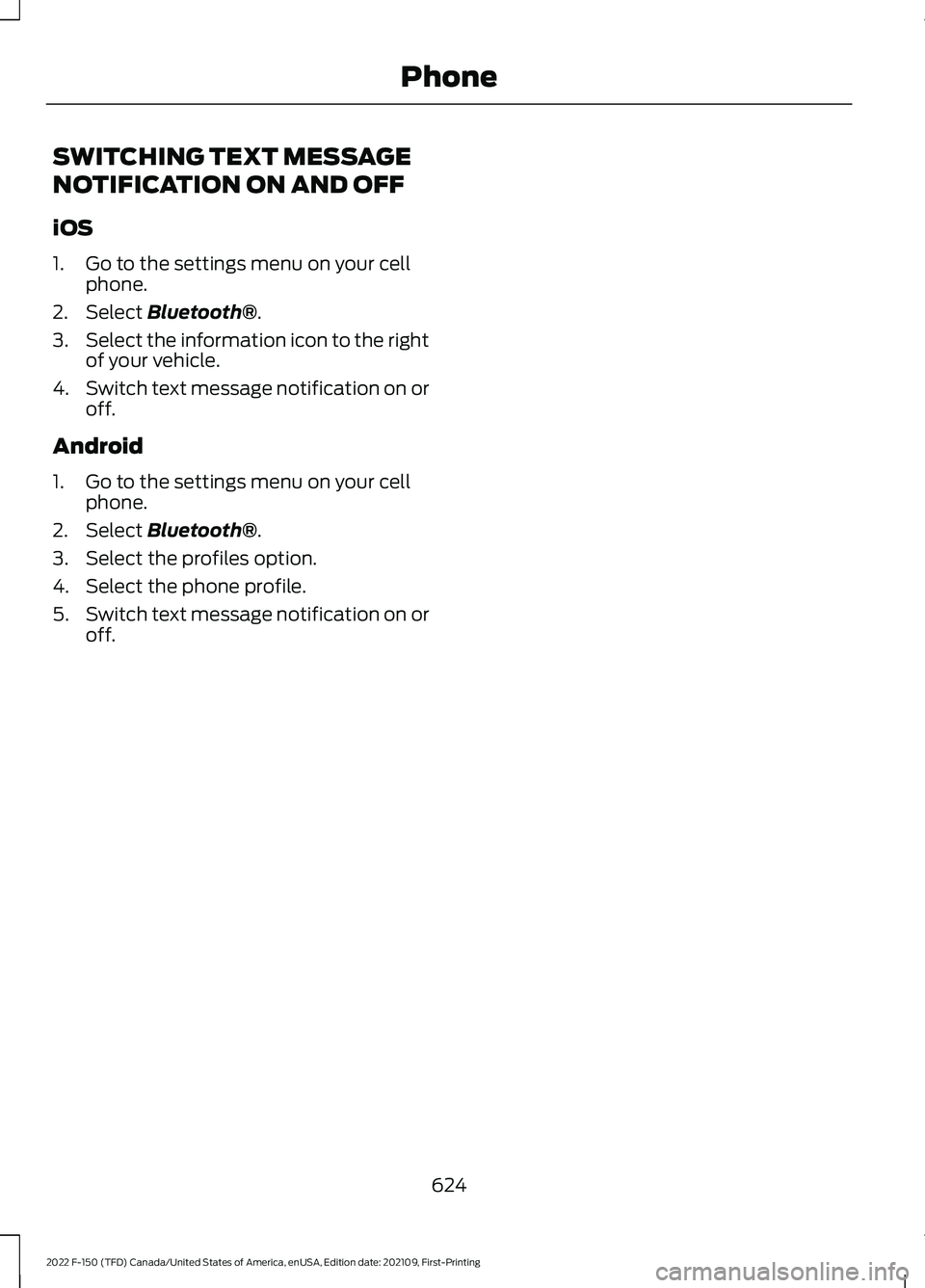
SWITCHING TEXT MESSAGE
NOTIFICATION ON AND OFF
iOS
1. Go to the settings menu on your cell
phone.
2. Select Bluetooth®.
3. Select the information icon to the right
of your vehicle.
4. Switch text message notification on or
off.
Android
1. Go to the settings menu on your cell phone.
2. Select
Bluetooth®.
3. Select the profiles option.
4. Select the phone profile.
5. Switch text message notification on or
off.
624
2022 F-150 (TFD) Canada/United States of America, enUSA, Edition date: 202109, First-Printing Phone
Page 629 of 750
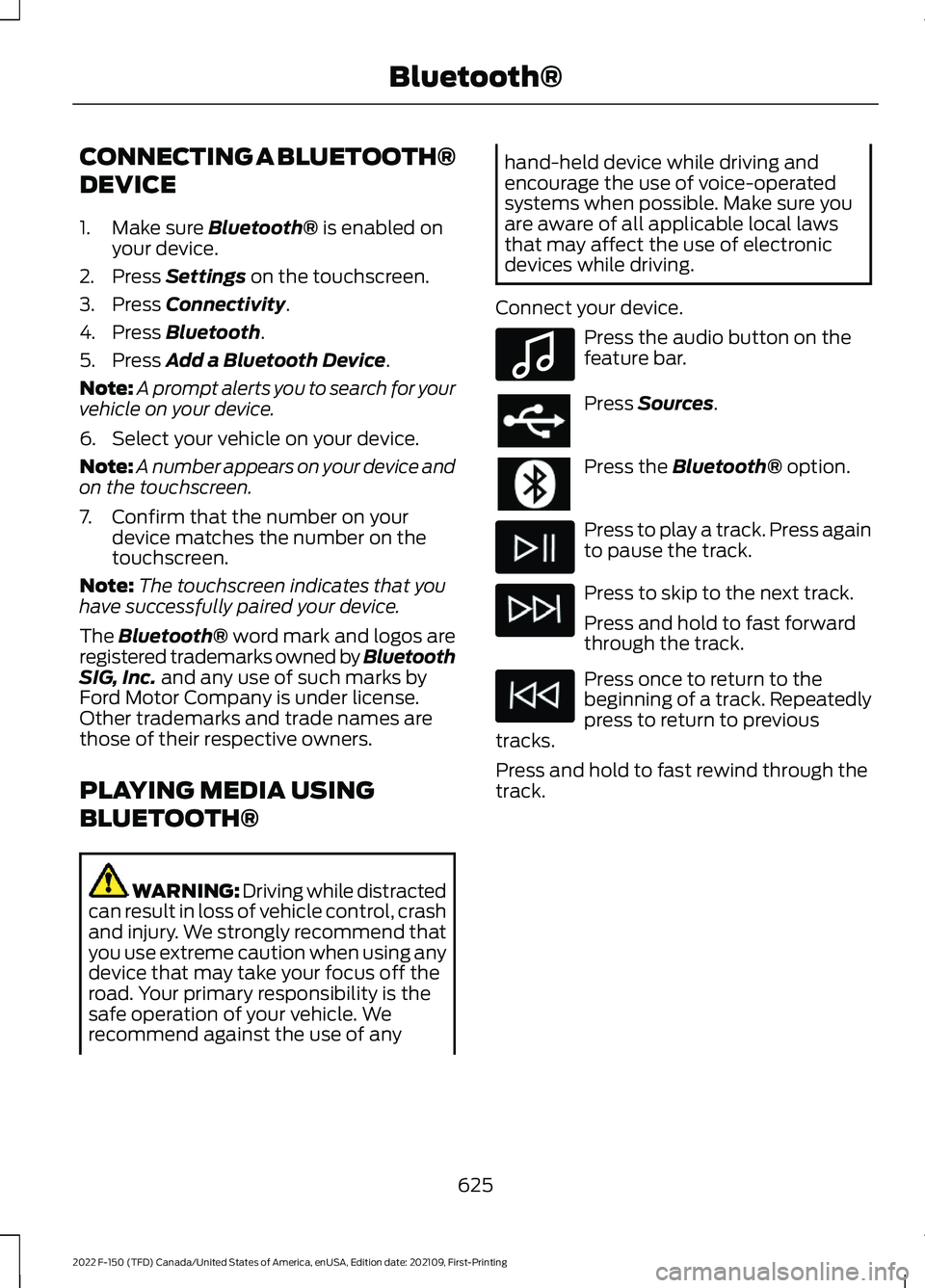
CONNECTING A BLUETOOTH®
DEVICE
1. Make sure Bluetooth® is enabled on
your device.
2. Press
Settings on the touchscreen.
3. Press
Connectivity.
4. Press
Bluetooth.
5. Press
Add a Bluetooth Device.
Note: A prompt alerts you to search for your
vehicle on your device.
6. Select your vehicle on your device.
Note: A number appears on your device and
on the touchscreen.
7. Confirm that the number on your device matches the number on the
touchscreen.
Note: The touchscreen indicates that you
have successfully paired your device.
The Bluetooth® word mark and logos are
registered trademarks owned by Bluetooth
SIG, Inc.
and any use of such marks by
Ford Motor Company is under license.
Other trademarks and trade names are
those of their respective owners.
PLAYING MEDIA USING
BLUETOOTH® WARNING: Driving while distracted
can result in loss of vehicle control, crash
and injury. We strongly recommend that
you use extreme caution when using any
device that may take your focus off the
road. Your primary responsibility is the
safe operation of your vehicle. We
recommend against the use of any hand-held device while driving and
encourage the use of voice-operated
systems when possible. Make sure you
are aware of all applicable local laws
that may affect the use of electronic
devices while driving.
Connect your device. Press the audio button on the
feature bar.
Press
Sources.
Press the
Bluetooth® option.
Press to play a track. Press again
to pause the track.
Press to skip to the next track.
Press and hold to fast forward
through the track.
Press once to return to the
beginning of a track. Repeatedly
press to return to previous
tracks.
Press and hold to fast rewind through the
track.
625
2022 F-150 (TFD) Canada/United States of America, enUSA, Edition date: 202109, First-Printing Bluetooth®E100027
Page 630 of 750
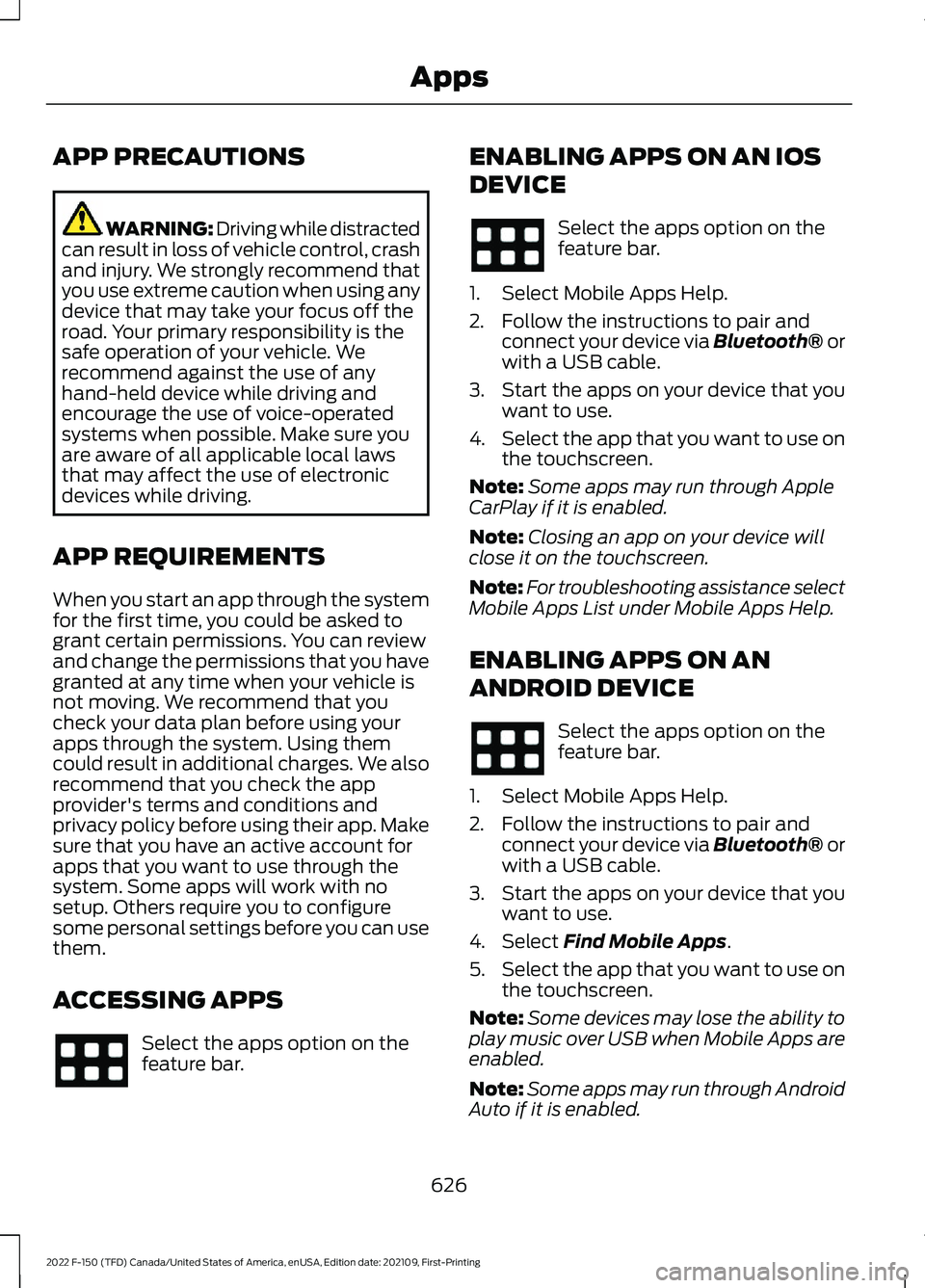
APP PRECAUTIONS
WARNING: Driving while distracted
can result in loss of vehicle control, crash
and injury. We strongly recommend that
you use extreme caution when using any
device that may take your focus off the
road. Your primary responsibility is the
safe operation of your vehicle. We
recommend against the use of any
hand-held device while driving and
encourage the use of voice-operated
systems when possible. Make sure you
are aware of all applicable local laws
that may affect the use of electronic
devices while driving.
APP REQUIREMENTS
When you start an app through the system
for the first time, you could be asked to
grant certain permissions. You can review
and change the permissions that you have
granted at any time when your vehicle is
not moving. We recommend that you
check your data plan before using your
apps through the system. Using them
could result in additional charges. We also
recommend that you check the app
provider's terms and conditions and
privacy policy before using their app. Make
sure that you have an active account for
apps that you want to use through the
system. Some apps will work with no
setup. Others require you to configure
some personal settings before you can use
them.
ACCESSING APPS Select the apps option on the
feature bar. ENABLING APPS ON AN IOS
DEVICE Select the apps option on the
feature bar.
1. Select Mobile Apps Help.
2. Follow the instructions to pair and connect your device via Bluetooth® or
with a USB cable.
3. Start the apps on your device that you want to use.
4. Select the app that you want to use on
the touchscreen.
Note: Some apps may run through Apple
CarPlay if it is enabled.
Note: Closing an app on your device will
close it on the touchscreen.
Note: For troubleshooting assistance select
Mobile Apps List under Mobile Apps Help.
ENABLING APPS ON AN
ANDROID DEVICE Select the apps option on the
feature bar.
1. Select Mobile Apps Help.
2. Follow the instructions to pair and connect your device via Bluetooth® or
with a USB cable.
3. Start the apps on your device that you want to use.
4. Select Find Mobile Apps.
5. Select the app that you want to use on
the touchscreen.
Note: Some devices may lose the ability to
play music over USB when Mobile Apps are
enabled.
Note: Some apps may run through Android
Auto if it is enabled.
626
2022 F-150 (TFD) Canada/United States of America, enUSA, Edition date: 202109, First-Printing Apps
Page 631 of 750
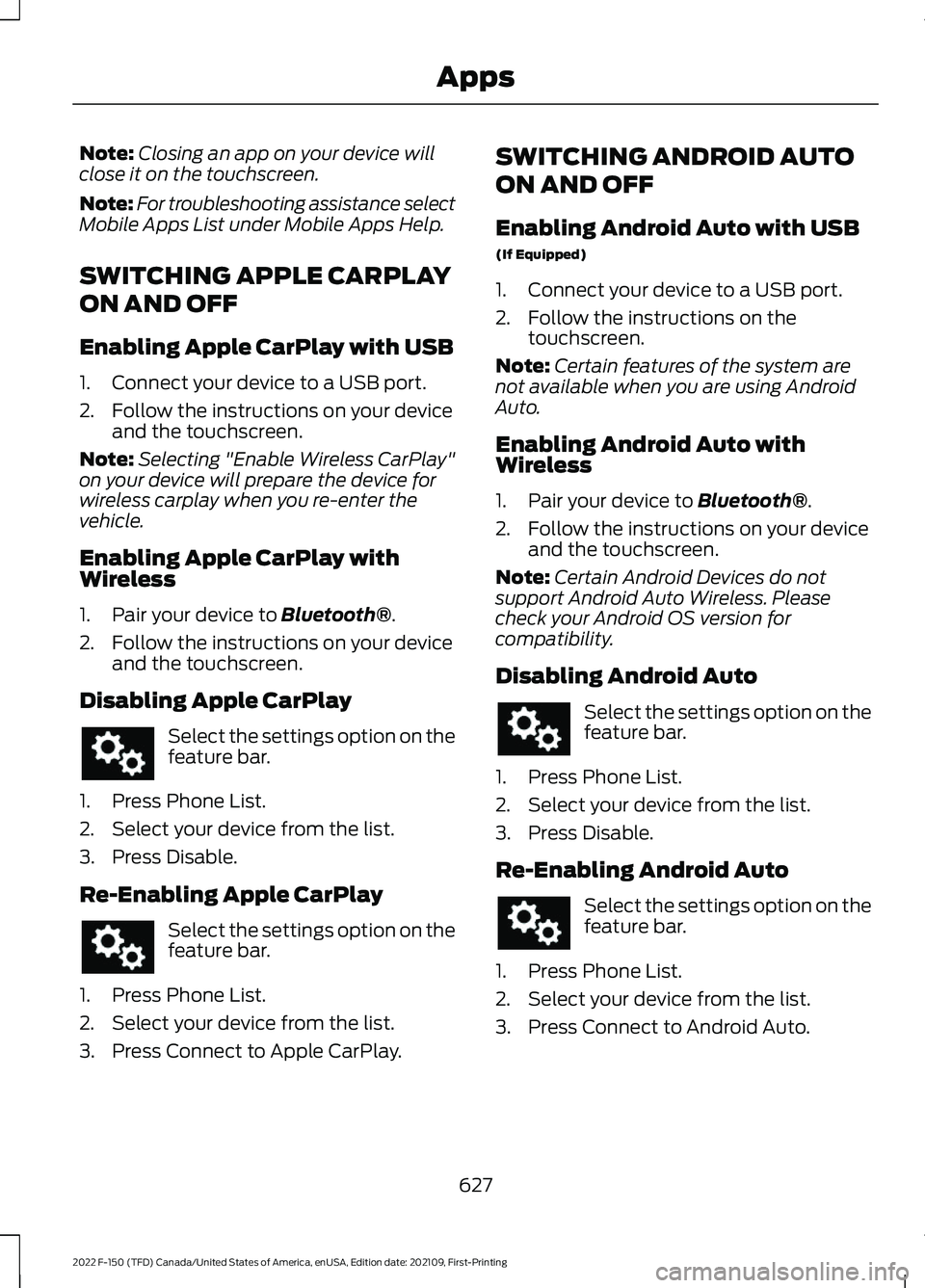
Note:
Closing an app on your device will
close it on the touchscreen.
Note: For troubleshooting assistance select
Mobile Apps List under Mobile Apps Help.
SWITCHING APPLE CARPLAY
ON AND OFF
Enabling Apple CarPlay with USB
1. Connect your device to a USB port.
2. Follow the instructions on your device and the touchscreen.
Note: Selecting "Enable Wireless CarPlay"
on your device will prepare the device for
wireless carplay when you re-enter the
vehicle.
Enabling Apple CarPlay with
Wireless
1. Pair your device to Bluetooth®.
2. Follow the instructions on your device and the touchscreen.
Disabling Apple CarPlay Select the settings option on the
feature bar.
1. Press Phone List.
2. Select your device from the list.
3. Press Disable.
Re-Enabling Apple CarPlay Select the settings option on the
feature bar.
1. Press Phone List.
2. Select your device from the list.
3. Press Connect to Apple CarPlay. SWITCHING ANDROID AUTO
ON AND OFF
Enabling Android Auto with USB
(If Equipped)
1. Connect your device to a USB port.
2. Follow the instructions on the
touchscreen.
Note: Certain features of the system are
not available when you are using Android
Auto.
Enabling Android Auto with
Wireless
1. Pair your device to
Bluetooth®.
2. Follow the instructions on your device and the touchscreen.
Note: Certain Android Devices do not
support Android Auto Wireless. Please
check your Android OS version for
compatibility.
Disabling Android Auto Select the settings option on the
feature bar.
1. Press Phone List.
2. Select your device from the list.
3. Press Disable.
Re-Enabling Android Auto Select the settings option on the
feature bar.
1. Press Phone List.
2. Select your device from the list.
3. Press Connect to Android Auto.
627
2022 F-150 (TFD) Canada/United States of America, enUSA, Edition date: 202109, First-Printing Apps
Page 720 of 750
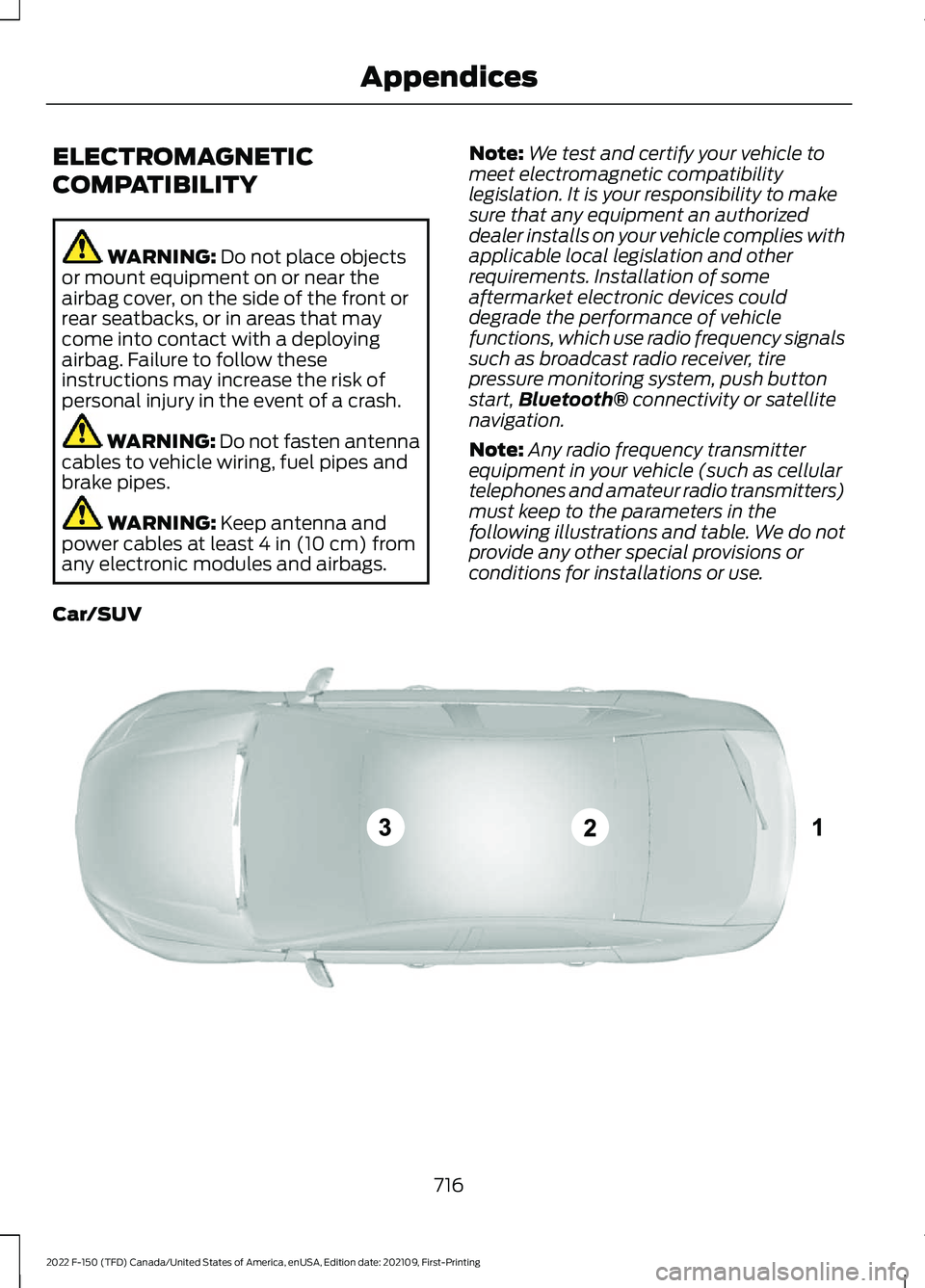
ELECTROMAGNETIC
COMPATIBILITY
WARNING: Do not place objects
or mount equipment on or near the
airbag cover, on the side of the front or
rear seatbacks, or in areas that may
come into contact with a deploying
airbag. Failure to follow these
instructions may increase the risk of
personal injury in the event of a crash. WARNING: Do not fasten antenna
cables to vehicle wiring, fuel pipes and
brake pipes. WARNING:
Keep antenna and
power cables at least 4 in (10 cm) from
any electronic modules and airbags. Note:
We test and certify your vehicle to
meet electromagnetic compatibility
legislation. It is your responsibility to make
sure that any equipment an authorized
dealer installs on your vehicle complies with
applicable local legislation and other
requirements. Installation of some
aftermarket electronic devices could
degrade the performance of vehicle
functions, which use radio frequency signals
such as broadcast radio receiver, tire
pressure monitoring system, push button
start, Bluetooth®
connectivity or satellite
navigation.
Note: Any radio frequency transmitter
equipment in your vehicle (such as cellular
telephones and amateur radio transmitters)
must keep to the parameters in the
following illustrations and table. We do not
provide any other special provisions or
conditions for installations or use.
Car/SUV 716
2022 F-150 (TFD) Canada/United States of America, enUSA, Edition date: 202109, First-Printing AppendicesE239120