android auto FORD F-350 2021 Owners Manual
[x] Cancel search | Manufacturer: FORD, Model Year: 2021, Model line: F-350, Model: FORD F-350 2021Pages: 666, PDF Size: 11.3 MB
Page 505 of 666
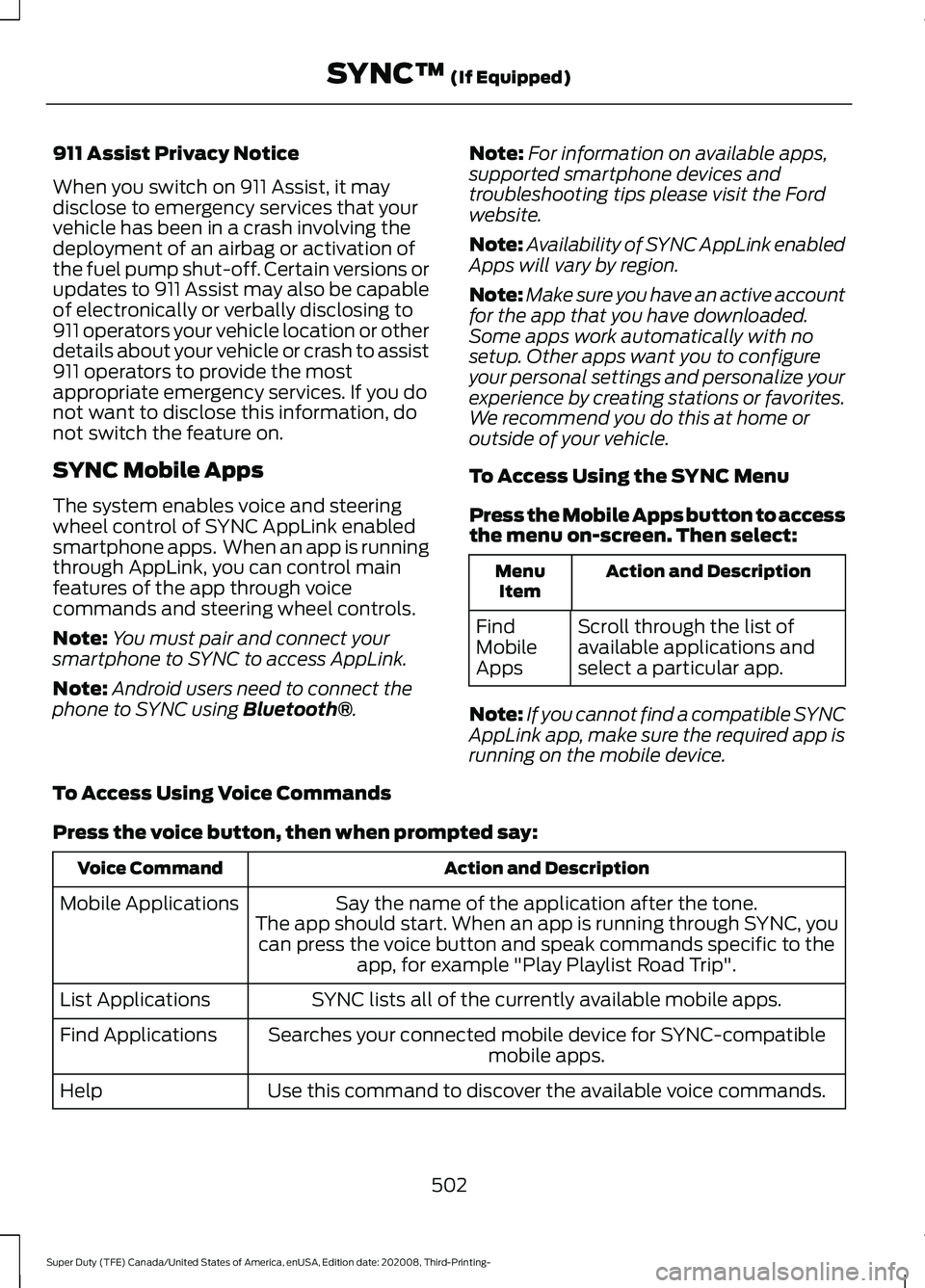
911 Assist Privacy Notice
When you switch on 911 Assist, it may
disclose to emergency services that your
vehicle has been in a crash involving the
deployment of an airbag or activation of
the fuel pump shut-off. Certain versions or
updates to 911 Assist may also be capable
of electronically or verbally disclosing to
911 operators your vehicle location or other
details about your vehicle or crash to assist
911 operators to provide the most
appropriate emergency services. If you do
not want to disclose this information, do
not switch the feature on.
SYNC Mobile Apps
The system enables voice and steering
wheel control of SYNC AppLink enabled
smartphone apps. When an app is running
through AppLink, you can control main
features of the app through voice
commands and steering wheel controls.
Note:
You must pair and connect your
smartphone to SYNC to access AppLink.
Note: Android users need to connect the
phone to SYNC using Bluetooth®. Note:
For information on available apps,
supported smartphone devices and
troubleshooting tips please visit the Ford
website.
Note: Availability of SYNC AppLink enabled
Apps will vary by region.
Note: Make sure you have an active account
for the app that you have downloaded.
Some apps work automatically with no
setup. Other apps want you to configure
your personal settings and personalize your
experience by creating stations or favorites.
We recommend you do this at home or
outside of your vehicle.
To Access Using the SYNC Menu
Press the Mobile Apps button to access
the menu on-screen. Then select: Action and Description
Menu
Item
Scroll through the list of
available applications and
select a particular app.
Find
Mobile
Apps
Note: If you cannot find a compatible SYNC
AppLink app, make sure the required app is
running on the mobile device.
To Access Using Voice Commands
Press the voice button, then when prompted say: Action and Description
Voice Command
Say the name of the application after the tone.
The app should start. When an app is running through SYNC, you can press the voice button and speak commands specific to the app, for example "Play Playlist Road Trip".
Mobile Applications
SYNC lists all of the currently available mobile apps.
List Applications
Searches your connected mobile device for SYNC-compatible mobile apps.
Find Applications
Use this command to discover the available voice commands.
Help
502
Super Duty (TFE) Canada/United States of America, enUSA, Edition date: 202008, Third-Printing- SYNC™
(If Equipped)
Page 514 of 666

AppLink Issues
Possible Solution(s)
Possible Cause(s)
Issue
On an iPhone with iOS7+, toforce close an app, doubletap the home button then
swipe up on the app to close it. Touch the home buttonagain, then select the app again to restart it. After a
few seconds, the app should appear in the SYNC Mobile App menu.
Reset the Bluetooth® on
your phone by turning it off and then turning
Bluetooth®
back on. If you
are in your vehicle, SYNC
should be able to automatic- ally re-connect to yourphone if you press the Phone button.
There is a
Bluetooth® bug
on some older versions of the Android operating
system that may cause apps that were found on your
previous vehicle drive to not be found again if you have
not turned off
Bluetooth®.
My Android phone is
connected, my app(s) are running, I restarted them,but I still cannot find any apps.
511
Super Duty (TFE) Canada/United States of America, enUSA, Edition date: 202008, Third-Printing- SYNC™
(If Equipped)
Page 517 of 666
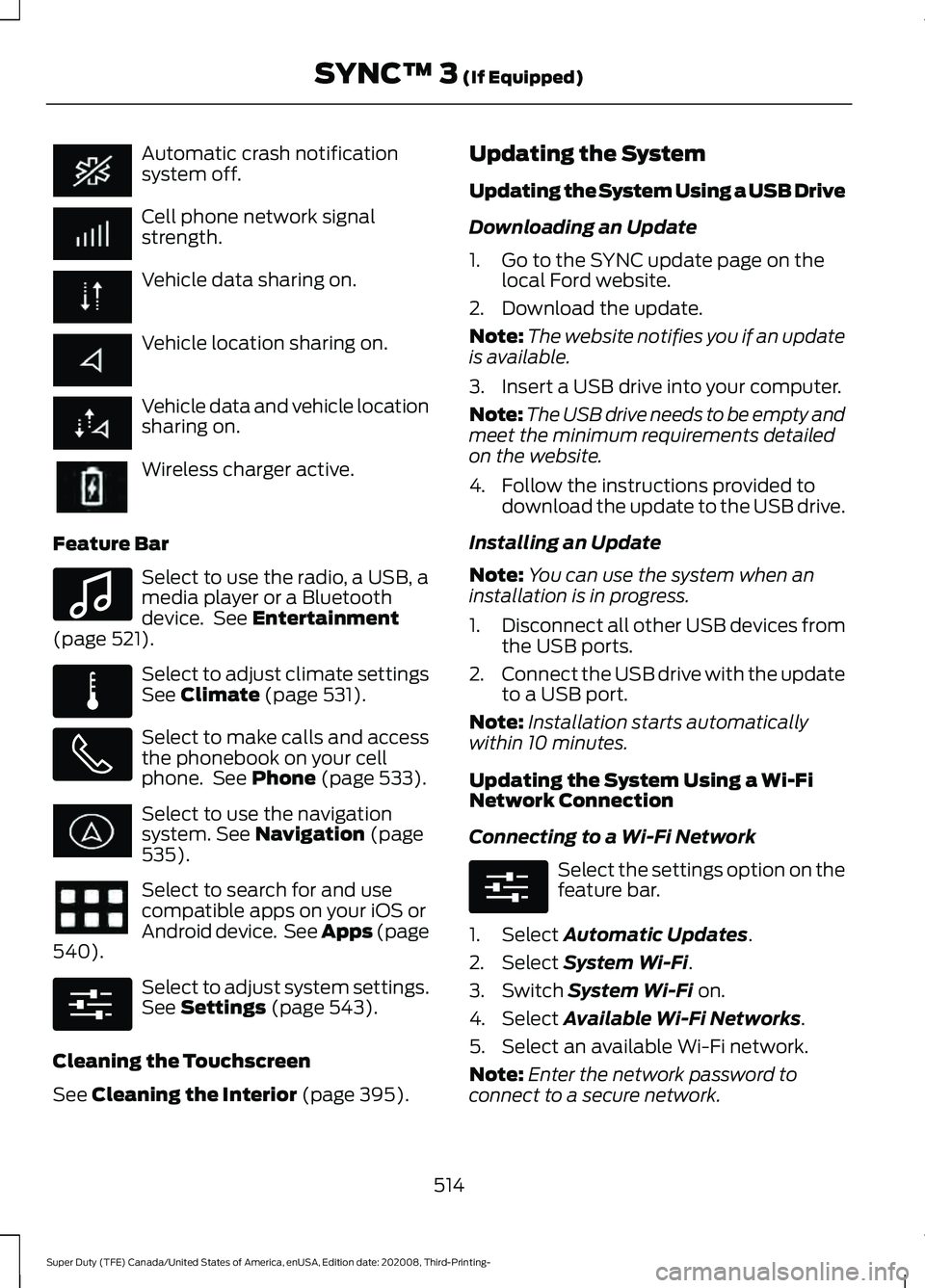
Automatic crash notification
system off.
Cell phone network signal
strength.
Vehicle data sharing on.
Vehicle location sharing on.
Vehicle data and vehicle location
sharing on.
Wireless charger active.
Feature Bar Select to use the radio, a USB, a
media player or a Bluetooth
device. See Entertainment
(page 521). Select to adjust climate settings
See
Climate (page 531).
Select to make calls and access
the phonebook on your cell
phone. See
Phone (page 533).
Select to use the navigation
system.
See Navigation (page
535). Select to search for and use
compatible apps on your iOS or
Android device. See Apps (page
540
). Select to adjust system settings.
See
Settings (page 543).
Cleaning the Touchscreen
See
Cleaning the Interior (page 395). Updating the System
Updating the System Using a USB Drive
Downloading an Update
1. Go to the SYNC update page on the
local Ford website.
2. Download the update.
Note: The website notifies you if an update
is available.
3. Insert a USB drive into your computer.
Note: The USB drive needs to be empty and
meet the minimum requirements detailed
on the website.
4. Follow the instructions provided to download the update to the USB drive.
Installing an Update
Note: You can use the system when an
installation is in progress.
1. Disconnect all other USB devices from
the USB ports.
2. Connect the USB drive with the update
to a USB port.
Note: Installation starts automatically
within 10 minutes.
Updating the System Using a Wi-Fi
Network Connection
Connecting to a Wi-Fi Network Select the settings option on the
feature bar.
1. Select
Automatic Updates.
2. Select
System Wi-Fi.
3. Switch
System Wi-Fi on.
4. Select
Available Wi-Fi Networks.
5. Select an available Wi-Fi network.
Note: Enter the network password to
connect to a secure network.
514
Super Duty (TFE) Canada/United States of America, enUSA, Edition date: 202008, Third-Printing- SYNC™ 3
(If Equipped) E100027 E283811 E280315 E280315
Page 538 of 666
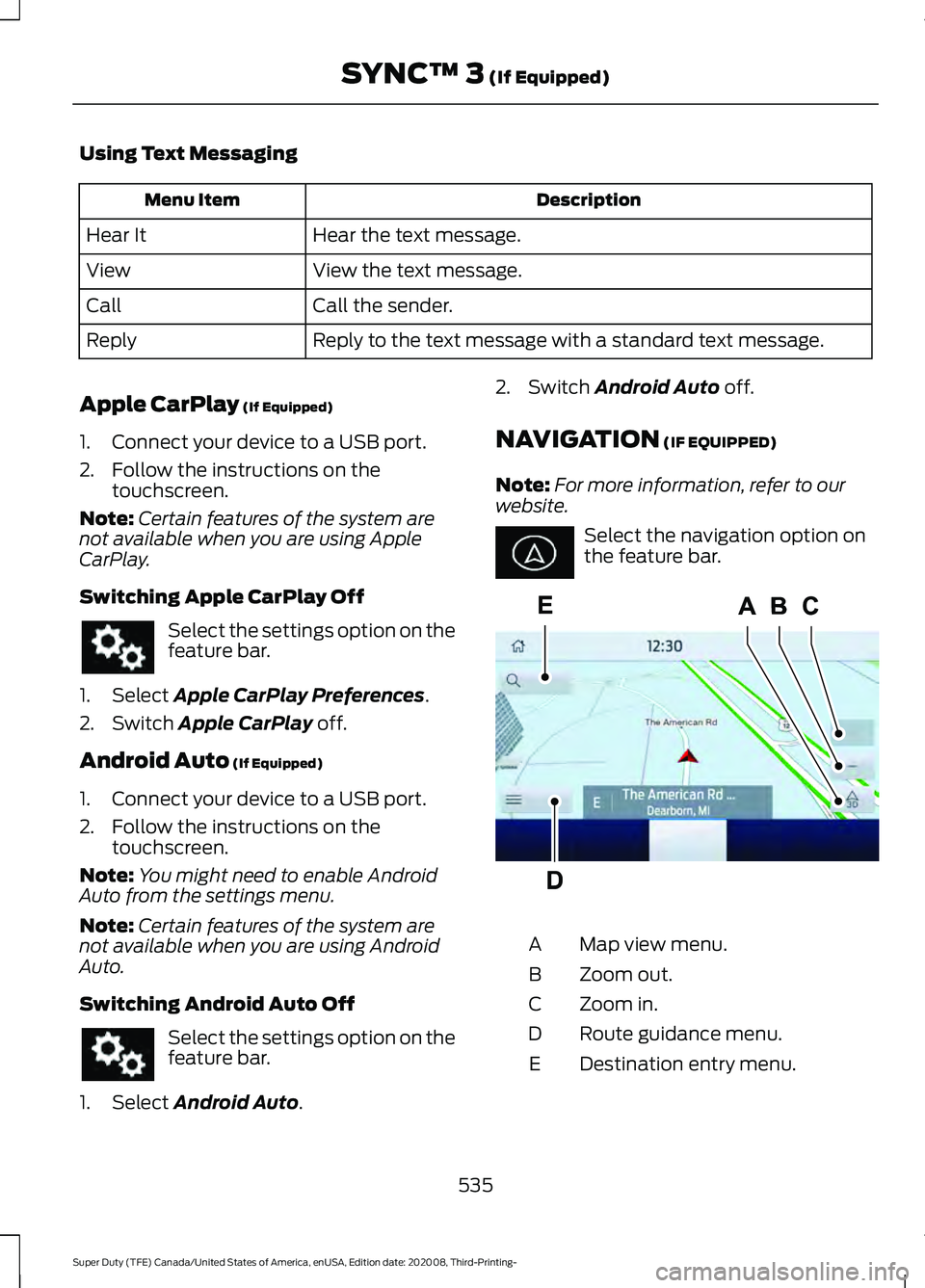
Using Text Messaging
Description
Menu Item
Hear the text message.
Hear It
View the text message.
View
Call the sender.
Call
Reply to the text message with a standard text message.
Reply
Apple CarPlay (If Equipped)
1. Connect your device to a USB port.
2. Follow the instructions on the touchscreen.
Note: Certain features of the system are
not available when you are using Apple
CarPlay.
Switching Apple CarPlay Off Select the settings option on the
feature bar.
1. Select
Apple CarPlay Preferences.
2. Switch
Apple CarPlay off.
Android Auto
(If Equipped)
1. Connect your device to a USB port.
2. Follow the instructions on the touchscreen.
Note: You might need to enable Android
Auto from the settings menu.
Note: Certain features of the system are
not available when you are using Android
Auto.
Switching Android Auto Off Select the settings option on the
feature bar.
1. Select
Android Auto. 2. Switch
Android Auto off.
NAVIGATION
(IF EQUIPPED)
Note: For more information, refer to our
website. Select the navigation option on
the feature bar.
Map view menu.
A
Zoom out.
B
Zoom in.
C
Route guidance menu.
D
Destination entry menu.
E
535
Super Duty (TFE) Canada/United States of America, enUSA, Edition date: 202008, Third-Printing- SYNC™ 3
(If Equipped) E297557
Page 544 of 666
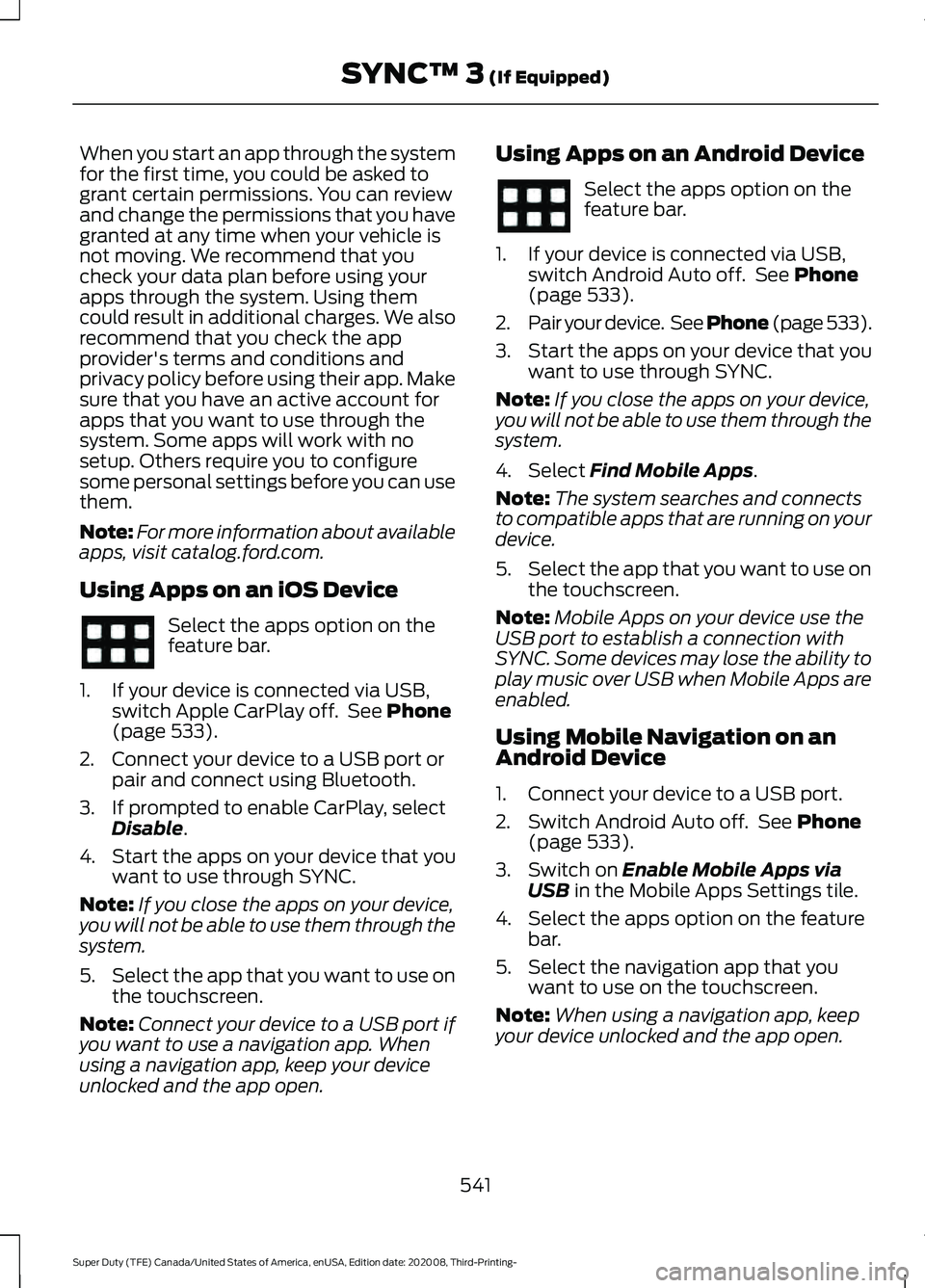
When you start an app through the system
for the first time, you could be asked to
grant certain permissions. You can review
and change the permissions that you have
granted at any time when your vehicle is
not moving. We recommend that you
check your data plan before using your
apps through the system. Using them
could result in additional charges. We also
recommend that you check the app
provider's terms and conditions and
privacy policy before using their app. Make
sure that you have an active account for
apps that you want to use through the
system. Some apps will work with no
setup. Others require you to configure
some personal settings before you can use
them.
Note:
For more information about available
apps, visit catalog.ford.com.
Using Apps on an iOS Device Select the apps option on the
feature bar.
1. If your device is connected via USB, switch Apple CarPlay off. See Phone
(page 533).
2. Connect your device to a USB port or pair and connect using Bluetooth.
3. If prompted to enable CarPlay, select Disable
.
4. Start the apps on your device that you want to use through SYNC.
Note: If you close the apps on your device,
you will not be able to use them through the
system.
5. Select the app that you want to use on
the touchscreen.
Note: Connect your device to a USB port if
you want to use a navigation app. When
using a navigation app, keep your device
unlocked and the app open. Using Apps on an Android Device Select the apps option on the
feature bar.
1. If your device is connected via USB, switch Android Auto off. See
Phone
(page 533).
2. Pair your device. See Phone (page 533).
3. Start the apps on your device that you want to use through SYNC.
Note: If you close the apps on your device,
you will not be able to use them through the
system.
4. Select
Find Mobile Apps.
Note: The system searches and connects
to compatible apps that are running on your
device.
5. Select the app that you want to use on
the touchscreen.
Note: Mobile Apps on your device use the
USB port to establish a connection with
SYNC. Some devices may lose the ability to
play music over USB when Mobile Apps are
enabled.
Using Mobile Navigation on an
Android Device
1. Connect your device to a USB port.
2. Switch Android Auto off. See
Phone
(page 533).
3. Switch on
Enable Mobile Apps via
USB in the Mobile Apps Settings tile.
4. Select the apps option on the feature bar.
5. Select the navigation app that you want to use on the touchscreen.
Note: When using a navigation app, keep
your device unlocked and the app open.
541
Super Duty (TFE) Canada/United States of America, enUSA, Edition date: 202008, Third-Printing- SYNC™ 3
(If Equipped)
Page 650 of 666
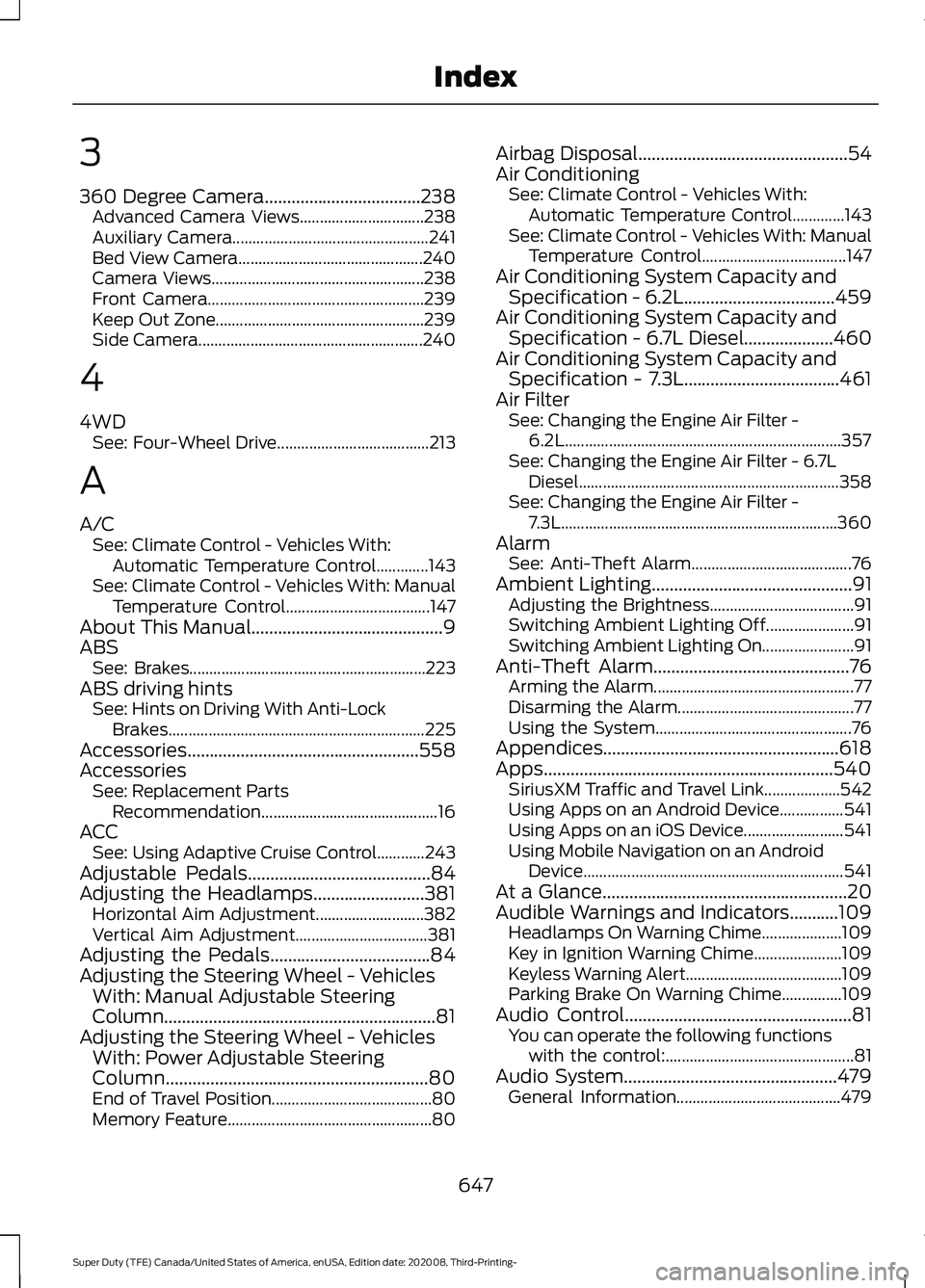
3
360 Degree Camera...................................238
Advanced Camera Views............................... 238
Auxiliary Camera................................................. 241
Bed View Camera.............................................. 240
Camera Views..................................................... 238
Front Camera...................................................... 239
Keep Out Zone.................................................... 239
Side Camera........................................................ 240
4
4WD See: Four-Wheel Drive...................................... 213
A
A/C See: Climate Control - Vehicles With:
Automatic Temperature Control.............143
See: Climate Control - Vehicles With: Manual Temperature Control.................................... 147
About This Manual...........................................9
ABS See: Brakes........................................................... 223
ABS driving hints See: Hints on Driving With Anti-Lock
Brakes................................................................ 225
Accessories....................................................558
Accessories See: Replacement Parts
Recommendation............................................ 16
ACC See: Using Adaptive Cruise Control............243
Adjustable Pedals.........................................84
Adjusting the Headlamps.........................381 Horizontal Aim Adjustment........................... 382
Vertical Aim Adjustment................................. 381
Adjusting the Pedals....................................84
Adjusting the Steering Wheel - Vehicles With: Manual Adjustable Steering
Column .............................................................
81
Adjusting the Steering Wheel - Vehicles With: Power Adjustable Steering
Column...........................................................80
End of Travel Position........................................ 80
Memory Feature................................................... 80Airbag Disposal...............................................54
Air Conditioning
See: Climate Control - Vehicles With:
Automatic Temperature Control.............143
See: Climate Control - Vehicles With: Manual Temperature Control.................................... 147
Air Conditioning System Capacity and Specification - 6.2L..................................459
Air Conditioning System Capacity and Specification - 6.7L Diesel....................460
Air Conditioning System Capacity and Specification - 7.3L...................................461
Air Filter See: Changing the Engine Air Filter -
6.2L
..................................................................... 357
See: Changing the Engine Air Filter - 6.7L Diesel ................................................................. 358
See: Changing the Engine Air Filter - 7.3L..................................................................... 360
Alarm See: Anti-Theft Alarm........................................ 76
Ambient Lighting
.............................................91
Adjusting the Brightness.................................... 91
Switching Ambient Lighting Off...................... 91
Switching Ambient Lighting On....................... 91
Anti-Theft Alarm
............................................76
Arming the Alarm.................................................. 77
Disarming the Alarm............................................ 77
Using the System................................................. 76
Appendices.....................................................618
Apps.................................................................540 SiriusXM Traffic and Travel Link................... 542
Using Apps on an Android Device................541
Using Apps on an iOS Device......................... 541
Using Mobile Navigation on an Android Device................................................................. 541
At a Glance.......................................................20
Audible Warnings and Indicators...........109 Headlamps On Warning Chime.................... 109
Key in Ignition Warning Chime...................... 109
Keyless Warning Alert....................................... 109
Parking Brake On Warning Chime...............109
Audio Control
...................................................81
You can operate the following functions
with the control:............................................... 81
Audio System
................................................479
General Information......................................... 479
647
Super Duty (TFE) Canada/United States of America, enUSA, Edition date: 202008, Third-Printing- Index
Page 659 of 666
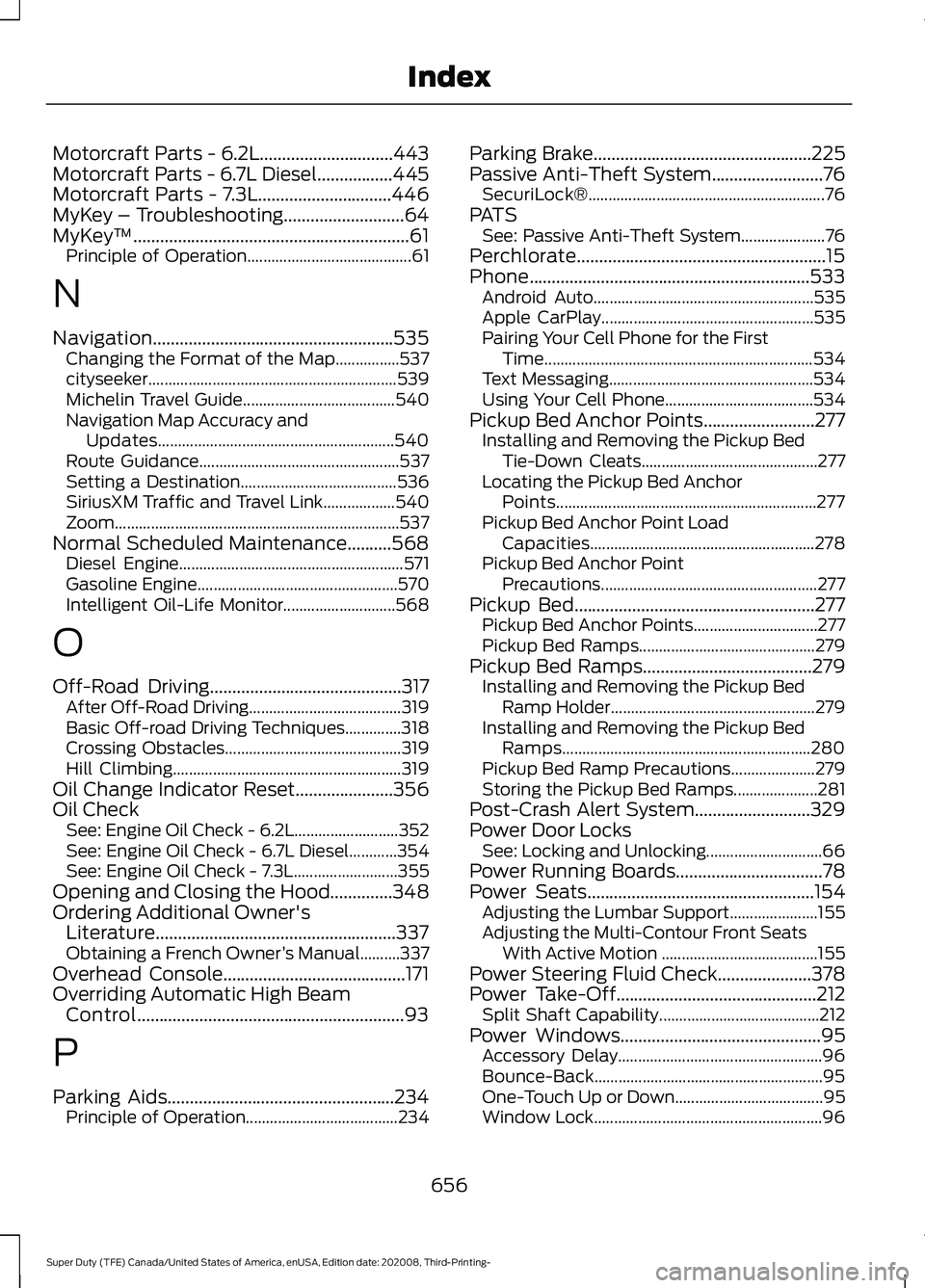
Motorcraft Parts - 6.2L..............................443
Motorcraft Parts - 6.7L Diesel.................445
Motorcraft Parts - 7.3L..............................446
MyKey – Troubleshooting
...........................64
MyKey ™..............................................................61
Principle of Operation......................................... 61
N
Navigation......................................................535 Changing the Format of the Map................537
cityseeker.............................................................. 539
Michelin Travel Guide...................................... 540
Navigation Map Accuracy and Updates........................................................... 540
Route Guidance.................................................. 537
Setting a Destination....................................... 536
SiriusXM Traffic and Travel Link.................. 540
Zoom....................................................................... 537
Normal Scheduled Maintenance..........568 Diesel Engine........................................................ 571
Gasoline Engine.................................................. 570
Intelligent Oil-Life Monitor............................ 568
O
Off-Road Driving
...........................................317
After Off-Road Driving...................................... 319
Basic Off-road Driving Techniques..............318
Crossing Obstacles............................................ 319
Hill Climbing......................................................... 319
Oil Change Indicator Reset......................356
Oil Check See: Engine Oil Check - 6.2L.......................... 352
See: Engine Oil Check - 6.7L Diesel............354
See: Engine Oil Check - 7.3L.......................... 355
Opening and Closing the Hood
..............348
Ordering Additional Owner's Literature......................................................337
Obtaining a French Owner ’s Manual..........337
Overhead Console.........................................171
Overriding Automatic High Beam Control............................................................93
P
Parking Aids
...................................................234
Principle of Operation...................................... 234Parking Brake
.................................................225
Passive Anti-Theft System.........................76
SecuriLock®........................................................... 76
PATS See: Passive Anti-Theft System..................... 76
Perchlorate........................................................15
Phone...............................................................533 Android Auto....................................................... 535
Apple CarPlay..................................................... 535
Pairing Your Cell Phone for the First Time................................................................... 534
Text Messaging................................................... 534
Using Your Cell Phone..................................... 534
Pickup Bed Anchor Points.........................277 Installing and Removing the Pickup Bed
Tie-Down Cleats............................................ 277
Locating the Pickup Bed Anchor Points................................................................. 277
Pickup Bed Anchor Point Load Capacities........................................................ 278
Pickup Bed Anchor Point Precautions...................................................... 277
Pickup Bed
......................................................277
Pickup Bed Anchor Points............................... 277
Pickup Bed Ramps............................................ 279
Pickup Bed Ramps......................................279 Installing and Removing the Pickup Bed
Ramp Holder................................................... 279
Installing and Removing the Pickup Bed Ramps.............................................................. 280
Pickup Bed Ramp Precautions..................... 279
Storing the Pickup Bed Ramps..................... 281
Post-Crash Alert System..........................329
Power Door Locks See: Locking and Unlocking............................. 66
Power Running Boards
.................................78
Power Seats...................................................154
Adjusting the Lumbar Support...................... 155
Adjusting the Multi-Contour Front Seats With Active Motion ....................................... 155
Power Steering Fluid Check
.....................378
Power Take-Off.............................................212
Split Shaft Capability........................................ 212
Power Windows
.............................................95
Accessory Delay................................................... 96
Bounce-Back......................................................... 95
One-Touch Up or Down..................................... 95
Window Lock......................................................... 96
656
Super Duty (TFE) Canada/United States of America, enUSA, Edition date: 202008, Third-Printing- Index