CD player FORD F150 2016 13.G Quick Reference Guide
[x] Cancel search | Manufacturer: FORD, Model Year: 2016, Model line: F150, Model: FORD F150 2016 13.GPages: 12, PDF Size: 2.62 MB
Page 6 of 12
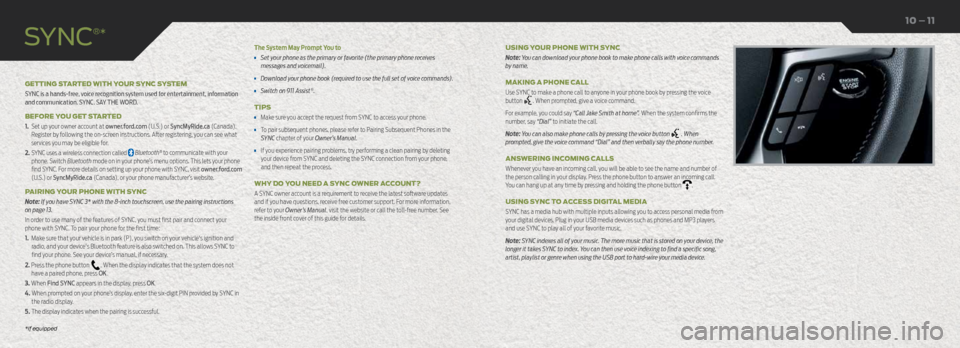
The System May Prompt You to
• Set your phone as the primary or favorite (the primary phone receives
messages and voicemail).
• Download your phone book (required to use the full set of voice commands).
• Switch on 911 Assist®.
TIPS
• Make sure you accept the request from SYNC to access your phone.
• To pair subsequent phones, please refer to Pairing Subsequent Phones in the
SYNC chapter of your Owner’s Manual.
• If you experience pairing problems, try performing a clean pairing by deleting
your device from SYNC and deleting the SYNC connection from your phone,
and then repeat the process.
WHY DO YOU NEED A SYNC OWNER ACCOUNT?
A SYNC owner account is a requirement to receive the latest software updates
and if you have questions, receive free customer support. For more information,
refer to your Owner’s Manual, visit the website or call the toll-free number. See
the inside front cover of this guide for details.
GETTING STARTED WITH YOUR SYNC SYSTEM
SYNC is a hands-free, voice recognition system used for entertainment, information
and communication. SYNC. SAY THE WORD.
BEFORE YOU GET STARTED
1.
Set up your owner account at owner.ford.com (U.S.) or SyncMyRide.ca (Canada).
Register by following the on-screen instructions. After registering, you can see what
services you may be eligible for.
2. SYNC uses a wireless connection called Bluetooth® to communicate with your
phone. Switch Bluetooth mode on in your phone’s menu options. This lets your phone
find SYNC. For more details on setting up your phone with SYNC, visit owner.ford.com
(U.S.) or SyncMyRide.ca (Canada), or your phone manufacturer’s website.
PAIRING YOUR PHONE WITH SYNC
Note: If you have SYNC 3* with the 8-inch touchscreen, use the pairing instructions
on page 13.
In order to use many of the features of SYNC, you must first pair and connect your
phone with SYNC. To pair your phone for the first time:
1. Make sure that your vehicle is in park (P), you switch on your vehicle's ignition and radio, and your device's Bluetooth feature is also switched on. This allows SYNC to
find your phone. See your device’s manual, if necessary.
2. Press the phone button
. When the display indicates that the system does not
have a paired phone, press OK.
3. When Find SYNC appears in the display, press OK.
4. When prompted on your phone’s display, enter the six-digit PIN provided by SYNC in the radio display.
5. The display indicates when the pairing is successful. USING YOUR PHONE WITH SYNC
Note: You can download your phone book to make phone calls with voice commands
by name.
MAKING A PHONE CALL
Use SYNC to make a phone call to anyone in your phone book by pressing the voice
button
. When prompted, give a voice command.
For example, you could say “Call Jake Smith at home”. When the system confirms the
number, say “Dial” to initiate the call.
Note: You can also make phone calls by pressing the voice button
. When
prompted, give the voice command “Dial” and then verbally say the phone number.
ANSWERING INCOMING CALLS
Whenever you have an incoming call, you will be able to see the name and number of
the person calling in your display. Press the phone button to answer an incoming call.
You can hang up at any time by pressing and holding the phone button
.
USING SYNC TO ACCESS DIGITAL MEDIA
SYNC has a media hub with multiple inputs allowing you to access personal media from
your digital devices. Plug in your USB media devices such as phones and MP3 players
and use SYNC to play all of your favorite music.
Note: SYNC indexes all of your music. The more music that is stored on your device, the
longer it takes SYNC to index. You can then use voice indexing to find a specific song,
artist, playlist or genre when using the USB port to hard-wire your media device.
SYNC
®*
10 – 11
*if equipped