navigation FORD F150 2016 13.G Quick Reference Guide
[x] Cancel search | Manufacturer: FORD, Model Year: 2016, Model line: F150, Model: FORD F150 2016 13.GPages: 12, PDF Size: 2.62 MB
Page 2 of 12
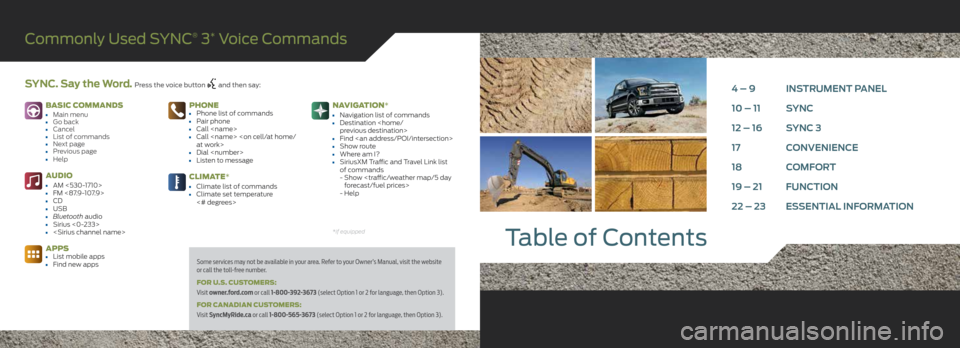
Table of Contents
Commonly Used SYNC® 3* Voice Commands
SYNC. Say the Word. Press the voice button and then say:4 – 9 INSTRUMENT PANEL
10 – 11 SYNC
12 – 16 SYNC 3
17 CONVENIENCE
18 COMFORT
19 – 21 FUNCTION
22 – 23 ESSENTIAL INFORMATION
Some services may not be available in your area. Refer to your Owner’s Manual, visit the website
or call the toll-free number.
FOR U.S. CUSTOMERS:
Visit owner.ford.com or call 1-800-392-3673 (select Option 1 or 2 for language, then Option 3).
FOR CANADIAN CUSTOMERS:
Visit SyncMyRide.ca or call 1-800-565-3673 (select Option 1 or 2 for language, then Option 3).
*if equipped
BASIC COMMANDS• Main menu• Go back• Cancel• List of commands• Next page• Previous page• Help
AUDIO
• AM <530-1710>• FM <87.9-107.9>• CD• USB• Bluetooth audio• Sirius <0-233>•
APPS• List mobile apps• Find new apps
PHONE• Phone list of commands• Pair phone• Call
• Dial
CLIMATE*
• Climate list of commands• Climate set temperature
<# degrees>
NAVIGATION*
• Navigation list of commands• Destination
• Find
of commands
- Show
- Help
Page 7 of 12
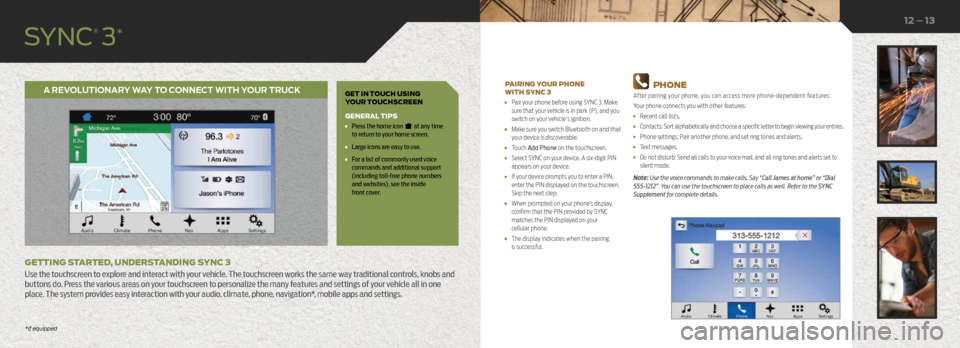
GET IN TOUCH USING
YOUR TOUCHSCREEN
GENERAL TIPS
• Press the home icon at any time
to return to your home screen.
• Large icons are easy to use.
• For a list of commonly used voice
commands and additional support
(including toll-free phone numbers
and websites), see the inside
front cover.
A REVOLUTIONARY WAY TO CONNECT WITH YOUR TRUCK
GETTING STARTED, UNDERSTANDING SYNC 3
Use the touchscreen to explore and interact with your vehicle. The touchscreen works the same way traditional controls, knobs and
buttons do. Press the various areas on your touchscreen to personalize the many features and settings of your vehicle all in one
place. The system provides easy interaction with your audio, climate, phone, navigation*, mobile apps and settings.
12 – 13
PAIRING YOUR PHONE
WITH SYNC 3
• Pair your phone before using SYNC 3. Make
sure that your vehicle is in park (P), and you
switch on your vehicle's ignition.
• Make sure you switch Bluetooth on and that
your device is discoverable.
• Touch Add Phone on the touchscreen.
• Select SYNC on your device. A six-digit PIN
appears on your device.
• If your device prompts you to enter a PIN,
enter the PIN displayed on the touchscreen.
Skip the next step.
• When prompted on your phone’s display,
confirm that the PIN provided by SYNC
matches the PIN displayed on your
cellular phone.
• The display indicates when the pairing
is successful.
PHONE
After pairing your phone, you can access more phone-dependent features:
Your phone connects you with other features:
• Recent call lists.
• Contacts: Sort alphabetically and choose a specific letter to begin viewing your entries.
• Phone settings: Pair another phone, and set ring tones and alerts.
• Text messages.
• Do not disturb: Send all calls to your voice mail, and all ring tones and alerts set to
silent mode.
Note: Use the voice commands to make calls. Say “Call James at home” or “Dial
555-1212”. You can use the touchscreen to place calls as well. Refer to the SYNC
Supplement for complete details.
*if equipped
SYNC
® 3*
*if equipped
Page 8 of 12
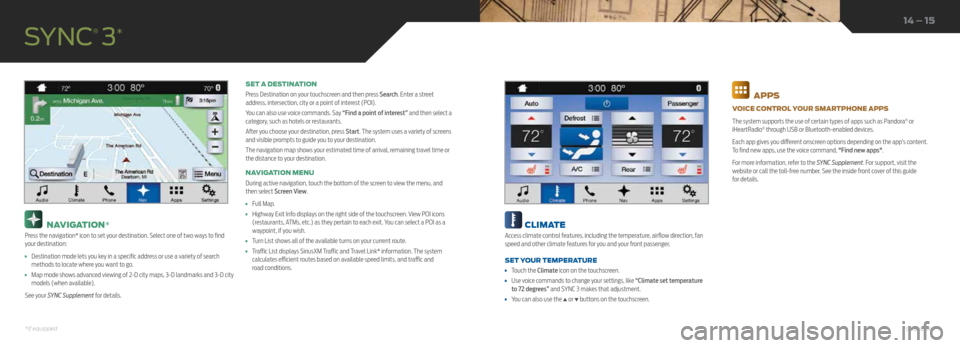
NAVIGATION*
Press the navigation* icon to set your destination. Select one of two ways to find
your destination:
• Destination mode lets you key in a specific address or use a variety of search
methods to locate where you want to go.
• Map mode shows advanced viewing of 2-D city maps, 3-D landmarks and 3-D city
models (when available).
See your SYNC Supplement for details. SET A DESTINATION
Press Destination on your touchscreen and then press Search. Enter a street
address, intersection, city or a point of interest (POI).
You can also use voice commands. Say “Find a point of interest” and then select a
category, such as hotels or restaurants.
After you choose your destination, press Start. The system uses a variety of screens
and visible prompts to guide you to your destination.
The navigation map shows your estimated time of arrival, remaining travel time or
the distance to your destination.
NAVIGATION MENU
During active navigation, touch the bottom of the screen to view the menu, and
then select Screen View.
•
Full Map.
• Highway Exit Info displays on the right side of the touchscreen. View POI icons
(restaurants, ATMs, etc.) as they pertain to each exit. You can select a POI as a
waypoint, if you wish.
• Turn List shows all of the available turns on your current route.
• Traffic List displays SiriusXM Traffic and Travel Link* information. The system
calculates efficient routes based on available speed limits, and traffic and
road conditions.
SYNC
® 3*
14 – 15
CLIMATE
Access climate control features, including the temperature, airflow direction, fan
speed and other climate features for you and your front passenger.
SET YOUR TEMPERATURE
• Touch the Climate icon on the touchscreen.
• Use voice commands to change your settings, like “Climate set temperature
to 72 degrees” and SYNC 3 makes that adjustment.
• You can also use the ▲ or ▼ buttons on the touchscreen.
APPS
VOICE CONTROL YOUR SMARTPHONE APPS
The system supports the use of certain types of apps such as Pandora
® or
iHeartRadio® through USB or Bluetooth-enabled devices.
Each app gives you different onscreen options depending on the app’s content.
To find new apps, use the voice command, "Find new apps".
For more information, refer to the SYNC Supplement. For support, visit the
website or call the toll-free number. See the inside front cover of this guide
for details.
*if equipped*if equipped