USB FORD F250 SUPER DUTY 2018 Owners Manual
[x] Cancel search | Manufacturer: FORD, Model Year: 2018, Model line: F250 SUPER DUTY, Model: FORD F250 SUPER DUTY 2018Pages: 656, PDF Size: 9.34 MB
Page 8 of 656
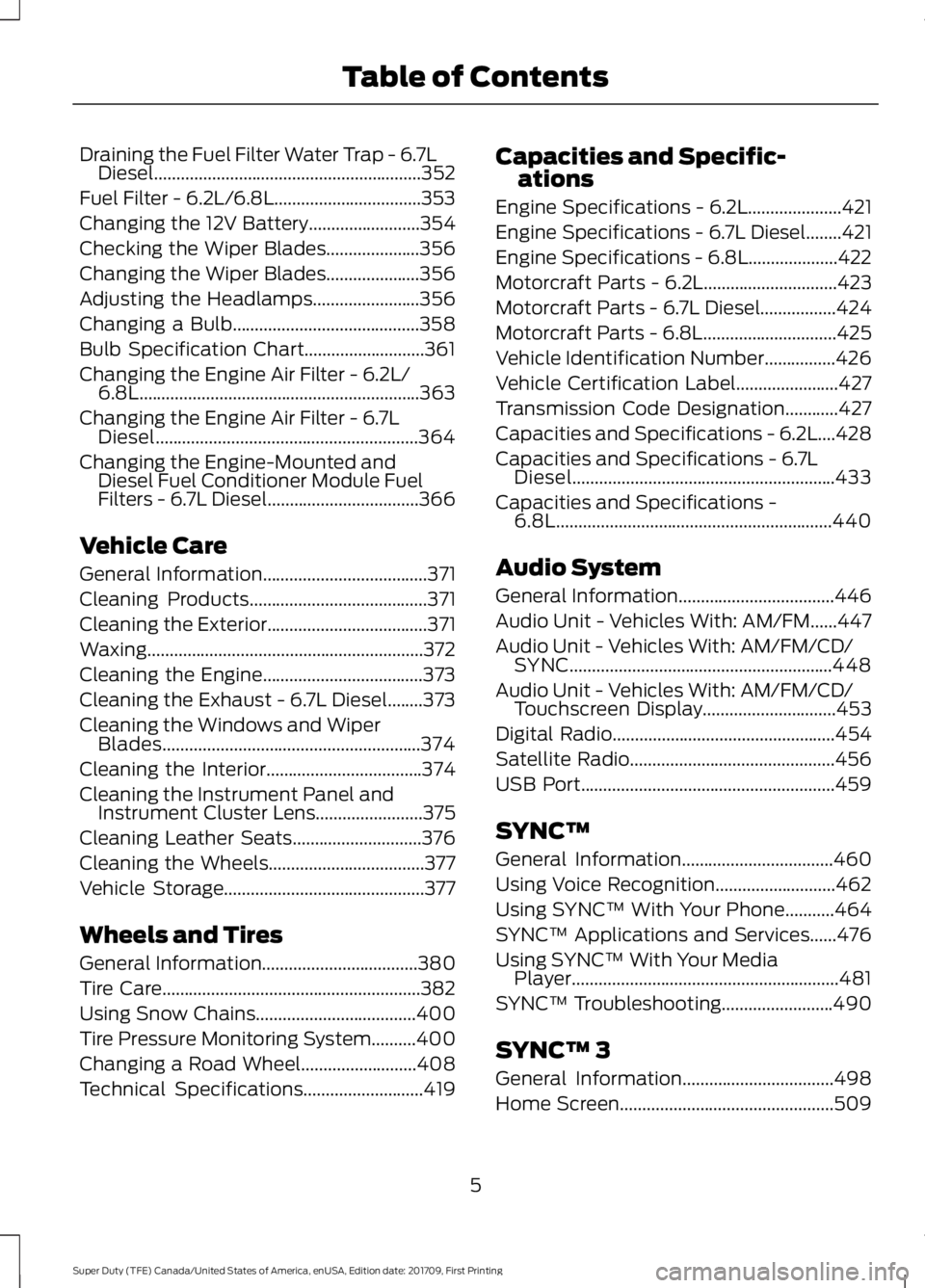
Draining the Fuel Filter Water Trap - 6.7L
Diesel............................................................352
Fuel Filter - 6.2L/6.8L.................................353
Changing the 12V Battery.........................354
Checking the Wiper Blades.....................356
Changing the Wiper Blades.....................356
Adjusting the Headlamps
........................356
Changing a Bulb..........................................358
Bulb Specification Chart...........................361
Changing the Engine Air Filter - 6.2L/ 6.8L...............................................................363
Changing the Engine Air Filter - 6.7L Diesel...........................................................364
Changing the Engine-Mounted and Diesel Fuel Conditioner Module Fuel
Filters - 6.7L Diesel..................................366
Vehicle Care
General Information
.....................................371
Cleaning Products
........................................371
Cleaning the Exterior
....................................371
Waxing..............................................................372
Cleaning the Engine....................................373
Cleaning the Exhaust - 6.7L Diesel........373
Cleaning the Windows and Wiper Blades..........................................................374
Cleaning the Interior...................................374
Cleaning the Instrument Panel and Instrument Cluster Lens........................375
Cleaning Leather Seats.............................376
Cleaning the Wheels...................................377
Vehicle Storage.............................................377
Wheels and Tires
General Information
...................................380
Tire Care..........................................................382
Using Snow Chains....................................400
Tire Pressure Monitoring System..........400
Changing a Road Wheel..........................408
Technical Specifications
...........................419 Capacities and Specific-
ations
Engine Specifications - 6.2L
.....................421
Engine Specifications - 6.7L Diesel
........421
Engine Specifications - 6.8L
....................422
Motorcraft Parts - 6.2L
..............................423
Motorcraft Parts - 6.7L Diesel.................424
Motorcraft Parts - 6.8L..............................425
Vehicle Identification Number................426
Vehicle Certification Label
.......................427
Transmission Code Designation............427
Capacities and Specifications - 6.2L....428
Capacities and Specifications - 6.7L Diesel...........................................................433
Capacities and Specifications - 6.8L
..............................................................440
Audio System
General Information
...................................446
Audio Unit - Vehicles With: AM/FM......447
Audio Unit - Vehicles With: AM/FM/CD/ SYNC...........................................................448
Audio Unit - Vehicles With: AM/FM/CD/ Touchscreen Display
..............................453
Digital Radio
..................................................454
Satellite Radio..............................................456
USB Port
.........................................................459
SYNC™
General Information
..................................460
Using Voice Recognition...........................462
Using SYNC™ With Your Phone...........464
SYNC™ Applications and Services
......476
Using SYNC™ With Your Media Player............................................................481
SYNC™ Troubleshooting.........................490
SYNC™ 3
General Information
..................................498
Home Screen
................................................509
5
Super Duty (TFE) Canada/United States of America, enUSA, Edition date: 201709, First Printing Table of Contents
Page 59 of 656
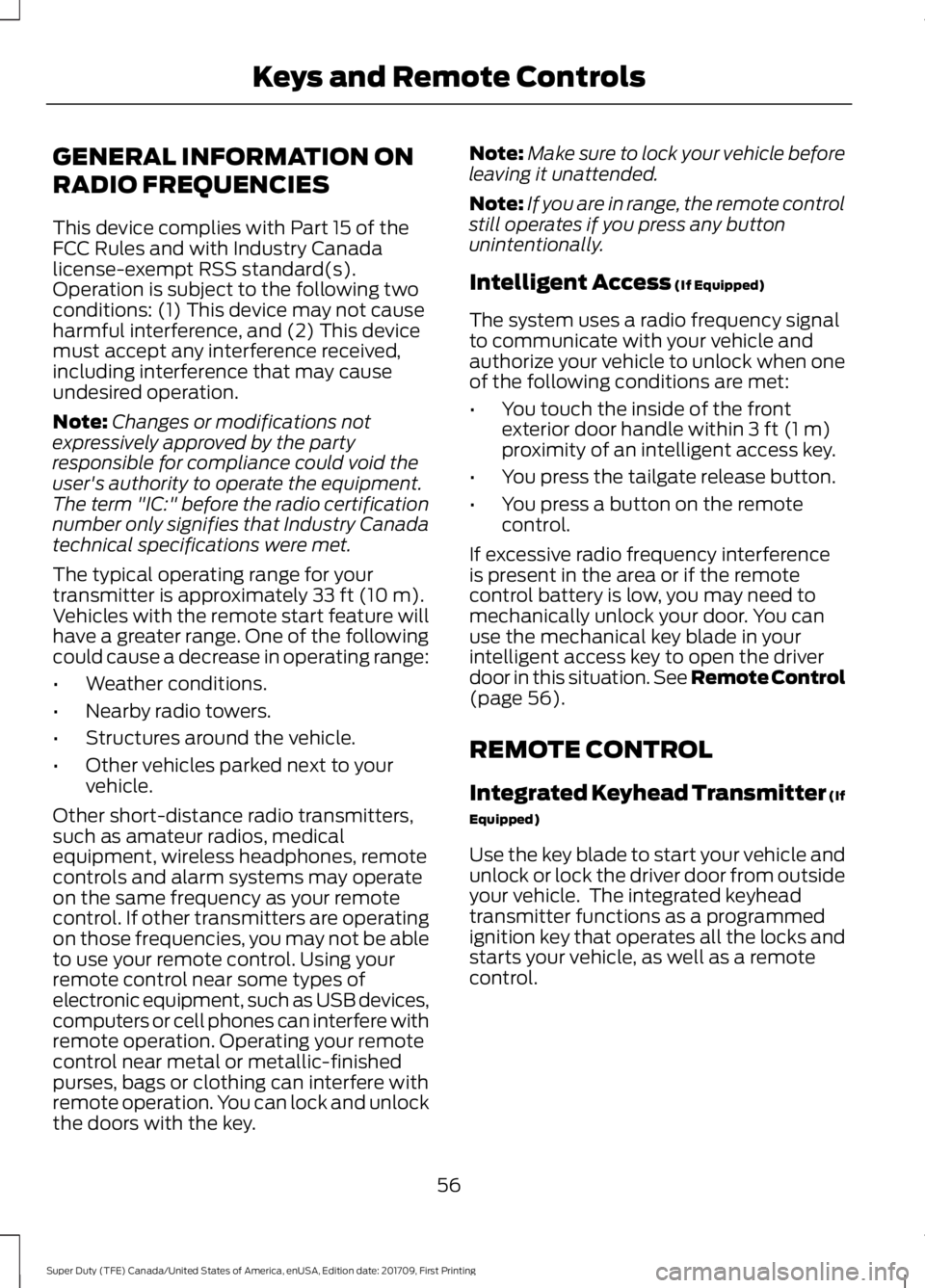
GENERAL INFORMATION ON
RADIO FREQUENCIES
This device complies with Part 15 of the
FCC Rules and with Industry Canada
license-exempt RSS standard(s).
Operation is subject to the following two
conditions: (1) This device may not cause
harmful interference, and (2) This device
must accept any interference received,
including interference that may cause
undesired operation.
Note:
Changes or modifications not
expressively approved by the party
responsible for compliance could void the
user's authority to operate the equipment.
The term "IC:" before the radio certification
number only signifies that Industry Canada
technical specifications were met.
The typical operating range for your
transmitter is approximately 33 ft (10 m).
Vehicles with the remote start feature will
have a greater range. One of the following
could cause a decrease in operating range:
• Weather conditions.
• Nearby radio towers.
• Structures around the vehicle.
• Other vehicles parked next to your
vehicle.
Other short-distance radio transmitters,
such as amateur radios, medical
equipment, wireless headphones, remote
controls and alarm systems may operate
on the same frequency as your remote
control. If other transmitters are operating
on those frequencies, you may not be able
to use your remote control. Using your
remote control near some types of
electronic equipment, such as USB devices,
computers or cell phones can interfere with
remote operation. Operating your remote
control near metal or metallic-finished
purses, bags or clothing can interfere with
remote operation. You can lock and unlock
the doors with the key. Note:
Make sure to lock your vehicle before
leaving it unattended.
Note: If you are in range, the remote control
still operates if you press any button
unintentionally.
Intelligent Access
(If Equipped)
The system uses a radio frequency signal
to communicate with your vehicle and
authorize your vehicle to unlock when one
of the following conditions are met:
• You touch the inside of the front
exterior door handle within
3 ft (1 m)
proximity of an intelligent access key.
• You press the tailgate release button.
• You press a button on the remote
control.
If excessive radio frequency interference
is present in the area or if the remote
control battery is low, you may need to
mechanically unlock your door. You can
use the mechanical key blade in your
intelligent access key to open the driver
door in this situation. See Remote Control
(page
56).
REMOTE CONTROL
Integrated Keyhead Transmitter (If
Equipped)
Use the key blade to start your vehicle and
unlock or lock the driver door from outside
your vehicle. The integrated keyhead
transmitter functions as a programmed
ignition key that operates all the locks and
starts your vehicle, as well as a remote
control.
56
Super Duty (TFE) Canada/United States of America, enUSA, Edition date: 201709, First Printing Keys and Remote Controls
Page 177 of 656
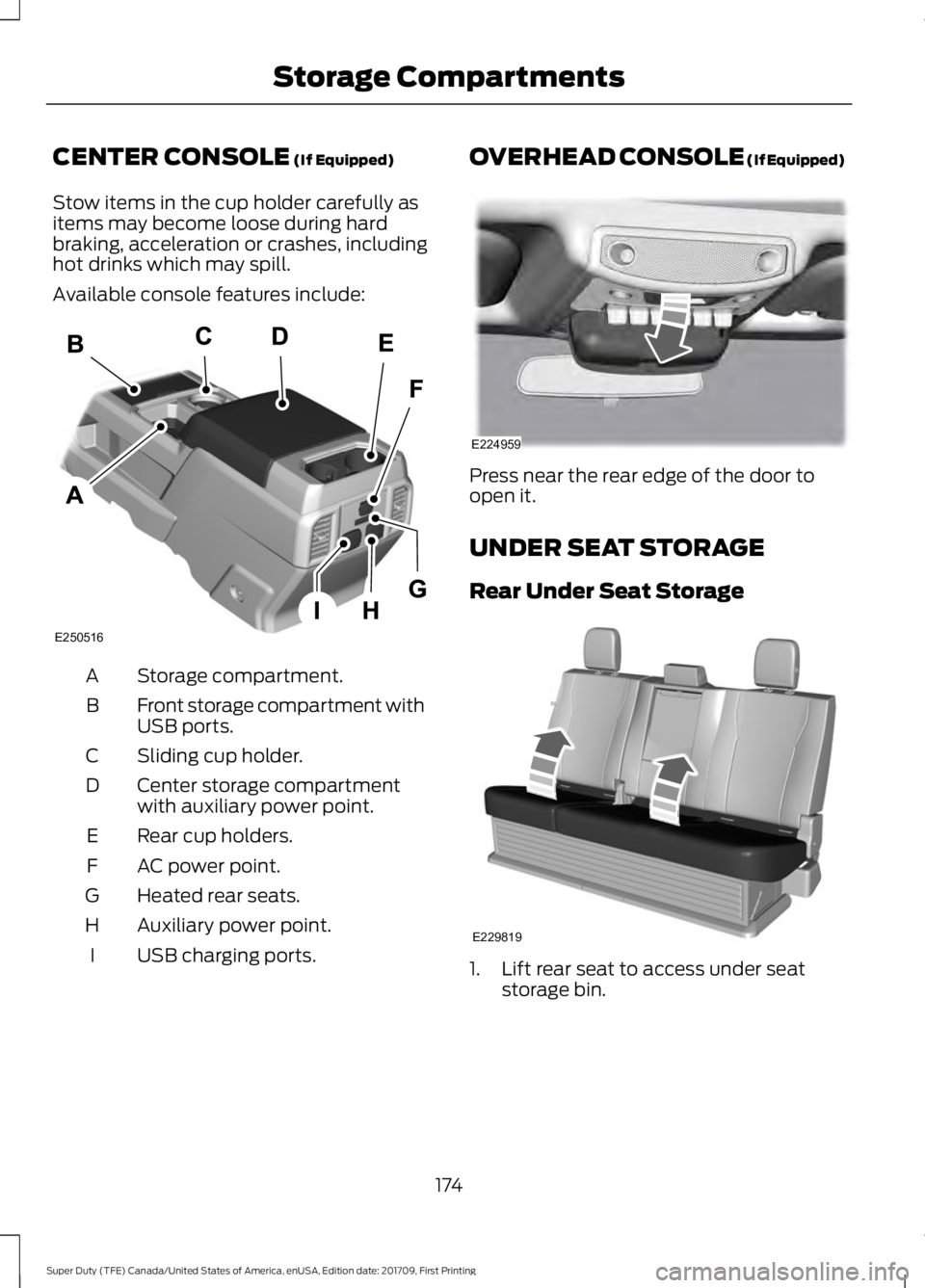
CENTER CONSOLE (If Equipped)
Stow items in the cup holder carefully as
items may become loose during hard
braking, acceleration or crashes, including
hot drinks which may spill.
Available console features include: Storage compartment.
A
Front storage compartment with
USB ports.
B
Sliding cup holder.
C
Center storage compartment
with auxiliary power point.
D
Rear cup holders.
E
AC power point.
F
Heated rear seats.
G
Auxiliary power point.
H
USB charging ports.
I OVERHEAD CONSOLE (If Equipped)
Press near the rear edge of the door to
open it.
UNDER SEAT STORAGE
Rear Under Seat Storage
1. Lift rear seat to access under seat
storage bin.
174
Super Duty (TFE) Canada/United States of America, enUSA, Edition date: 201709, First Printing Storage CompartmentsE250516 E224959 E229819
Page 325 of 656
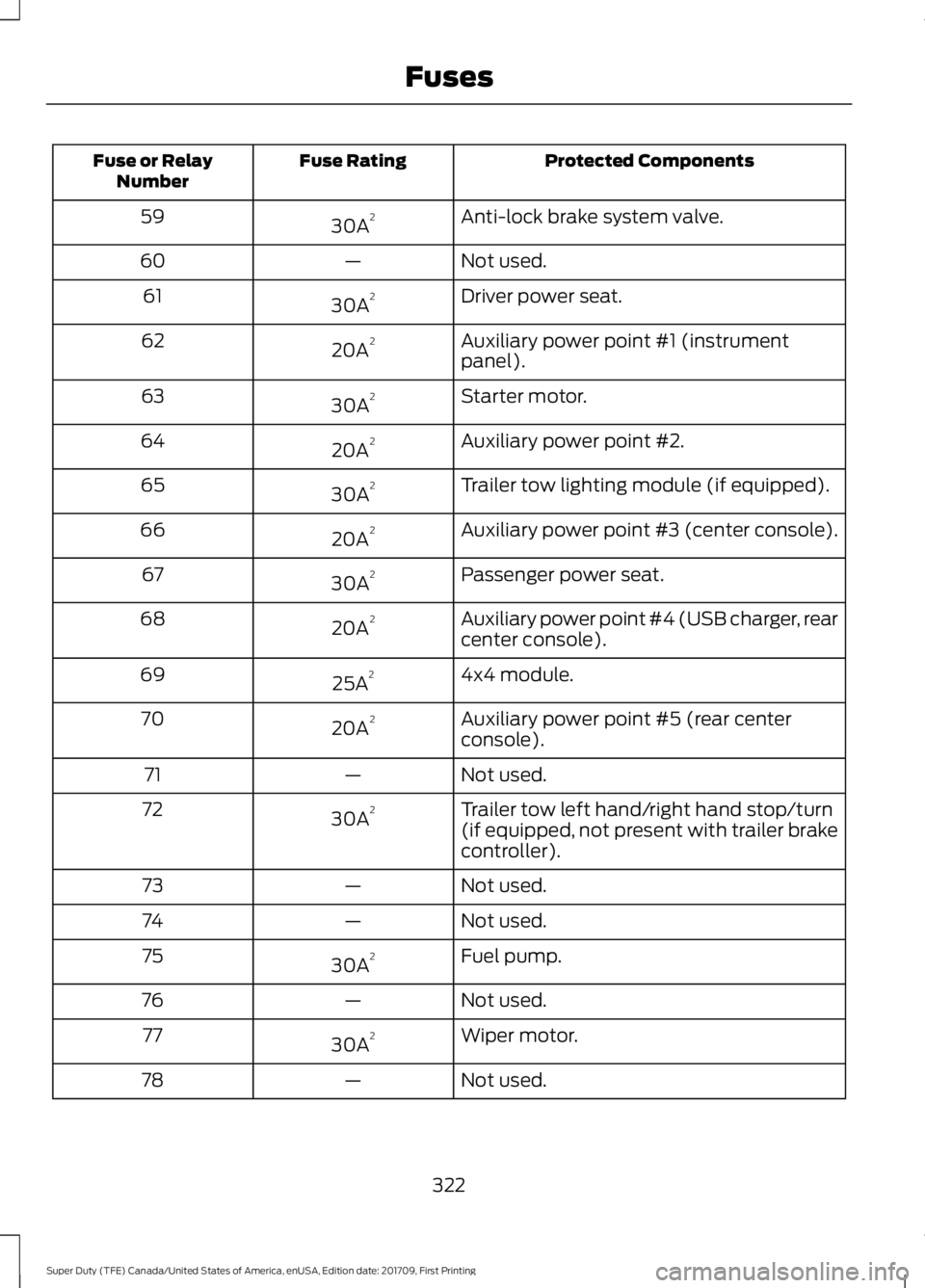
Protected Components
Fuse Rating
Fuse or Relay
Number
Anti-lock brake system valve.
30A 2
59
Not used.
—
60
Driver power seat.
30A 2
61
Auxiliary power point #1 (instrument
panel).
20A 2
62
Starter motor.
30A 2
63
Auxiliary power point #2.
20A 2
64
Trailer tow lighting module (if equipped).
30A 2
65
Auxiliary power point #3 (center console).
20A 2
66
Passenger power seat.
30A 2
67
Auxiliary power point #4 (USB charger, rear
center console).
20A 2
68
4x4 module.
25A 2
69
Auxiliary power point #5 (rear center
console).
20A 2
70
Not used.
—
71
Trailer tow left hand/right hand stop/turn
(if equipped, not present with trailer brake
controller).
30A
2
72
Not used.
—
73
Not used.
—
74
Fuel pump.
30A 2
75
Not used.
—
76
Wiper motor.
30A 2
77
Not used.
—
78
322
Super Duty (TFE) Canada/United States of America, enUSA, Edition date: 201709, First Printing Fuses
Page 462 of 656
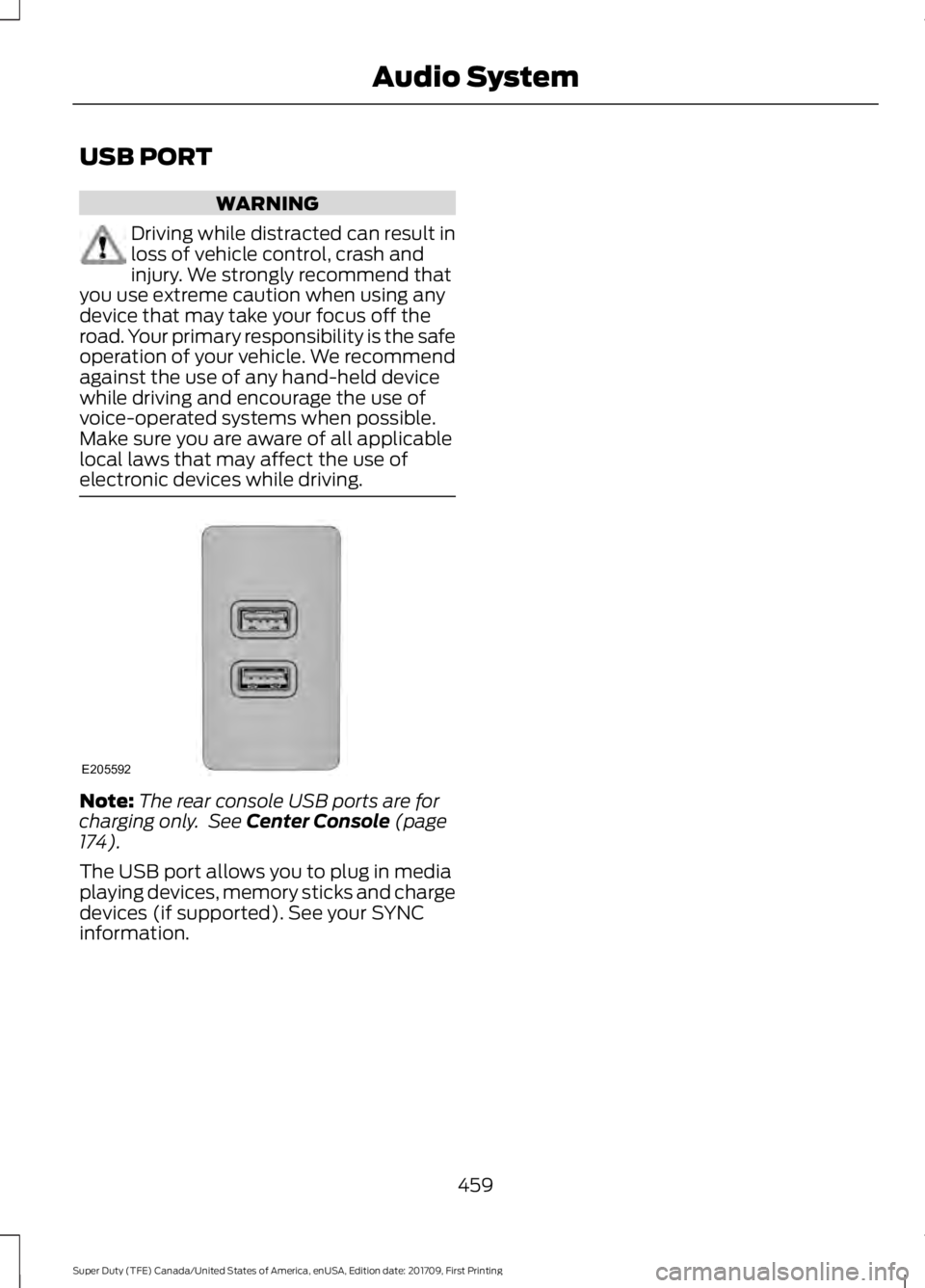
USB PORT
WARNING
Driving while distracted can result in
loss of vehicle control, crash and
injury. We strongly recommend that
you use extreme caution when using any
device that may take your focus off the
road. Your primary responsibility is the safe
operation of your vehicle. We recommend
against the use of any hand-held device
while driving and encourage the use of
voice-operated systems when possible.
Make sure you are aware of all applicable
local laws that may affect the use of
electronic devices while driving. Note:
The rear console USB ports are for
charging only. See Center Console (page
174).
The USB port allows you to plug in media
playing devices, memory sticks and charge
devices (if supported). See your SYNC
information.
459
Super Duty (TFE) Canada/United States of America, enUSA, Edition date: 201709, First Printing Audio SystemE205592
Page 463 of 656
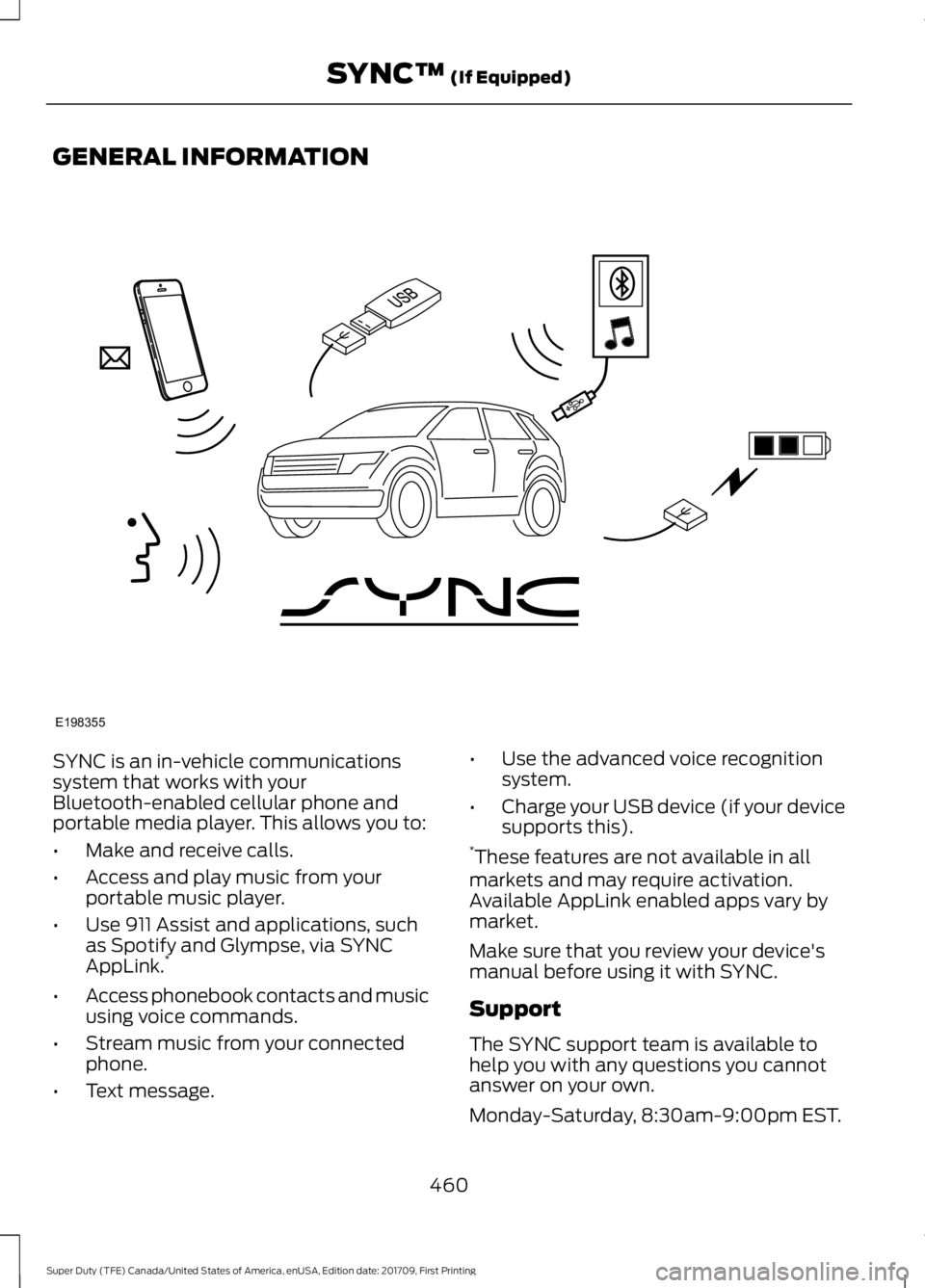
GENERAL INFORMATION
SYNC is an in-vehicle communications
system that works with your
Bluetooth-enabled cellular phone and
portable media player. This allows you to:
•
Make and receive calls.
• Access and play music from your
portable music player.
• Use 911 Assist and applications, such
as Spotify and Glympse, via SYNC
AppLink. *
• Access phonebook contacts and music
using voice commands.
• Stream music from your connected
phone.
• Text message. •
Use the advanced voice recognition
system.
• Charge your USB device (if your device
supports this).
* These features are not available in all
markets and may require activation.
Available AppLink enabled apps vary by
market.
Make sure that you review your device's
manual before using it with SYNC.
Support
The SYNC support team is available to
help you with any questions you cannot
answer on your own.
Monday-Saturday, 8:30am-9:00pm EST.
460
Super Duty (TFE) Canada/United States of America, enUSA, Edition date: 201709, First Printing SYNC™ (If Equipped)E198355
Page 470 of 656
![FORD F250 SUPER DUTY 2018 Owners Manual Voice Command
3
[text] (messages | message)
help
___ is a dynamic listing that should be the
name of a contact in your phonebook. For
example you could say "Call Home".
1 See Dial table below FORD F250 SUPER DUTY 2018 Owners Manual Voice Command
3
[text] (messages | message)
help
___ is a dynamic listing that should be the
name of a contact in your phonebook. For
example you could say "Call Home".
1 See Dial table below](/img/11/58788/w960_58788-469.png)
Voice Command
3
[text] (messages | message)
help
___ is a dynamic listing that should be the
name of a contact in your phonebook. For
example you could say "Call Home".
1 See Dial table below.
2 These commands are only valid while in
a phone call.
3 See the text message table below.
Dial Commands
Press the voice button and when prompted
say any of the following commands: Voice Commands
411 (four-one-one), 911 (nine-one-one) 700 (seven hundred)800 (eight hundred) 900 (nine hundred)
Clear (deletes all entered digits)
Delete (deletes last set of digits entered) Number <0-9>Plus
Pound (#) Star (*)
Note: To exit dial mode, press and hold the
phone button or press any button on the
audio system. To access text messages say: Voice Command
[text] (messages | message)
Then say any of the following:
(listen to | read) ([text] message)
forward (text | [text] message)
reply to (text | [text] message)
call [sender]
Phonebook Hints
To hear how the SYNC system speaks a
name browse phonebook, select a contact
and press: Menu Item
Hear it
Changing Devices Using Voice
Commands
Using SYNC, you can easily access multiple
phones, ipods, or USB devices. to switch
devices say:
467
Super Duty (TFE) Canada/United States of America, enUSA, Edition date: 201709, First Printing SYNC™
(If Equipped)
Page 471 of 656
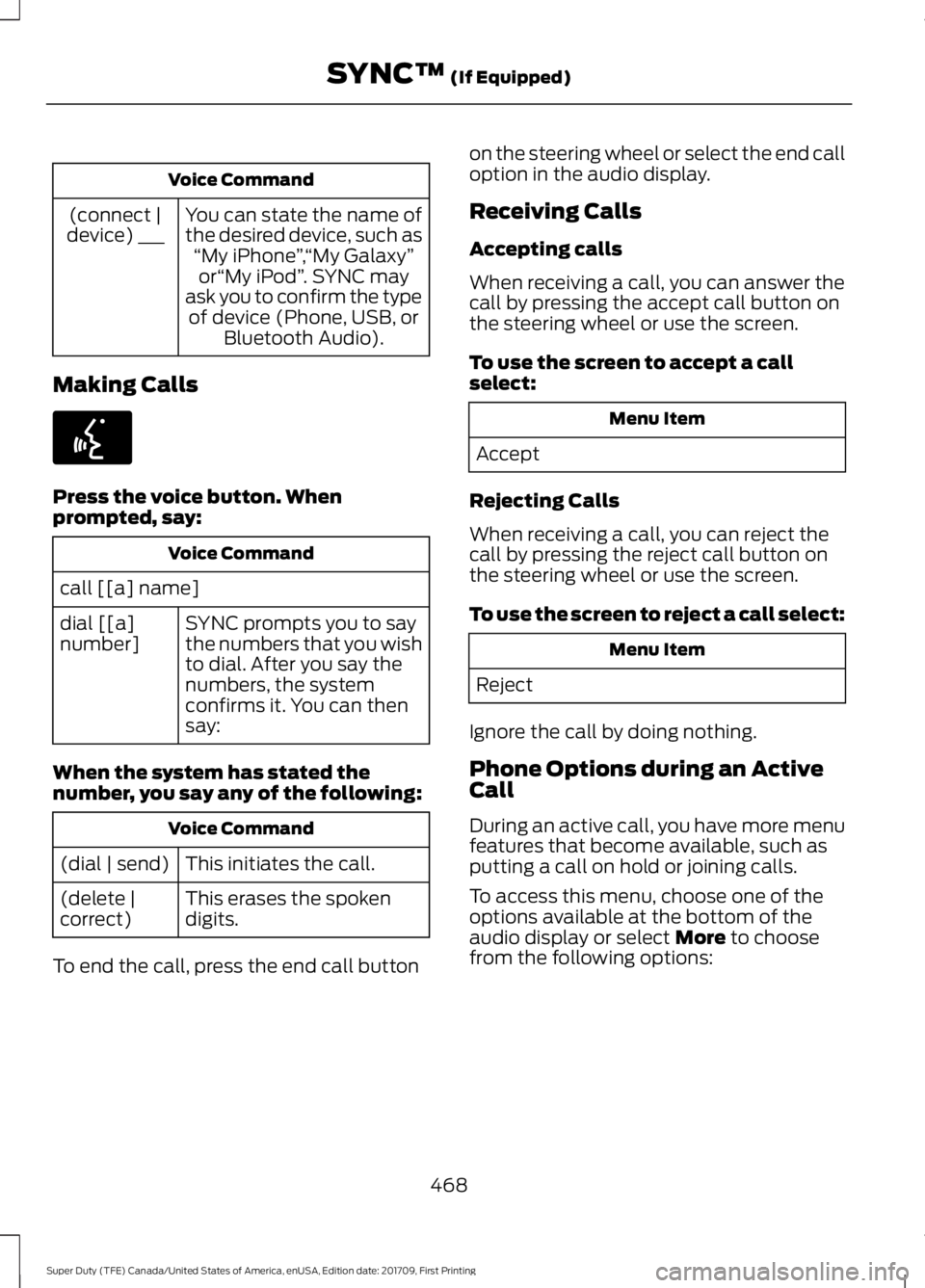
Voice Command
You can state the name of
the desired device, such as“My iPhone ”,“My Galaxy ”
or “My iPod ”. SYNC may
ask you to confirm the type of device (Phone, USB, or Bluetooth Audio).
(connect |
device) ___
Making Calls Press the voice button. When
prompted, say:
Voice Command
call [[a] name] SYNC prompts you to say
the numbers that you wish
to dial. After you say the
numbers, the system
confirms it. You can then
say:
dial [[a]
number]
When the system has stated the
number, you say any of the following: Voice Command
This initiates the call.
(dial | send)
This erases the spoken
digits.
(delete |
correct)
To end the call, press the end call button on the steering wheel or select the end call
option in the audio display.
Receiving Calls
Accepting calls
When receiving a call, you can answer the
call by pressing the accept call button on
the steering wheel or use the screen.
To use the screen to accept a call
select:
Menu Item
Accept
Rejecting Calls
When receiving a call, you can reject the
call by pressing the reject call button on
the steering wheel or use the screen.
To use the screen to reject a call select: Menu Item
Reject
Ignore the call by doing nothing.
Phone Options during an Active
Call
During an active call, you have more menu
features that become available, such as
putting a call on hold or joining calls.
To access this menu, choose one of the
options available at the bottom of the
audio display or select More to choose
from the following options:
468
Super Duty (TFE) Canada/United States of America, enUSA, Edition date: 201709, First Printing SYNC™
(If Equipped)E142599
Page 478 of 656
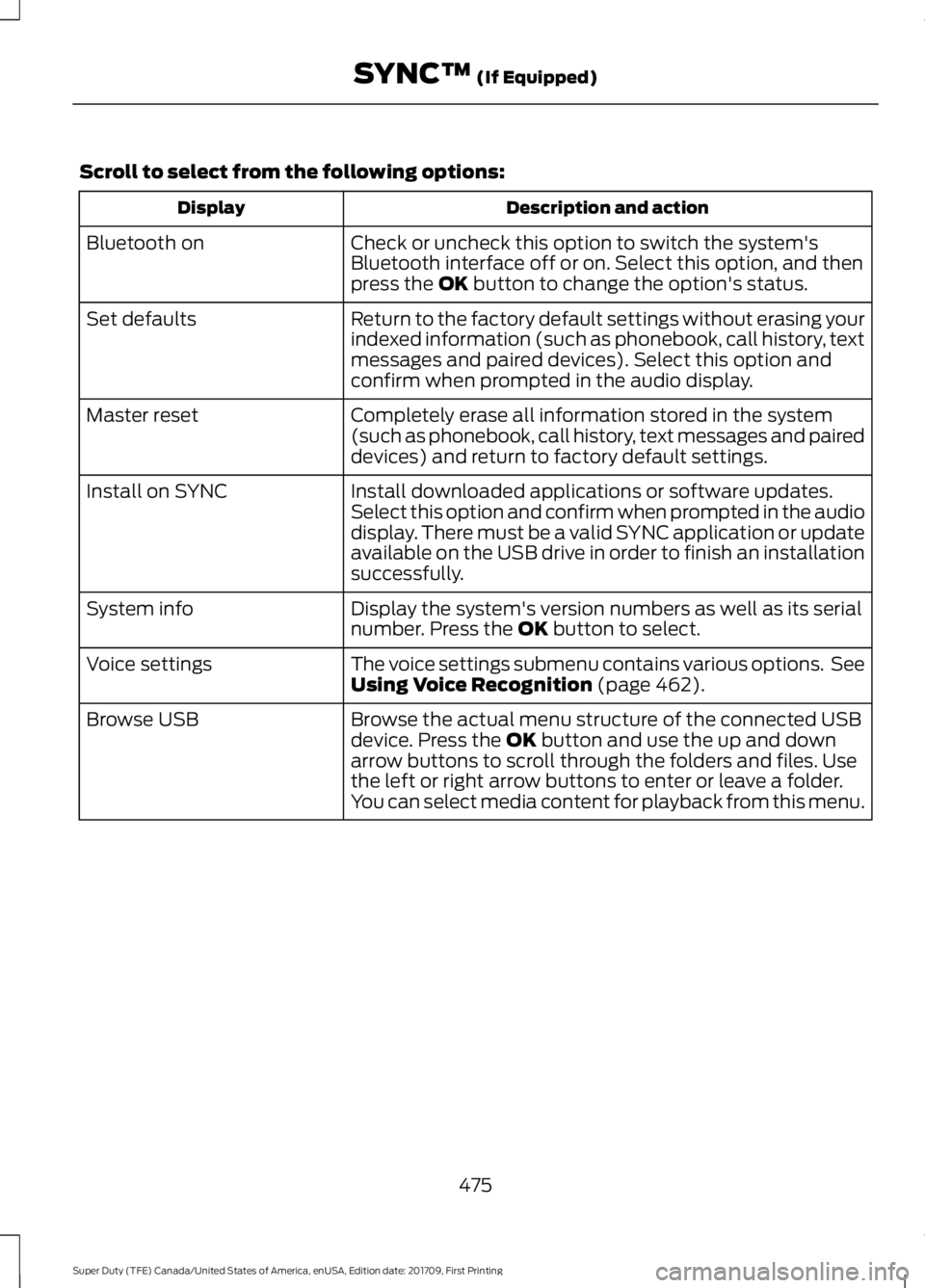
Scroll to select from the following options:
Description and action
Display
Check or uncheck this option to switch the system's
Bluetooth interface off or on. Select this option, and then
press the OK button to change the option's status.
Bluetooth on
Return to the factory default settings without erasing your
indexed information (such as phonebook, call history, text
messages and paired devices). Select this option and
confirm when prompted in the audio display.
Set defaults
Completely erase all information stored in the system
(such as phonebook, call history, text messages and paired
devices) and return to factory default settings.
Master reset
Install downloaded applications or software updates.
Select this option and confirm when prompted in the audio
display. There must be a valid SYNC application or update
available on the USB drive in order to finish an installation
successfully.
Install on SYNC
Display the system's version numbers as well as its serial
number. Press the
OK button to select.
System info
The voice settings submenu contains various options. See
Using Voice Recognition
(page 462).
Voice settings
Browse the actual menu structure of the connected USB
device. Press the
OK button and use the up and down
arrow buttons to scroll through the folders and files. Use
the left or right arrow buttons to enter or leave a folder.
You can select media content for playback from this menu.
Browse USB
475
Super Duty (TFE) Canada/United States of America, enUSA, Edition date: 201709, First Printing SYNC™
(If Equipped)
Page 481 of 656
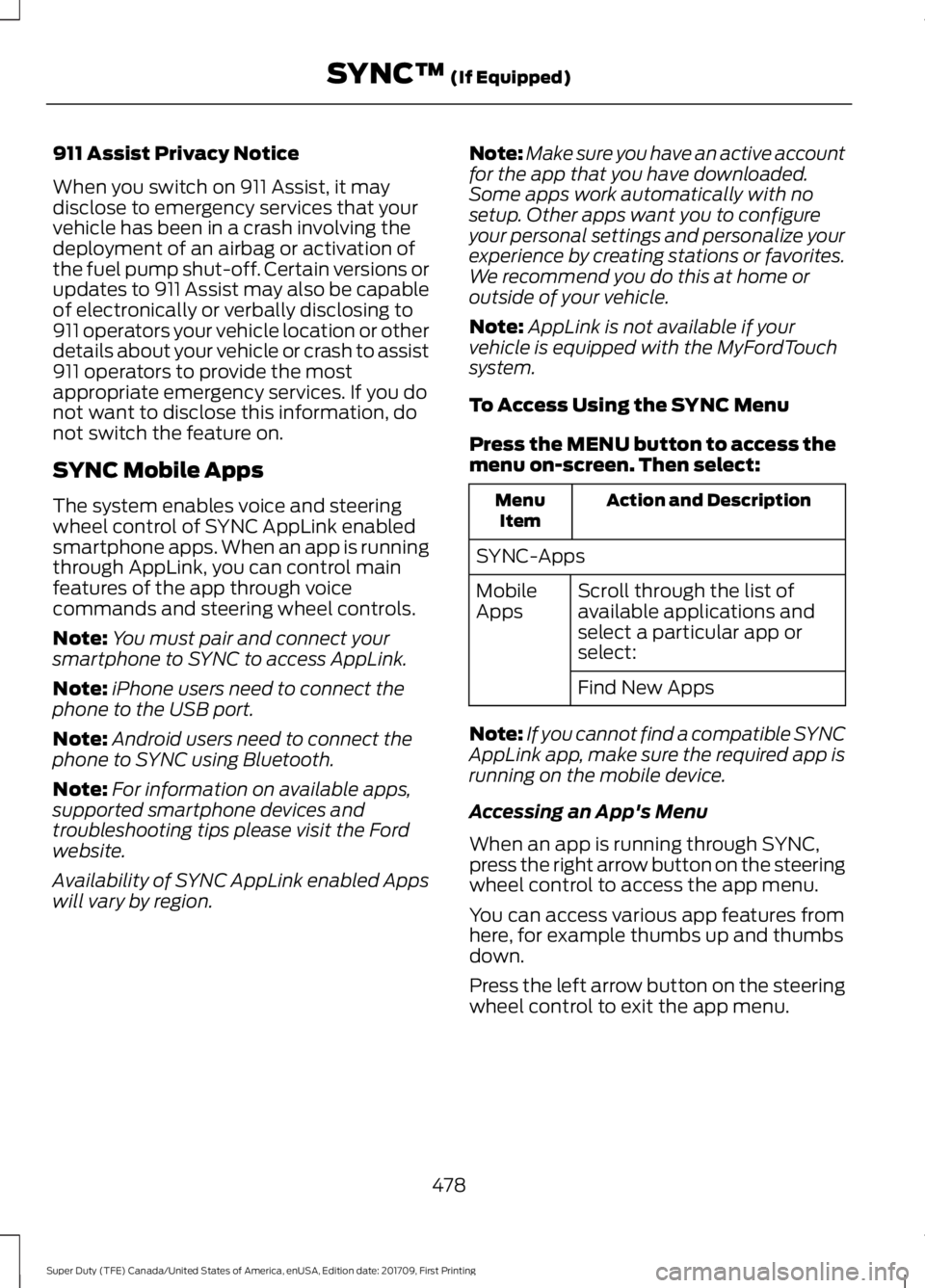
911 Assist Privacy Notice
When you switch on 911 Assist, it may
disclose to emergency services that your
vehicle has been in a crash involving the
deployment of an airbag or activation of
the fuel pump shut-off. Certain versions or
updates to 911 Assist may also be capable
of electronically or verbally disclosing to
911 operators your vehicle location or other
details about your vehicle or crash to assist
911 operators to provide the most
appropriate emergency services. If you do
not want to disclose this information, do
not switch the feature on.
SYNC Mobile Apps
The system enables voice and steering
wheel control of SYNC AppLink enabled
smartphone apps. When an app is running
through AppLink, you can control main
features of the app through voice
commands and steering wheel controls.
Note:
You must pair and connect your
smartphone to SYNC to access AppLink.
Note: iPhone users need to connect the
phone to the USB port.
Note: Android users need to connect the
phone to SYNC using Bluetooth.
Note: For information on available apps,
supported smartphone devices and
troubleshooting tips please visit the Ford
website.
Availability of SYNC AppLink enabled Apps
will vary by region. Note:
Make sure you have an active account
for the app that you have downloaded.
Some apps work automatically with no
setup. Other apps want you to configure
your personal settings and personalize your
experience by creating stations or favorites.
We recommend you do this at home or
outside of your vehicle.
Note: AppLink is not available if your
vehicle is equipped with the MyFordTouch
system.
To Access Using the SYNC Menu
Press the MENU button to access the
menu on-screen. Then select: Action and Description
Menu
Item
SYNC-Apps Scroll through the list of
available applications and
select a particular app or
select:
Mobile
Apps
Find New Apps
Note: If you cannot find a compatible SYNC
AppLink app, make sure the required app is
running on the mobile device.
Accessing an App's Menu
When an app is running through SYNC,
press the right arrow button on the steering
wheel control to access the app menu.
You can access various app features from
here, for example thumbs up and thumbs
down.
Press the left arrow button on the steering
wheel control to exit the app menu.
478
Super Duty (TFE) Canada/United States of America, enUSA, Edition date: 201709, First Printing SYNC™
(If Equipped)