display FORD F250 SUPER DUTY 2018 Owners Manual
[x] Cancel search | Manufacturer: FORD, Model Year: 2018, Model line: F250 SUPER DUTY, Model: FORD F250 SUPER DUTY 2018Pages: 656, PDF Size: 9.34 MB
Page 5 of 656
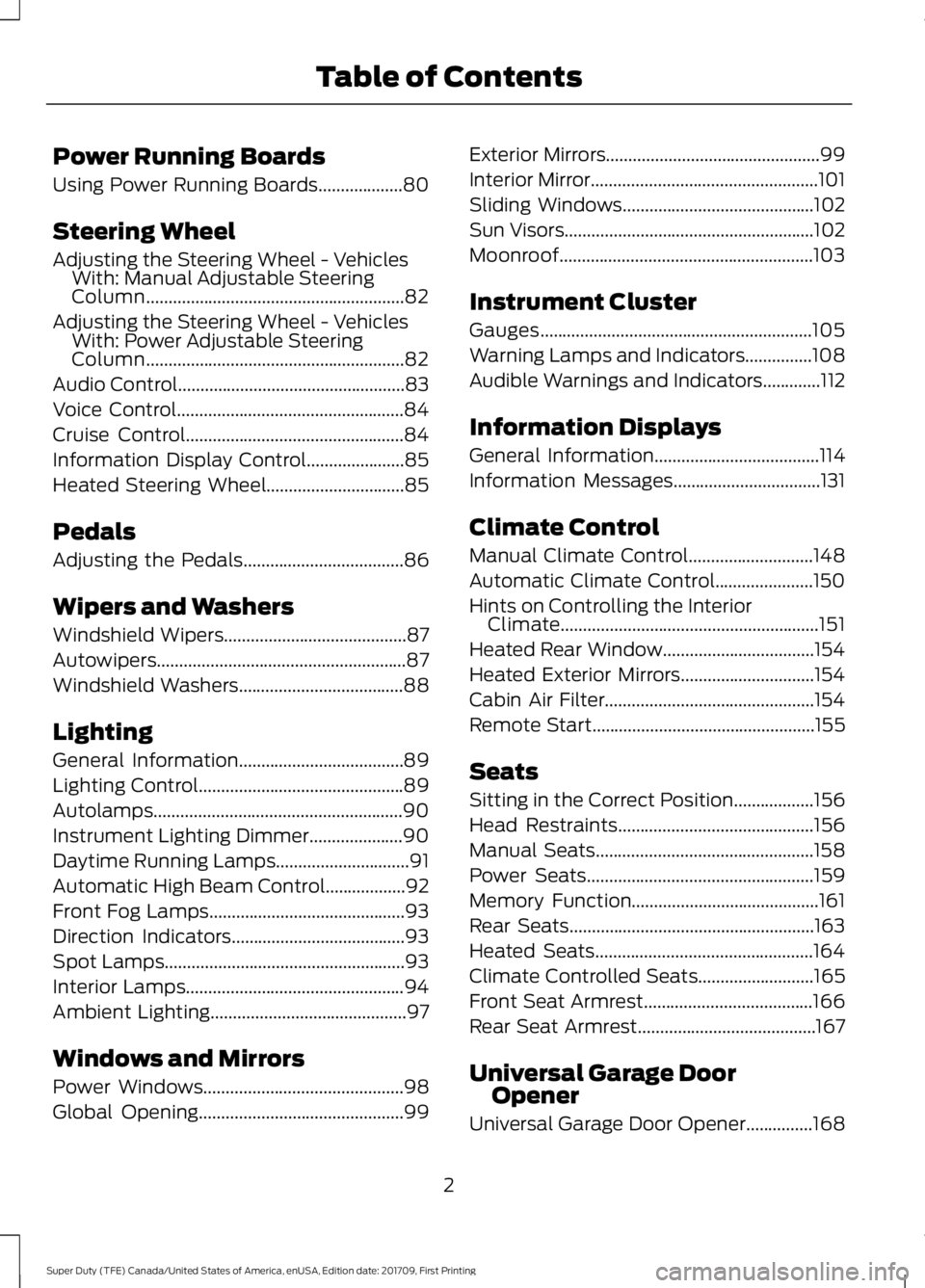
Power Running Boards
Using Power Running Boards...................80
Steering Wheel
Adjusting the Steering Wheel - Vehicles With: Manual Adjustable Steering
Column..........................................................82
Adjusting the Steering Wheel - Vehicles With: Power Adjustable Steering
Column..........................................................82
Audio Control
...................................................83
Voice Control
...................................................84
Cruise Control
.................................................84
Information Display Control......................85
Heated Steering Wheel...............................85
Pedals
Adjusting the Pedals
....................................86
Wipers and Washers
Windshield Wipers
.........................................87
Autowipers........................................................87
Windshield Washers
.....................................88
Lighting
General Information.....................................89
Lighting Control..............................................89
Autolamps........................................................90
Instrument Lighting Dimmer.....................90
Daytime Running Lamps..............................91
Automatic High Beam Control..................92
Front Fog Lamps............................................93
Direction Indicators
.......................................93
Spot Lamps......................................................93
Interior Lamps
.................................................94
Ambient Lighting
............................................97
Windows and Mirrors
Power Windows
.............................................98
Global Opening
..............................................99 Exterior Mirrors
................................................99
Interior Mirror
...................................................101
Sliding Windows
...........................................102
Sun Visors
........................................................102
Moonroof.........................................................103
Instrument Cluster
Gauges
.............................................................105
Warning Lamps and Indicators
...............108
Audible Warnings and Indicators.............112
Information Displays
General Information
.....................................114
Information Messages
.................................131
Climate Control
Manual Climate Control
............................148
Automatic Climate Control......................150
Hints on Controlling the Interior Climate..........................................................151
Heated Rear Window..................................154
Heated Exterior Mirrors..............................154
Cabin Air Filter...............................................154
Remote Start
..................................................155
Seats
Sitting in the Correct Position..................156
Head Restraints
............................................156
Manual Seats
.................................................158
Power Seats
...................................................159
Memory Function
..........................................161
Rear Seats.......................................................163
Heated Seats.................................................164
Climate Controlled Seats..........................165
Front Seat Armrest
......................................166
Rear Seat Armrest........................................167
Universal Garage Door Opener
Universal Garage Door Opener...............168
2
Super Duty (TFE) Canada/United States of America, enUSA, Edition date: 201709, First Printing Table of Contents
Page 8 of 656
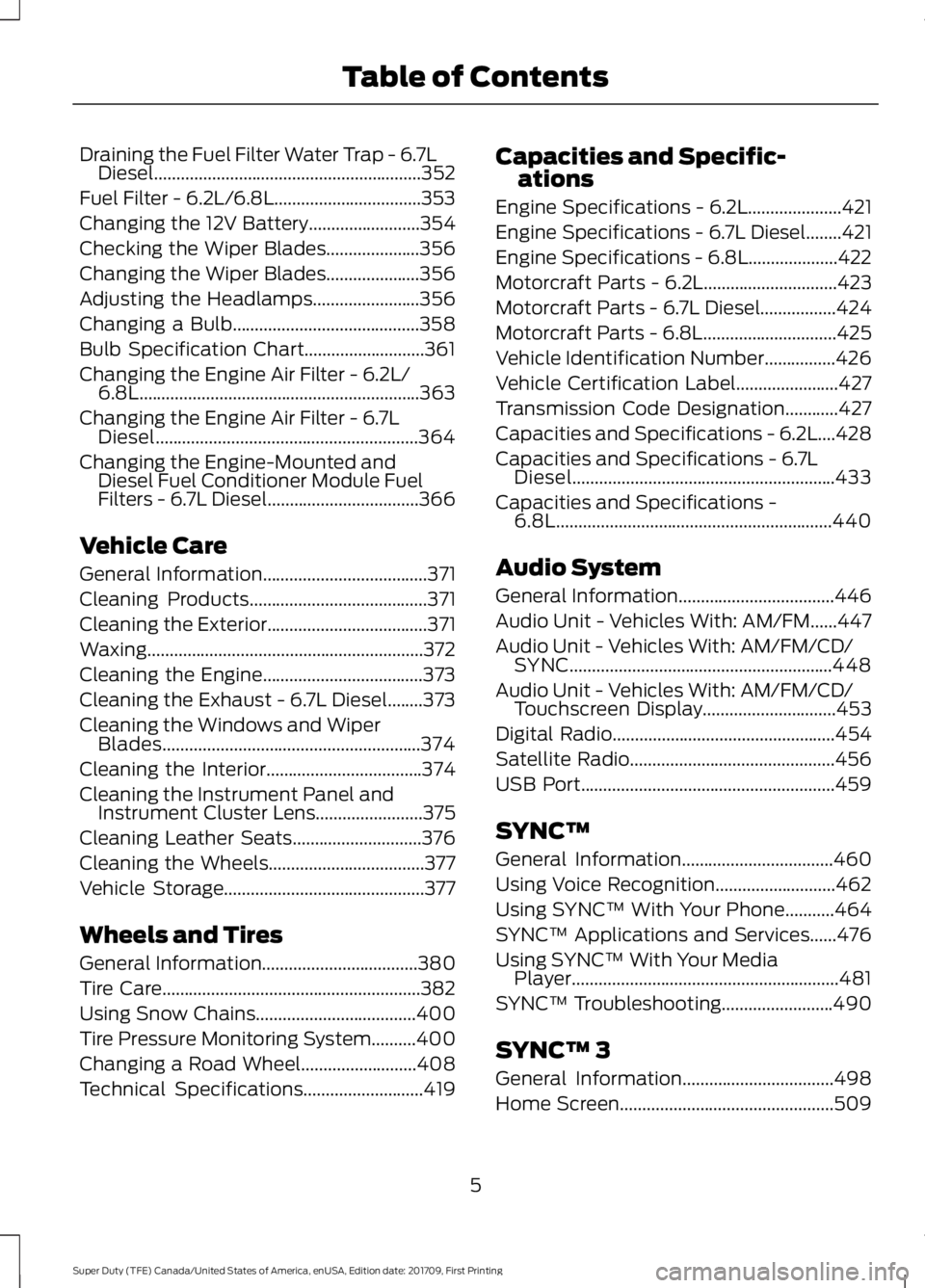
Draining the Fuel Filter Water Trap - 6.7L
Diesel............................................................352
Fuel Filter - 6.2L/6.8L.................................353
Changing the 12V Battery.........................354
Checking the Wiper Blades.....................356
Changing the Wiper Blades.....................356
Adjusting the Headlamps
........................356
Changing a Bulb..........................................358
Bulb Specification Chart...........................361
Changing the Engine Air Filter - 6.2L/ 6.8L...............................................................363
Changing the Engine Air Filter - 6.7L Diesel...........................................................364
Changing the Engine-Mounted and Diesel Fuel Conditioner Module Fuel
Filters - 6.7L Diesel..................................366
Vehicle Care
General Information
.....................................371
Cleaning Products
........................................371
Cleaning the Exterior
....................................371
Waxing..............................................................372
Cleaning the Engine....................................373
Cleaning the Exhaust - 6.7L Diesel........373
Cleaning the Windows and Wiper Blades..........................................................374
Cleaning the Interior...................................374
Cleaning the Instrument Panel and Instrument Cluster Lens........................375
Cleaning Leather Seats.............................376
Cleaning the Wheels...................................377
Vehicle Storage.............................................377
Wheels and Tires
General Information
...................................380
Tire Care..........................................................382
Using Snow Chains....................................400
Tire Pressure Monitoring System..........400
Changing a Road Wheel..........................408
Technical Specifications
...........................419 Capacities and Specific-
ations
Engine Specifications - 6.2L
.....................421
Engine Specifications - 6.7L Diesel
........421
Engine Specifications - 6.8L
....................422
Motorcraft Parts - 6.2L
..............................423
Motorcraft Parts - 6.7L Diesel.................424
Motorcraft Parts - 6.8L..............................425
Vehicle Identification Number................426
Vehicle Certification Label
.......................427
Transmission Code Designation............427
Capacities and Specifications - 6.2L....428
Capacities and Specifications - 6.7L Diesel...........................................................433
Capacities and Specifications - 6.8L
..............................................................440
Audio System
General Information
...................................446
Audio Unit - Vehicles With: AM/FM......447
Audio Unit - Vehicles With: AM/FM/CD/ SYNC...........................................................448
Audio Unit - Vehicles With: AM/FM/CD/ Touchscreen Display
..............................453
Digital Radio
..................................................454
Satellite Radio..............................................456
USB Port
.........................................................459
SYNC™
General Information
..................................460
Using Voice Recognition...........................462
Using SYNC™ With Your Phone...........464
SYNC™ Applications and Services
......476
Using SYNC™ With Your Media Player............................................................481
SYNC™ Troubleshooting.........................490
SYNC™ 3
General Information
..................................498
Home Screen
................................................509
5
Super Duty (TFE) Canada/United States of America, enUSA, Edition date: 201709, First Printing Table of Contents
Page 20 of 656
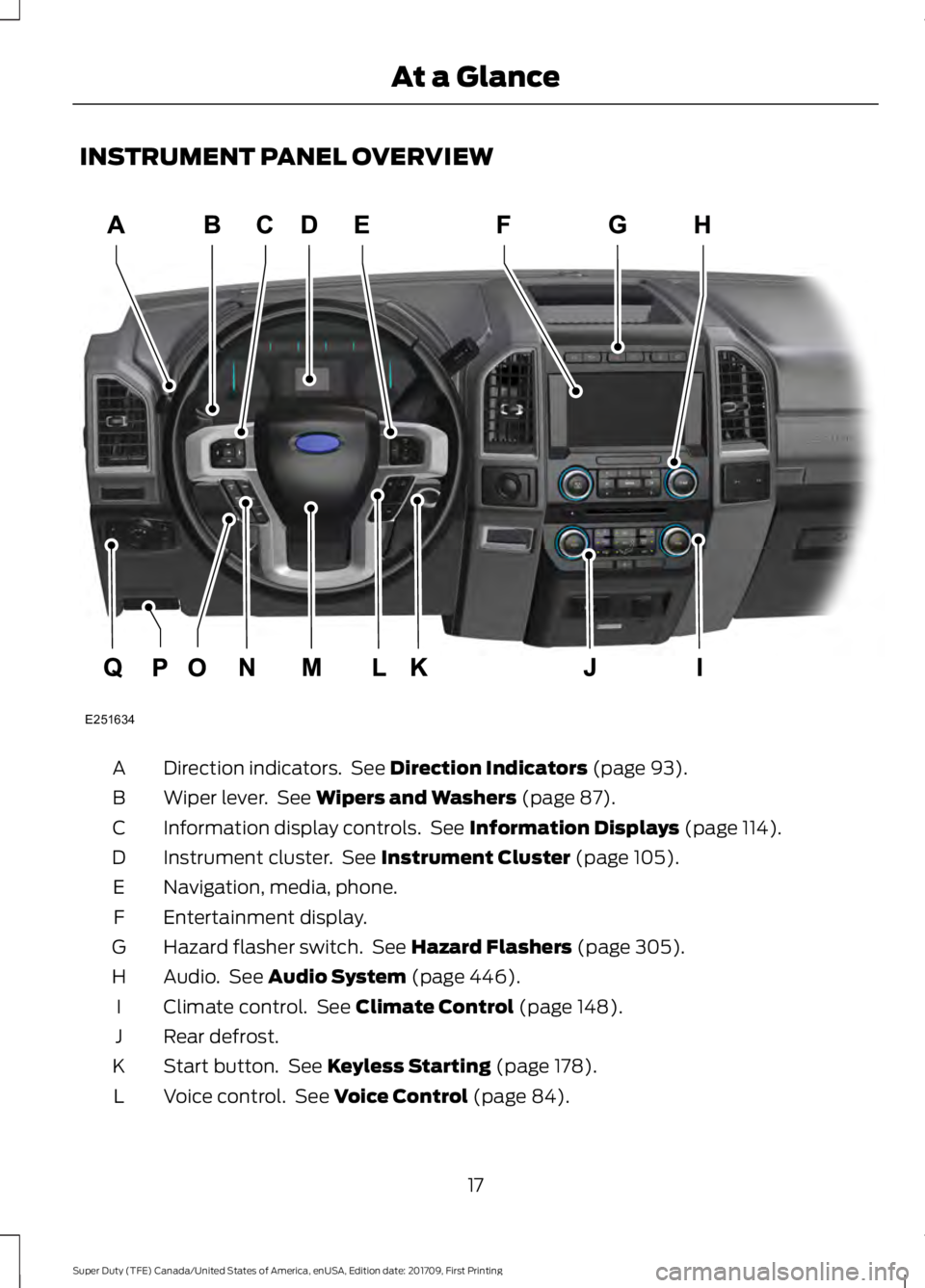
INSTRUMENT PANEL OVERVIEW
Direction indicators. See Direction Indicators (page 93).
A
Wiper lever. See
Wipers and Washers (page 87).
B
Information display controls. See
Information Displays (page 114).
C
Instrument cluster. See
Instrument Cluster (page 105).
D
Navigation, media, phone.
E
Entertainment display.
F
Hazard flasher switch. See
Hazard Flashers (page 305).
G
Audio. See
Audio System (page 446).
H
Climate control. See
Climate Control (page 148).
I
Rear defrost.
J
Start button. See
Keyless Starting (page 178).
K
Voice control. See
Voice Control (page 84).
L
17
Super Duty (TFE) Canada/United States of America, enUSA, Edition date: 201709, First Printing At a GlanceE251634
Page 61 of 656
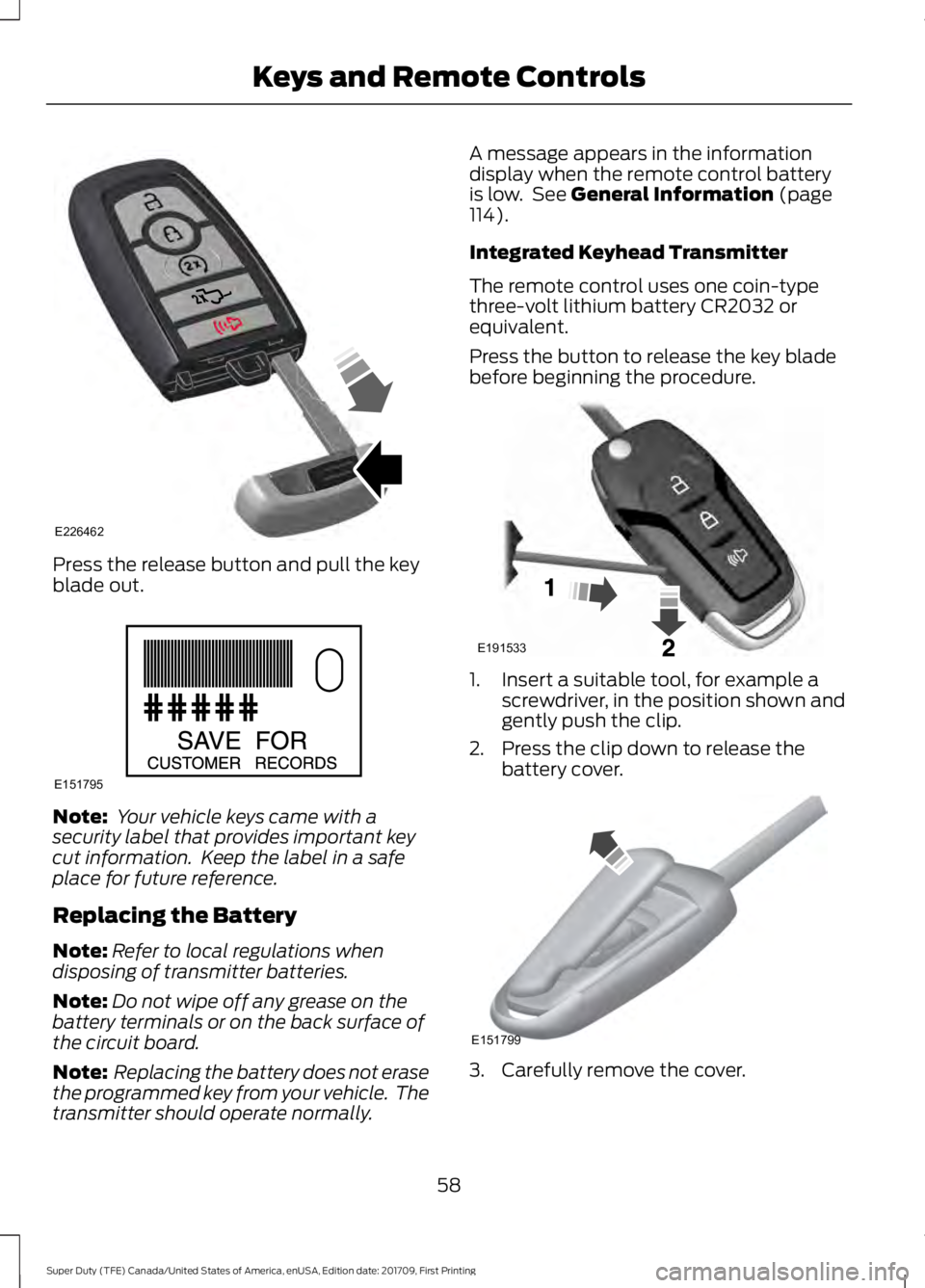
Press the release button and pull the key
blade out.
Note:
Your vehicle keys came with a
security label that provides important key
cut information. Keep the label in a safe
place for future reference.
Replacing the Battery
Note: Refer to local regulations when
disposing of transmitter batteries.
Note: Do not wipe off any grease on the
battery terminals or on the back surface of
the circuit board.
Note: Replacing the battery does not erase
the programmed key from your vehicle. The
transmitter should operate normally. A message appears in the information
display when the remote control battery
is low. See General Information (page
114).
Integrated Keyhead Transmitter
The remote control uses one coin-type
three-volt lithium battery CR2032 or
equivalent.
Press the button to release the key blade
before beginning the procedure. 1. Insert a suitable tool, for example a
screwdriver, in the position shown and
gently push the clip.
2. Press the clip down to release the battery cover. 3. Carefully remove the cover.
58
Super Duty (TFE) Canada/United States of America, enUSA, Edition date: 201709, First Printing Keys and Remote ControlsE226462 E151795 E191533 E151799
Page 65 of 656
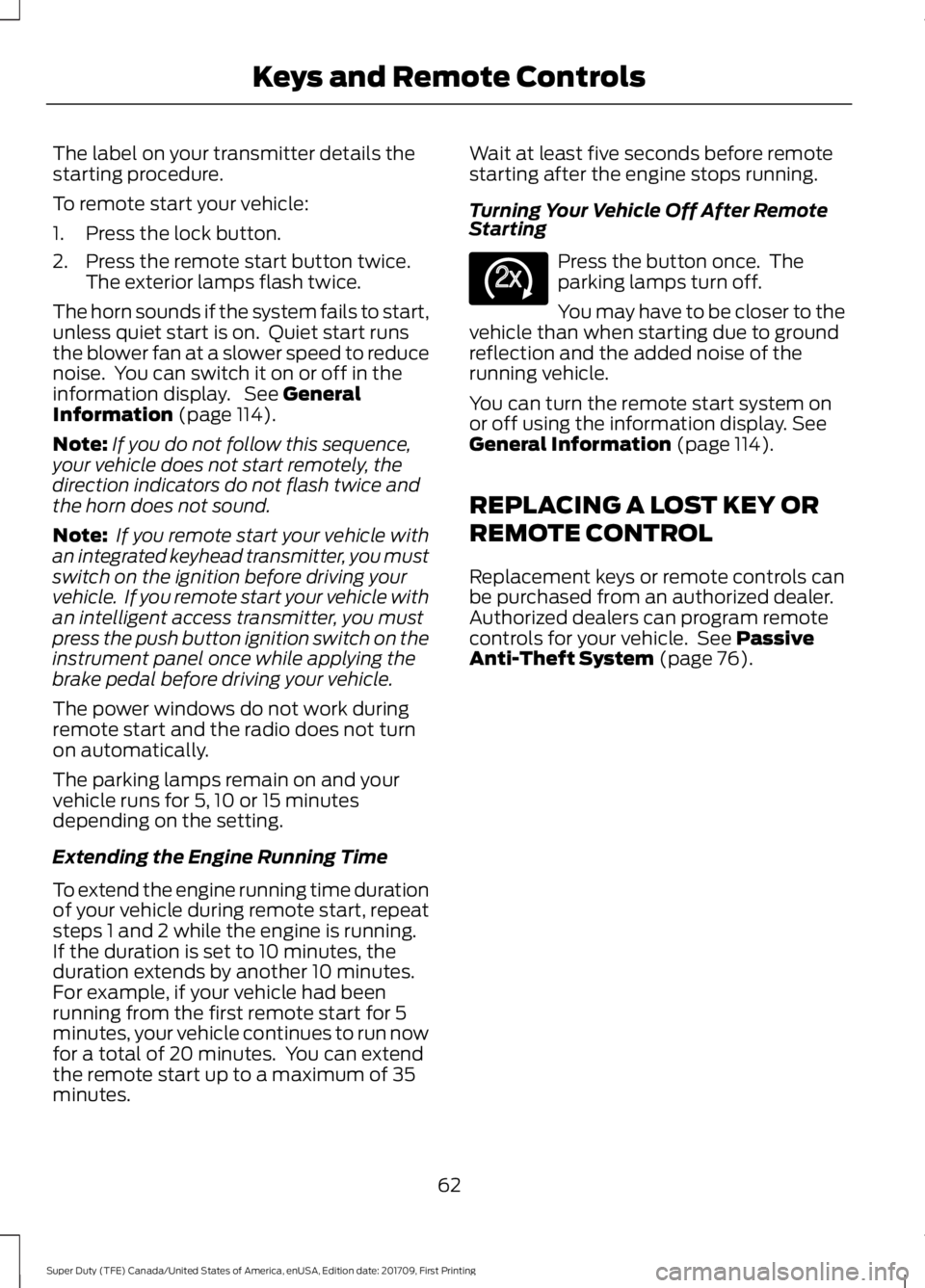
The label on your transmitter details the
starting procedure.
To remote start your vehicle:
1. Press the lock button.
2. Press the remote start button twice.
The exterior lamps flash twice.
The horn sounds if the system fails to start,
unless quiet start is on. Quiet start runs
the blower fan at a slower speed to reduce
noise. You can switch it on or off in the
information display. See General
Information (page 114).
Note: If you do not follow this sequence,
your vehicle does not start remotely, the
direction indicators do not flash twice and
the horn does not sound.
Note: If you remote start your vehicle with
an integrated keyhead transmitter, you must
switch on the ignition before driving your
vehicle. If you remote start your vehicle with
an intelligent access transmitter, you must
press the push button ignition switch on the
instrument panel once while applying the
brake pedal before driving your vehicle.
The power windows do not work during
remote start and the radio does not turn
on automatically.
The parking lamps remain on and your
vehicle runs for 5, 10 or 15 minutes
depending on the setting.
Extending the Engine Running Time
To extend the engine running time duration
of your vehicle during remote start, repeat
steps 1 and 2 while the engine is running.
If the duration is set to 10 minutes, the
duration extends by another 10 minutes.
For example, if your vehicle had been
running from the first remote start for 5
minutes, your vehicle continues to run now
for a total of 20 minutes. You can extend
the remote start up to a maximum of 35
minutes. Wait at least five seconds before remote
starting after the engine stops running.
Turning Your Vehicle Off After Remote
Starting Press the button once. The
parking lamps turn off.
You may have to be closer to the
vehicle than when starting due to ground
reflection and the added noise of the
running vehicle.
You can turn the remote start system on
or off using the information display. See
General Information (page 114).
REPLACING A LOST KEY OR
REMOTE CONTROL
Replacement keys or remote controls can
be purchased from an authorized dealer.
Authorized dealers can program remote
controls for your vehicle. See
Passive
Anti-Theft System (page 76).
62
Super Duty (TFE) Canada/United States of America, enUSA, Edition date: 201709, First Printing Keys and Remote ControlsE138625
Page 66 of 656
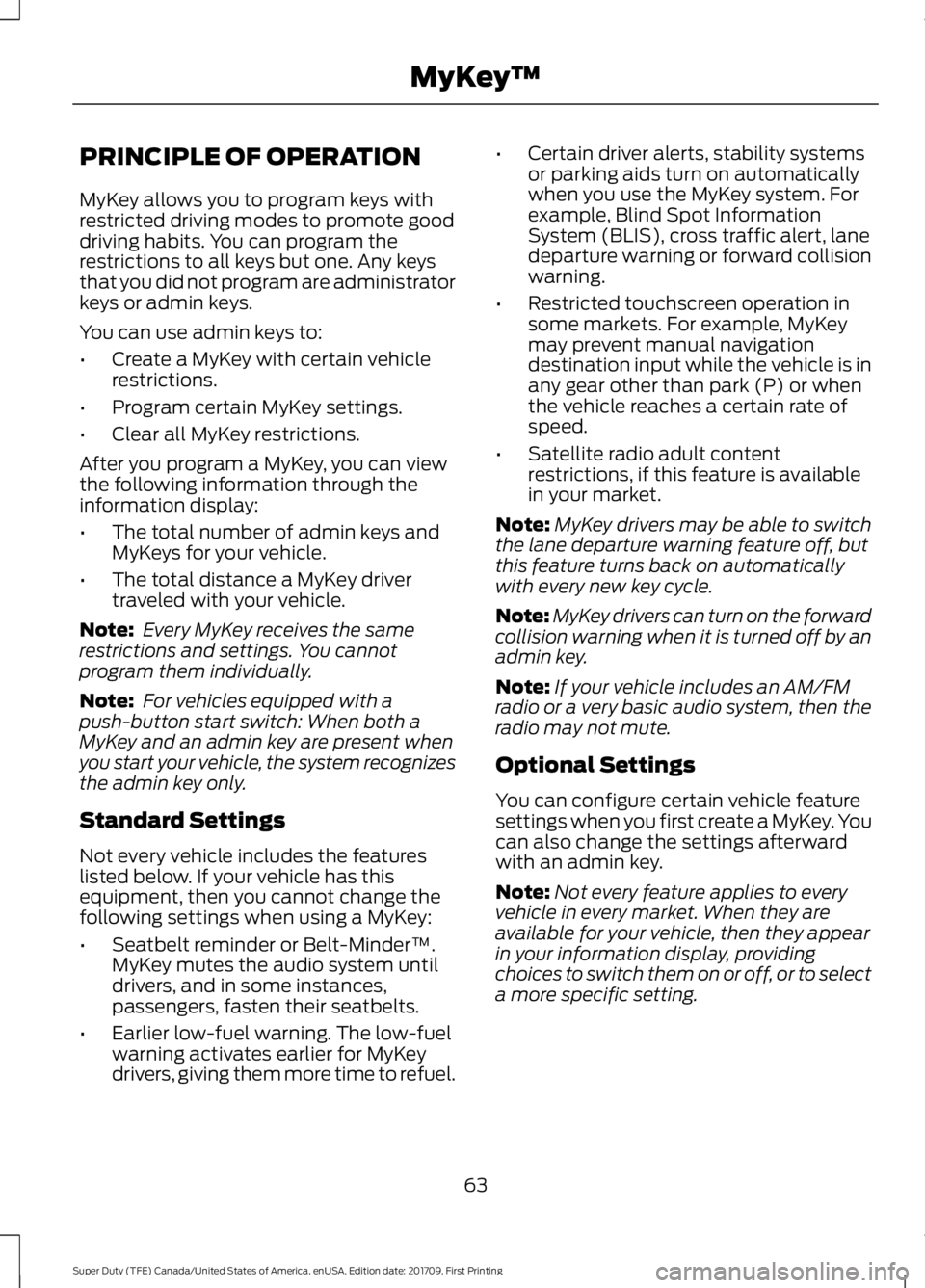
PRINCIPLE OF OPERATION
MyKey allows you to program keys with
restricted driving modes to promote good
driving habits. You can program the
restrictions to all keys but one. Any keys
that you did not program are administrator
keys or admin keys.
You can use admin keys to:
•
Create a MyKey with certain vehicle
restrictions.
• Program certain MyKey settings.
• Clear all MyKey restrictions.
After you program a MyKey, you can view
the following information through the
information display:
• The total number of admin keys and
MyKeys for your vehicle.
• The total distance a MyKey driver
traveled with your vehicle.
Note: Every MyKey receives the same
restrictions and settings. You cannot
program them individually.
Note: For vehicles equipped with a
push-button start switch: When both a
MyKey and an admin key are present when
you start your vehicle, the system recognizes
the admin key only.
Standard Settings
Not every vehicle includes the features
listed below. If your vehicle has this
equipment, then you cannot change the
following settings when using a MyKey:
• Seatbelt reminder or Belt-Minder™.
MyKey mutes the audio system until
drivers, and in some instances,
passengers, fasten their seatbelts.
• Earlier low-fuel warning. The low-fuel
warning activates earlier for MyKey
drivers, giving them more time to refuel. •
Certain driver alerts, stability systems
or parking aids turn on automatically
when you use the MyKey system. For
example, Blind Spot Information
System (BLIS), cross traffic alert, lane
departure warning or forward collision
warning.
• Restricted touchscreen operation in
some markets. For example, MyKey
may prevent manual navigation
destination input while the vehicle is in
any gear other than park (P) or when
the vehicle reaches a certain rate of
speed.
• Satellite radio adult content
restrictions, if this feature is available
in your market.
Note: MyKey drivers may be able to switch
the lane departure warning feature off, but
this feature turns back on automatically
with every new key cycle.
Note: MyKey drivers can turn on the forward
collision warning when it is turned off by an
admin key.
Note: If your vehicle includes an AM/FM
radio or a very basic audio system, then the
radio may not mute.
Optional Settings
You can configure certain vehicle feature
settings when you first create a MyKey. You
can also change the settings afterward
with an admin key.
Note: Not every feature applies to every
vehicle in every market. When they are
available for your vehicle, then they appear
in your information display, providing
choices to switch them on or off, or to select
a more specific setting.
63
Super Duty (TFE) Canada/United States of America, enUSA, Edition date: 201709, First Printing MyKey
™
Page 67 of 656
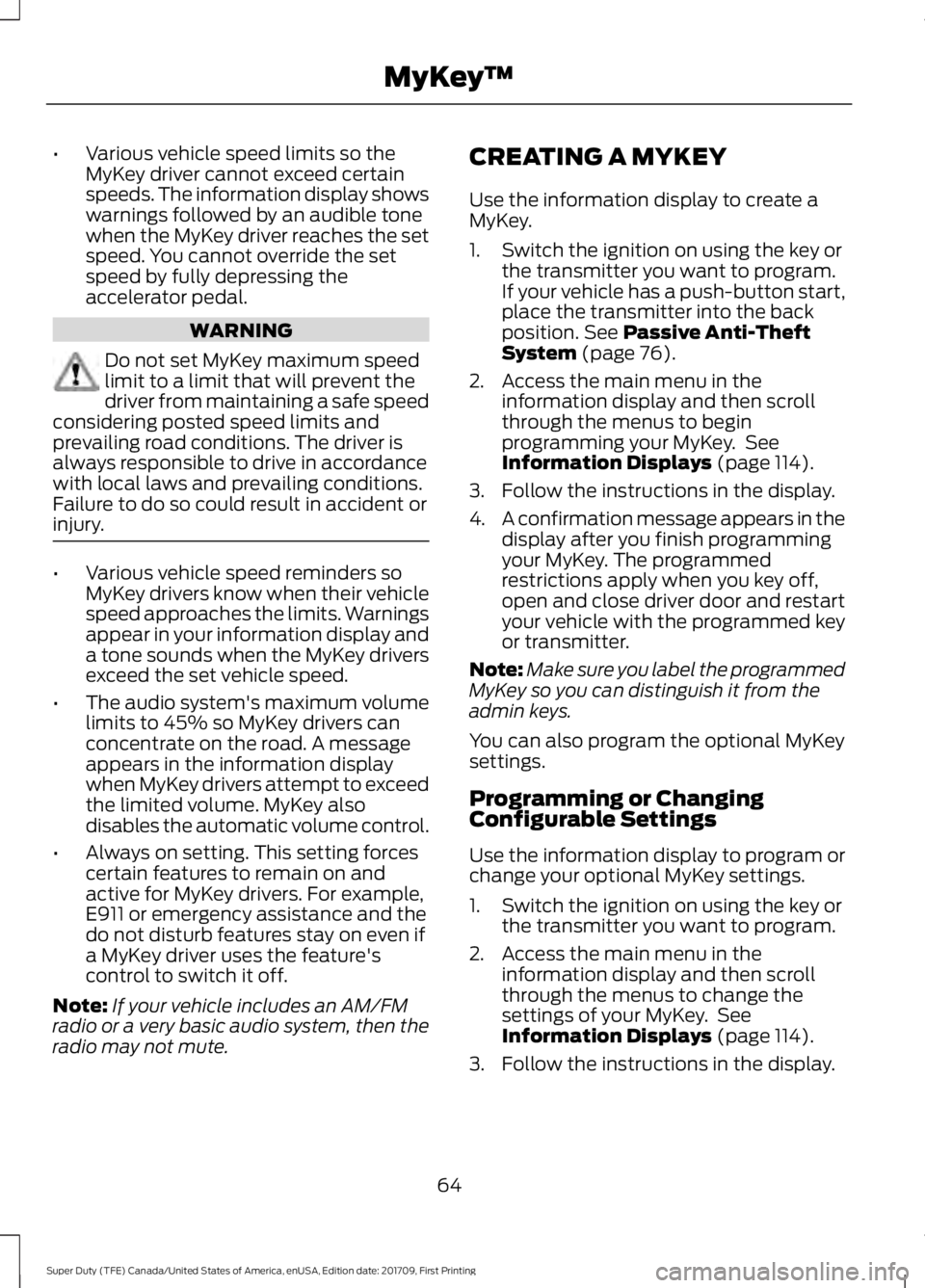
•
Various vehicle speed limits so the
MyKey driver cannot exceed certain
speeds. The information display shows
warnings followed by an audible tone
when the MyKey driver reaches the set
speed. You cannot override the set
speed by fully depressing the
accelerator pedal. WARNING
Do not set MyKey maximum speed
limit to a limit that will prevent the
driver from maintaining a safe speed
considering posted speed limits and
prevailing road conditions. The driver is
always responsible to drive in accordance
with local laws and prevailing conditions.
Failure to do so could result in accident or
injury. •
Various vehicle speed reminders so
MyKey drivers know when their vehicle
speed approaches the limits. Warnings
appear in your information display and
a tone sounds when the MyKey drivers
exceed the set vehicle speed.
• The audio system's maximum volume
limits to 45% so MyKey drivers can
concentrate on the road. A message
appears in the information display
when MyKey drivers attempt to exceed
the limited volume. MyKey also
disables the automatic volume control.
• Always on setting. This setting forces
certain features to remain on and
active for MyKey drivers. For example,
E911 or emergency assistance and the
do not disturb features stay on even if
a MyKey driver uses the feature's
control to switch it off.
Note: If your vehicle includes an AM/FM
radio or a very basic audio system, then the
radio may not mute. CREATING A MYKEY
Use the information display to create a
MyKey.
1. Switch the ignition on using the key or
the transmitter you want to program.
If your vehicle has a push-button start,
place the transmitter into the back
position. See Passive Anti-Theft
System (page 76).
2. Access the main menu in the information display and then scroll
through the menus to begin
programming your MyKey. See
Information Displays
(page 114).
3. Follow the instructions in the display.
4. A confirmation message appears in the
display after you finish programming
your MyKey. The programmed
restrictions apply when you key off,
open and close driver door and restart
your vehicle with the programmed key
or transmitter.
Note: Make sure you label the programmed
MyKey so you can distinguish it from the
admin keys.
You can also program the optional MyKey
settings.
Programming or Changing
Configurable Settings
Use the information display to program or
change your optional MyKey settings.
1. Switch the ignition on using the key or the transmitter you want to program.
2. Access the main menu in the information display and then scroll
through the menus to change the
settings of your MyKey. See
Information Displays
(page 114).
3. Follow the instructions in the display.
64
Super Duty (TFE) Canada/United States of America, enUSA, Edition date: 201709, First Printing MyKey
™
Page 68 of 656
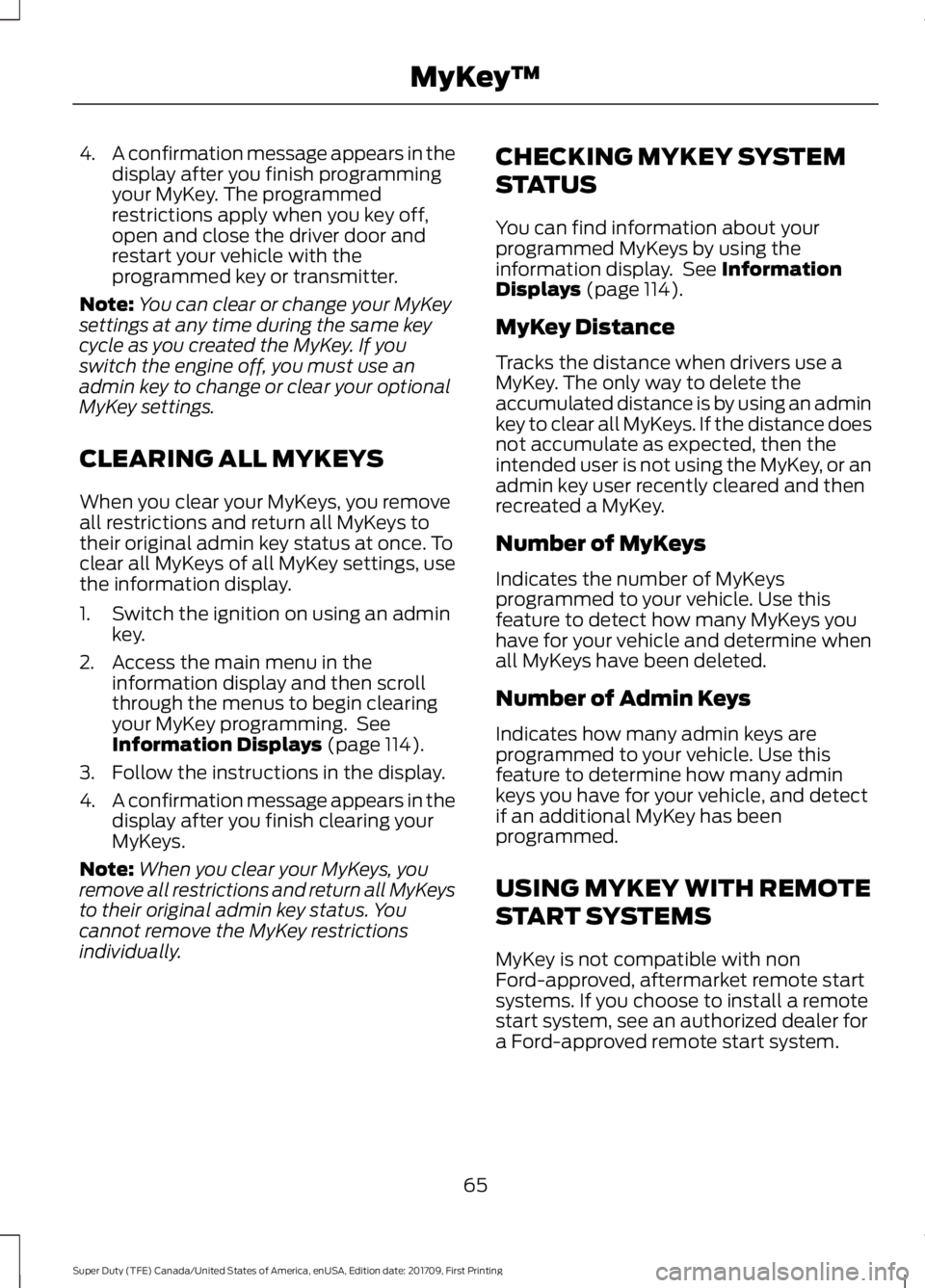
4.
A confirmation message appears in the
display after you finish programming
your MyKey. The programmed
restrictions apply when you key off,
open and close the driver door and
restart your vehicle with the
programmed key or transmitter.
Note: You can clear or change your MyKey
settings at any time during the same key
cycle as you created the MyKey. If you
switch the engine off, you must use an
admin key to change or clear your optional
MyKey settings.
CLEARING ALL MYKEYS
When you clear your MyKeys, you remove
all restrictions and return all MyKeys to
their original admin key status at once. To
clear all MyKeys of all MyKey settings, use
the information display.
1. Switch the ignition on using an admin key.
2. Access the main menu in the information display and then scroll
through the menus to begin clearing
your MyKey programming. See
Information Displays (page 114).
3. Follow the instructions in the display.
4. A confirmation message appears in the
display after you finish clearing your
MyKeys.
Note: When you clear your MyKeys, you
remove all restrictions and return all MyKeys
to their original admin key status. You
cannot remove the MyKey restrictions
individually. CHECKING MYKEY SYSTEM
STATUS
You can find information about your
programmed MyKeys by using the
information display. See
Information
Displays (page 114).
MyKey Distance
Tracks the distance when drivers use a
MyKey. The only way to delete the
accumulated distance is by using an admin
key to clear all MyKeys. If the distance does
not accumulate as expected, then the
intended user is not using the MyKey, or an
admin key user recently cleared and then
recreated a MyKey.
Number of MyKeys
Indicates the number of MyKeys
programmed to your vehicle. Use this
feature to detect how many MyKeys you
have for your vehicle and determine when
all MyKeys have been deleted.
Number of Admin Keys
Indicates how many admin keys are
programmed to your vehicle. Use this
feature to determine how many admin
keys you have for your vehicle, and detect
if an additional MyKey has been
programmed.
USING MYKEY WITH REMOTE
START SYSTEMS
MyKey is not compatible with non
Ford-approved, aftermarket remote start
systems. If you choose to install a remote
start system, see an authorized dealer for
a Ford-approved remote start system.
65
Super Duty (TFE) Canada/United States of America, enUSA, Edition date: 201709, First Printing MyKey
™
Page 72 of 656
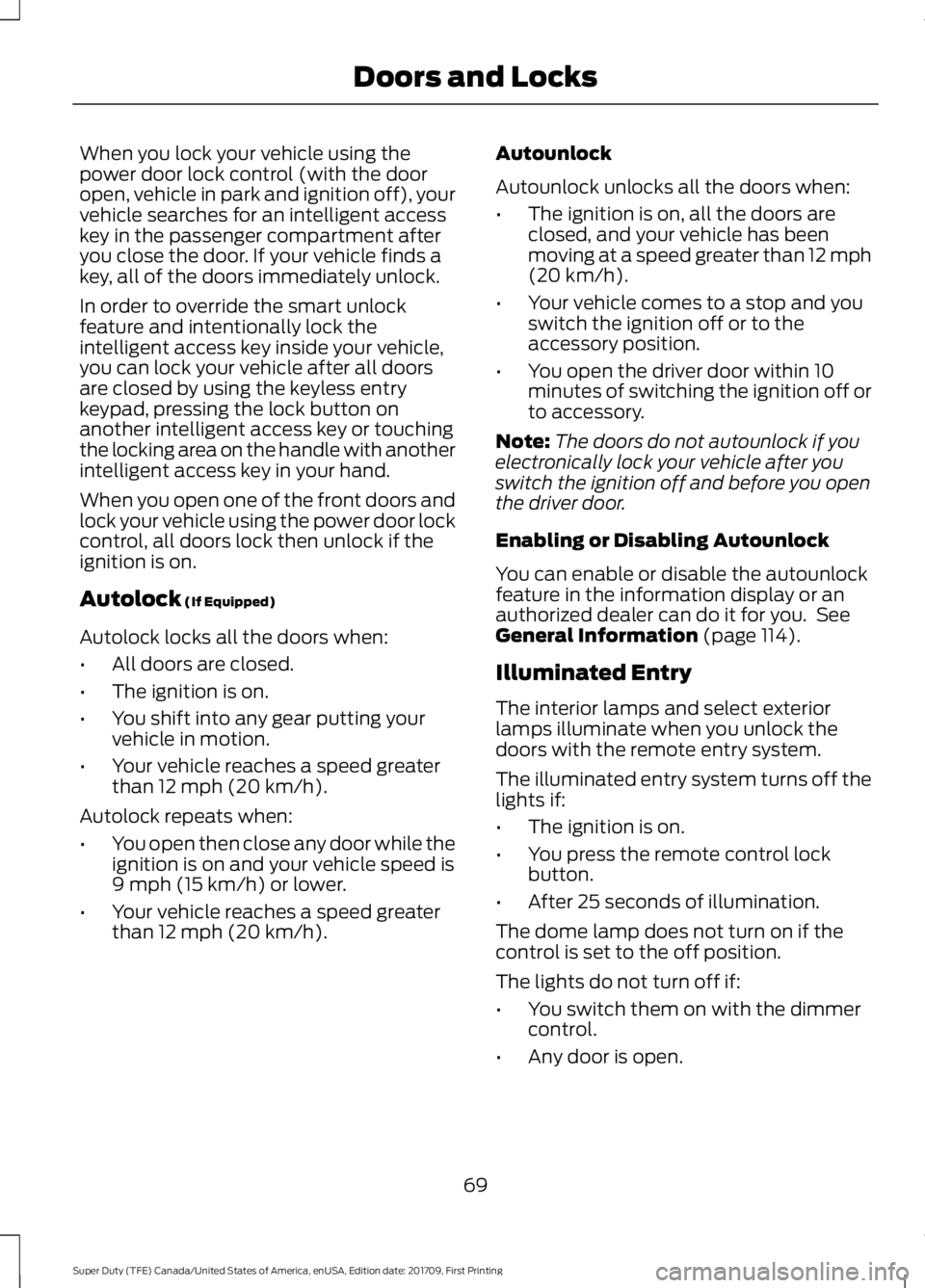
When you lock your vehicle using the
power door lock control (with the door
open, vehicle in park and ignition off), your
vehicle searches for an intelligent access
key in the passenger compartment after
you close the door. If your vehicle finds a
key, all of the doors immediately unlock.
In order to override the smart unlock
feature and intentionally lock the
intelligent access key inside your vehicle,
you can lock your vehicle after all doors
are closed by using the keyless entry
keypad, pressing the lock button on
another intelligent access key or touching
the locking area on the handle with another
intelligent access key in your hand.
When you open one of the front doors and
lock your vehicle using the power door lock
control, all doors lock then unlock if the
ignition is on.
Autolock (If Equipped)
Autolock locks all the doors when:
• All doors are closed.
• The ignition is on.
• You shift into any gear putting your
vehicle in motion.
• Your vehicle reaches a speed greater
than
12 mph (20 km/h).
Autolock repeats when:
• You open then close any door while the
ignition is on and your vehicle speed is
9 mph (15 km/h)
or lower.
• Your vehicle reaches a speed greater
than
12 mph (20 km/h). Autounlock
Autounlock unlocks all the doors when:
•
The ignition is on, all the doors are
closed, and your vehicle has been
moving at a speed greater than 12 mph
(20 km/h)
.
• Your vehicle comes to a stop and you
switch the ignition off or to the
accessory position.
• You open the driver door within 10
minutes of switching the ignition off or
to accessory.
Note: The doors do not autounlock if you
electronically lock your vehicle after you
switch the ignition off and before you open
the driver door.
Enabling or Disabling Autounlock
You can enable or disable the autounlock
feature in the information display or an
authorized dealer can do it for you. See
General Information
(page 114).
Illuminated Entry
The interior lamps and select exterior
lamps illuminate when you unlock the
doors with the remote entry system.
The illuminated entry system turns off the
lights if:
• The ignition is on.
• You press the remote control lock
button.
• After 25 seconds of illumination.
The dome lamp does not turn on if the
control is set to the off position.
The lights do not turn off if:
• You switch them on with the dimmer
control.
• Any door is open.
69
Super Duty (TFE) Canada/United States of America, enUSA, Edition date: 201709, First Printing Doors and Locks
Page 79 of 656
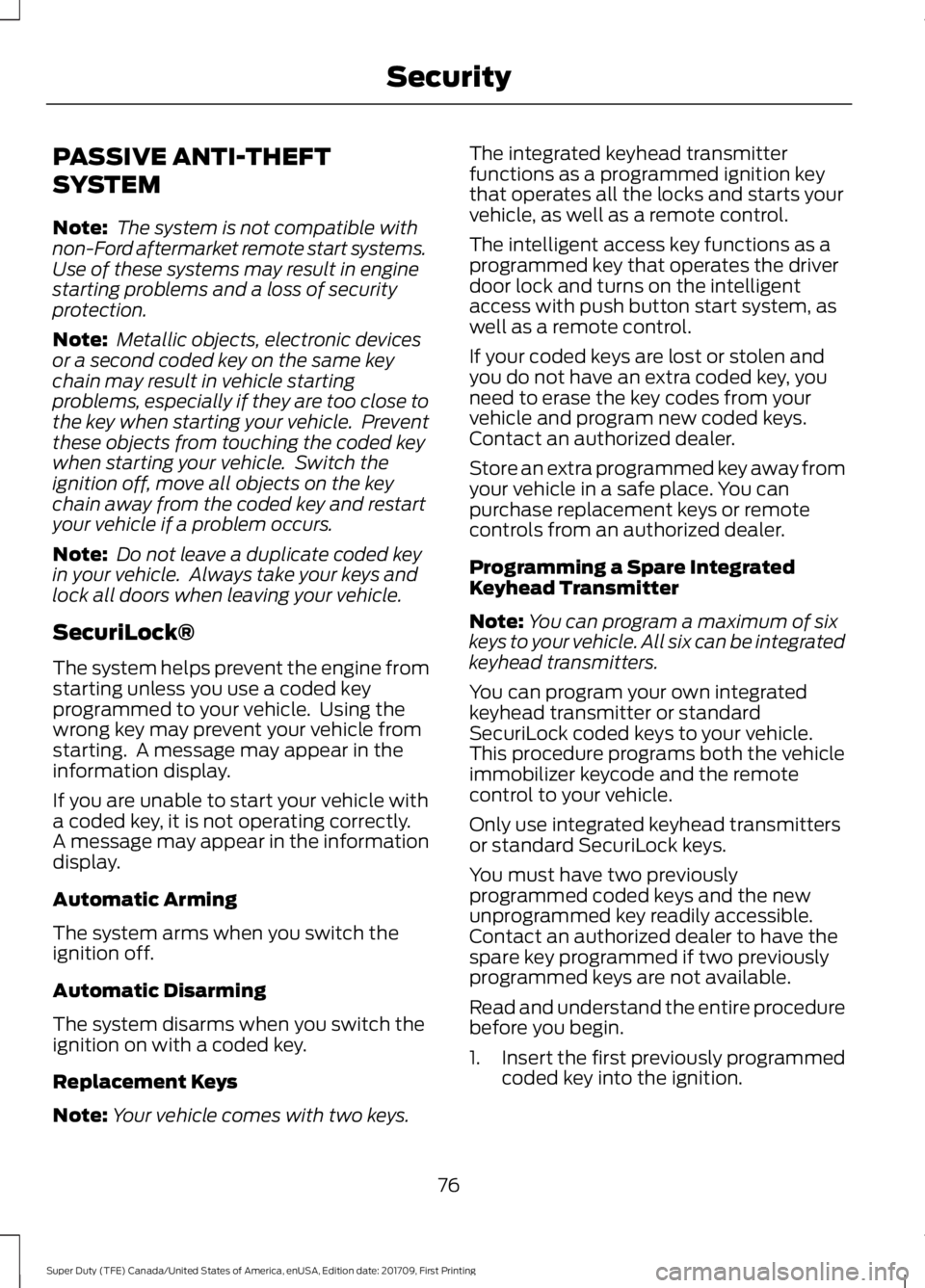
PASSIVE ANTI-THEFT
SYSTEM
Note:
The system is not compatible with
non-Ford aftermarket remote start systems.
Use of these systems may result in engine
starting problems and a loss of security
protection.
Note: Metallic objects, electronic devices
or a second coded key on the same key
chain may result in vehicle starting
problems, especially if they are too close to
the key when starting your vehicle. Prevent
these objects from touching the coded key
when starting your vehicle. Switch the
ignition off, move all objects on the key
chain away from the coded key and restart
your vehicle if a problem occurs.
Note: Do not leave a duplicate coded key
in your vehicle. Always take your keys and
lock all doors when leaving your vehicle.
SecuriLock®
The system helps prevent the engine from
starting unless you use a coded key
programmed to your vehicle. Using the
wrong key may prevent your vehicle from
starting. A message may appear in the
information display.
If you are unable to start your vehicle with
a coded key, it is not operating correctly.
A message may appear in the information
display.
Automatic Arming
The system arms when you switch the
ignition off.
Automatic Disarming
The system disarms when you switch the
ignition on with a coded key.
Replacement Keys
Note: Your vehicle comes with two keys. The integrated keyhead transmitter
functions as a programmed ignition key
that operates all the locks and starts your
vehicle, as well as a remote control.
The intelligent access key functions as a
programmed key that operates the driver
door lock and turns on the intelligent
access with push button start system, as
well as a remote control.
If your coded keys are lost or stolen and
you do not have an extra coded key, you
need to erase the key codes from your
vehicle and program new coded keys.
Contact an authorized dealer.
Store an extra programmed key away from
your vehicle in a safe place. You can
purchase replacement keys or remote
controls from an authorized dealer.
Programming a Spare Integrated
Keyhead Transmitter
Note:
You can program a maximum of six
keys to your vehicle. All six can be integrated
keyhead transmitters.
You can program your own integrated
keyhead transmitter or standard
SecuriLock coded keys to your vehicle.
This procedure programs both the vehicle
immobilizer keycode and the remote
control to your vehicle.
Only use integrated keyhead transmitters
or standard SecuriLock keys.
You must have two previously
programmed coded keys and the new
unprogrammed key readily accessible.
Contact an authorized dealer to have the
spare key programmed if two previously
programmed keys are not available.
Read and understand the entire procedure
before you begin.
1. Insert the first previously programmed
coded key into the ignition.
76
Super Duty (TFE) Canada/United States of America, enUSA, Edition date: 201709, First Printing Security