FORD F250 SUPER DUTY 2020 Owners Manual
Manufacturer: FORD, Model Year: 2020, Model line: F250 SUPER DUTY, Model: FORD F250 SUPER DUTY 2020Pages: 633, PDF Size: 9.18 MB
Page 281 of 633
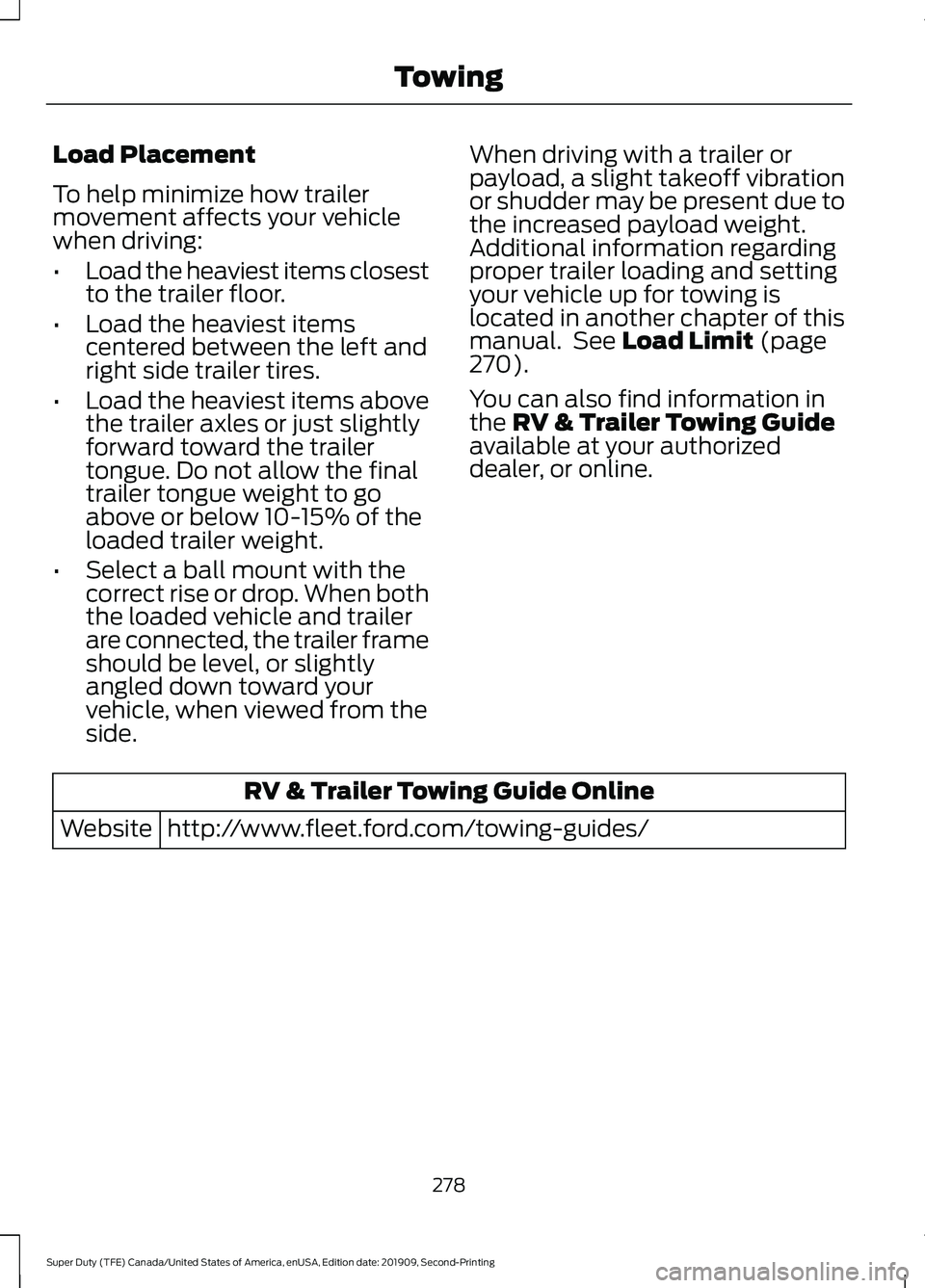
Load Placement
To help minimize how trailer
movement affects your vehicle
when driving:
•
Load the heaviest items closest
to the trailer floor.
• Load the heaviest items
centered between the left and
right side trailer tires.
• Load the heaviest items above
the trailer axles or just slightly
forward toward the trailer
tongue. Do not allow the final
trailer tongue weight to go
above or below 10-15% of the
loaded trailer weight.
• Select a ball mount with the
correct rise or drop. When both
the loaded vehicle and trailer
are connected, the trailer frame
should be level, or slightly
angled down toward your
vehicle, when viewed from the
side. When driving with a trailer or
payload, a slight takeoff vibration
or shudder may be present due to
the increased payload weight.
Additional information regarding
proper trailer loading and setting
your vehicle up for towing is
located in another chapter of this
manual. See Load Limit (page
270).
You can also find information in
the
RV & Trailer Towing Guide
available at your authorized
dealer, or online. RV & Trailer Towing Guide Online
http://www.fleet.ford.com/towing-guides/
Website
278
Super Duty (TFE) Canada/United States of America, enUSA, Edition date: 201909, Second-Printing Towing
Page 282 of 633
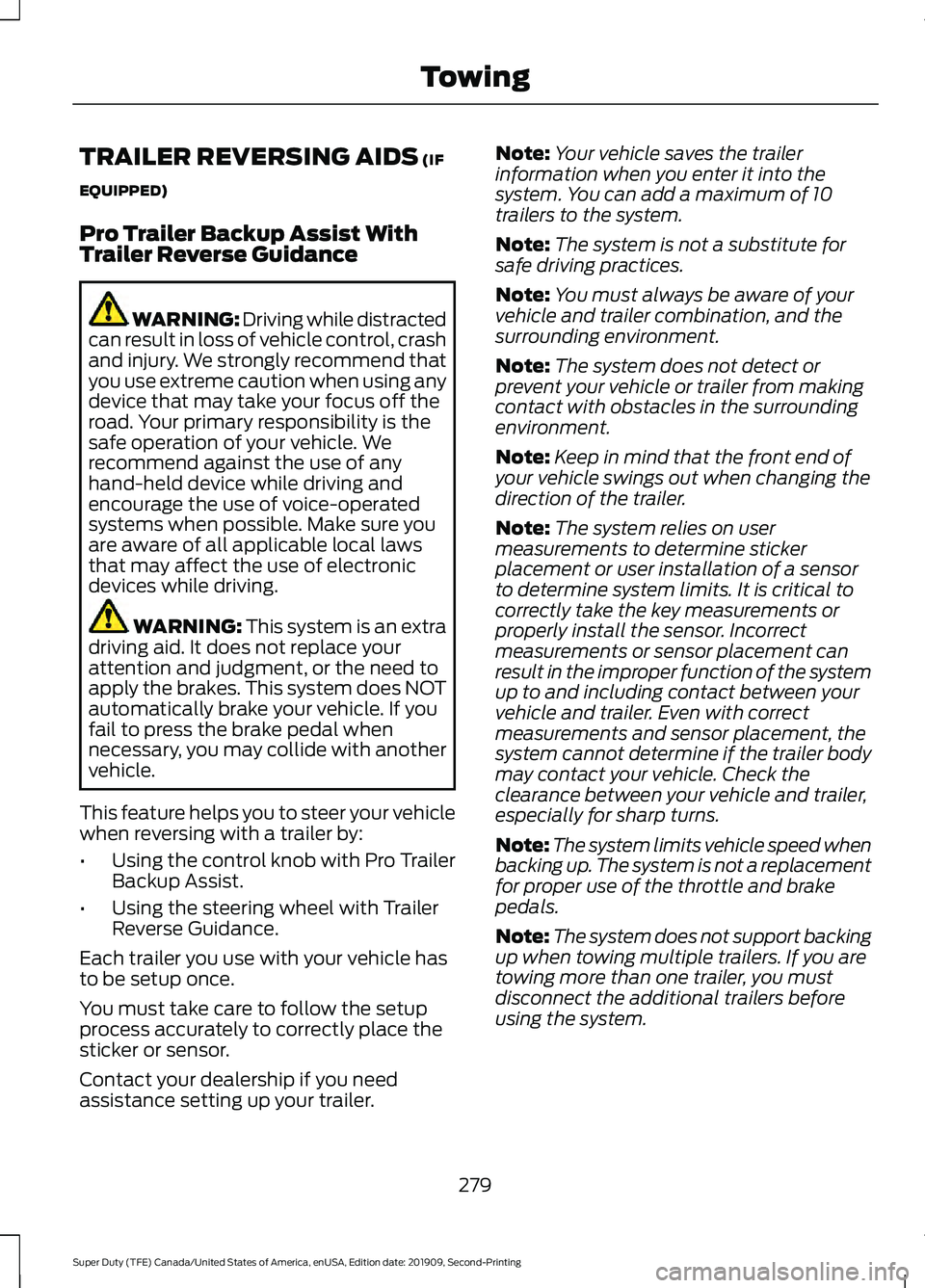
TRAILER REVERSING AIDS (IF
EQUIPPED)
Pro Trailer Backup Assist With
Trailer Reverse Guidance WARNING: Driving while distracted
can result in loss of vehicle control, crash
and injury. We strongly recommend that
you use extreme caution when using any
device that may take your focus off the
road. Your primary responsibility is the
safe operation of your vehicle. We
recommend against the use of any
hand-held device while driving and
encourage the use of voice-operated
systems when possible. Make sure you
are aware of all applicable local laws
that may affect the use of electronic
devices while driving. WARNING:
This system is an extra
driving aid. It does not replace your
attention and judgment, or the need to
apply the brakes. This system does NOT
automatically brake your vehicle. If you
fail to press the brake pedal when
necessary, you may collide with another
vehicle.
This feature helps you to steer your vehicle
when reversing with a trailer by:
• Using the control knob with Pro Trailer
Backup Assist.
• Using the steering wheel with Trailer
Reverse Guidance.
Each trailer you use with your vehicle has
to be setup once.
You must take care to follow the setup
process accurately to correctly place the
sticker or sensor.
Contact your dealership if you need
assistance setting up your trailer. Note:
Your vehicle saves the trailer
information when you enter it into the
system. You can add a maximum of 10
trailers to the system.
Note: The system is not a substitute for
safe driving practices.
Note: You must always be aware of your
vehicle and trailer combination, and the
surrounding environment.
Note: The system does not detect or
prevent your vehicle or trailer from making
contact with obstacles in the surrounding
environment.
Note: Keep in mind that the front end of
your vehicle swings out when changing the
direction of the trailer.
Note: The system relies on user
measurements to determine sticker
placement or user installation of a sensor
to determine system limits. It is critical to
correctly take the key measurements or
properly install the sensor. Incorrect
measurements or sensor placement can
result in the improper function of the system
up to and including contact between your
vehicle and trailer. Even with correct
measurements and sensor placement, the
system cannot determine if the trailer body
may contact your vehicle. Check the
clearance between your vehicle and trailer,
especially for sharp turns.
Note: The system limits vehicle speed when
backing up. The system is not a replacement
for proper use of the throttle and brake
pedals.
Note: The system does not support backing
up when towing multiple trailers. If you are
towing more than one trailer, you must
disconnect the additional trailers before
using the system.
279
Super Duty (TFE) Canada/United States of America, enUSA, Edition date: 201909, Second-Printing Towing
Page 283 of 633
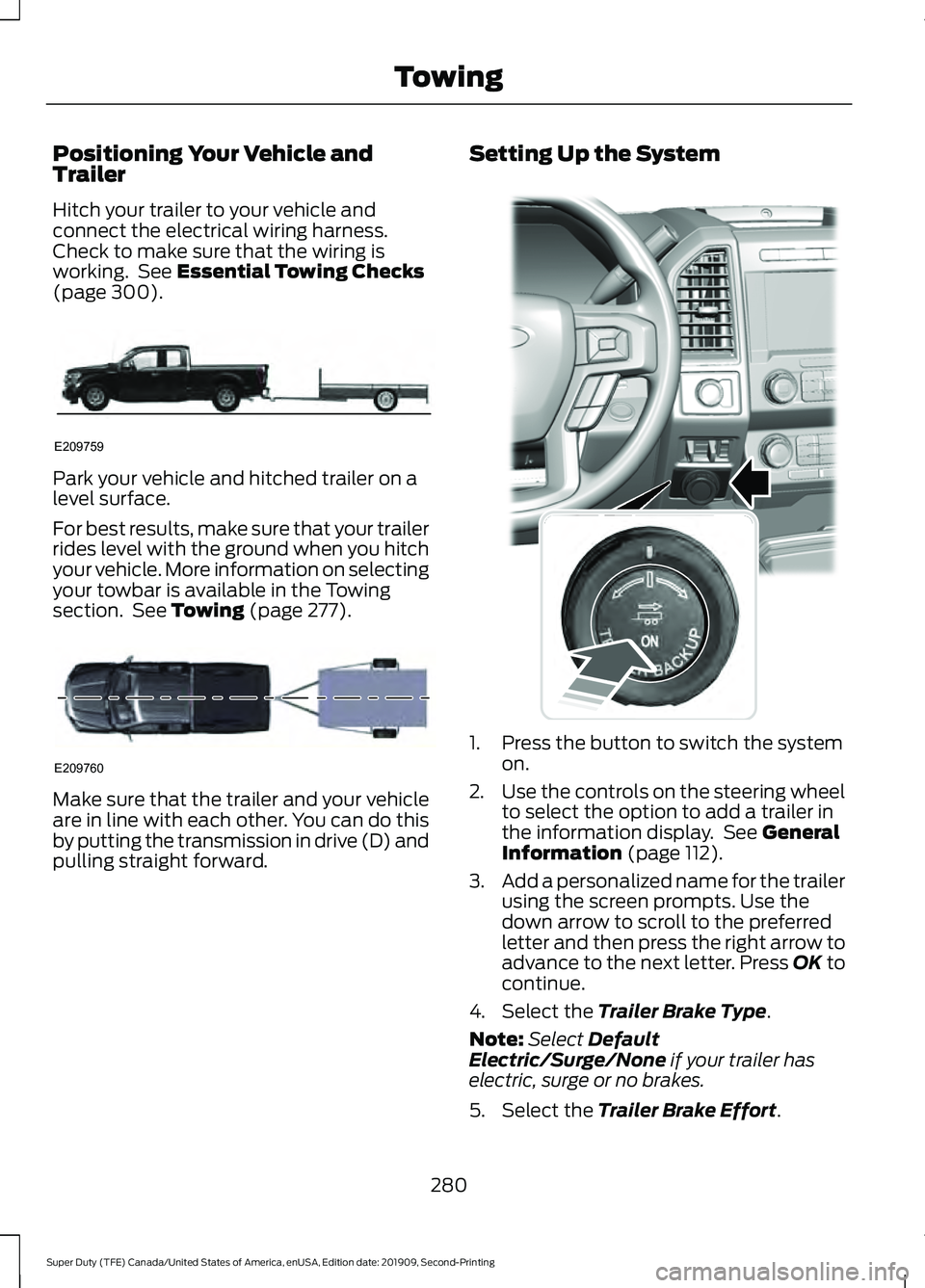
Positioning Your Vehicle and
Trailer
Hitch your trailer to your vehicle and
connect the electrical wiring harness.
Check to make sure that the wiring is
working. See Essential Towing Checks
(page 300). Park your vehicle and hitched trailer on a
level surface.
For best results, make sure that your trailer
rides level with the ground when you hitch
your vehicle. More information on selecting
your towbar is available in the Towing
section. See
Towing (page 277).
Make sure that the trailer and your vehicle
are in line with each other. You can do this
by putting the transmission in drive (D) and
pulling straight forward. Setting Up the System
1. Press the button to switch the system
on.
2. Use the controls on the steering wheel
to select the option to add a trailer in
the information display. See
General
Information (page 112).
3. Add a personalized name for the trailer
using the screen prompts. Use the
down arrow to scroll to the preferred
letter and then press the right arrow to
advance to the next letter. Press OK to
continue.
4. Select the
Trailer Brake Type.
Note: Select
Default
Electric/Surge/None if your trailer has
electric, surge or no brakes.
5. Select the
Trailer Brake Effort.
280
Super Duty (TFE) Canada/United States of America, enUSA, Edition date: 201909, Second-Printing TowingE209759 E209760 E318266
Page 284 of 633
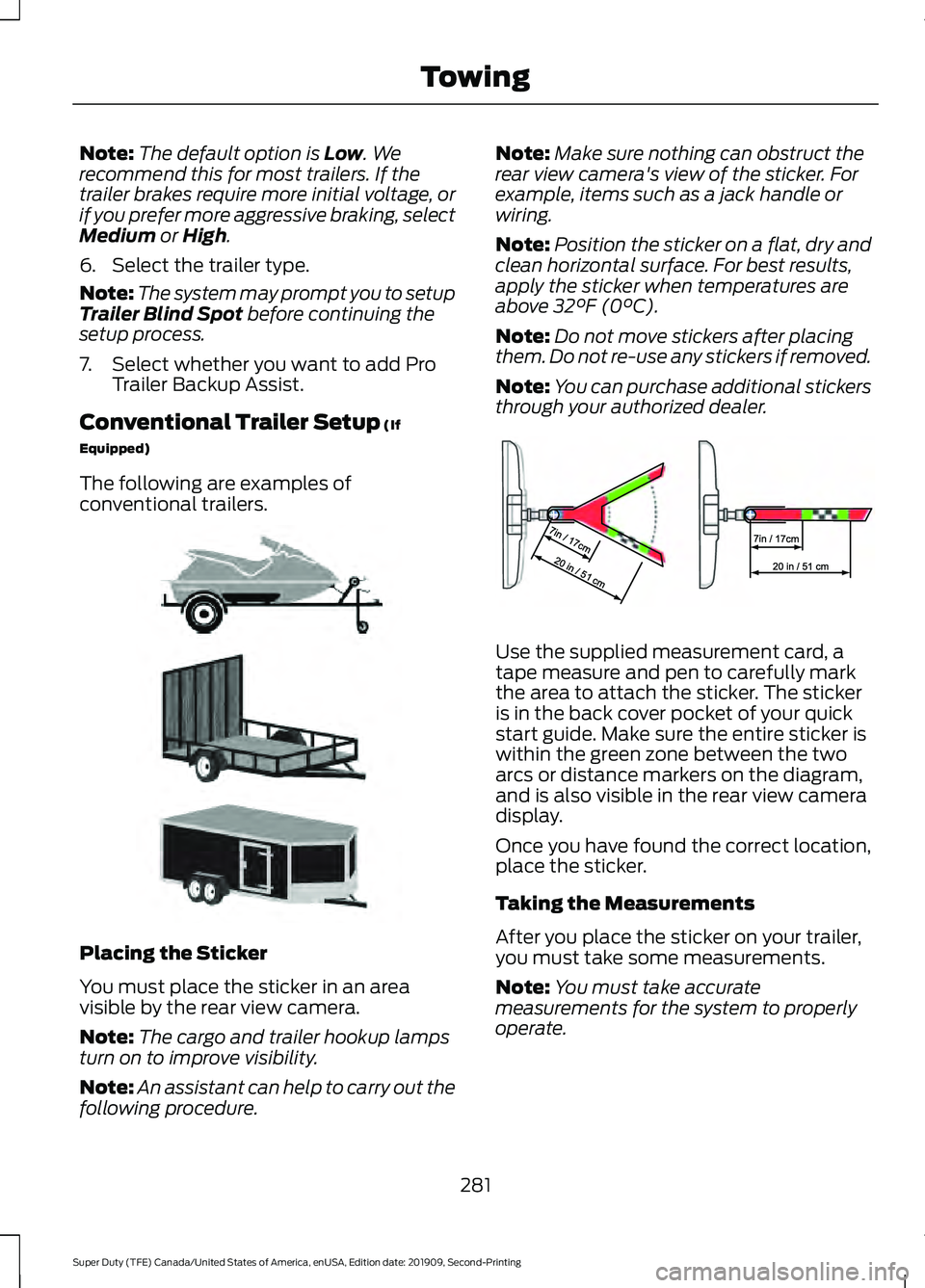
Note:
The default option is Low. We
recommend this for most trailers. If the
trailer brakes require more initial voltage, or
if you prefer more aggressive braking, select
Medium
or High.
6. Select the trailer type.
Note: The system may prompt you to setup
Trailer Blind Spot
before continuing the
setup process.
7. Select whether you want to add Pro Trailer Backup Assist.
Conventional Trailer Setup
(If
Equipped)
The following are examples of
conventional trailers. Placing the Sticker
You must place the sticker in an area
visible by the rear view camera.
Note:
The cargo and trailer hookup lamps
turn on to improve visibility.
Note: An assistant can help to carry out the
following procedure. Note:
Make sure nothing can obstruct the
rear view camera's view of the sticker. For
example, items such as a jack handle or
wiring.
Note: Position the sticker on a flat, dry and
clean horizontal surface. For best results,
apply the sticker when temperatures are
above
32°F (0°C).
Note: Do not move stickers after placing
them. Do not re-use any stickers if removed.
Note: You can purchase additional stickers
through your authorized dealer. Use the supplied measurement card, a
tape measure and pen to carefully mark
the area to attach the sticker. The sticker
is in the back cover pocket of your quick
start guide. Make sure the entire sticker is
within the green zone between the two
arcs or distance markers on the diagram,
and is also visible in the rear view camera
display.
Once you have found the correct location,
place the sticker.
Taking the Measurements
After you place the sticker on your trailer,
you must take some measurements.
Note:
You must take accurate
measurements for the system to properly
operate.
281
Super Duty (TFE) Canada/United States of America, enUSA, Edition date: 201909, Second-Printing TowingE311876 E310619
Page 285 of 633
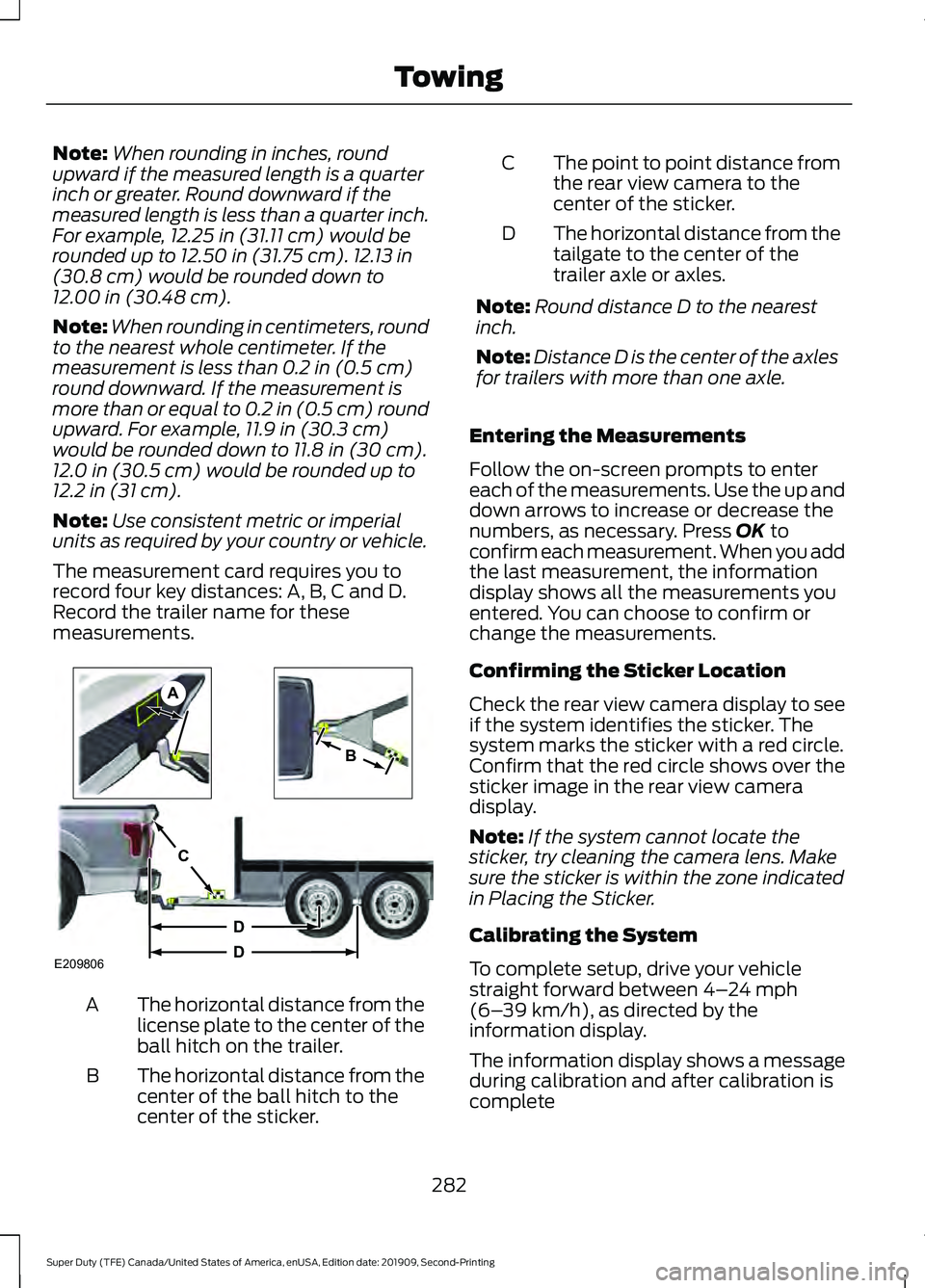
Note:
When rounding in inches, round
upward if the measured length is a quarter
inch or greater. Round downward if the
measured length is less than a quarter inch.
For example, 12.25 in (31.11 cm) would be
rounded up to 12.50 in (31.75 cm). 12.13 in
(30.8 cm) would be rounded down to
12.00 in (30.48 cm).
Note: When rounding in centimeters, round
to the nearest whole centimeter. If the
measurement is less than
0.2 in (0.5 cm)
round downward. If the measurement is
more than or equal to 0.2 in (0.5 cm) round
upward. For example, 11.9 in (30.3 cm)
would be rounded down to
11.8 in (30 cm).
12.0 in (30.5 cm) would be rounded up to
12.2 in (31 cm).
Note: Use consistent metric or imperial
units as required by your country or vehicle.
The measurement card requires you to
record four key distances: A, B, C and D.
Record the trailer name for these
measurements. The horizontal distance from the
license plate to the center of the
ball hitch on the trailer.
A
The horizontal distance from the
center of the ball hitch to the
center of the sticker.
B The point to point distance from
the rear view camera to the
center of the sticker.
C
The horizontal distance from the
tailgate to the center of the
trailer axle or axles.
D
Note: Round distance D to the nearest
inch.
Note: Distance D is the center of the axles
for trailers with more than one axle.
Entering the Measurements
Follow the on-screen prompts to enter
each of the measurements. Use the up and
down arrows to increase or decrease the
numbers, as necessary. Press
OK to
confirm each measurement. When you add
the last measurement, the information
display shows all the measurements you
entered. You can choose to confirm or
change the measurements.
Confirming the Sticker Location
Check the rear view camera display to see
if the system identifies the sticker. The
system marks the sticker with a red circle.
Confirm that the red circle shows over the
sticker image in the rear view camera
display.
Note: If the system cannot locate the
sticker, try cleaning the camera lens. Make
sure the sticker is within the zone indicated
in Placing the Sticker.
Calibrating the System
To complete setup, drive your vehicle
straight forward between
4– 24 mph
(6– 39 km/h), as directed by the
information display.
The information display shows a message
during calibration and after calibration is
complete
282
Super Duty (TFE) Canada/United States of America, enUSA, Edition date: 201909, Second-Printing TowingE209806
A
B
C
D
D
Page 286 of 633
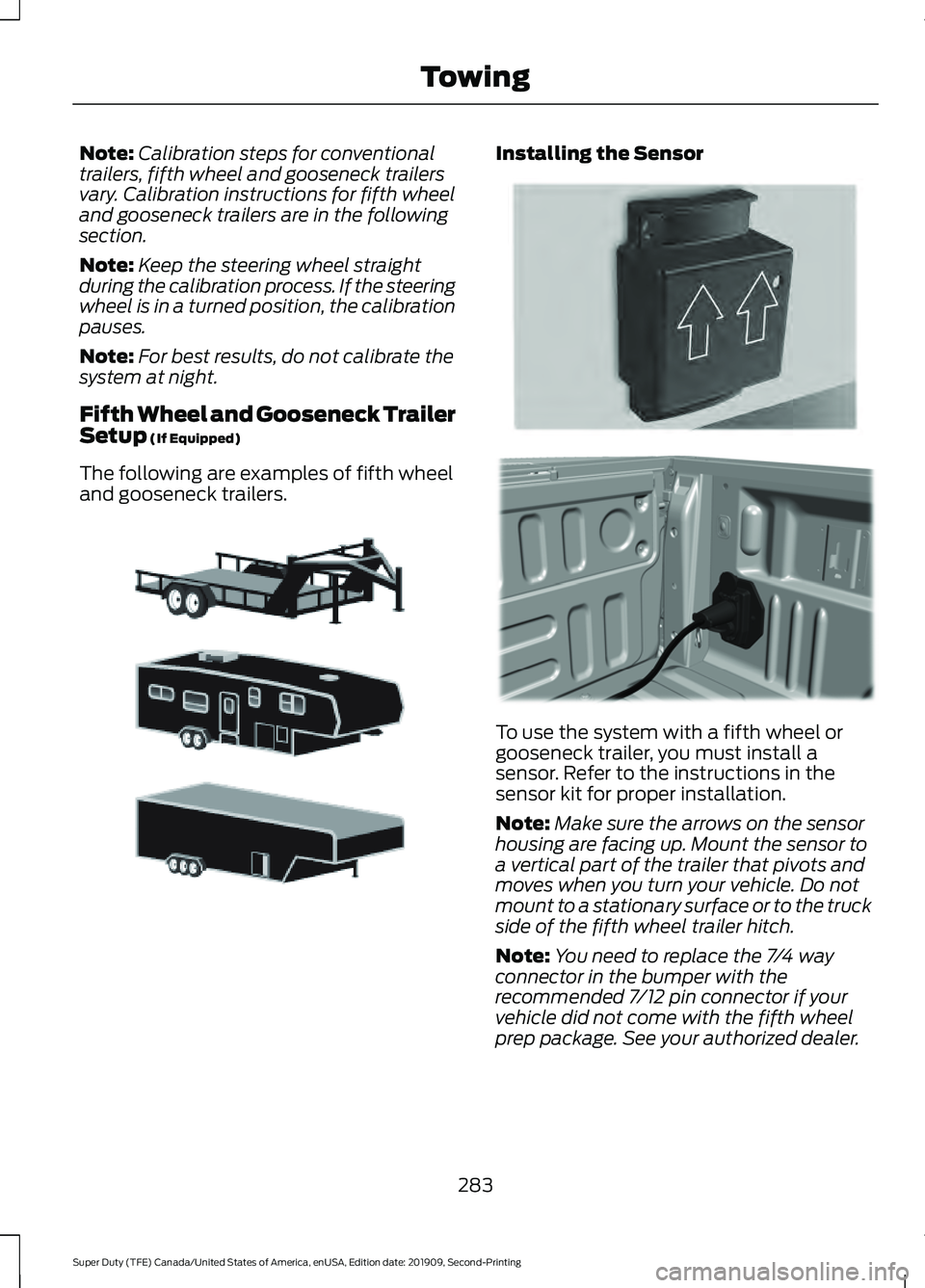
Note:
Calibration steps for conventional
trailers, fifth wheel and gooseneck trailers
vary. Calibration instructions for fifth wheel
and gooseneck trailers are in the following
section.
Note: Keep the steering wheel straight
during the calibration process. If the steering
wheel is in a turned position, the calibration
pauses.
Note: For best results, do not calibrate the
system at night.
Fifth Wheel and Gooseneck Trailer
Setup (If Equipped)
The following are examples of fifth wheel
and gooseneck trailers. Installing the Sensor
To use the system with a fifth wheel or
gooseneck trailer, you must install a
sensor. Refer to the instructions in the
sensor kit for proper installation.
Note:
Make sure the arrows on the sensor
housing are facing up. Mount the sensor to
a vertical part of the trailer that pivots and
moves when you turn your vehicle. Do not
mount to a stationary surface or to the truck
side of the fifth wheel trailer hitch.
Note: You need to replace the 7/4 way
connector in the bumper with the
recommended 7/12 pin connector if your
vehicle did not come with the fifth wheel
prep package. See your authorized dealer.
283
Super Duty (TFE) Canada/United States of America, enUSA, Edition date: 201909, Second-Printing TowingE311877 E315959 E316145
Page 287 of 633
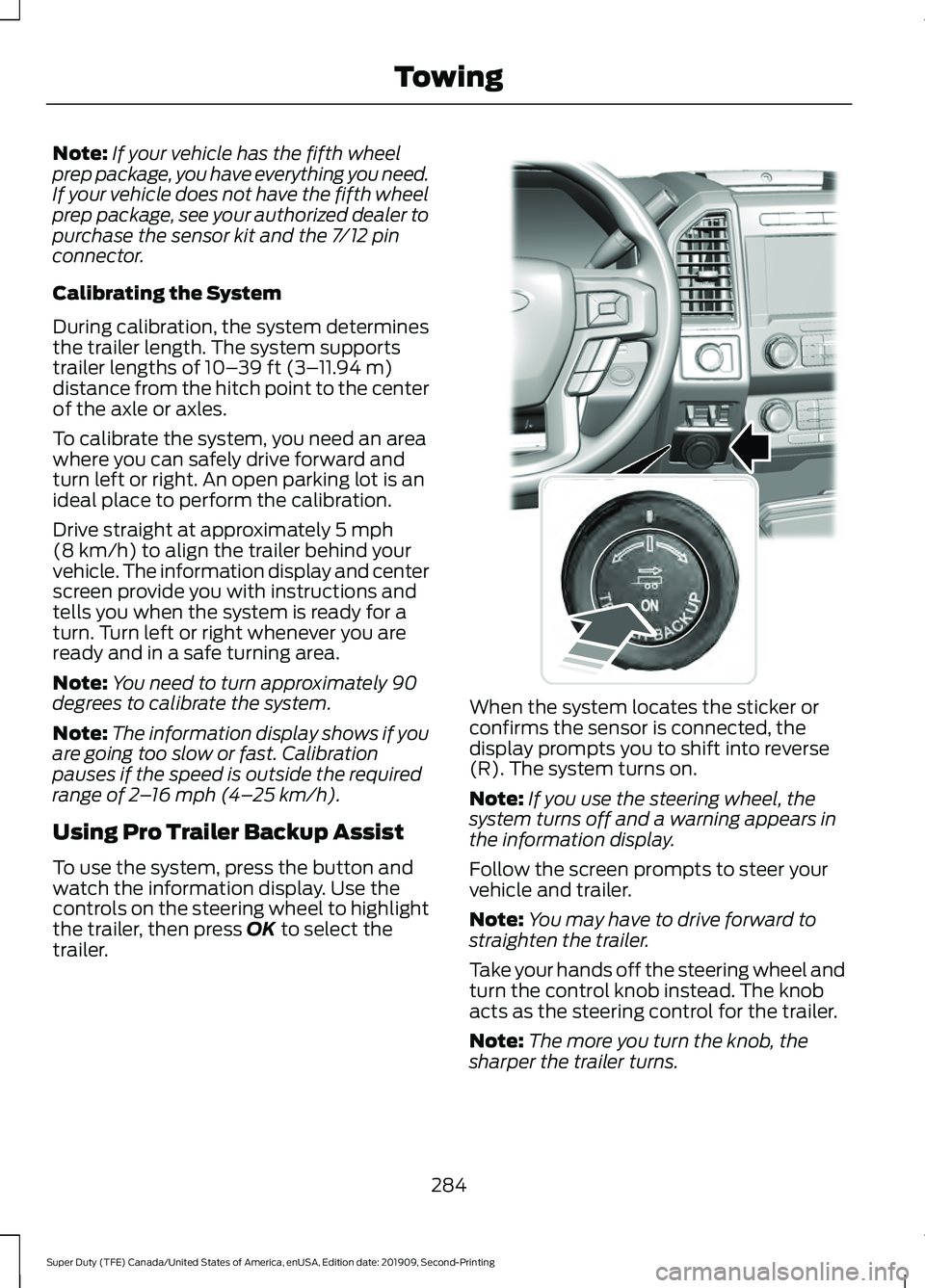
Note:
If your vehicle has the fifth wheel
prep package, you have everything you need.
If your vehicle does not have the fifth wheel
prep package, see your authorized dealer to
purchase the sensor kit and the 7/12 pin
connector.
Calibrating the System
During calibration, the system determines
the trailer length. The system supports
trailer lengths of 10– 39 ft (3– 11.94 m)
distance from the hitch point to the center
of the axle or axles.
To calibrate the system, you need an area
where you can safely drive forward and
turn left or right. An open parking lot is an
ideal place to perform the calibration.
Drive straight at approximately
5 mph
(8 km/h) to align the trailer behind your
vehicle. The information display and center
screen provide you with instructions and
tells you when the system is ready for a
turn. Turn left or right whenever you are
ready and in a safe turning area.
Note: You need to turn approximately 90
degrees to calibrate the system.
Note: The information display shows if you
are going too slow or fast. Calibration
pauses if the speed is outside the required
range of
2 – 16 mph (4– 25 km/h).
Using Pro Trailer Backup Assist
To use the system, press the button and
watch the information display. Use the
controls on the steering wheel to highlight
the trailer, then press
OK to select the
trailer. When the system locates the sticker or
confirms the sensor is connected, the
display prompts you to shift into reverse
(R). The system turns on.
Note:
If you use the steering wheel, the
system turns off and a warning appears in
the information display.
Follow the screen prompts to steer your
vehicle and trailer.
Note: You may have to drive forward to
straighten the trailer.
Take your hands off the steering wheel and
turn the control knob instead. The knob
acts as the steering control for the trailer.
Note: The more you turn the knob, the
sharper the trailer turns.
284
Super Duty (TFE) Canada/United States of America, enUSA, Edition date: 201909, Second-Printing TowingE318266
Page 288 of 633

Turn and hold counterclockwise to make
the trailer go left.
Turn and hold clockwise to make the trailer
go right.
Note:
Practice maneuvering with the
system in a safe open area first.
Note: Try backing up in a straight line and
then turning the knob slowly in the direction
you want to go.
Note: Quickly turning and releasing the
knob results in a jerky movement of the
vehicle. Release the knob when the trailer is
moving in the direction you want. Control
the accelerator and brakes while the
system steers your vehicle automatically
to keep the trailer moving straight back.
Note:
For fifth wheel and gooseneck
trailers, the weight and hitch position of
these trailers may make the trailer respond
differently to the knob input than
conventional trailers. You may need to
release the knob early or stop and pull
forward to align your truck and trailer when
returning to straight backing after making a
turn.
Note: Trailer maneuvering performance
may be compromised when using a fifth
wheel sliding hitch or pivoting pin box since
the system does not know the pivot point.
Note: You may have to use the knob to
correct the trailer direction when attempting
to move the trailer straight back under some
conditions.
Note: The system limits the vehicle speed.
Note: When you release the knob or turn it
to the center position, your vehicle follows
the trailer's path.
Using Trailer Reverse Guidance
This provides information graphics and up
to seven camera views to help you backup
your trailer when you use the steering
wheel. If you do not set up the system, you
can still use the camera views.
Note: The hitch angle graphic, automatic
view switching and straight backup mode
are not available if you do not set up the
system.
1. Shift into reverse (R). Press the rear camera button to expand the menu.
2. Press the trailer icon.
3. Select the applicable trailer in the information display.
285
Super Duty (TFE) Canada/United States of America, enUSA, Edition date: 201909, Second-Printing TowingE209812 E209813 E209814
Page 289 of 633
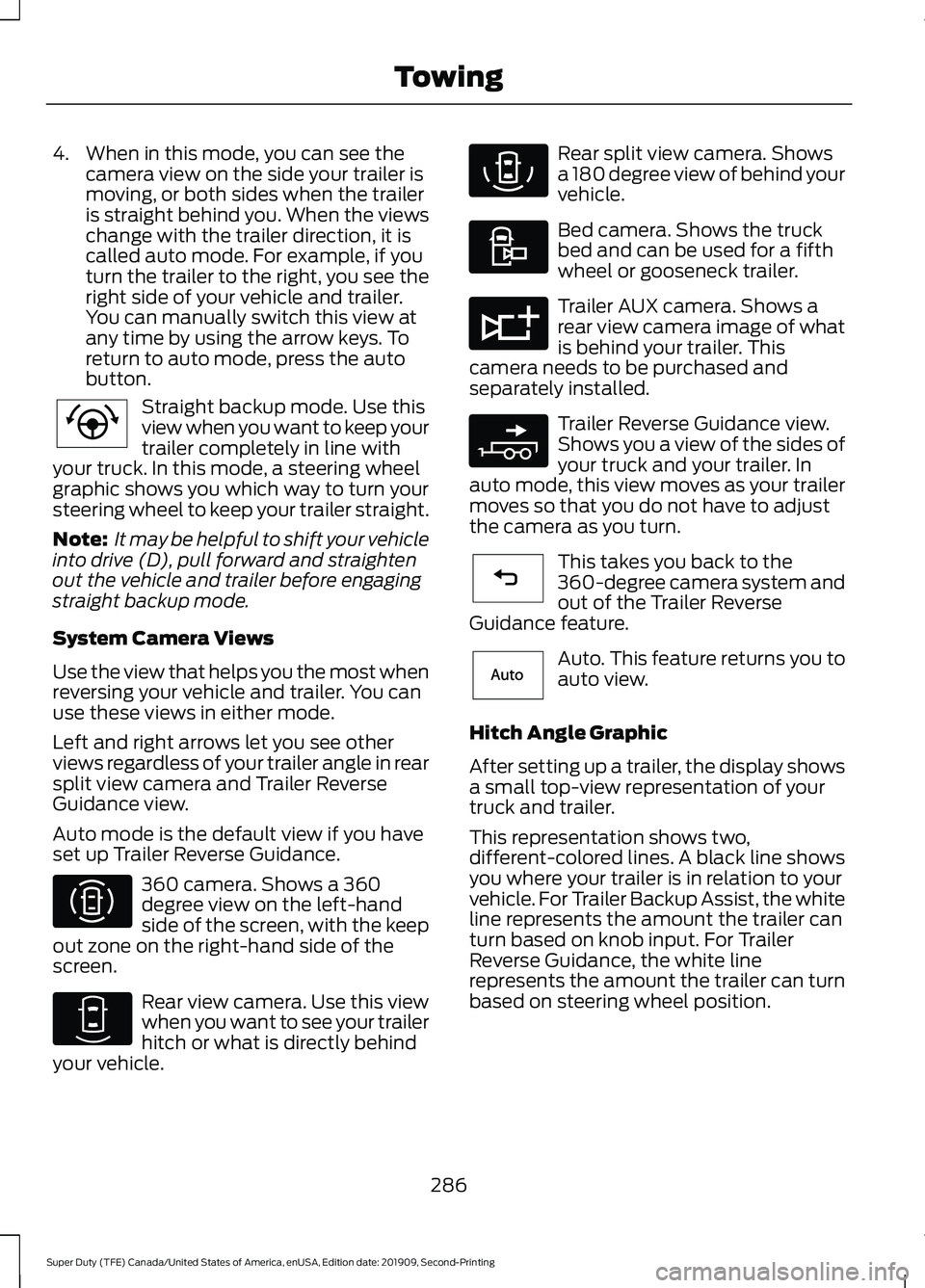
4. When in this mode, you can see the
camera view on the side your trailer is
moving, or both sides when the trailer
is straight behind you. When the views
change with the trailer direction, it is
called auto mode. For example, if you
turn the trailer to the right, you see the
right side of your vehicle and trailer.
You can manually switch this view at
any time by using the arrow keys. To
return to auto mode, press the auto
button. Straight backup mode. Use this
view when you want to keep your
trailer completely in line with
your truck. In this mode, a steering wheel
graphic shows you which way to turn your
steering wheel to keep your trailer straight.
Note: It may be helpful to shift your vehicle
into drive (D), pull forward and straighten
out the vehicle and trailer before engaging
straight backup mode.
System Camera Views
Use the view that helps you the most when
reversing your vehicle and trailer. You can
use these views in either mode.
Left and right arrows let you see other
views regardless of your trailer angle in rear
split view camera and Trailer Reverse
Guidance view.
Auto mode is the default view if you have
set up Trailer Reverse Guidance. 360 camera. Shows a 360
degree view on the left-hand
side of the screen, with the keep
out zone on the right-hand side of the
screen. Rear view camera. Use this view
when you want to see your trailer
hitch or what is directly behind
your vehicle. Rear split view camera. Shows
a 180 degree view of behind your
vehicle.
Bed camera. Shows the truck
bed and can be used for a fifth
wheel or gooseneck trailer.
Trailer AUX camera. Shows a
rear view camera image of what
is behind your trailer. This
camera needs to be purchased and
separately installed. Trailer Reverse Guidance view.
Shows you a view of the sides of
your truck and your trailer. In
auto mode, this view moves as your trailer
moves so that you do not have to adjust
the camera as you turn. This takes you back to the
360-degree camera system and
out of the Trailer Reverse
Guidance feature. Auto. This feature returns you to
auto view.
Hitch Angle Graphic
After setting up a trailer, the display shows
a small top-view representation of your
truck and trailer.
This representation shows two,
different-colored lines. A black line shows
you where your trailer is in relation to your
vehicle. For Trailer Backup Assist, the white
line represents the amount the trailer can
turn based on knob input. For Trailer
Reverse Guidance, the white line
represents the amount the trailer can turn
based on steering wheel position.
286
Super Duty (TFE) Canada/United States of America, enUSA, Edition date: 201909, Second-Printing TowingE224484 E310996 E310967 E310974 E310995 E311776 E310965 E224486 E315644
Page 290 of 633
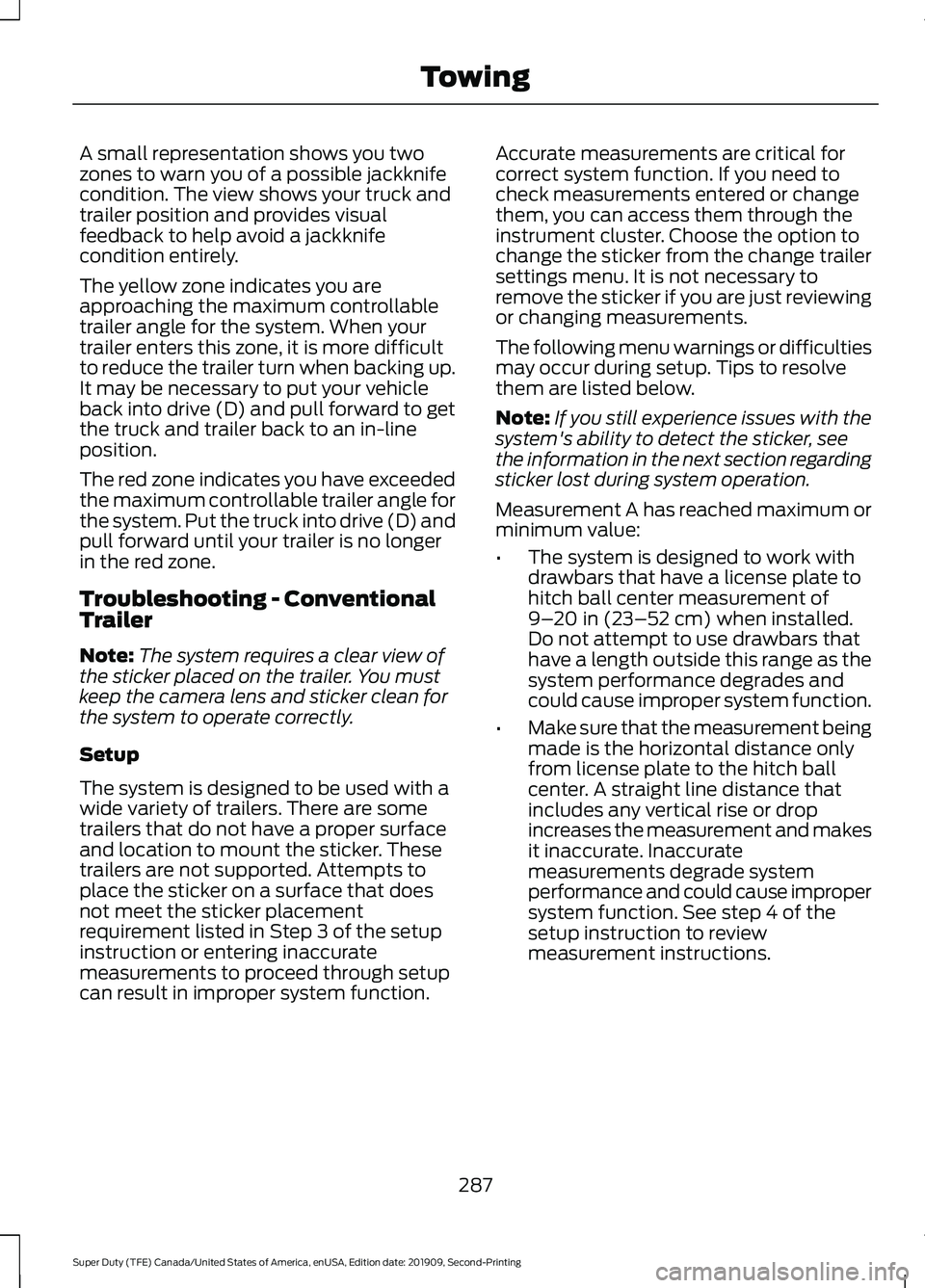
A small representation shows you two
zones to warn you of a possible jackknife
condition. The view shows your truck and
trailer position and provides visual
feedback to help avoid a jackknife
condition entirely.
The yellow zone indicates you are
approaching the maximum controllable
trailer angle for the system. When your
trailer enters this zone, it is more difficult
to reduce the trailer turn when backing up.
It may be necessary to put your vehicle
back into drive (D) and pull forward to get
the truck and trailer back to an in-line
position.
The red zone indicates you have exceeded
the maximum controllable trailer angle for
the system. Put the truck into drive (D) and
pull forward until your trailer is no longer
in the red zone.
Troubleshooting - Conventional
Trailer
Note:
The system requires a clear view of
the sticker placed on the trailer. You must
keep the camera lens and sticker clean for
the system to operate correctly.
Setup
The system is designed to be used with a
wide variety of trailers. There are some
trailers that do not have a proper surface
and location to mount the sticker. These
trailers are not supported. Attempts to
place the sticker on a surface that does
not meet the sticker placement
requirement listed in Step 3 of the setup
instruction or entering inaccurate
measurements to proceed through setup
can result in improper system function. Accurate measurements are critical for
correct system function. If you need to
check measurements entered or change
them, you can access them through the
instrument cluster. Choose the option to
change the sticker from the change trailer
settings menu. It is not necessary to
remove the sticker if you are just reviewing
or changing measurements.
The following menu warnings or difficulties
may occur during setup. Tips to resolve
them are listed below.
Note:
If you still experience issues with the
system's ability to detect the sticker, see
the information in the next section regarding
sticker lost during system operation.
Measurement A has reached maximum or
minimum value:
• The system is designed to work with
drawbars that have a license plate to
hitch ball center measurement of
9–20 in (23–52 cm) when installed.
Do not attempt to use drawbars that
have a length outside this range as the
system performance degrades and
could cause improper system function.
• Make sure that the measurement being
made is the horizontal distance only
from license plate to the hitch ball
center. A straight line distance that
includes any vertical rise or drop
increases the measurement and makes
it inaccurate. Inaccurate
measurements degrade system
performance and could cause improper
system function. See step 4 of the
setup instruction to review
measurement instructions.
287
Super Duty (TFE) Canada/United States of America, enUSA, Edition date: 201909, Second-Printing Towing