FORD F450 SUPER DUTY 2016 Owners Manual
Manufacturer: FORD, Model Year: 2016, Model line: F450 SUPER DUTY, Model: FORD F450 SUPER DUTY 2016Pages: 507, PDF Size: 8.13 MB
Page 411 of 507
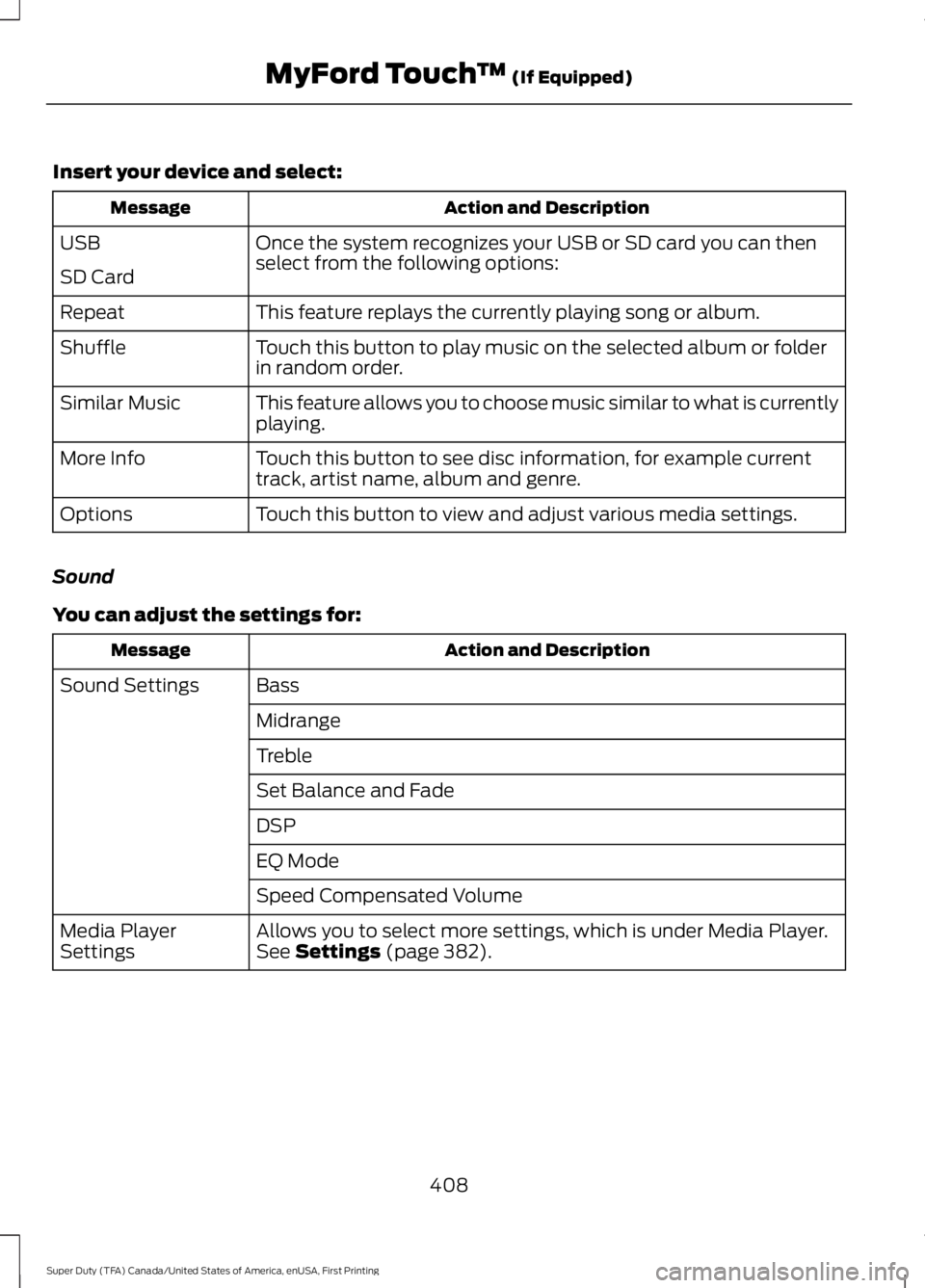
Insert your device and select:
Action and DescriptionMessage
Once the system recognizes your USB or SD card you can thenselect from the following options:USB
SD Card
This feature replays the currently playing song or album.Repeat
Touch this button to play music on the selected album or folderin random order.Shuffle
This feature allows you to choose music similar to what is currentlyplaying.Similar Music
Touch this button to see disc information, for example currenttrack, artist name, album and genre.More Info
Touch this button to view and adjust various media settings.Options
Sound
You can adjust the settings for:
Action and DescriptionMessage
BassSound Settings
Midrange
Treble
Set Balance and Fade
DSP
EQ Mode
Speed Compensated Volume
Allows you to select more settings, which is under Media Player.See Settings (page 382).Media PlayerSettings
408
Super Duty (TFA) Canada/United States of America, enUSA, First Printing
MyFord Touch™ (If Equipped)
Page 412 of 507
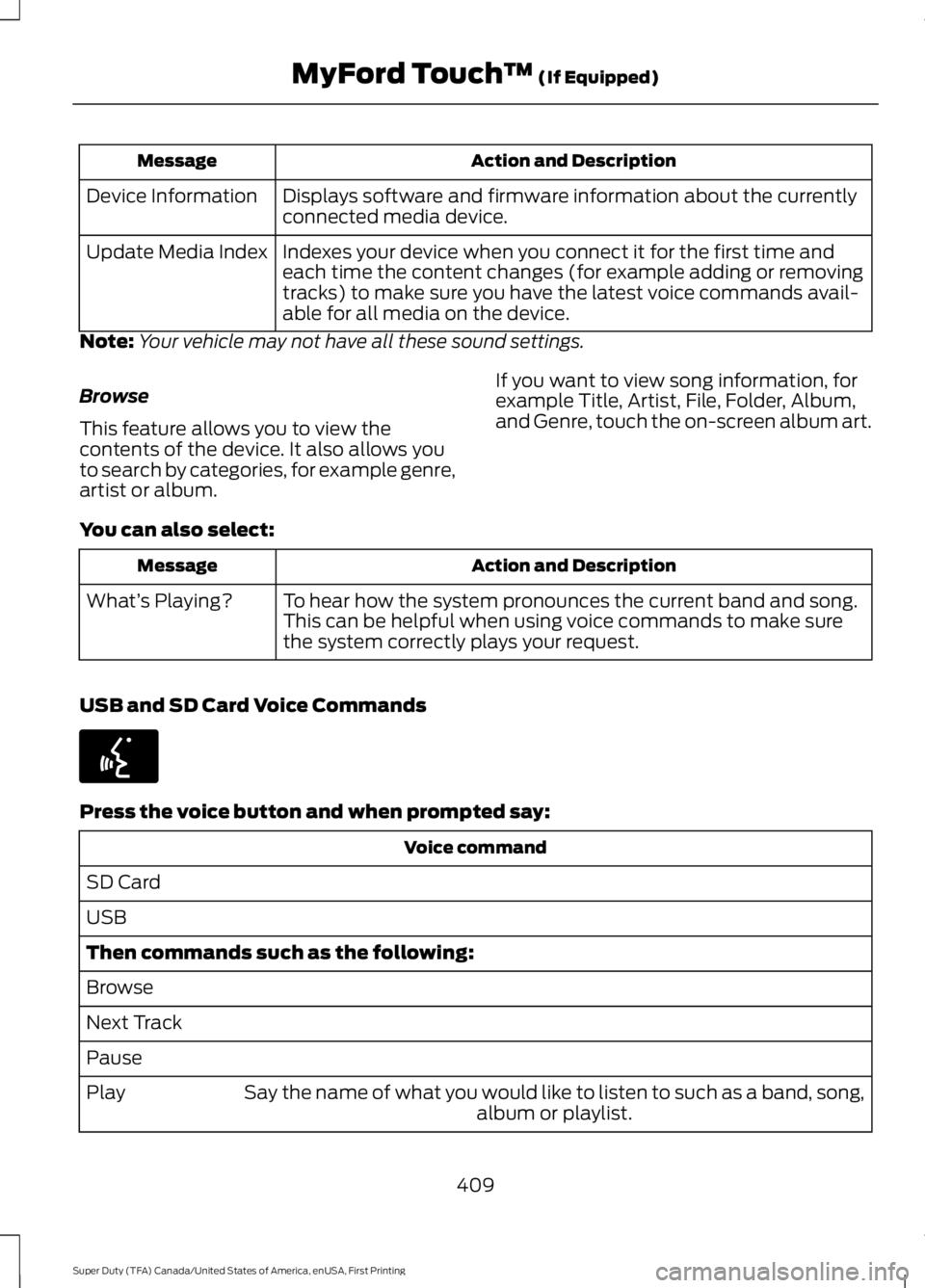
Action and DescriptionMessage
Displays software and firmware information about the currentlyconnected media device.Device Information
Indexes your device when you connect it for the first time andeach time the content changes (for example adding or removingtracks) to make sure you have the latest voice commands avail-able for all media on the device.
Update Media Index
Note:Your vehicle may not have all these sound settings.
Browse
This feature allows you to view thecontents of the device. It also allows youto search by categories, for example genre,artist or album.
If you want to view song information, forexample Title, Artist, File, Folder, Album,and Genre, touch the on-screen album art.
You can also select:
Action and DescriptionMessage
To hear how the system pronounces the current band and song.This can be helpful when using voice commands to make surethe system correctly plays your request.
What’s Playing?
USB and SD Card Voice Commands
Press the voice button and when prompted say:
Voice command
SD Card
USB
Then commands such as the following:
Browse
Next Track
Pause
Say the name of what you would like to listen to such as a band, song,album or playlist.Play
409
Super Duty (TFA) Canada/United States of America, enUSA, First Printing
MyFord Touch™ (If Equipped)E142599
Page 413 of 507
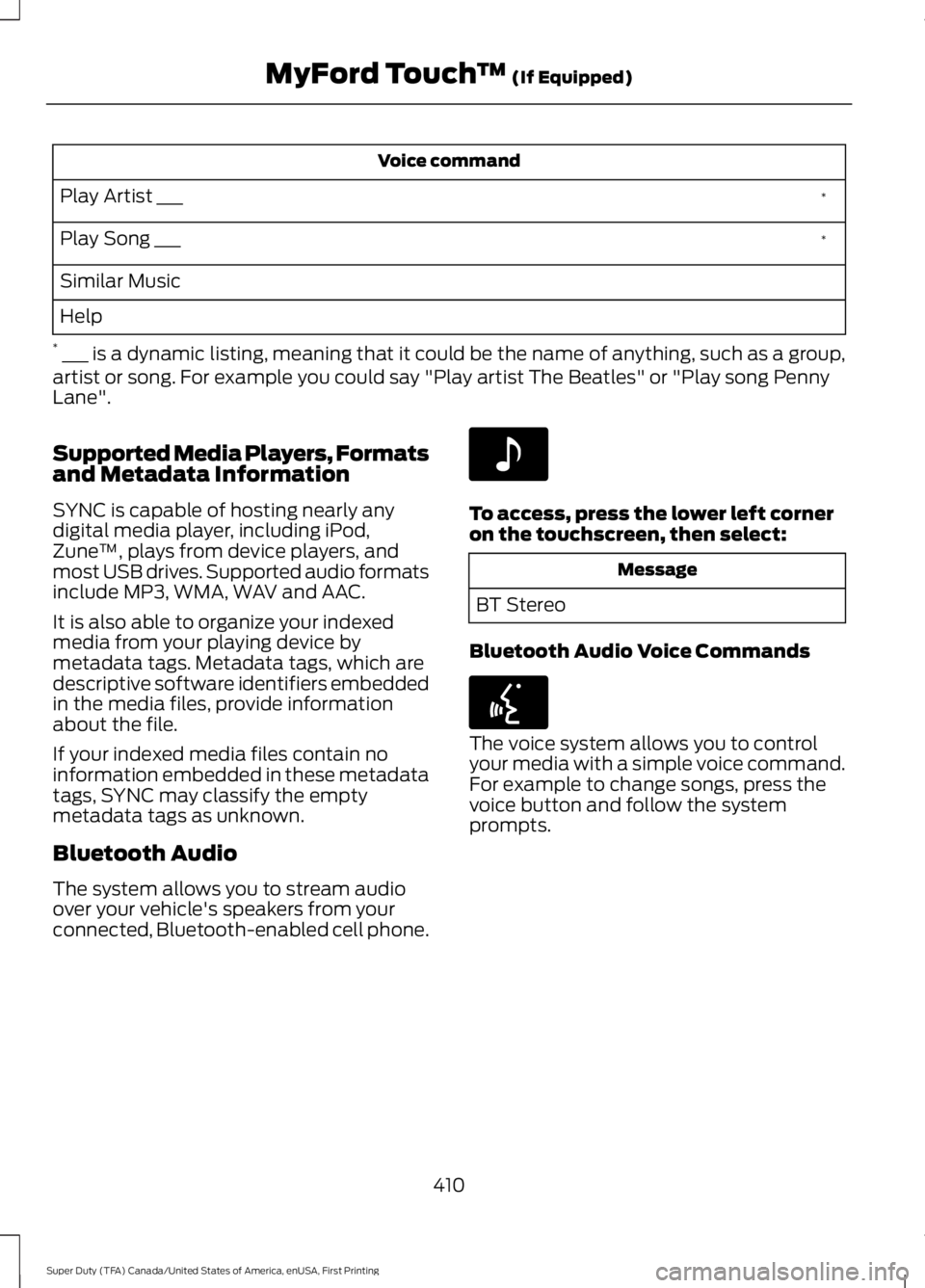
Voice command
*Play Artist ___
*Play Song ___
Similar Music
Help
* ___ is a dynamic listing, meaning that it could be the name of anything, such as a group,artist or song. For example you could say "Play artist The Beatles" or "Play song PennyLane".
Supported Media Players, Formatsand Metadata Information
SYNC is capable of hosting nearly anydigital media player, including iPod,Zune™, plays from device players, andmost USB drives. Supported audio formatsinclude MP3, WMA, WAV and AAC.
It is also able to organize your indexedmedia from your playing device bymetadata tags. Metadata tags, which aredescriptive software identifiers embeddedin the media files, provide informationabout the file.
If your indexed media files contain noinformation embedded in these metadatatags, SYNC may classify the emptymetadata tags as unknown.
Bluetooth Audio
The system allows you to stream audioover your vehicle's speakers from yourconnected, Bluetooth-enabled cell phone.
To access, press the lower left corneron the touchscreen, then select:
Message
BT Stereo
Bluetooth Audio Voice Commands
The voice system allows you to controlyour media with a simple voice command.For example to change songs, press thevoice button and follow the systemprompts.
410
Super Duty (TFA) Canada/United States of America, enUSA, First Printing
MyFord Touch™ (If Equipped)E142611 E142599
Page 414 of 507
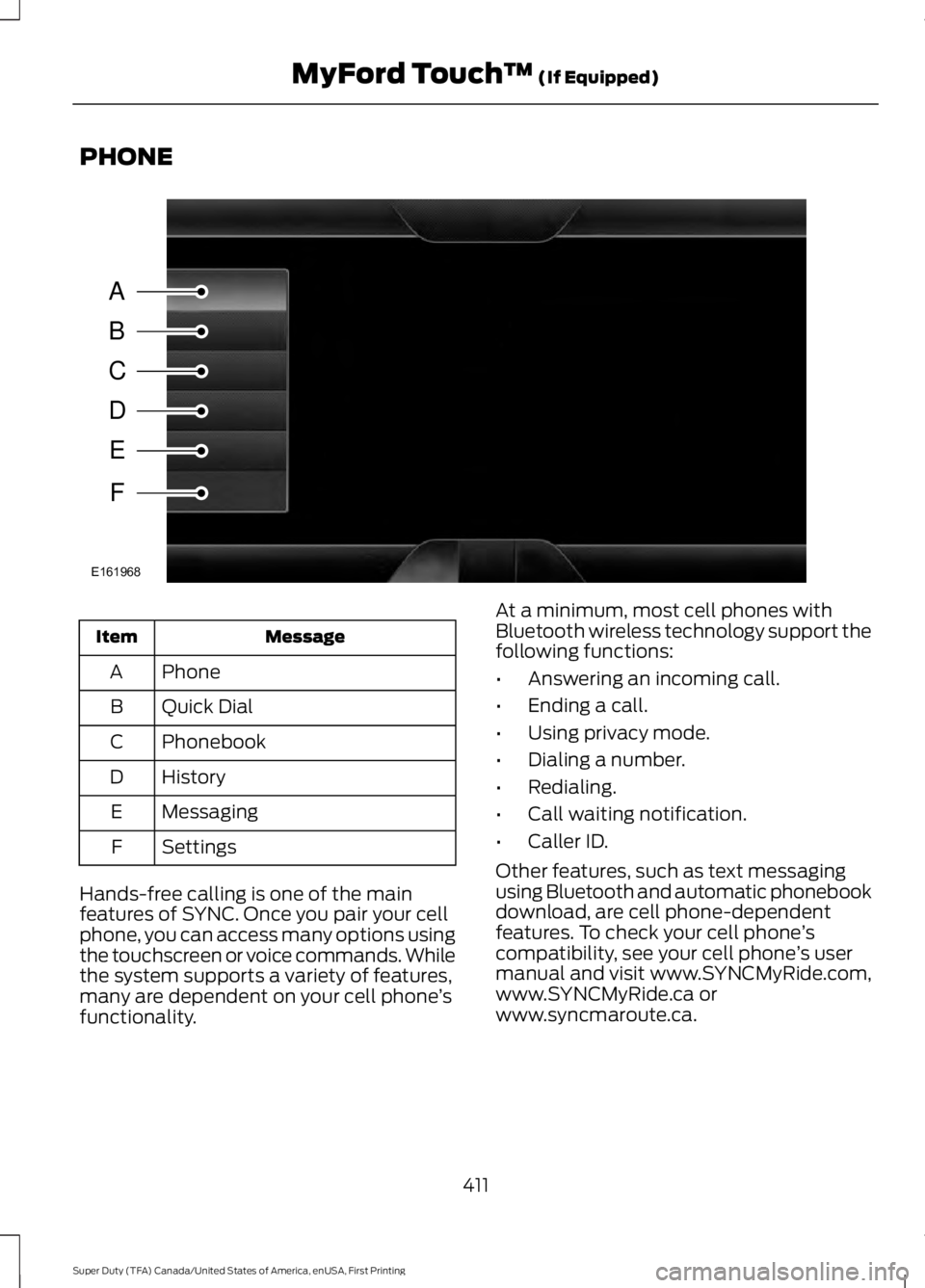
PHONE
MessageItem
PhoneA
Quick DialB
PhonebookC
HistoryD
MessagingE
SettingsF
Hands-free calling is one of the mainfeatures of SYNC. Once you pair your cellphone, you can access many options usingthe touchscreen or voice commands. Whilethe system supports a variety of features,many are dependent on your cell phone’sfunctionality.
At a minimum, most cell phones withBluetooth wireless technology support thefollowing functions:
•Answering an incoming call.
•Ending a call.
•Using privacy mode.
•Dialing a number.
•Redialing.
•Call waiting notification.
•Caller ID.
Other features, such as text messagingusing Bluetooth and automatic phonebookdownload, are cell phone-dependentfeatures. To check your cell phone’scompatibility, see your cell phone’s usermanual and visit www.SYNCMyRide.com,www.SYNCMyRide.ca orwww.syncmaroute.ca.
411
Super Duty (TFA) Canada/United States of America, enUSA, First Printing
MyFord Touch™ (If Equipped)A
B
C
D
E
F
E161968
Page 415 of 507
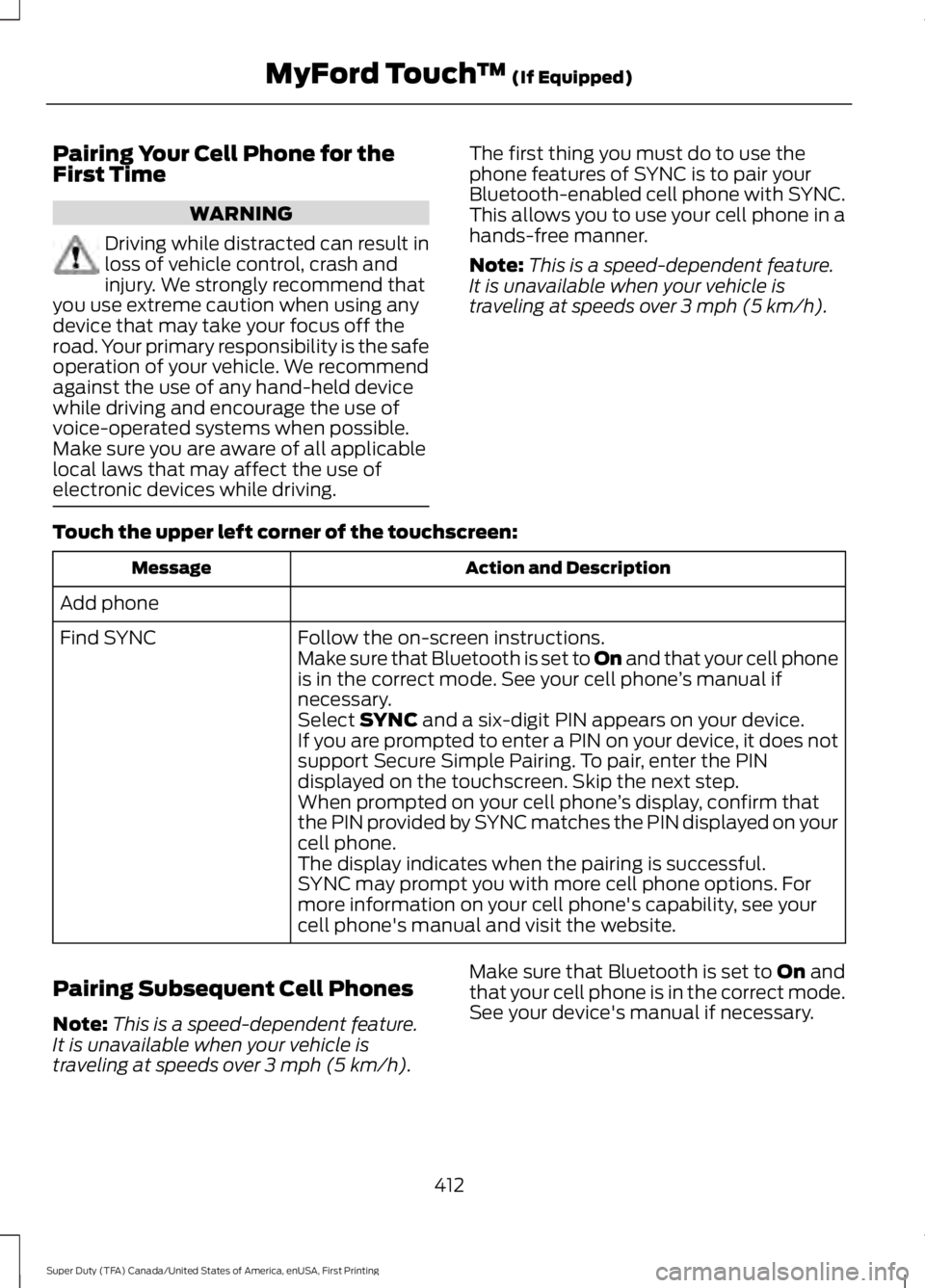
Pairing Your Cell Phone for theFirst Time
WARNING
Driving while distracted can result inloss of vehicle control, crash andinjury. We strongly recommend thatyou use extreme caution when using anydevice that may take your focus off theroad. Your primary responsibility is the safeoperation of your vehicle. We recommendagainst the use of any hand-held devicewhile driving and encourage the use ofvoice-operated systems when possible.Make sure you are aware of all applicablelocal laws that may affect the use ofelectronic devices while driving.
The first thing you must do to use thephone features of SYNC is to pair yourBluetooth-enabled cell phone with SYNC.This allows you to use your cell phone in ahands-free manner.
Note:This is a speed-dependent feature.It is unavailable when your vehicle istraveling at speeds over 3 mph (5 km/h).
Touch the upper left corner of the touchscreen:
Action and DescriptionMessage
Add phone
Follow the on-screen instructions.Find SYNCMake sure that Bluetooth is set to On and that your cell phoneis in the correct mode. See your cell phone’s manual ifnecessary.Select SYNC and a six-digit PIN appears on your device.If you are prompted to enter a PIN on your device, it does notsupport Secure Simple Pairing. To pair, enter the PINdisplayed on the touchscreen. Skip the next step.When prompted on your cell phone’s display, confirm thatthe PIN provided by SYNC matches the PIN displayed on yourcell phone.The display indicates when the pairing is successful.SYNC may prompt you with more cell phone options. Formore information on your cell phone's capability, see yourcell phone's manual and visit the website.
Pairing Subsequent Cell Phones
Note:This is a speed-dependent feature.It is unavailable when your vehicle istraveling at speeds over 3 mph (5 km/h).
Make sure that Bluetooth is set to On andthat your cell phone is in the correct mode.See your device's manual if necessary.
412
Super Duty (TFA) Canada/United States of America, enUSA, First Printing
MyFord Touch™ (If Equipped)
Page 416 of 507
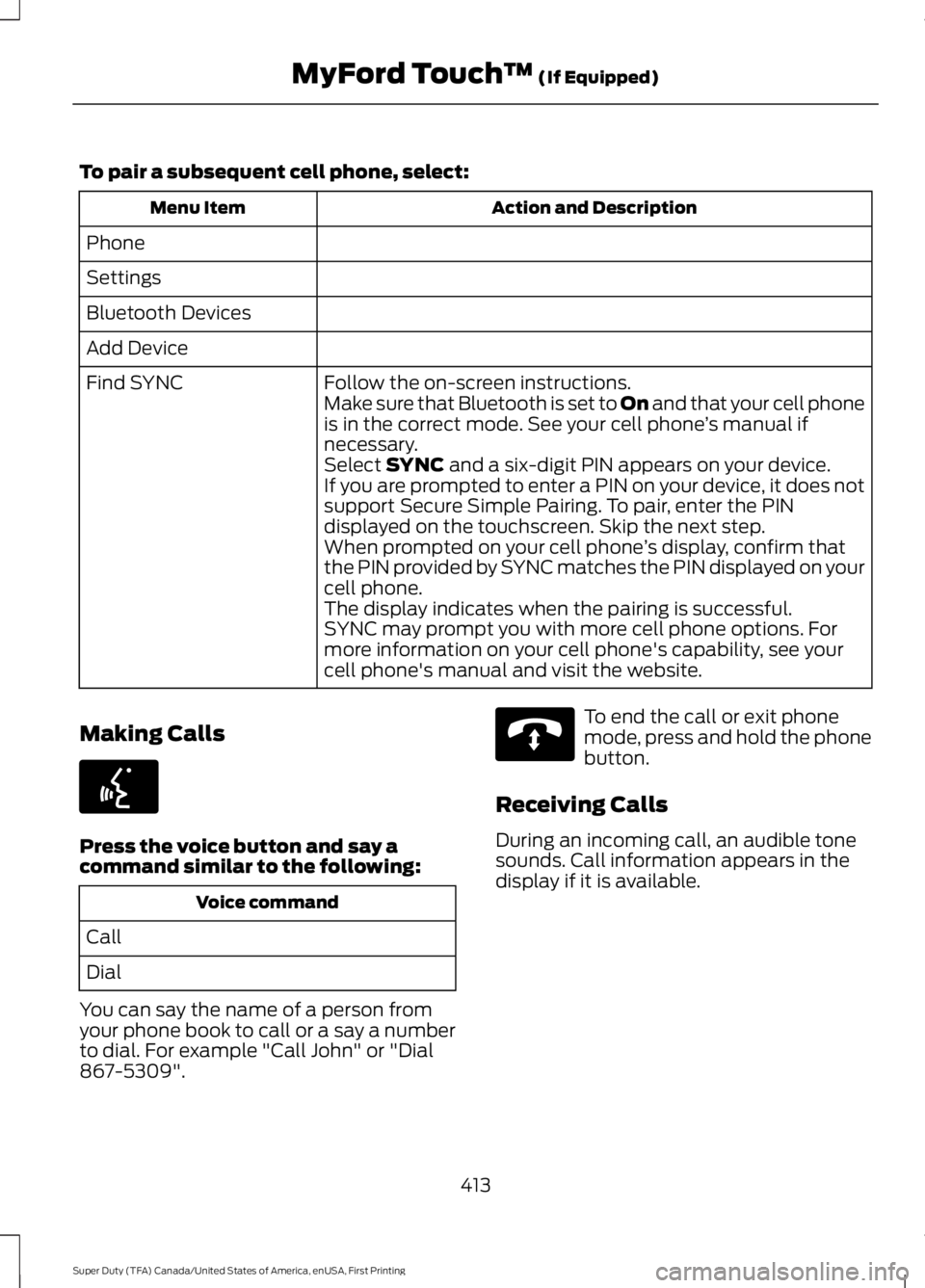
To pair a subsequent cell phone, select:
Action and DescriptionMenu Item
Phone
Settings
Bluetooth Devices
Add Device
Follow the on-screen instructions.Find SYNCMake sure that Bluetooth is set to On and that your cell phoneis in the correct mode. See your cell phone’s manual ifnecessary.Select SYNC and a six-digit PIN appears on your device.If you are prompted to enter a PIN on your device, it does notsupport Secure Simple Pairing. To pair, enter the PINdisplayed on the touchscreen. Skip the next step.When prompted on your cell phone’s display, confirm thatthe PIN provided by SYNC matches the PIN displayed on yourcell phone.The display indicates when the pairing is successful.SYNC may prompt you with more cell phone options. Formore information on your cell phone's capability, see yourcell phone's manual and visit the website.
Making Calls
Press the voice button and say acommand similar to the following:
Voice command
Call
Dial
You can say the name of a person fromyour phone book to call or a say a numberto dial. For example "Call John" or "Dial867-5309".
To end the call or exit phonemode, press and hold the phonebutton.
Receiving Calls
During an incoming call, an audible tonesounds. Call information appears in thedisplay if it is available.
413
Super Duty (TFA) Canada/United States of America, enUSA, First Printing
MyFord Touch™ (If Equipped)E142599 E142632
Page 417 of 507
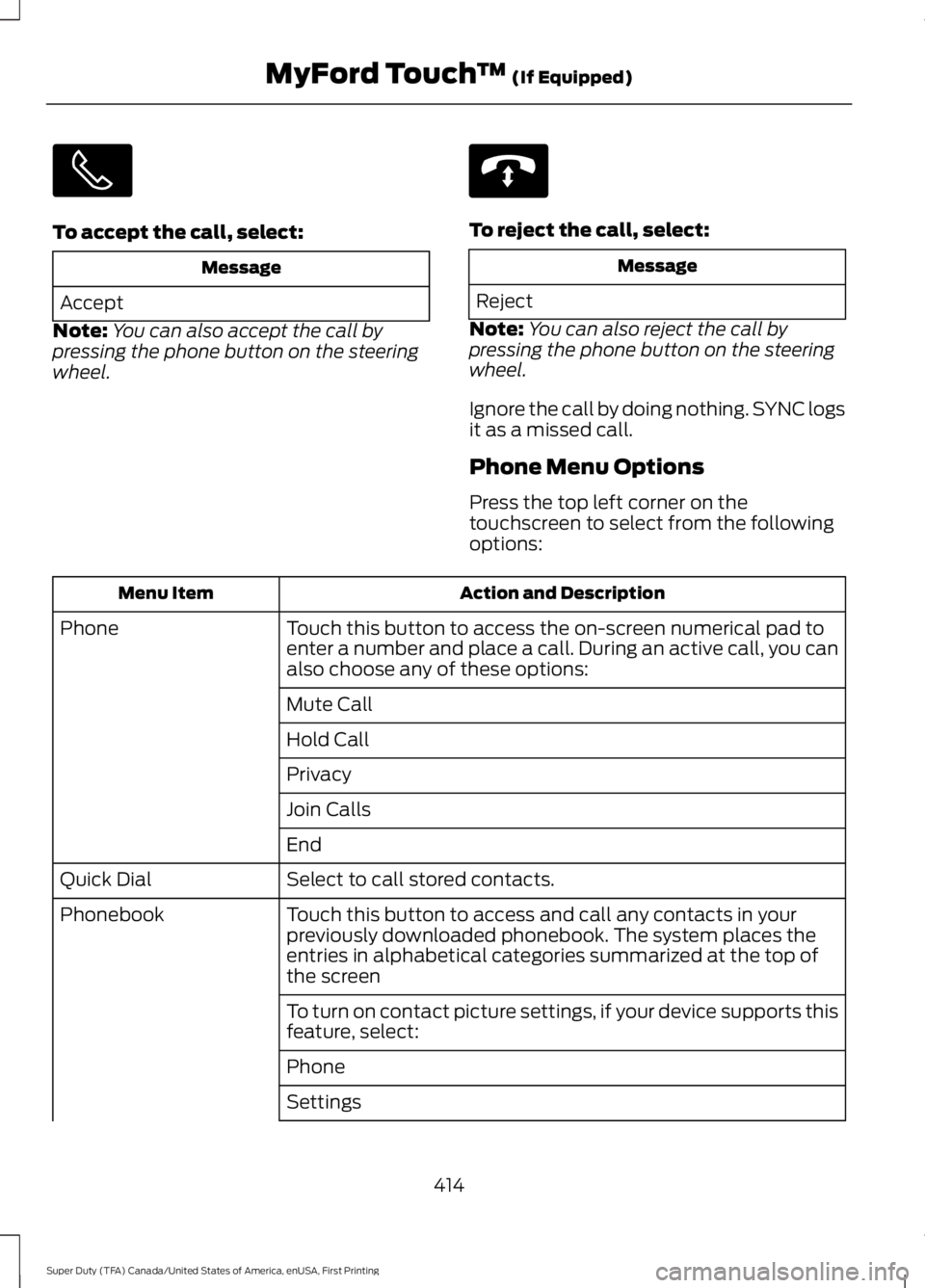
To accept the call, select:
Message
Accept
Note:You can also accept the call bypressing the phone button on the steeringwheel.
To reject the call, select:
Message
Reject
Note:You can also reject the call bypressing the phone button on the steeringwheel.
Ignore the call by doing nothing. SYNC logsit as a missed call.
Phone Menu Options
Press the top left corner on thetouchscreen to select from the followingoptions:
Action and DescriptionMenu Item
Touch this button to access the on-screen numerical pad toenter a number and place a call. During an active call, you canalso choose any of these options:
Phone
Mute Call
Hold Call
Privacy
Join Calls
End
Select to call stored contacts.Quick Dial
Touch this button to access and call any contacts in yourpreviously downloaded phonebook. The system places theentries in alphabetical categories summarized at the top ofthe screen
Phonebook
To turn on contact picture settings, if your device supports thisfeature, select:
Phone
Settings
414
Super Duty (TFA) Canada/United States of America, enUSA, First Printing
MyFord Touch™ (If Equipped) E142632
Page 418 of 507
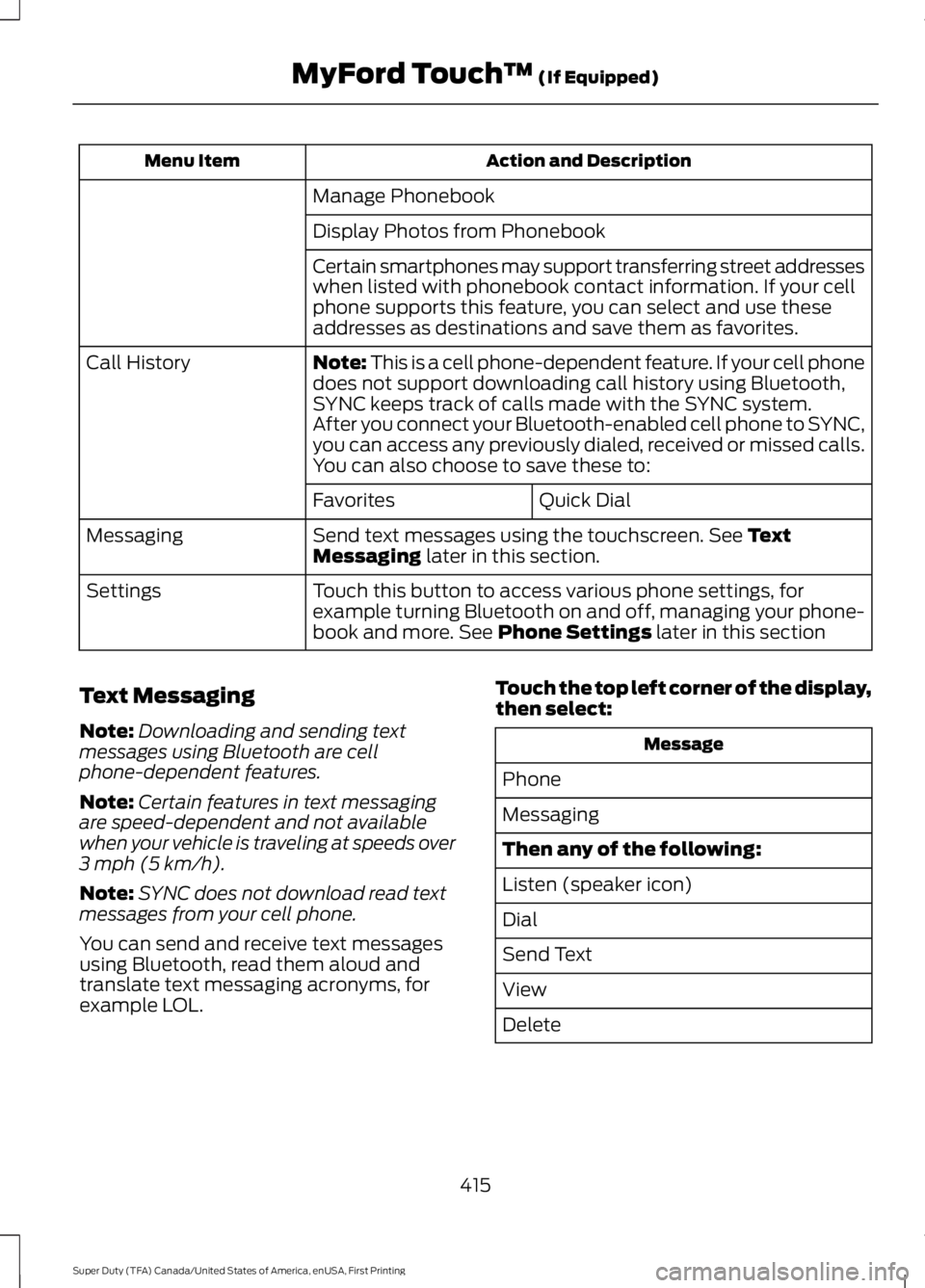
Action and DescriptionMenu Item
Manage Phonebook
Display Photos from Phonebook
Certain smartphones may support transferring street addresseswhen listed with phonebook contact information. If your cellphone supports this feature, you can select and use theseaddresses as destinations and save them as favorites.
Note: This is a cell phone-dependent feature. If your cell phonedoes not support downloading call history using Bluetooth,SYNC keeps track of calls made with the SYNC system.
Call History
After you connect your Bluetooth-enabled cell phone to SYNC,you can access any previously dialed, received or missed calls.You can also choose to save these to:
Quick DialFavorites
Send text messages using the touchscreen. See TextMessaging later in this section.Messaging
Touch this button to access various phone settings, forexample turning Bluetooth on and off, managing your phone-book and more. See Phone Settings later in this section
Settings
Text Messaging
Note:Downloading and sending textmessages using Bluetooth are cellphone-dependent features.
Note:Certain features in text messagingare speed-dependent and not availablewhen your vehicle is traveling at speeds over3 mph (5 km/h).
Note:SYNC does not download read textmessages from your cell phone.
You can send and receive text messagesusing Bluetooth, read them aloud andtranslate text messaging acronyms, forexample LOL.
Touch the top left corner of the display,then select:
Message
Phone
Messaging
Then any of the following:
Listen (speaker icon)
Dial
Send Text
View
Delete
415
Super Duty (TFA) Canada/United States of America, enUSA, First Printing
MyFord Touch™ (If Equipped)
Page 419 of 507
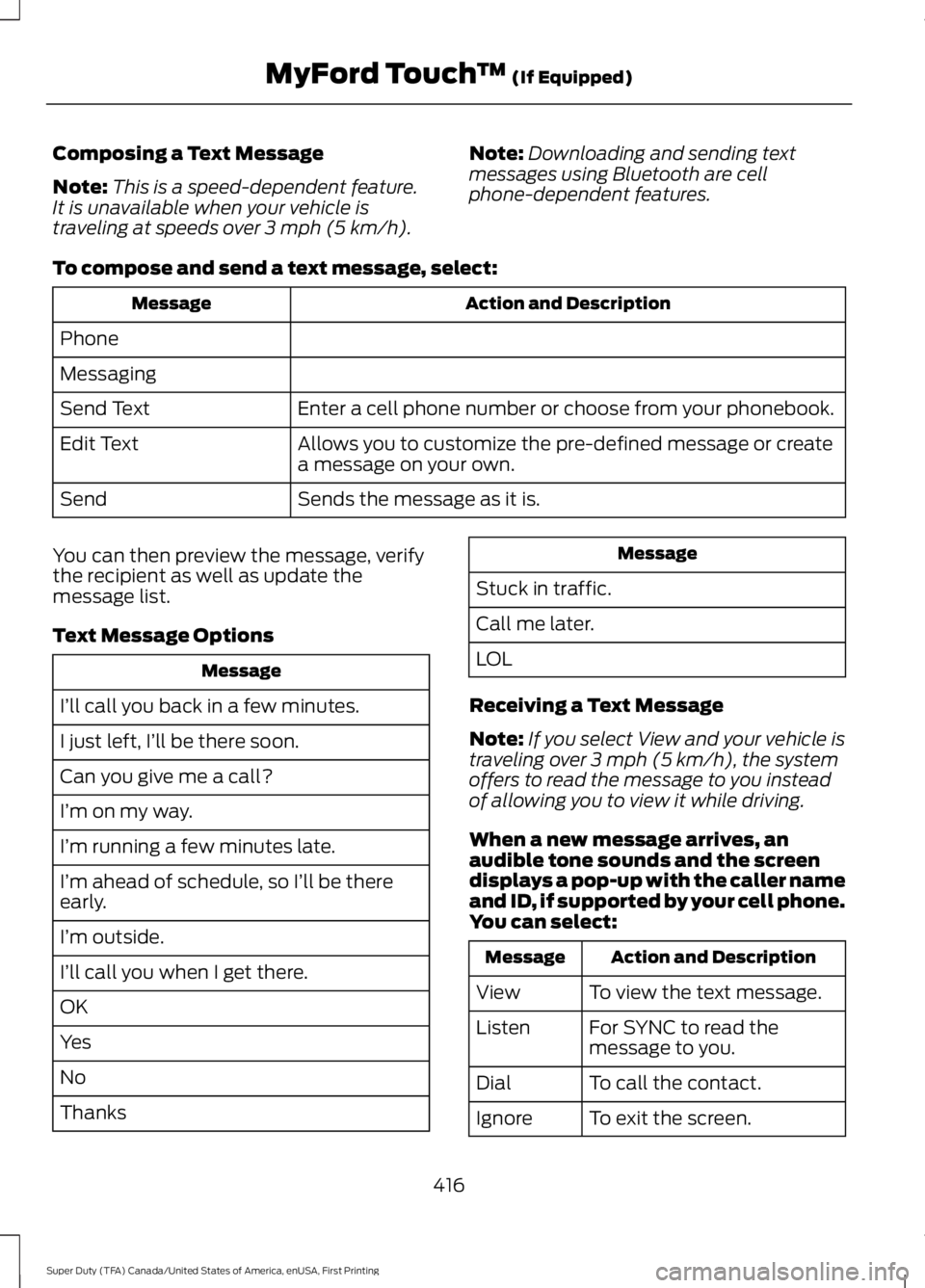
Composing a Text Message
Note:This is a speed-dependent feature.It is unavailable when your vehicle istraveling at speeds over 3 mph (5 km/h).
Note:Downloading and sending textmessages using Bluetooth are cellphone-dependent features.
To compose and send a text message, select:
Action and DescriptionMessage
Phone
Messaging
Enter a cell phone number or choose from your phonebook.Send Text
Allows you to customize the pre-defined message or createa message on your own.Edit Text
Sends the message as it is.Send
You can then preview the message, verifythe recipient as well as update themessage list.
Text Message Options
Message
I’ll call you back in a few minutes.
I just left, I’ll be there soon.
Can you give me a call?
I’m on my way.
I’m running a few minutes late.
I’m ahead of schedule, so I’ll be thereearly.
I’m outside.
I’ll call you when I get there.
OK
Yes
No
Thanks
Message
Stuck in traffic.
Call me later.
LOL
Receiving a Text Message
Note:If you select View and your vehicle istraveling over 3 mph (5 km/h), the systemoffers to read the message to you insteadof allowing you to view it while driving.
When a new message arrives, anaudible tone sounds and the screendisplays a pop-up with the caller nameand ID, if supported by your cell phone.You can select:
Action and DescriptionMessage
To view the text message.View
For SYNC to read themessage to you.Listen
To call the contact.Dial
To exit the screen.Ignore
416
Super Duty (TFA) Canada/United States of America, enUSA, First Printing
MyFord Touch™ (If Equipped)
Page 420 of 507
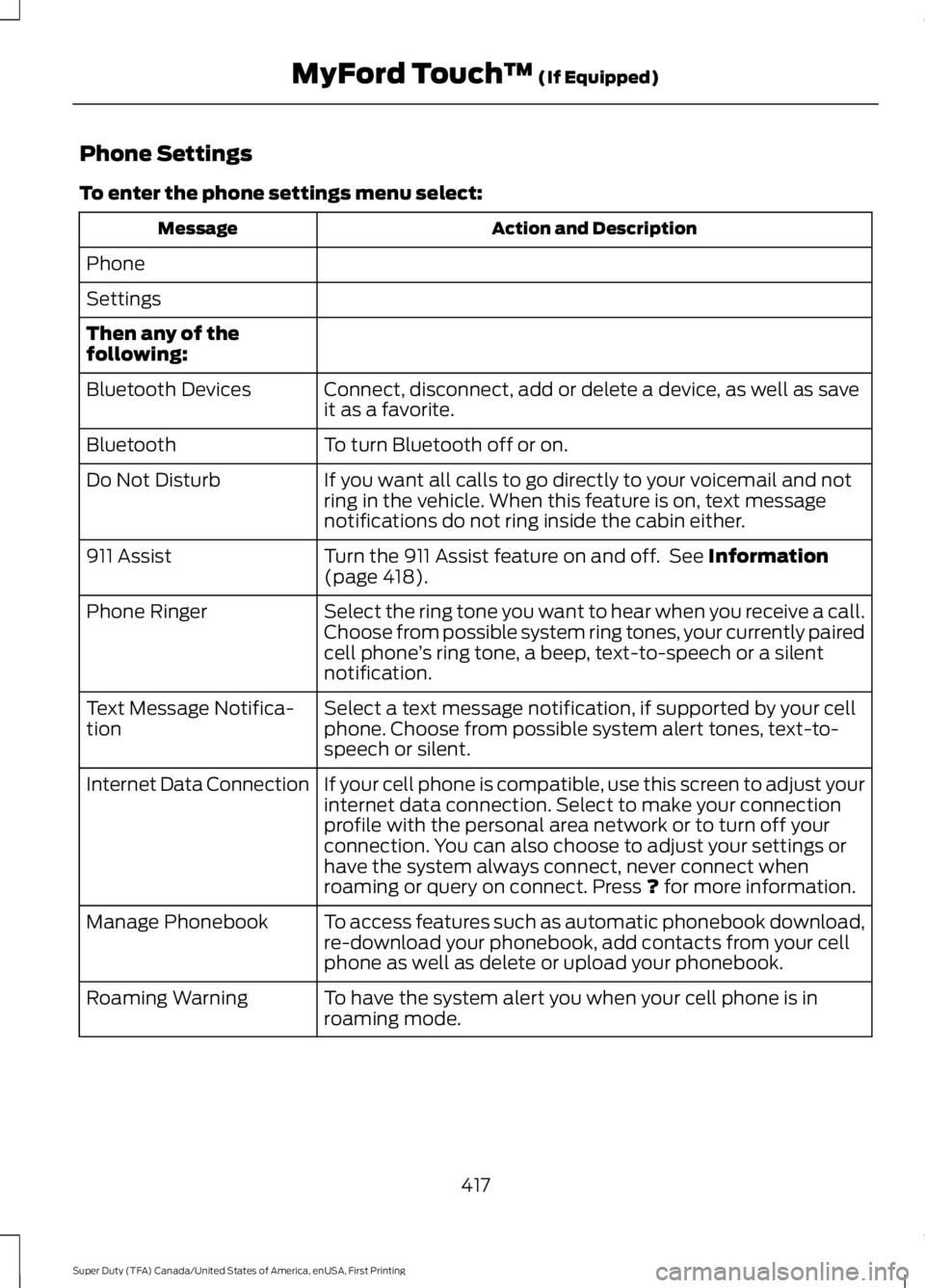
Phone Settings
To enter the phone settings menu select:
Action and DescriptionMessage
Phone
Settings
Then any of thefollowing:
Connect, disconnect, add or delete a device, as well as saveit as a favorite.Bluetooth Devices
To turn Bluetooth off or on.Bluetooth
If you want all calls to go directly to your voicemail and notring in the vehicle. When this feature is on, text messagenotifications do not ring inside the cabin either.
Do Not Disturb
Turn the 911 Assist feature on and off. See Information(page 418).911 Assist
Select the ring tone you want to hear when you receive a call.Choose from possible system ring tones, your currently pairedcell phone’s ring tone, a beep, text-to-speech or a silentnotification.
Phone Ringer
Select a text message notification, if supported by your cellphone. Choose from possible system alert tones, text-to-speech or silent.
Text Message Notifica-tion
If your cell phone is compatible, use this screen to adjust yourinternet data connection. Select to make your connectionprofile with the personal area network or to turn off yourconnection. You can also choose to adjust your settings orhave the system always connect, never connect whenroaming or query on connect. Press ? for more information.
Internet Data Connection
To access features such as automatic phonebook download,re-download your phonebook, add contacts from your cellphone as well as delete or upload your phonebook.
Manage Phonebook
To have the system alert you when your cell phone is inroaming mode.Roaming Warning
417
Super Duty (TFA) Canada/United States of America, enUSA, First Printing
MyFord Touch™ (If Equipped)