ad blue FORD F650 2013 12.G Owners Manual
[x] Cancel search | Manufacturer: FORD, Model Year: 2013, Model line: F650, Model: FORD F650 2013 12.GPages: 378, PDF Size: 3.82 MB
Page 128 of 378
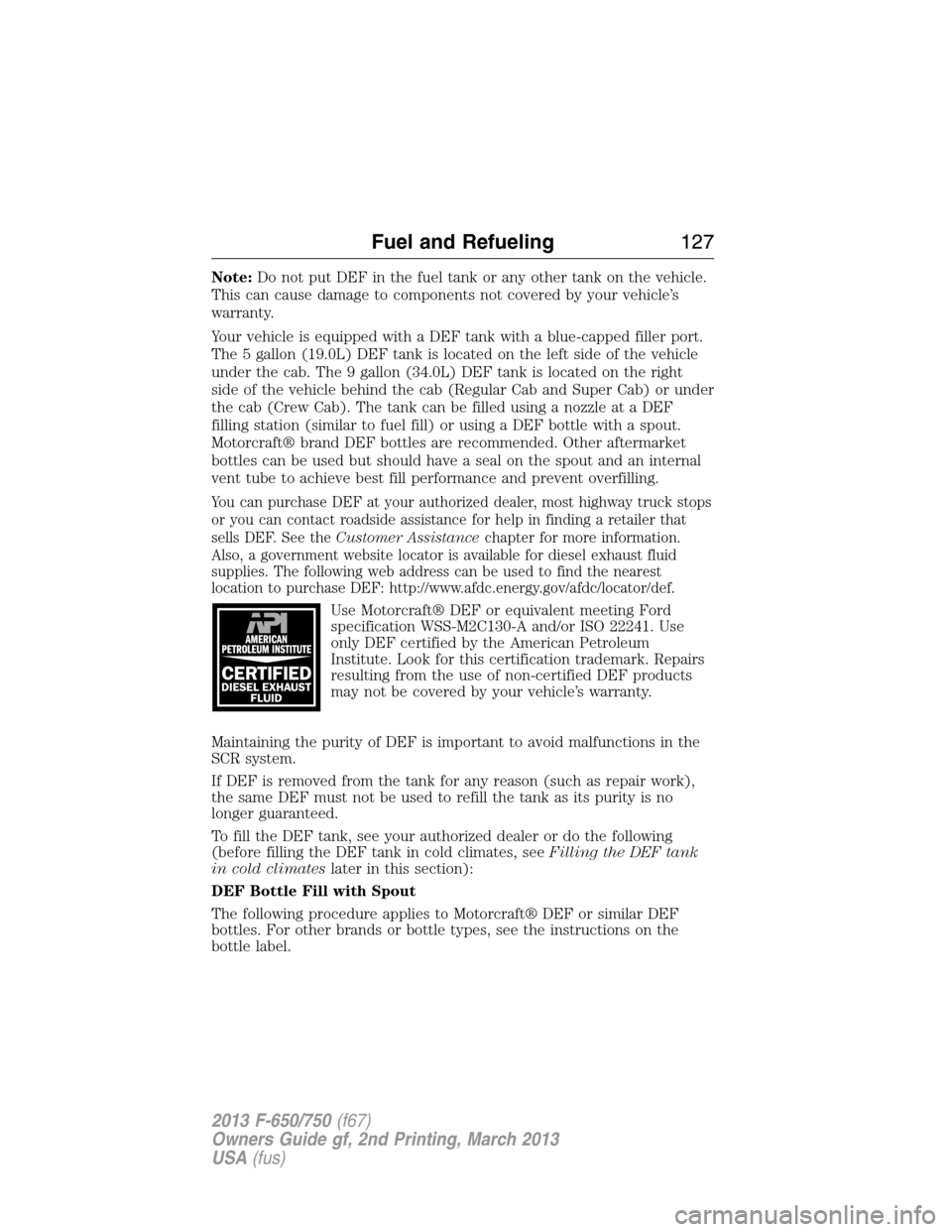
Note:Do not put DEF in the fuel tank or any other tank on the vehicle.
This can cause damage to components not covered by your vehicle’s
warranty.
Your vehicle is equipped with a DEF tank with a blue-capped filler port.
The 5 gallon (19.0L) DEF tank is located on the left side of the vehicle
under the cab. The 9 gallon (34.0L) DEF tank is located on the right
side of the vehicle behind the cab (Regular Cab and Super Cab) or under
the cab (Crew Cab). The tank can be filled using a nozzle at a DEF
filling station (similar to fuel fill) or using a DEF bottle with a spout.
Motorcraft® brand DEF bottles are recommended. Other aftermarket
bottles can be used but should have a seal on the spout and an internal
vent tube to achieve best fill performance and prevent overfilling.
You can purchase DEF at your authorized dealer, most highway truck stops
or you can contact roadside assistance for help in finding a retailer that
sells DEF. See theCustomer Assistancechapter for more information.
Also, a government website locator is available for diesel exhaust fluid
supplies. The following web address can be used to find the nearest
location to purchase DEF: http://www.afdc.energy.gov/afdc/locator/def.
Use Motorcraft® DEF or equivalent meeting Ford
specification WSS-M2C130-A and/or ISO 22241. Use
only DEF certified by the American Petroleum
Institute. Look for this certification trademark. Repairs
resulting from the use of non-certified DEF products
may not be covered by your vehicle’s warranty.
Maintaining the purity of DEF is important to avoid malfunctions in the
SCR system.
If DEF is removed from the tank for any reason (such as repair work),
the same DEF must not be used to refill the tank as its purity is no
longer guaranteed.
To fill the DEF tank, see your authorized dealer or do the following
(before filling the DEF tank in cold climates, seeFilling the DEF tank
in cold climateslater in this section):
DEF Bottle Fill with Spout
The following procedure applies to Motorcraft® DEF or similar DEF
bottles. For other brands or bottle types, see the instructions on the
bottle label.
Fuel and Refueling127
2013 F-650/750(f67)
Owners Guide gf, 2nd Printing, March 2013
USA(fus)
Page 129 of 378
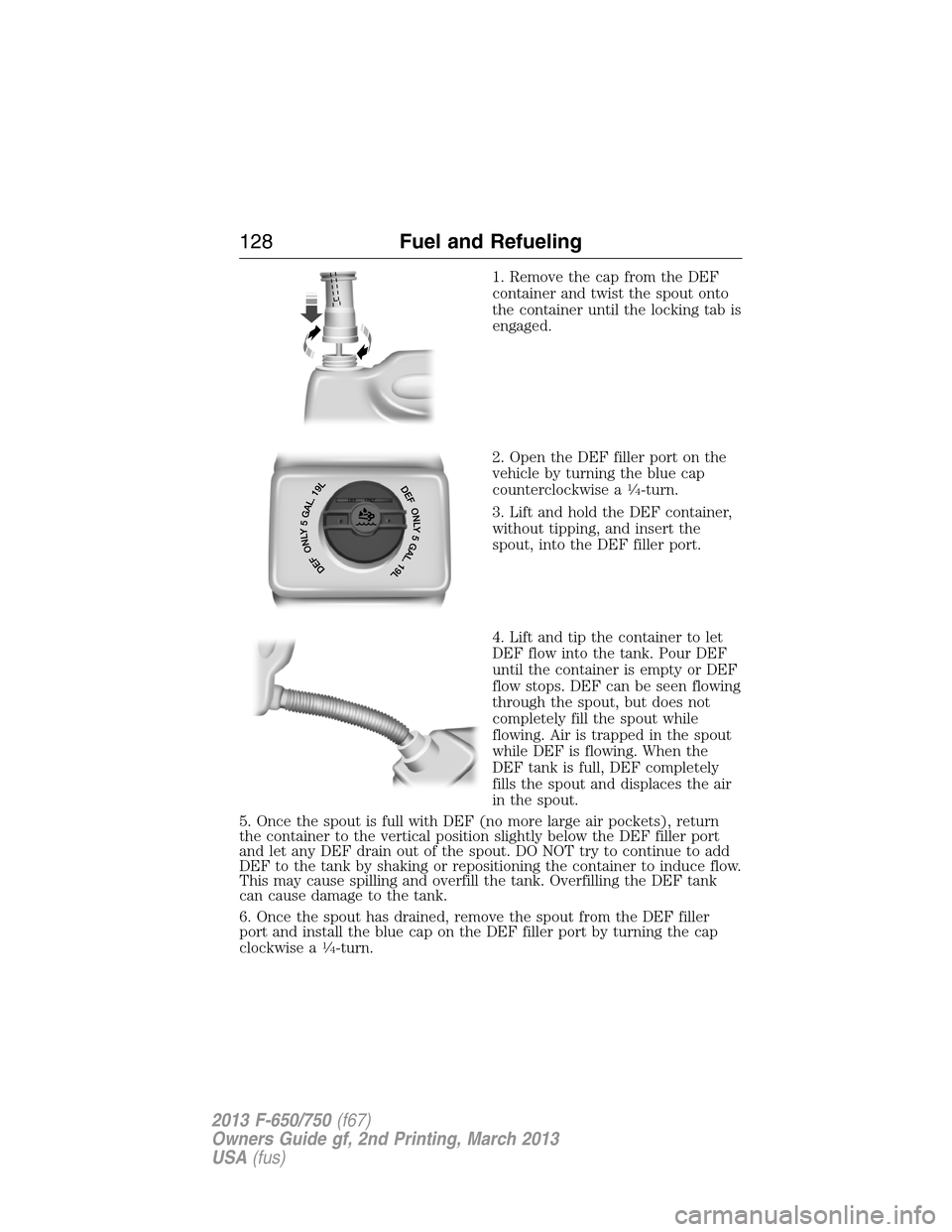
1. Remove the cap from the DEF
container and twist the spout onto
the container until the locking tab is
engaged.
2. Open the DEF filler port on the
vehicle by turning the blue cap
counterclockwise a
1�4-turn.
3. Lift and hold the DEF container,
without tipping, and insert the
spout, into the DEF filler port.
4. Lift and tip the container to let
DEF flow into the tank. Pour DEF
until the container is empty or DEF
flow stops. DEF can be seen flowing
through the spout, but does not
completely fill the spout while
flowing. Air is trapped in the spout
while DEF is flowing. When the
DEF tank is full, DEF completely
fills the spout and displaces the air
in the spout.
5. Once the spout is full with DEF (no more large air pockets), return
the container to the vertical position slightly below the DEF filler port
and let any DEF drain out of the spout. DO NOT try to continue to add
DEF to the tank by shaking or repositioning the container to induce flow.
This may cause spilling and overfill the tank. Overfilling the DEF tank
can cause damage to the tank.
6. Once the spout has drained, remove the spout from the DEF filler
port and install the blue cap on the DEF filler port by turning the cap
clockwise a
1�4-turn.
128Fuel and Refueling
2013 F-650/750(f67)
Owners Guide gf, 2nd Printing, March 2013
USA(fus)
Page 195 of 378
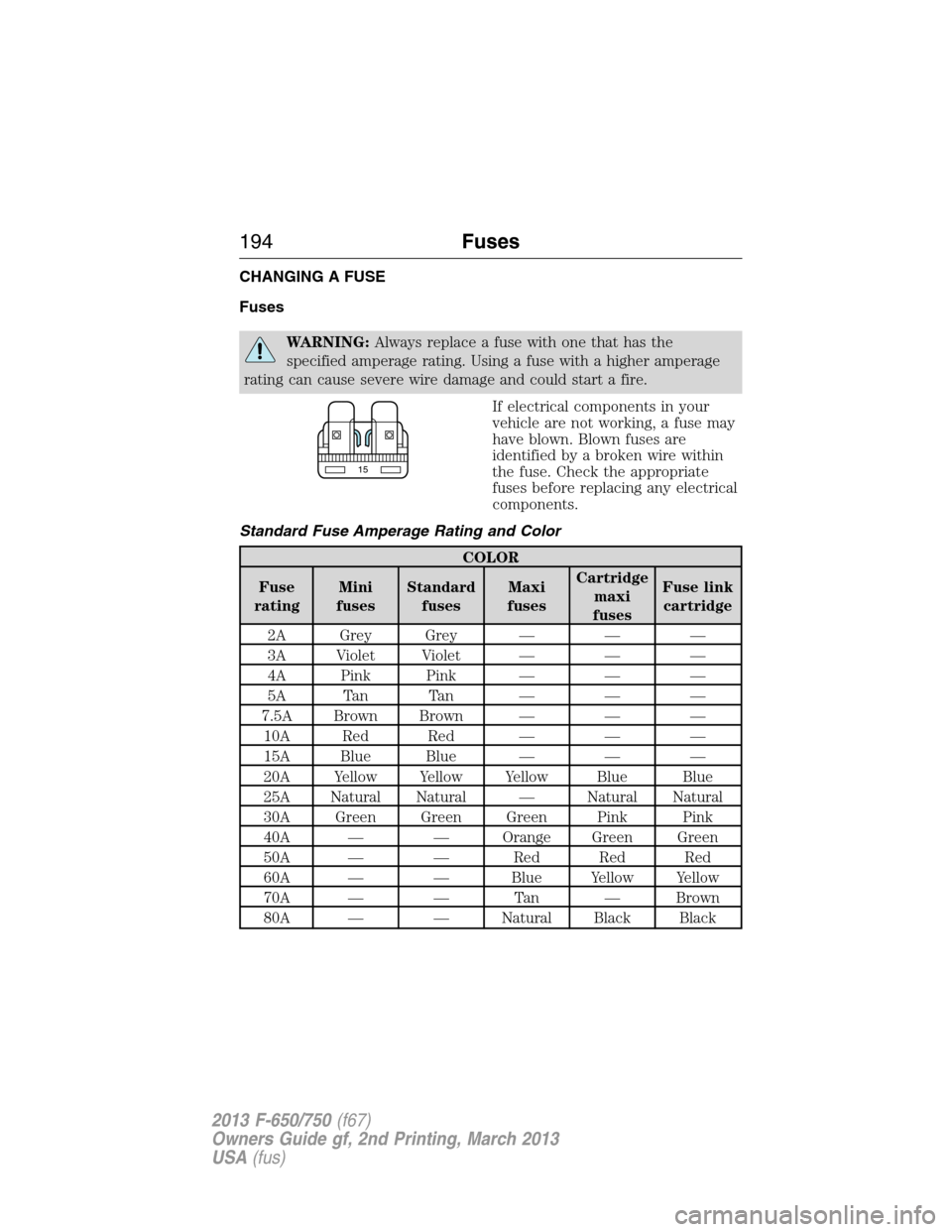
CHANGING A FUSE
Fuses
WARNING:Always replace a fuse with one that has the
specified amperage rating. Using a fuse with a higher amperage
rating can cause severe wire damage and could start a fire.
If electrical components in your
vehicle are not working, a fuse may
have blown. Blown fuses are
identified by a broken wire within
the fuse. Check the appropriate
fuses before replacing any electrical
components.
Standard Fuse Amperage Rating and Color
COLOR
Fuse
ratingMini
fusesStandard
fusesMaxi
fusesCartridge
maxi
fusesFuse link
cartridge
2A Grey Grey — — —
3A Violet Violet — — —
4A Pink Pink — — —
5A Tan Tan — — —
7.5A Brown Brown — — —
10A Red Red — — —
15A Blue Blue — — —
20A Yellow Yellow Yellow Blue Blue
25A Natural Natural — Natural Natural
30A Green Green Green Pink Pink
40A — — Orange Green Green
50A — — Red Red Red
60A — — Blue Yellow Yellow
70A — — Tan — Brown
80A — — Natural Black Black
15
194Fuses
2013 F-650/750(f67)
Owners Guide gf, 2nd Printing, March 2013
USA(fus)
Page 320 of 378
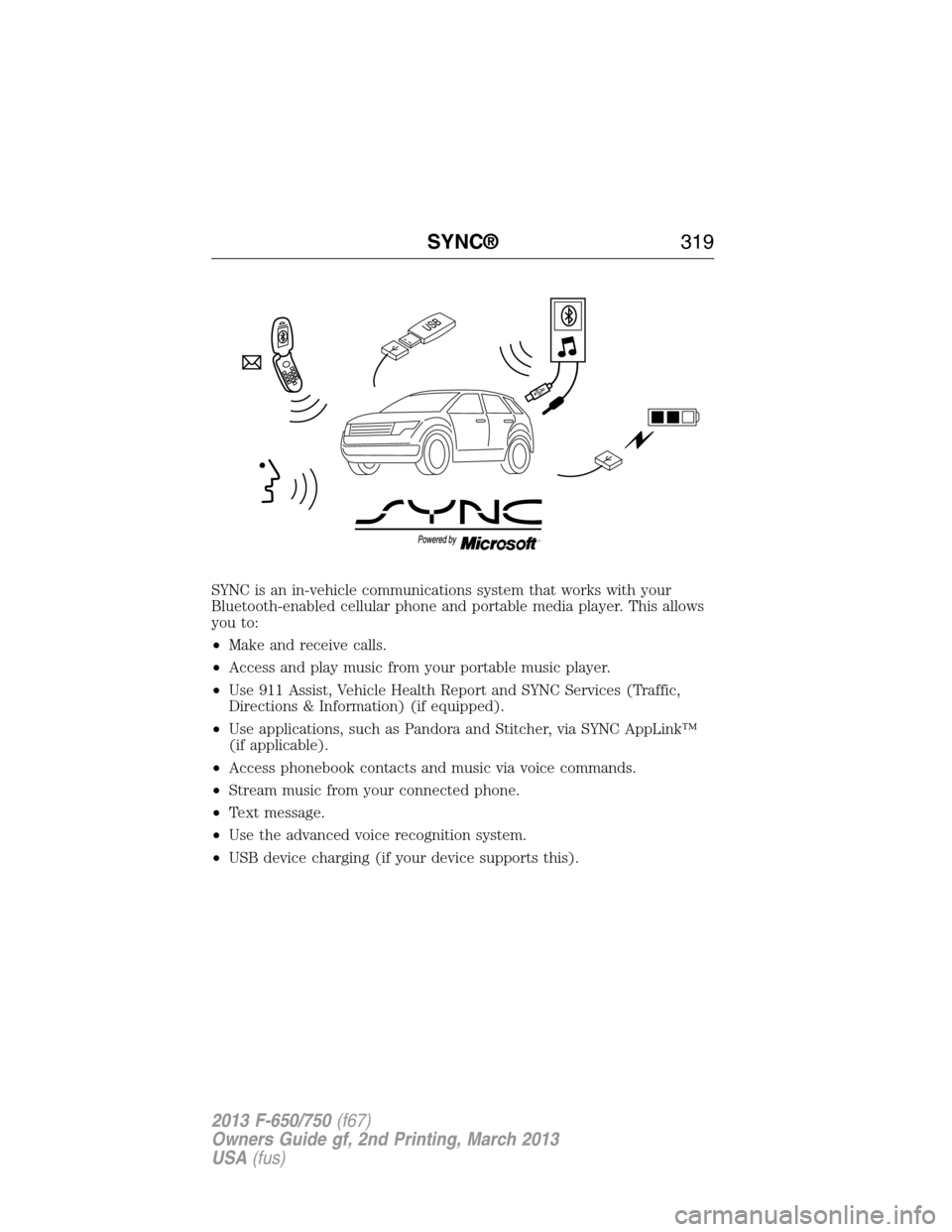
SYNC is an in-vehicle communications system that works with your
Bluetooth-enabled cellular phone and portable media player. This allows
you to:
•Make and receive calls.
•Access and play music from your portable music player.
•Use 911 Assist, Vehicle Health Report and SYNC Services (Traffic,
Directions & Information) (if equipped).
•Use applications, such as Pandora and Stitcher, via SYNC AppLink™
(if applicable).
•Access phonebook contacts and music via voice commands.
•Stream music from your connected phone.
•Text message.
•Use the advanced voice recognition system.
•USB device charging (if your device supports this).
SYNC®319
2013 F-650/750(f67)
Owners Guide gf, 2nd Printing, March 2013
USA(fus)
Page 323 of 378
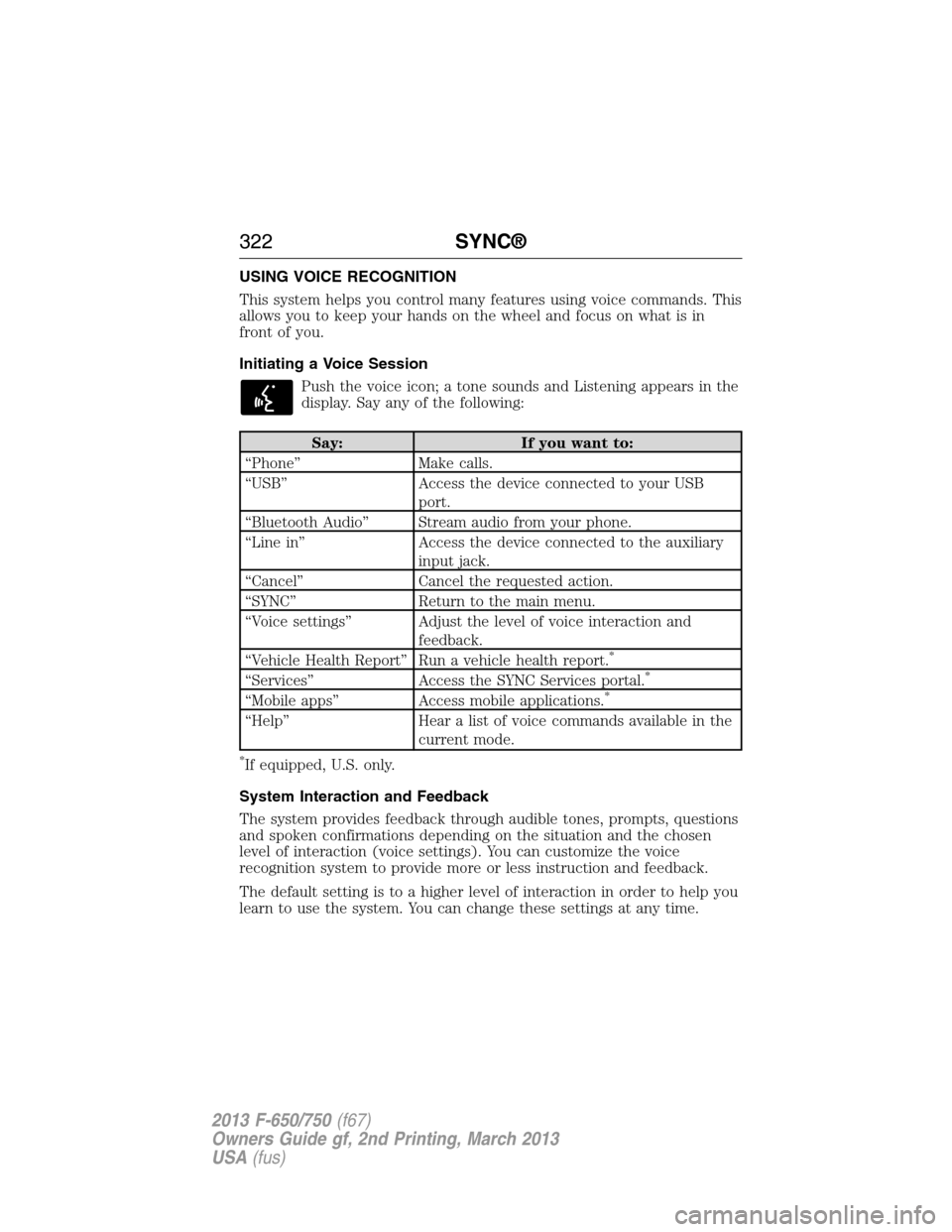
USING VOICE RECOGNITION
This system helps you control many features using voice commands. This
allows you to keep your hands on the wheel and focus on what is in
front of you.
Initiating a Voice Session
Push the voice icon; a tone sounds and Listening appears in the
display. Say any of the following:
Say: If you want to:
“Phone” Make calls.
“USB” Access the device connected to your USB
port.
“Bluetooth Audio” Stream audio from your phone.
“Line in” Access the device connected to the auxiliary
input jack.
“Cancel” Cancel the requested action.
“SYNC” Return to the main menu.
“Voice settings” Adjust the level of voice interaction and
feedback.
“Vehicle Health Report” Run a vehicle health report.
*
“Services” Access the SYNC Services portal.*
“Mobile apps” Access mobile applications.*
“Help” Hear a list of voice commands available in the
current mode.
*If equipped, U.S. only.
System Interaction and Feedback
The system provides feedback through audible tones, prompts, questions
and spoken confirmations depending on the situation and the chosen
level of interaction (voice settings). You can customize the voice
recognition system to provide more or less instruction and feedback.
The default setting is to a higher level of interaction in order to help you
learn to use the system. You can change these settings at any time.
322SYNC®
2013 F-650/750(f67)
Owners Guide gf, 2nd Printing, March 2013
USA(fus)
Page 325 of 378
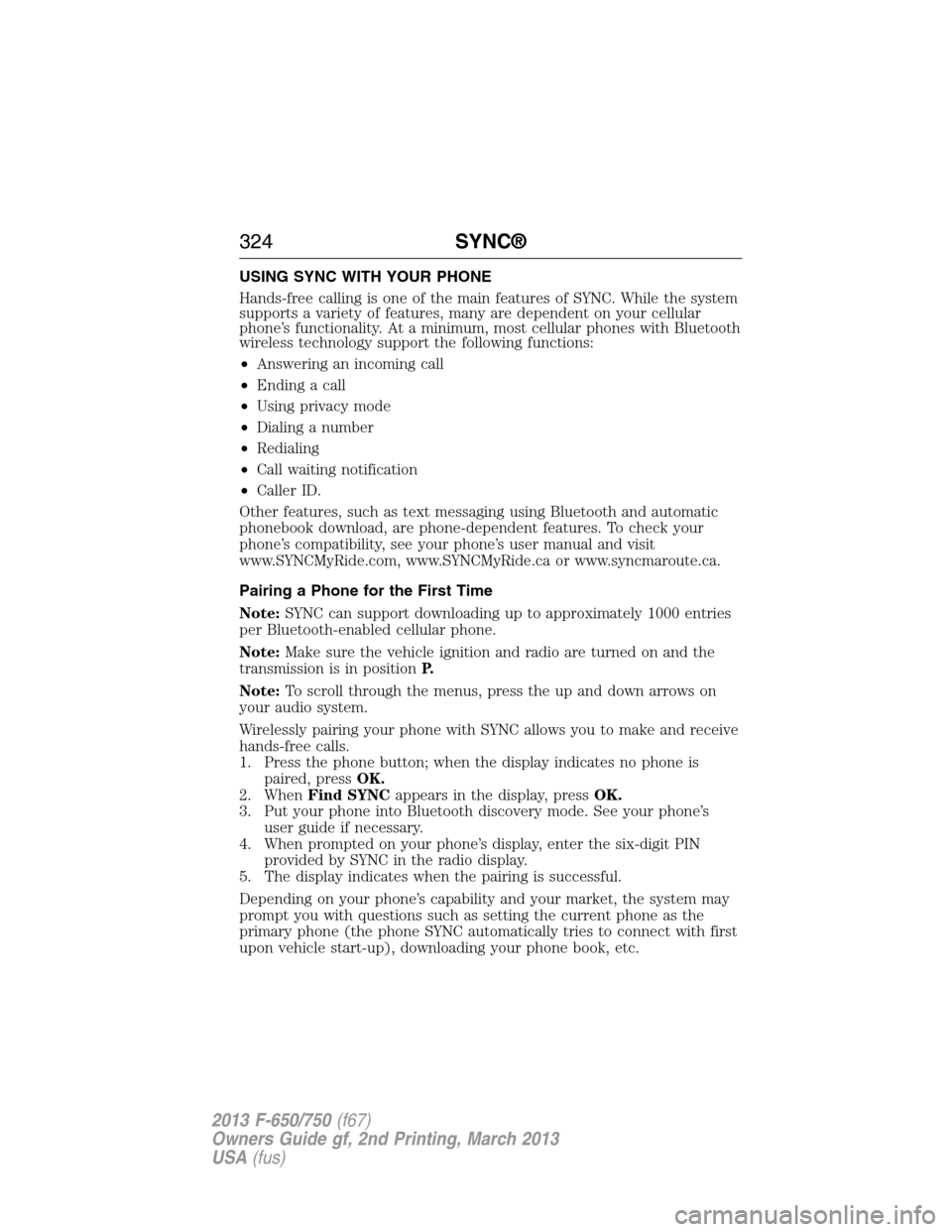
USING SYNC WITH YOUR PHONE
Hands-free calling is one of the main features of SYNC. While the system
supports a variety of features, many are dependent on your cellular
phone’s functionality. At a minimum, most cellular phones with Bluetooth
wireless technology support the following functions:
•Answering an incoming call
•Ending a call
•Using privacy mode
•Dialing a number
•Redialing
•Call waiting notification
•Caller ID.
Other features, such as text messaging using Bluetooth and automatic
phonebook download, are phone-dependent features. To check your
phone’s compatibility, see your phone’s user manual and visit
www.SYNCMyRide.com, www.SYNCMyRide.ca or www.syncmaroute.ca.
Pairing a Phone for the First Time
Note:SYNC can support downloading up to approximately 1000 entries
per Bluetooth-enabled cellular phone.
Note:Make sure the vehicle ignition and radio are turned on and the
transmission is in positionP.
Note:To scroll through the menus, press the up and down arrows on
your audio system.
Wirelessly pairing your phone with SYNC allows you to make and receive
hands-free calls.
1. Press the phone button; when the display indicates no phone is
paired, pressOK.
2. WhenFind SYNCappears in the display, pressOK.
3. Put your phone into Bluetooth discovery mode. See your phone’s
user guide if necessary.
4. When prompted on your phone’s display, enter the six-digit PIN
provided by SYNC in the radio display.
5. The display indicates when the pairing is successful.
Depending on your phone’s capability and your market, the system may
prompt you with questions such as setting the current phone as the
primary phone (the phone SYNC automatically tries to connect with first
upon vehicle start-up), downloading your phone book, etc.
324SYNC®
2013 F-650/750(f67)
Owners Guide gf, 2nd Printing, March 2013
USA(fus)
Page 326 of 378
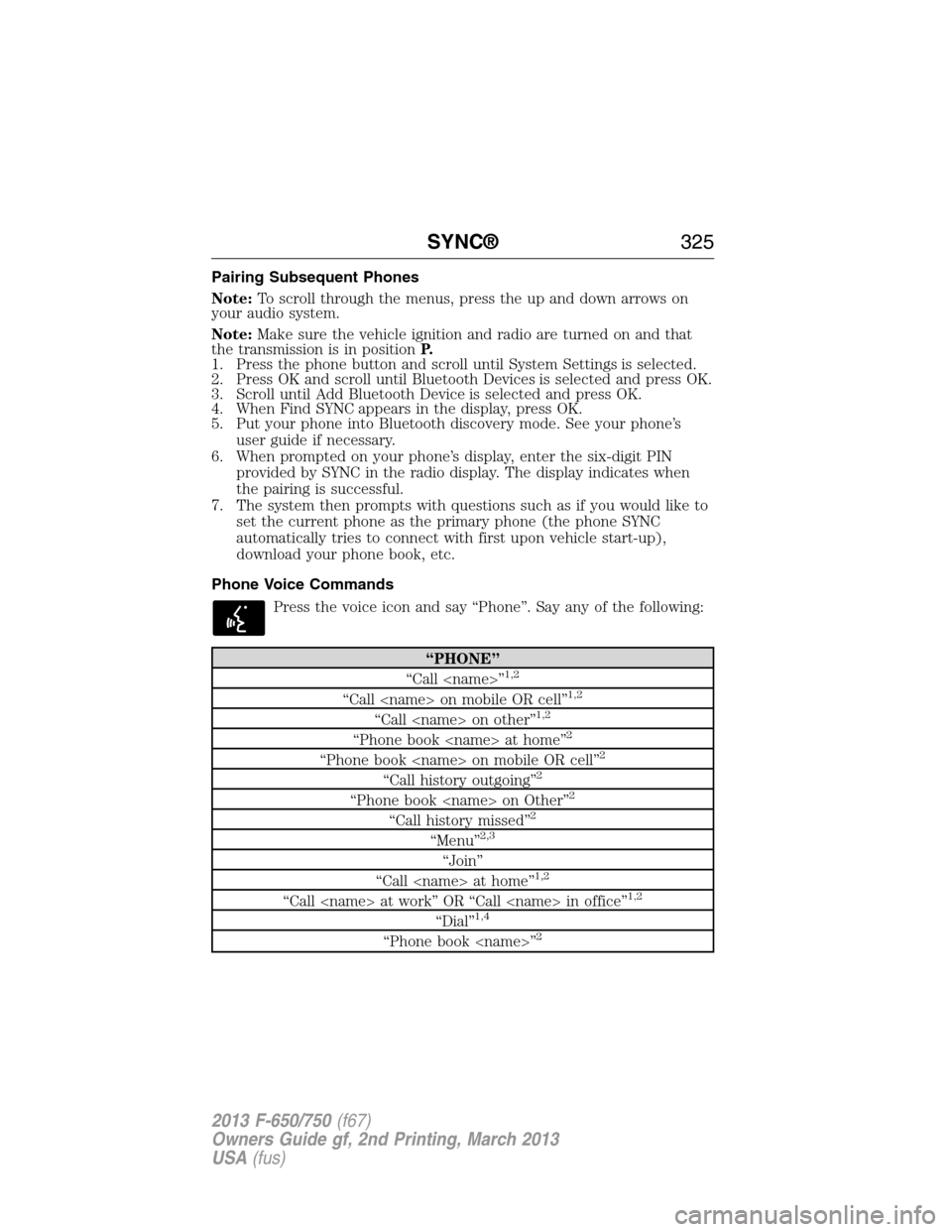
Pairing Subsequent Phones
Note:To scroll through the menus, press the up and down arrows on
your audio system.
Note:Make sure the vehicle ignition and radio are turned on and that
the transmission is in positionP.
1. Press the phone button and scroll until System Settings is selected.
2. Press OK and scroll until Bluetooth Devices is selected and press OK.
3. Scroll until Add Bluetooth Device is selected and press OK.
4. When Find SYNC appears in the display, press OK.
5. Put your phone into Bluetooth discovery mode. See your phone’s
user guide if necessary.
6. When prompted on your phone’s display, enter the six-digit PIN
provided by SYNC in the radio display. The display indicates when
the pairing is successful.
7. The system then prompts with questions such as if you would like to
set the current phone as the primary phone (the phone SYNC
automatically tries to connect with first upon vehicle start-up),
download your phone book, etc.
Phone Voice Commands
Press the voice icon and say “Phone”. Say any of the following:
“PHONE”
“Call
“Call
“Call
“Phone book
“Phone book
“Call history outgoing”2
“Phone book
“Call history missed”2
“Menu”2,3
“Join”
“Call
“Call
“Dial”1,4
“Phone book
SYNC®325
2013 F-650/750(f67)
Owners Guide gf, 2nd Printing, March 2013
USA(fus)
Page 327 of 378
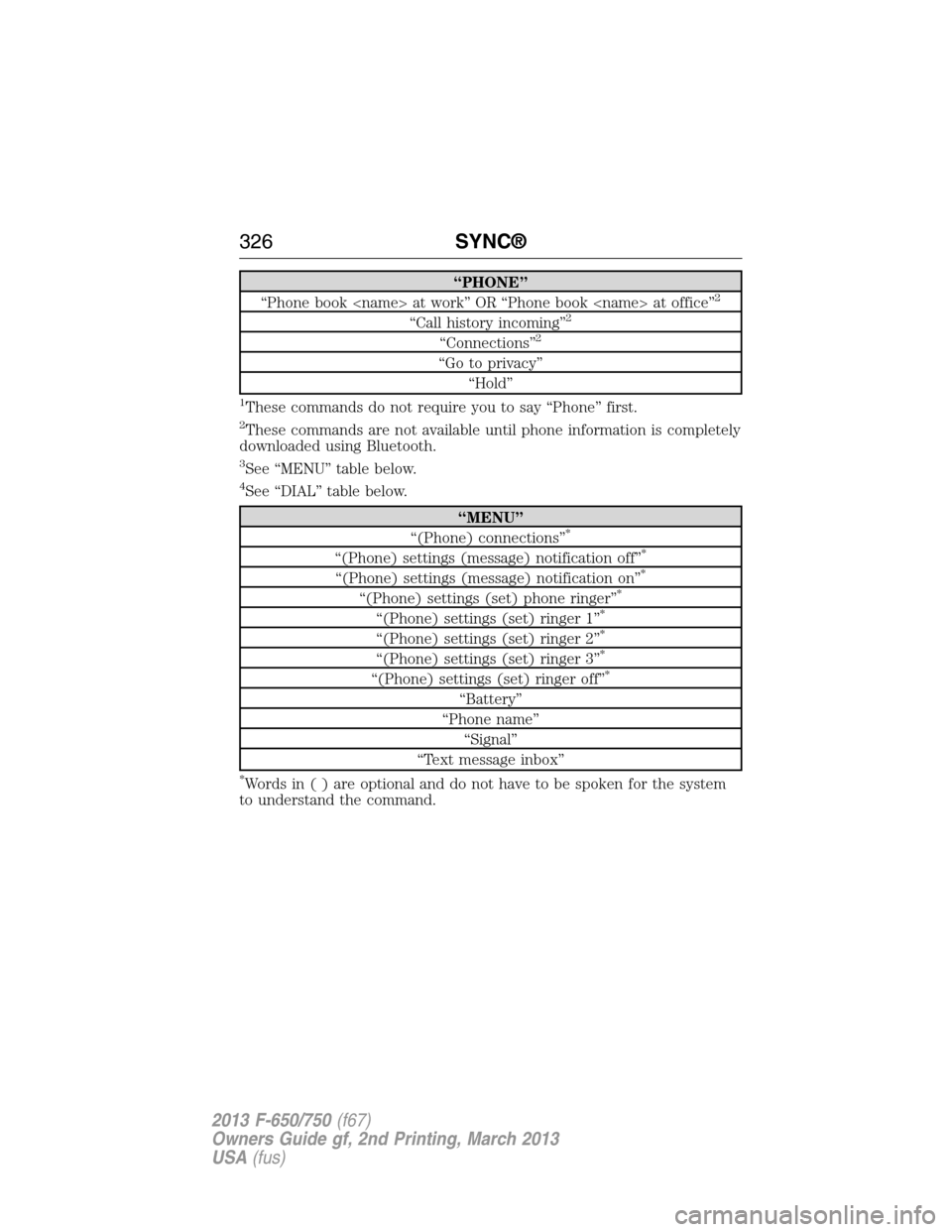
“PHONE”
“Phone book
“Call history incoming”2
“Connections”2
“Go to privacy”
“Hold”
1These commands do not require you to say “Phone” first.
2These commands are not available until phone information is completely
downloaded using Bluetooth.
3See “MENU” table below.
4See “DIAL” table below.
“MENU”
“(Phone) connections”*
“(Phone) settings (message) notification off”*
“(Phone) settings (message) notification on”*
“(Phone) settings (set) phone ringer”*
“(Phone) settings (set) ringer 1”*
“(Phone) settings (set) ringer 2”*
“(Phone) settings (set) ringer 3”*
“(Phone) settings (set) ringer off”*
“Battery”
“Phone name”
“Signal”
“Text message inbox”
*Words in ( ) are optional and do not have to be spoken for the system
to understand the command.
326SYNC®
2013 F-650/750(f67)
Owners Guide gf, 2nd Printing, March 2013
USA(fus)
Page 330 of 378
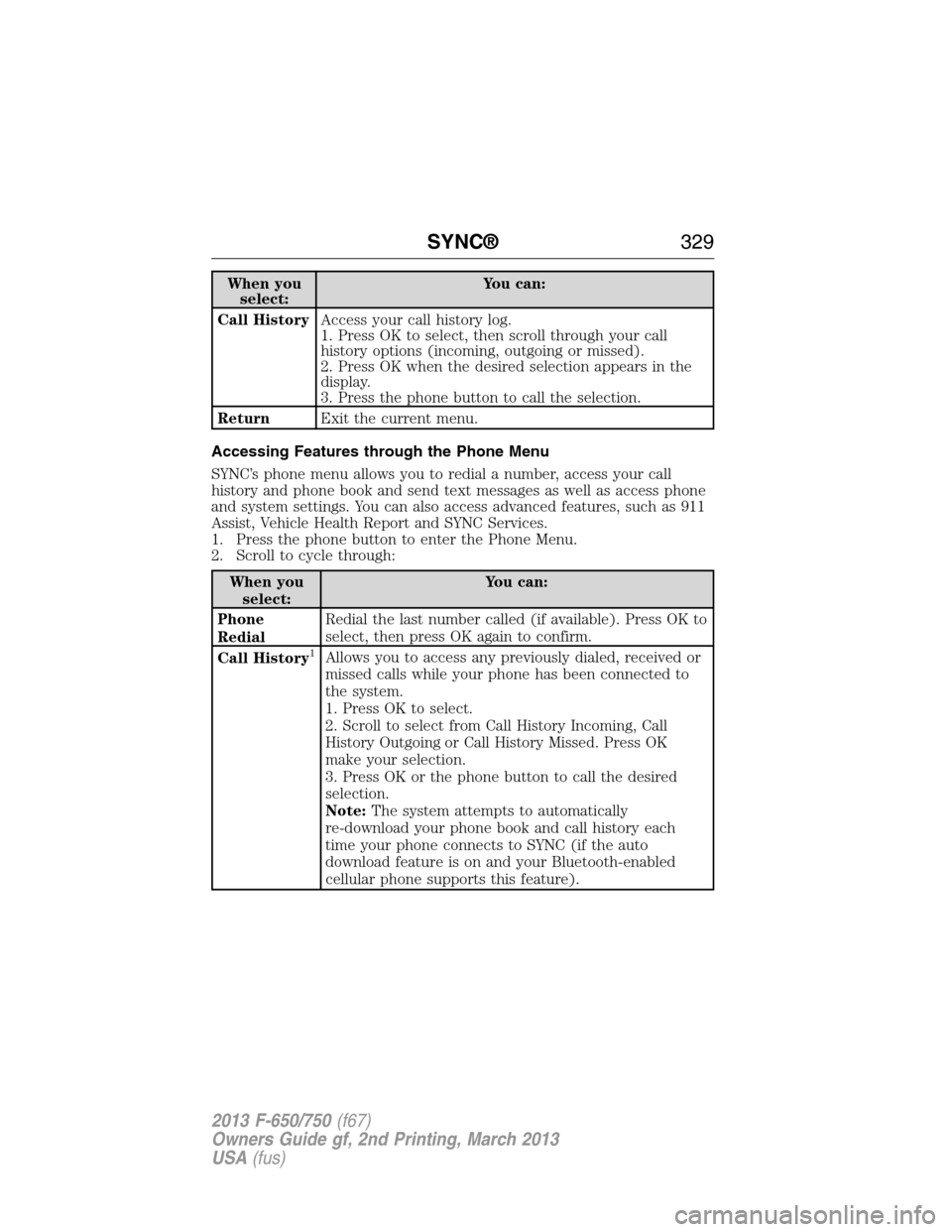
When you
select:You can:
Call HistoryAccess your call history log.
1. Press OK to select, then scroll through your call
history options (incoming, outgoing or missed).
2. Press OK when the desired selection appears in the
display.
3. Press the phone button to call the selection.
ReturnExit the current menu.
Accessing Features through the Phone Menu
SYNC’s phone menu allows you to redial a number, access your call
history and phone book and send text messages as well as access phone
and system settings. You can also access advanced features, such as 911
Assist, Vehicle Health Report and SYNC Services.
1. Press the phone button to enter the Phone Menu.
2. Scroll to cycle through:
When you
select:You can:
Phone
RedialRedial the last number called (if available). Press OK to
select, then press OK again to confirm.
Call History
1Allows you to access any previously dialed, received or
missed calls while your phone has been connected to
the system.
1. Press OK to select.
2. Scroll to select from Call History Incoming, Call
History Outgoing or Call History Missed. Press OK
make your selection.
3. Press OK or the phone button to call the desired
selection.
Note:The system attempts to automatically
re-download your phone book and call history each
time your phone connects to SYNC (if the auto
download feature is on and your Bluetooth-enabled
cellular phone supports this feature).
SYNC®329
2013 F-650/750(f67)
Owners Guide gf, 2nd Printing, March 2013
USA(fus)
Page 331 of 378
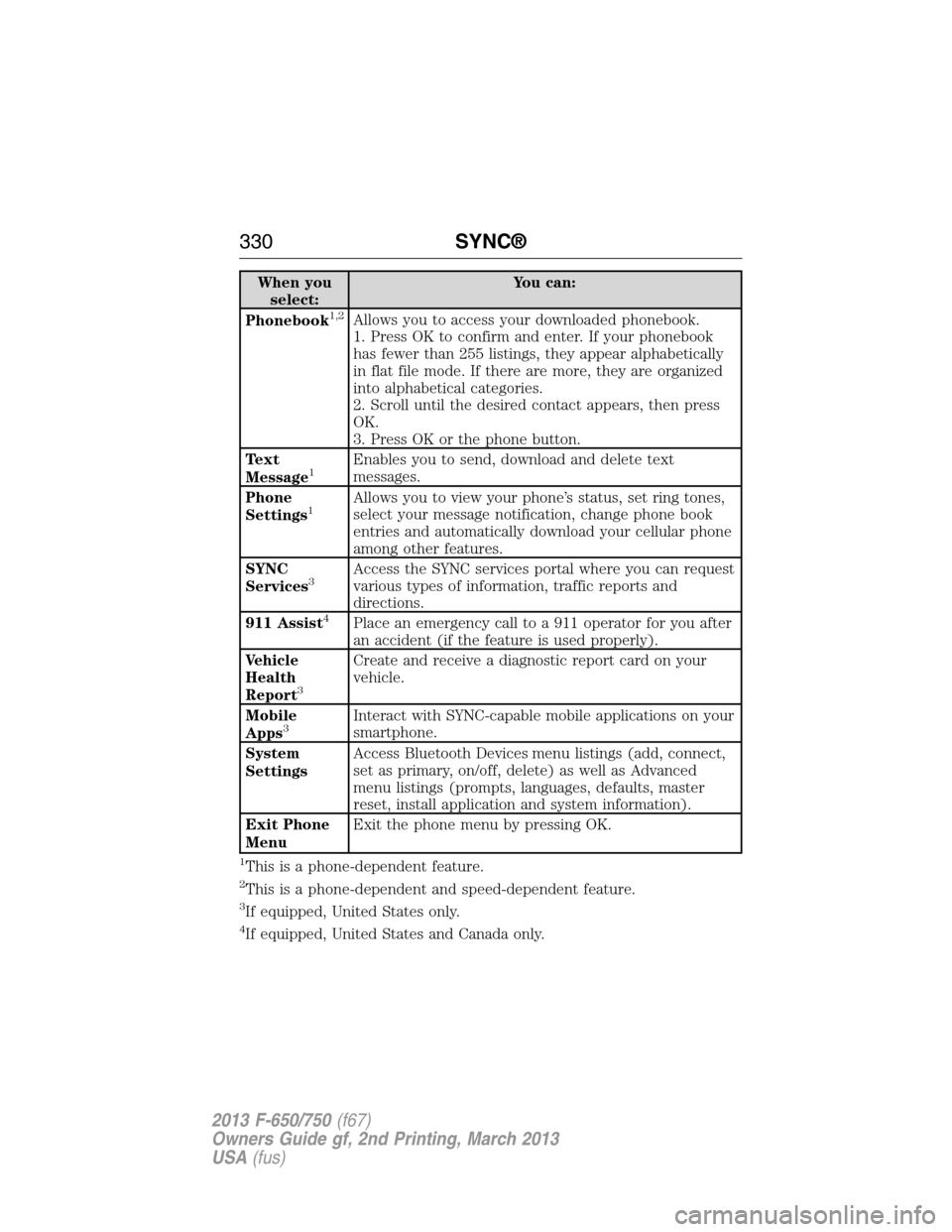
When you
select:You can:
Phonebook
1,2Allows you to access your downloaded phonebook.
1. Press OK to confirm and enter. If your phonebook
has fewer than 255 listings, they appear alphabetically
in flat file mode. If there are more, they are organized
into alphabetical categories.
2. Scroll until the desired contact appears, then press
OK.
3. Press OK or the phone button.
Text
Message
1Enables you to send, download and delete text
messages.
Phone
Settings
1Allows you to view your phone’s status, set ring tones,
select your message notification, change phone book
entries and automatically download your cellular phone
among other features.
SYNC
Services
3Access the SYNC services portal where you can request
various types of information, traffic reports and
directions.
911 Assist
4Place an emergency call to a 911 operator for you after
an accident (if the feature is used properly).
Vehicle
Health
Report
3
Create and receive a diagnostic report card on your
vehicle.
Mobile
Apps
3Interact with SYNC-capable mobile applications on your
smartphone.
System
SettingsAccess Bluetooth Devices menu listings (add, connect,
set as primary, on/off, delete) as well as Advanced
menu listings (prompts, languages, defaults, master
reset, install application and system information).
Exit Phone
MenuExit the phone menu by pressing OK.
1This is a phone-dependent feature.
2This is a phone-dependent and speed-dependent feature.
3If equipped, United States only.
4If equipped, United States and Canada only.
330SYNC®
2013 F-650/750(f67)
Owners Guide gf, 2nd Printing, March 2013
USA(fus)