clock setting FORD FIESTA 2016 6.G Quick Reference Guide
[x] Cancel search | Manufacturer: FORD, Model Year: 2016, Model line: FIESTA, Model: FORD FIESTA 2016 6.GPages: 10, PDF Size: 5.13 MB
Page 6 of 10
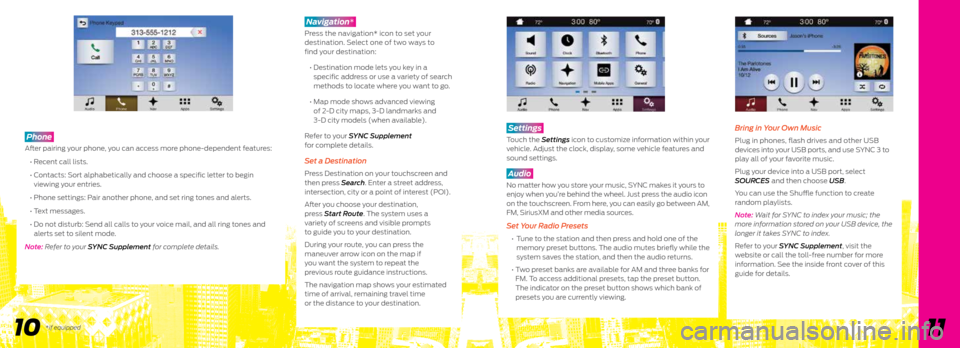
1011
Phone
After pairing your phone, you can access more phone-dependent features:
• Recent call lists.
• Contacts: Sort alphabetically and choose a specific letter to begin
viewing your entries.
• Phone settings: Pair another phone, and set ring tones and alerts.
• Text messages.
• Do not disturb: Send all calls to your voice mail, and all ring tones and
alerts set to silent mode.
Note: Refer to your SYNC Supplement for complete details.
Navigation*
Press the navigation* icon to set your
destination. Select one of two ways to
find your destination:
• Destination mode lets you key in a
specific address or use a variety of search
methods to locate where you want to go.
• Map mode shows advanced viewing
of 2-D city maps, 3-D landmarks and
3-D city models (when available).
Refer to your SYNC Supplement
for complete details.
Set a Destination
Press Destination on your touchscreen and
then press Search . Enter a street address,
intersection, city or a point of interest (POI).
After you choose your destination,
press Start Route. The system uses a
variety of screens and visible prompts
to guide you to your destination.
During your route, you can press the
maneuver arrow icon on the map if
you want the system to repeat the
previous route guidance instructions.
The navigation map shows your estimated
time of arrival, remaining travel time
or the distance to your destination.
Settings
Touch the Settings icon to customize information within your
vehicle. Adjust the clock, display, some vehicle features and
sound settings.
Audio
No matter how you store your music, SYNC makes it yours to
enjoy when you’re behind the wheel. Just press the audio icon
on the touchscreen. From here, you can easily go between AM,
FM, SiriusXM and other media sources.
Set Your Radio Presets
• Tune to the station and then press and hold one of the
memory preset buttons. The audio mutes briefly while the
system saves the station, and then the audio returns.
• Two preset banks are available for AM and three banks for
FM. To access additional presets, tap the preset button.
The indicator on the preset button shows which bank of
presets you are currently viewing.
Bring in Your Own Music
Plug in phones, flash drives and other USB
devices into your USB ports, and use SYNC 3 to
play all of your favorite music.
Plug your device into a USB port, select
SOURCES and then choose USB .
You can use the Shuffle function to create
random playlists.
Note: Wait for SYNC to index your music; the
more information stored on your USB device, the
longer it takes SYNC to index.
Refer to your SYNC Supplement, visit the
website or call the toll-free number for more
information. See the inside front cover of this
guide for details.
*if equipped