radio FORD FIESTA 2016 6.G Quick Reference Guide
[x] Cancel search | Manufacturer: FORD, Model Year: 2016, Model line: FIESTA, Model: FORD FIESTA 2016 6.GPages: 10, PDF Size: 5.13 MB
Page 4 of 10
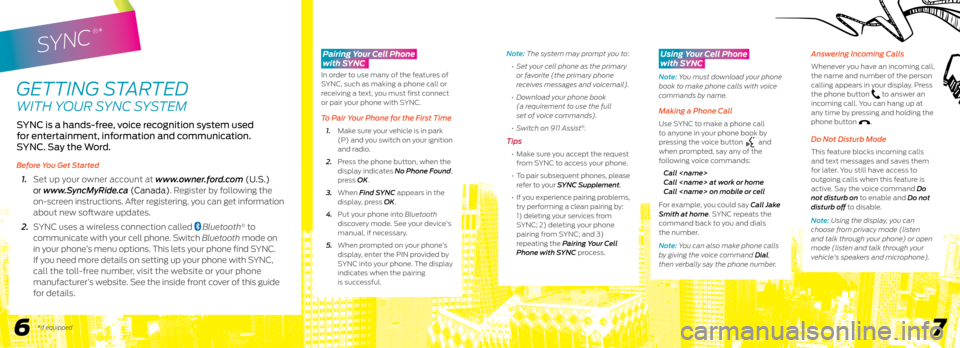
67
SYNC
®*
GETTING STARTED
WITH YOUR SYNC SYSTEM
SYNC is a hands-free, voice recognition system used
for entertainment, information and communication.
SYNC. Say the Word.
Before You Get Started
1. Set up your owner account at www.owner.ford.com (U.S.)
or www.SyncMyRide.ca (Canada). Register by following the
on-screen instructions. After registering, you can get information
about new software updates.
2. SYNC uses a wireless connection called
Bluetooth® to
communicate with your cell phone. Switch Bluetooth mode on
in your phone’s menu options. This lets your phone find SYNC.
If you need more details on setting up your phone with SYNC,
call the toll-free number, visit the website or your phone
manufacturer’s website. See the inside front cover of this guide
for details.
Note: The system may prompt you to :
• Set your cell phone as the primary
or favorite (the primary phone
receives messages and voicemail).
• Download your phone book
(a requirement to use the full
set of voice commands).
• Switch on 911 Assist
®.
Tips
• Make sure you accept the request
from SYNC to access your phone.
• To pair subsequent phones, please
refer to your SYNC Supplement.
• If you experience pairing problems,
try performing a clean pairing by:
1) deleting your services from
SYNC; 2) deleting your phone
pairing from SYNC; and 3)
repeating the Pairing Your Cell
Phone with SYNC process.
Using Your Cell Phone
with SYNC
Note: You must download your phone
book to make phone calls with voice
commands by name.
Making a Phone Call
Use SYNC to make a phone call
to anyone in your phone book by
pressing the voice button
and
when prompted, say any of the
following voice commands:
Call
Call
Call
For example, you could say Call Jake
Smith at home. SYNC repeats the
command back to you and dials
the number.
Note: You can also make phone calls
by giving the voice command Dial,
then verbally say the phone number.
Answering Incoming Calls
Whenever you have an incoming call,
the name and number of the person
calling appears in your display. Press
the phone button
to answer an
incoming call. You can hang up at
any time by pressing and holding the
phone button
.
Do Not Disturb Mode
This feature blocks incoming calls
and text messages and saves them
for later. You still have access to
outgoing calls when this feature is
active. Say the voice command Do
not disturb on to enable and Do not
disturb off to disable.
Note: Using the display, you can
choose from privacy mode (listen
and talk through your phone) or open
mode (listen and talk through your
vehicle's speakers and microphone).
*if equipped
Pairing Your Cell Phone
with SYNC
In order to use many of the features of
SYNC, such as making a phone call or
receiving a text, you must first connect
or pair your phone with SYNC.
To Pair Your Phone for the First Time
1. Make sure your vehicle is in park
(P) and you switch on your ignition
and radio.
2. Press the phone button, when the
display indicates No Phone Found,
press OK.
3. When Find SYNC appears in the
display, press OK.
4. Put your phone into Bluetooth
discovery mode. See your device's
manual, if necessary.
5. When prompted on your phone’s
display, enter the PIN provided by
SYNC into your phone. The display
indicates when the pairing
is successful.
Page 5 of 10
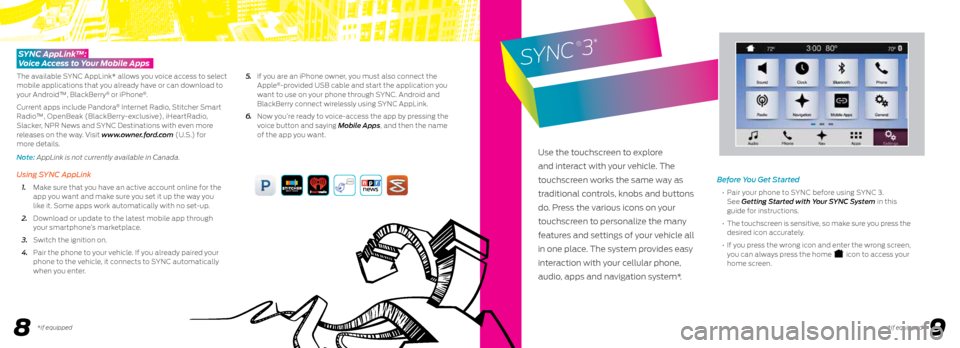
89
Before You Get Started
• Pair your phone to SYNC before using SYNC 3.
See Getting Started with Your SYNC System in this
guide for instructions.
• The touchscreen is sensitive, so make sure you press the
desired icon accurately.
• If you press the wrong icon and enter the wrong screen,
you can always press the home
icon to access your
home screen.
SYNC AppLink™:
Voice Access to Your Mobile Apps
The available SYNC AppLink* allows you voice access to select
mobile applications that you already have or can download to
your Android™, BlackBerry
® or iPhone®.
Current apps include Pandora
® Internet Radio, Stitcher Smart
Radio™, OpenBeak (BlackBerry-exclusive), iHeartRadio,
Slacker, NPR News and SYNC Destinations with even more
releases on the way. Visit www.owner.ford.com (U.S.) for
more details.
Note: AppLink is not currently available in Canada.
Using SYNC AppLink
1. Make sure that you have an active account online for the
app you want and make sure you set it up the way you
like it. Some apps work automatically with no set-up.
2. Download or update to the latest mobile app through
your smartphone’s marketplace.
3. Switch the ignition on.
4. Pair the phone to your vehicle. If you already paired your
phone to the vehicle, it connects to SYNC automatically
when you enter.
5. If you are an iPhone owner, you must also connect the
Apple
®-provided USB cable and start the application you
want to use on your phone through SYNC. Android and
BlackBerry connect wirelessly using SYNC AppLink.
6. Now you’re ready to voice-access the app by pressing the
voice button and saying Mobile Apps, and then the name
of the app you want.
Use the touchscreen to explore
and interact with your vehicle. The
touchscreen works the same way as
traditional controls, knobs and buttons
do. Press the various icons on your
touchscreen to personalize the many
features and settings of your vehicle all
in one place. The system provides easy
interaction with your cellular phone,
audio, apps and navigation system*.
SYNC
®3
*
*if equipped *if equipped
Page 6 of 10
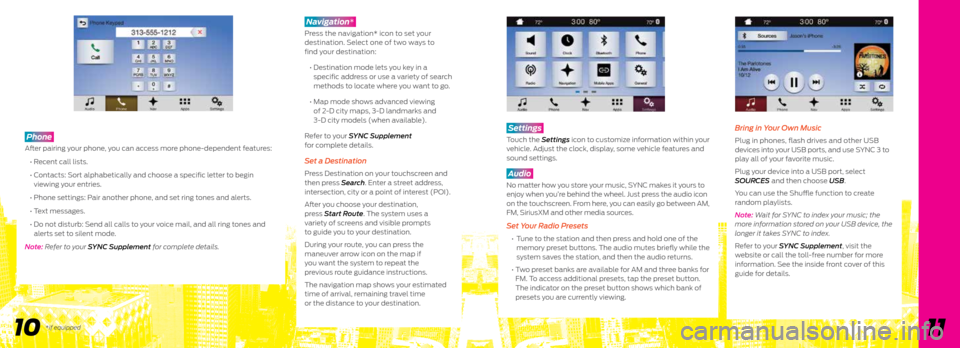
1011
Phone
After pairing your phone, you can access more phone-dependent features:
• Recent call lists.
• Contacts: Sort alphabetically and choose a specific letter to begin
viewing your entries.
• Phone settings: Pair another phone, and set ring tones and alerts.
• Text messages.
• Do not disturb: Send all calls to your voice mail, and all ring tones and
alerts set to silent mode.
Note: Refer to your SYNC Supplement for complete details.
Navigation*
Press the navigation* icon to set your
destination. Select one of two ways to
find your destination:
• Destination mode lets you key in a
specific address or use a variety of search
methods to locate where you want to go.
• Map mode shows advanced viewing
of 2-D city maps, 3-D landmarks and
3-D city models (when available).
Refer to your SYNC Supplement
for complete details.
Set a Destination
Press Destination on your touchscreen and
then press Search . Enter a street address,
intersection, city or a point of interest (POI).
After you choose your destination,
press Start Route. The system uses a
variety of screens and visible prompts
to guide you to your destination.
During your route, you can press the
maneuver arrow icon on the map if
you want the system to repeat the
previous route guidance instructions.
The navigation map shows your estimated
time of arrival, remaining travel time
or the distance to your destination.
Settings
Touch the Settings icon to customize information within your
vehicle. Adjust the clock, display, some vehicle features and
sound settings.
Audio
No matter how you store your music, SYNC makes it yours to
enjoy when you’re behind the wheel. Just press the audio icon
on the touchscreen. From here, you can easily go between AM,
FM, SiriusXM and other media sources.
Set Your Radio Presets
• Tune to the station and then press and hold one of the
memory preset buttons. The audio mutes briefly while the
system saves the station, and then the audio returns.
• Two preset banks are available for AM and three banks for
FM. To access additional presets, tap the preset button.
The indicator on the preset button shows which bank of
presets you are currently viewing.
Bring in Your Own Music
Plug in phones, flash drives and other USB
devices into your USB ports, and use SYNC 3 to
play all of your favorite music.
Plug your device into a USB port, select
SOURCES and then choose USB .
You can use the Shuffle function to create
random playlists.
Note: Wait for SYNC to index your music; the
more information stored on your USB device, the
longer it takes SYNC to index.
Refer to your SYNC Supplement, visit the
website or call the toll-free number for more
information. See the inside front cover of this
guide for details.
*if equipped