display FORD FLEX 2009 1.G Owners Manual
[x] Cancel search | Manufacturer: FORD, Model Year: 2009, Model line: FLEX, Model: FORD FLEX 2009 1.GPages: 374
Page 14 of 374

Parking brake on chime:Sounds when the parking brake is left on and
the vehicle is driven. If the warning stays on after the park brake is off,
contact your authorized dealer as soon as possible.
Message center activation chime:Sounds when some warning
messages appear in the message center display for the first time.
Overspeed chime (if equipped):Sounds when the vehicle speed
reaches 75 mph (120 km/h) or higher.
GAUGES
Speedometer:Indicates the
current vehicle speed.
Engine coolant temperature
gauge:Indicates engine coolant
temperature. At normal operating
temperature, the needle will be in
the normal range (between “H” and
“C”).If the needle moves close
to the “H” range, the engine is
overheating. Stop the vehicle as
soon as safely possible, switch off the engine and let the engine
cool.
2009 Flex(471)
Owners Guide (post-2002-fmt)
USA(fus)
Instrument Cluster
14
Page 15 of 374
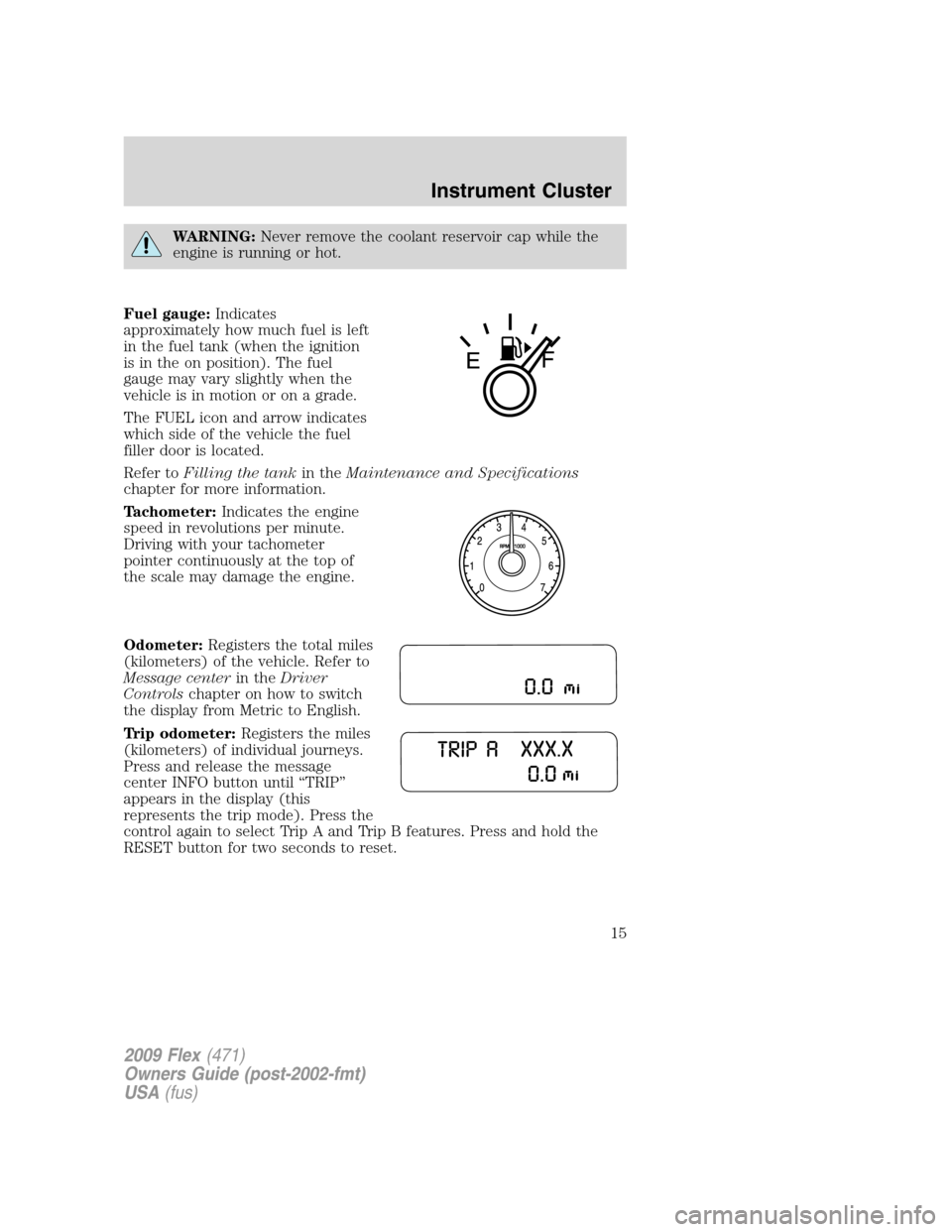
WARNING:Never remove the coolant reservoir cap while the
engine is running or hot.
Fuel gauge:Indicates
approximately how much fuel is left
in the fuel tank (when the ignition
is in the on position). The fuel
gauge may vary slightly when the
vehicle is in motion or on a grade.
The FUEL icon and arrow indicates
which side of the vehicle the fuel
filler door is located.
Refer toFilling the tankin theMaintenance and Specifications
chapter for more information.
Tachometer:Indicates the engine
speed in revolutions per minute.
Driving with your tachometer
pointer continuously at the top of
the scale may damage the engine.
Odometer:Registers the total miles
(kilometers) of the vehicle. Refer to
Message centerin theDriver
Controlschapter on how to switch
the display from Metric to English.
Trip odometer:Registers the miles
(kilometers) of individual journeys.
Press and release the message
center INFO button until “TRIP”
appears in the display (this
represents the trip mode). Press the
control again to select Trip A and Trip B features. Press and hold the
RESET button for two seconds to reset.
2009 Flex(471)
Owners Guide (post-2002-fmt)
USA(fus)
Instrument Cluster
15
Page 16 of 374
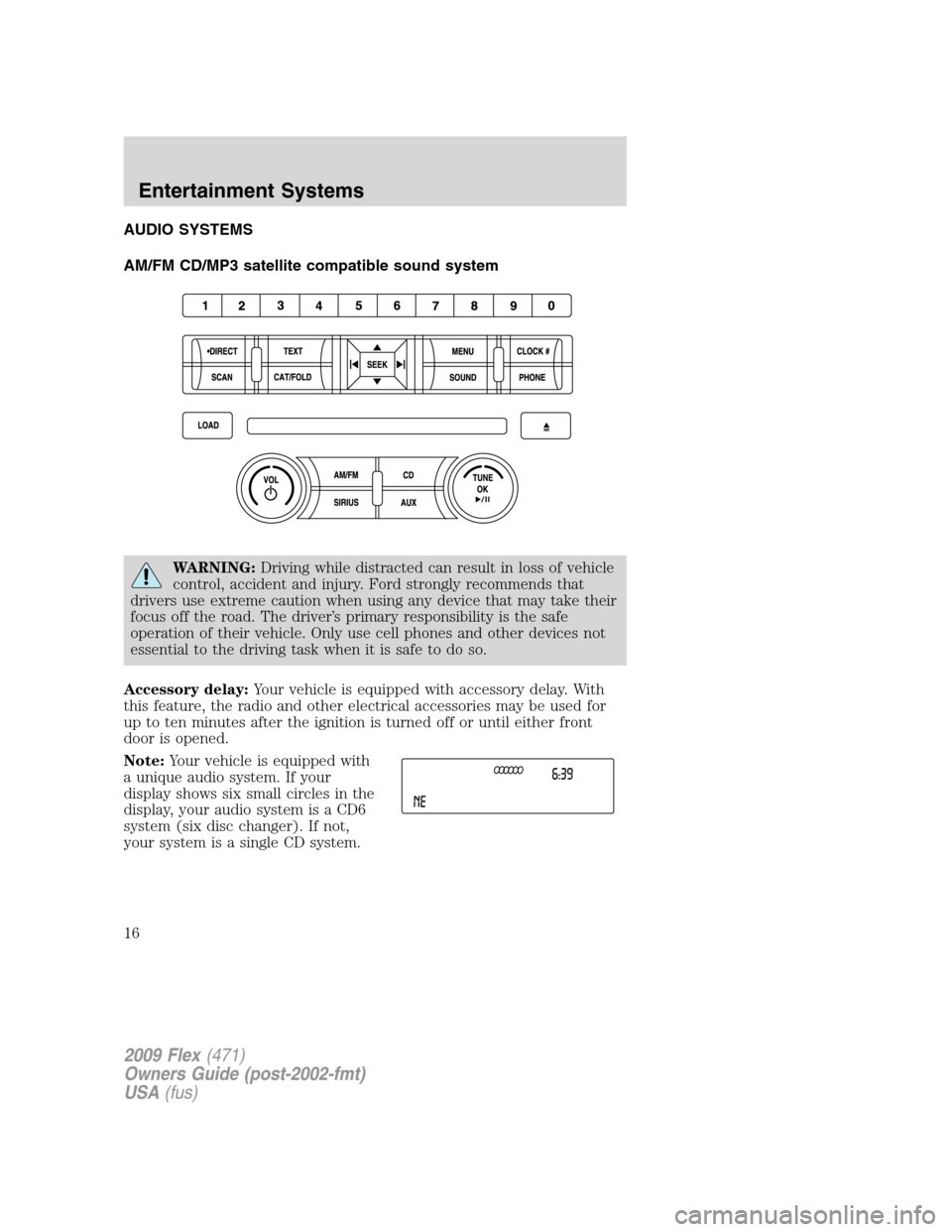
AUDIO SYSTEMS
AM/FM CD/MP3 satellite compatible sound system
WARNING:Driving while distracted can result in loss of vehicle
control, accident and injury. Ford strongly recommends that
drivers use extreme caution when using any device that may take their
focus off the road. The driver’s primary responsibility is the safe
operation of their vehicle. Only use cell phones and other devices not
essential to the driving task when it is safe to do so.
Accessory delay:Your vehicle is equipped with accessory delay. With
this feature, the radio and other electrical accessories may be used for
up to ten minutes after the ignition is turned off or until either front
door is opened.
Note:Your vehicle is equipped with
a unique audio system. If your
display shows six small circles in the
display, your audio system is a CD6
system (six disc changer). If not,
your system is a single CD system.
2009 Flex(471)
Owners Guide (post-2002-fmt)
USA(fus)
Entertainment Systems
16
Page 17 of 374
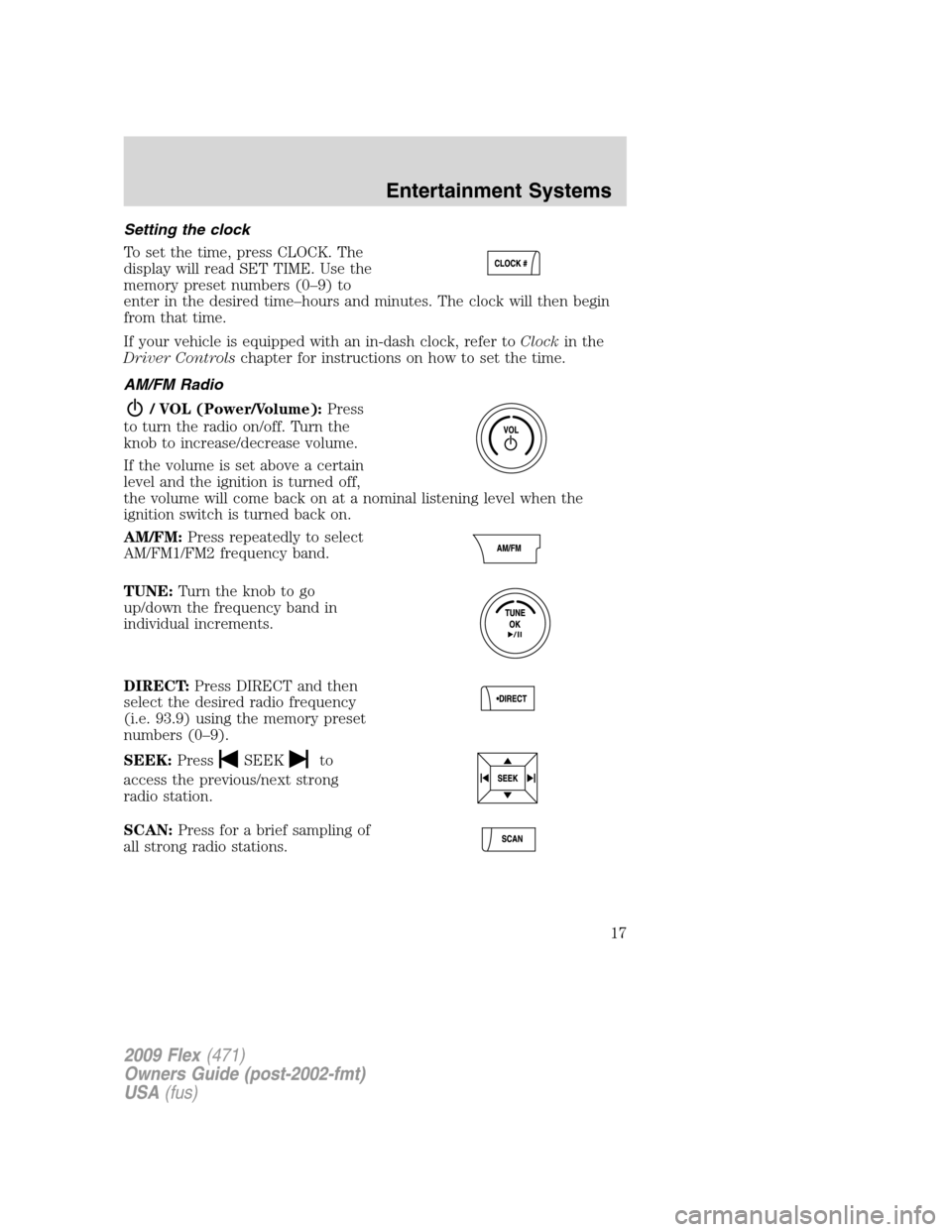
Setting the clock
To set the time, press CLOCK. The
display will read SET TIME. Use the
memory preset numbers (0–9) to
enter in the desired time–hours and minutes. The clock will then begin
from that time.
If your vehicle is equipped with an in-dash clock, refer toClockin the
Driver Controlschapter for instructions on how to set the time.
AM/FM Radio
/ VOL (Power/Volume):Press
to turn the radio on/off. Turn the
knob to increase/decrease volume.
If the volume is set above a certain
level and the ignition is turned off,
the volume will come back on at a nominal listening level when the
ignition switch is turned back on.
AM/FM:Press repeatedly to select
AM/FM1/FM2 frequency band.
TUNE:Turn the knob to go
up/down the frequency band in
individual increments.
DIRECT:Press DIRECT and then
select the desired radio frequency
(i.e. 93.9) using the memory preset
numbers (0–9).
SEEK:Press
SEEKto
access the previous/next strong
radio station.
SCAN:Press for a brief sampling of
all strong radio stations.
2009 Flex(471)
Owners Guide (post-2002-fmt)
USA(fus)
Entertainment Systems
17
Page 18 of 374
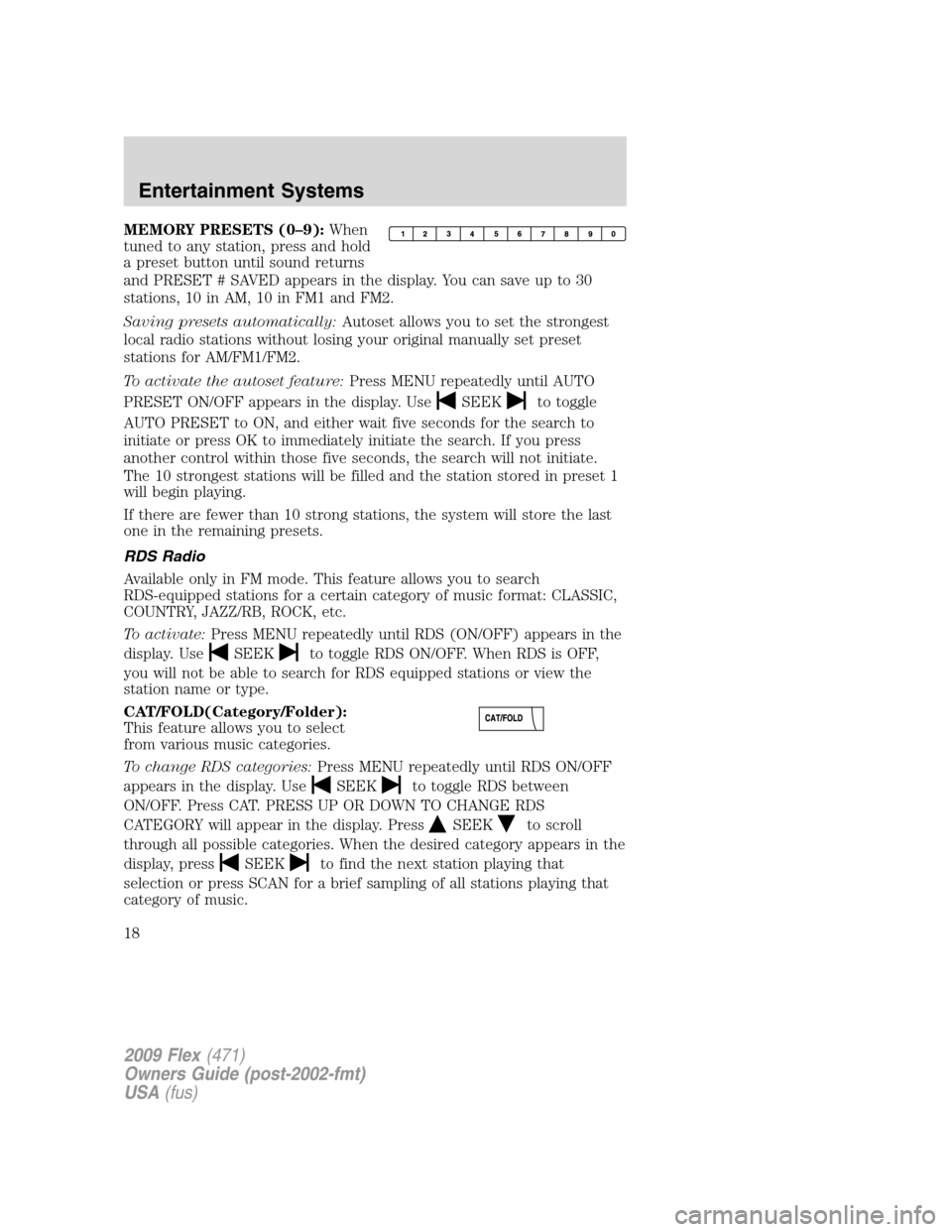
MEMORY PRESETS (0–9):When
tuned to any station, press and hold
a preset button until sound returns
and PRESET # SAVED appears in the display. You can save up to 30
stations, 10 in AM, 10 in FM1 and FM2.
Saving presets automatically:Autoset allows you to set the strongest
local radio stations without losing your original manually set preset
stations for AM/FM1/FM2.
To activate the autoset feature:Press MENU repeatedly until AUTO
PRESET ON/OFF appears in the display. Use
SEEKto toggle
AUTO PRESET to ON, and either wait five seconds for the search to
initiate or press OK to immediately initiate the search. If you press
another control within those five seconds, the search will not initiate.
The 10 strongest stations will be filled and the station stored in preset 1
will begin playing.
If there are fewer than 10 strong stations, the system will store the last
one in the remaining presets.
RDS Radio
Available only in FM mode. This feature allows you to search
RDS-equipped stations for a certain category of music format: CLASSIC,
COUNTRY, JAZZ/RB, ROCK, etc.
To activate:Press MENU repeatedly until RDS (ON/OFF) appears in the
display. Use
SEEKto toggle RDS ON/OFF. When RDS is OFF,
you will not be able to search for RDS equipped stations or view the
station name or type.
CAT/FOLD(Category/Folder):
This feature allows you to select
from various music categories.
To change RDS categories:Press MENU repeatedly until RDS ON/OFF
appears in the display. Use
SEEKto toggle RDS between
ON/OFF. Press CAT. PRESS UP OR DOWN TO CHANGE RDS
CATEGORY will appear in the display. Press
SEEKto scroll
through all possible categories. When the desired category appears in the
display, press
SEEKto find the next station playing that
selection or press SCAN for a brief sampling of all stations playing that
category of music.
2009 Flex(471)
Owners Guide (post-2002-fmt)
USA(fus)
Entertainment Systems
18
Page 19 of 374
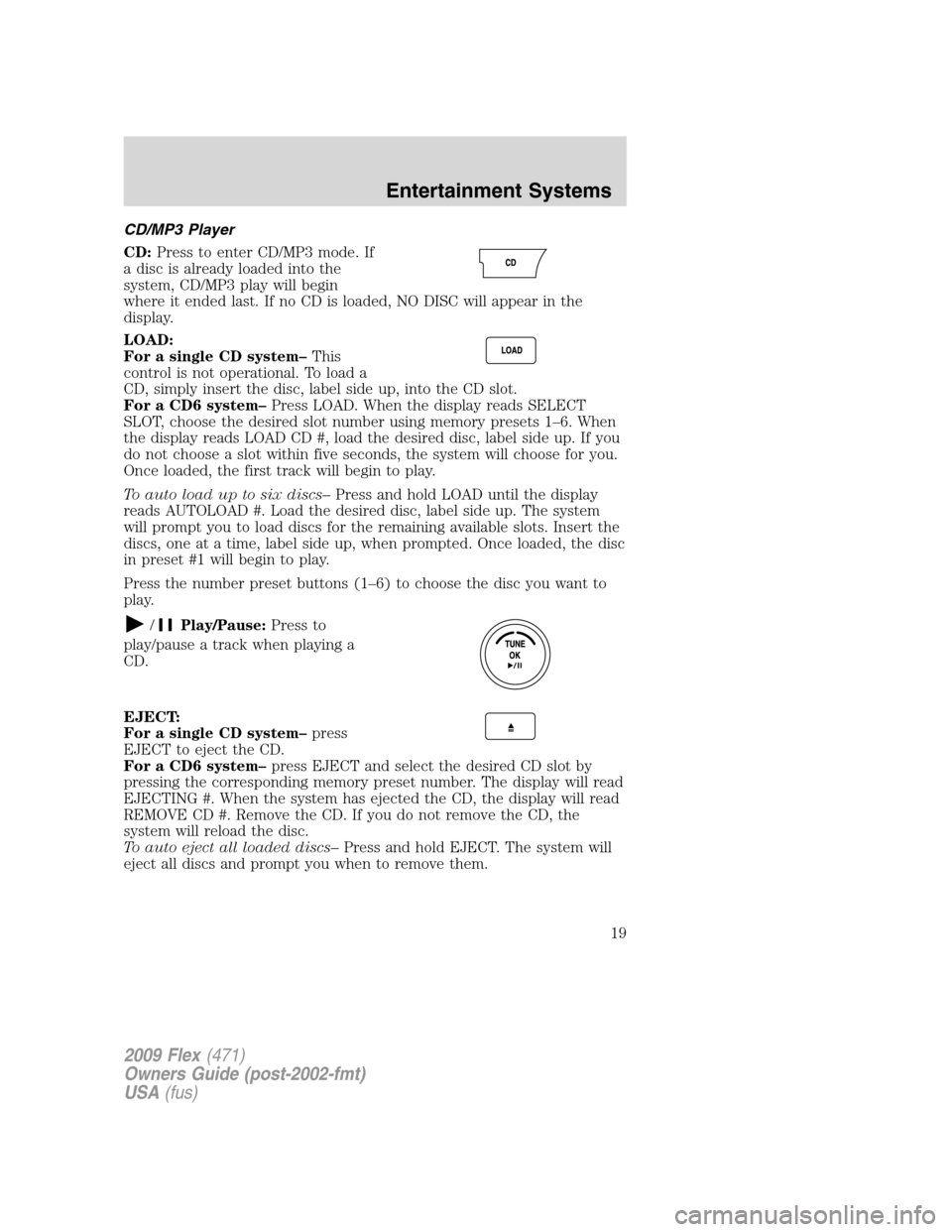
CD/MP3 Player
CD:Press to enter CD/MP3 mode. If
a disc is already loaded into the
system, CD/MP3 play will begin
where it ended last. If no CD is loaded, NO DISC will appear in the
display.
LOAD:
For a single CD system–This
control is not operational. To load a
CD, simply insert the disc, label side up, into the CD slot.
For a CD6 system–Press LOAD. When the display reads SELECT
SLOT, choose the desired slot number using memory presets 1–6. When
the display reads LOAD CD #, load the desired disc, label side up. If you
do not choose a slot within five seconds, the system will choose for you.
Once loaded, the first track will begin to play.
To auto load up to six discs–Press and hold LOAD until the display
reads AUTOLOAD #. Load the desired disc, label side up. The system
will prompt you to load discs for the remaining available slots. Insert the
discs, one at a time, label side up, when prompted. Once loaded, the disc
in preset #1 will begin to play.
Press the number preset buttons (1–6) to choose the disc you want to
play.
/Play/Pause:Press to
play/pause a track when playing a
CD.
EJECT:
For a single CD system–press
EJECT to eject the CD.
For a CD6 system–press EJECT and select the desired CD slot by
pressing the corresponding memory preset number. The display will read
EJECTING #. When the system has ejected the CD, the display will read
REMOVE CD #. Remove the CD. If you do not remove the CD, the
system will reload the disc.
To auto eject all loaded discs–Press and hold EJECT. The system will
eject all discs and prompt you when to remove them.
2009 Flex(471)
Owners Guide (post-2002-fmt)
USA(fus)
Entertainment Systems
19
Page 20 of 374
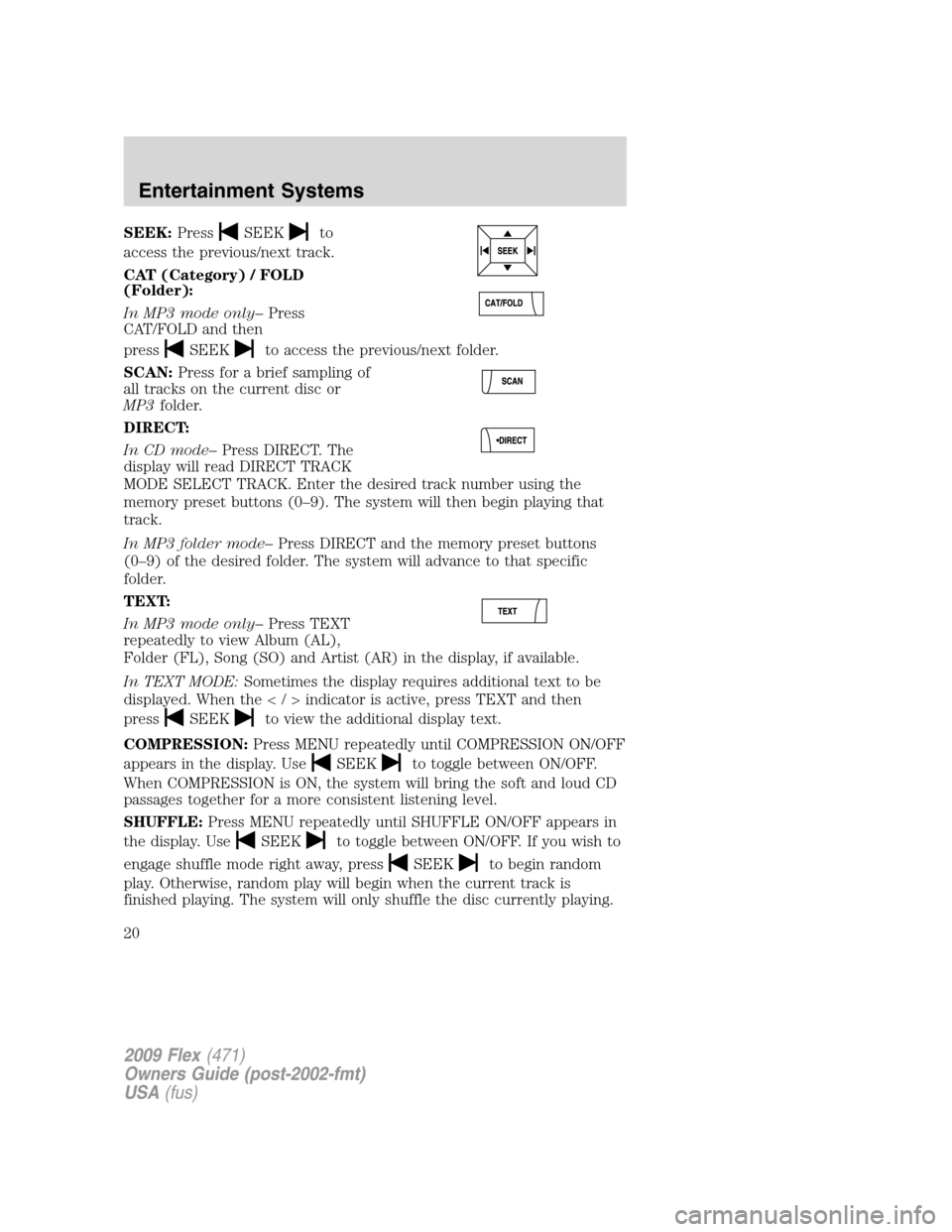
SEEK:PressSEEKto
access the previous/next track.
CAT (Category) / FOLD
(Folder):
In MP3 mode only–Press
CAT/FOLD and then
press
SEEKto access the previous/next folder.
SCAN:Press for a brief sampling of
all tracks on the current disc or
MP3folder.
DIRECT:
In CD mode–Press DIRECT. The
display will read DIRECT TRACK
MODE SELECT TRACK. Enter the desired track number using the
memory preset buttons (0–9). The system will then begin playing that
track.
In MP3 folder mode–Press DIRECT and the memory preset buttons
(0–9) of the desired folder. The system will advance to that specific
folder.
TEXT:
In MP3 mode only–Press TEXT
repeatedly to view Album (AL),
Folder (FL), Song (SO) and Artist (AR) in the display, if available.
In TEXT MODE:Sometimes the display requires additional text to be
displayed. When theindicator is active, press TEXT and then
press
SEEKto view the additional display text.
COMPRESSION:Press MENU repeatedly until COMPRESSION ON/OFF
appears in the display. Use
SEEKto toggle between ON/OFF.
When COMPRESSION is ON, the system will bring the soft and loud CD
passages together for a more consistent listening level.
SHUFFLE:Press MENU repeatedly until SHUFFLE ON/OFF appears in
the display. Use
SEEKto toggle between ON/OFF. If you wish to
engage shuffle mode right away, press
SEEKto begin random
play. Otherwise, random play will begin when the current track is
finished playing. The system will only shuffle the disc currently playing.
2009 Flex(471)
Owners Guide (post-2002-fmt)
USA(fus)
Entertainment Systems
20
Page 21 of 374
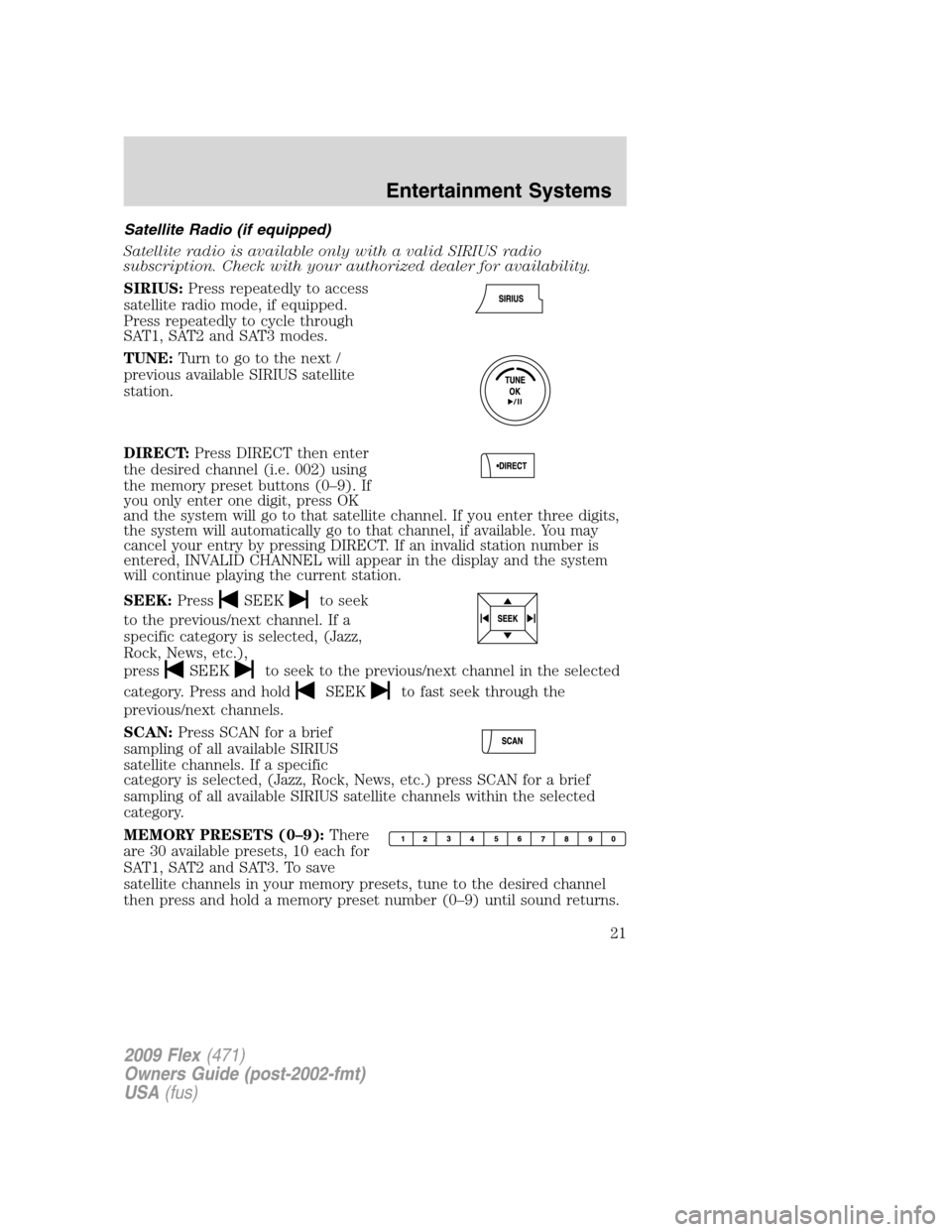
Satellite Radio (if equipped)
Satellite radio is available only with a valid SIRIUS radio
subscription. Check with your authorized dealer for availability.
SIRIUS:Press repeatedly to access
satellite radio mode, if equipped.
Press repeatedly to cycle through
SAT1, SAT2 and SAT3 modes.
TUNE:Turn to go to the next /
previous available SIRIUS satellite
station.
DIRECT:Press DIRECT then enter
the desired channel (i.e. 002) using
the memory preset buttons (0–9). If
you only enter one digit, press OK
and the system will go to that satellite channel. If you enter three digits,
the system will automatically go to that channel, if available. You may
cancel your entry by pressing DIRECT. If an invalid station number is
entered, INVALID CHANNEL will appear in the display and the system
will continue playing the current station.
SEEK:Press
SEEKto seek
to the previous/next channel. If a
specific category is selected, (Jazz,
Rock, News, etc.),
press
SEEKto seek to the previous/next channel in the selected
category. Press and hold
SEEKto fast seek through the
previous/next channels.
SCAN:Press SCAN for a brief
sampling of all available SIRIUS
satellite channels. If a specific
category is selected, (Jazz, Rock, News, etc.) press SCAN for a brief
sampling of all available SIRIUS satellite channels within the selected
category.
MEMORY PRESETS (0–9):There
are 30 available presets, 10 each for
SAT1, SAT2 and SAT3. To save
satellite channels in your memory presets, tune to the desired channel
then press and hold a memory preset number (0–9) until sound returns.
2009 Flex(471)
Owners Guide (post-2002-fmt)
USA(fus)
Entertainment Systems
21
Page 22 of 374
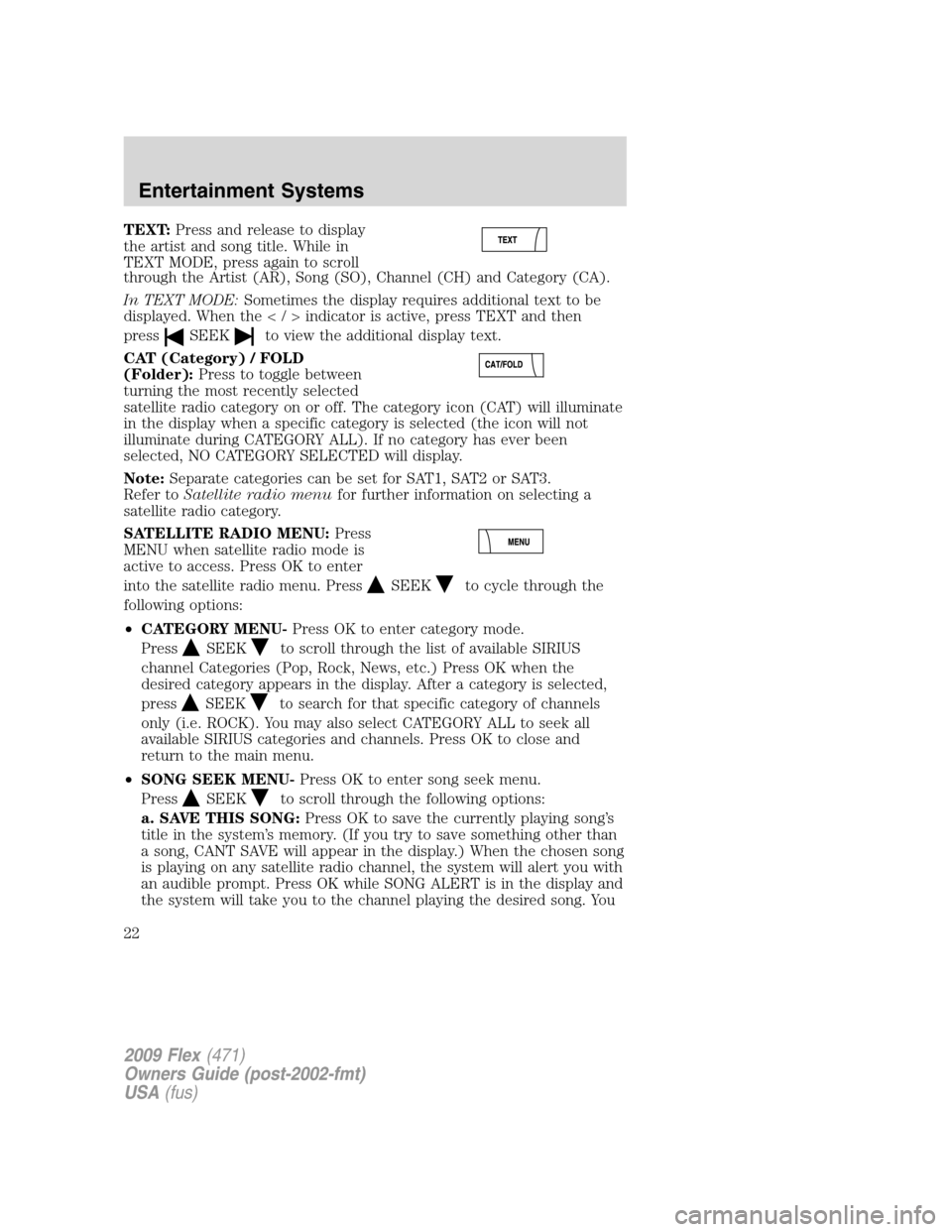
TEXT:Press and release to display
the artist and song title. While in
TEXT MODE, press again to scroll
through the Artist (AR), Song (SO), Channel (CH) and Category (CA).
In TEXT MODE:Sometimes the display requires additional text to be
displayed. When theindicator is active, press TEXT and then
press
SEEKto view the additional display text.
CAT (Category) / FOLD
(Folder):Press to toggle between
turning the most recently selected
satellite radio category on or off. The category icon (CAT) will illuminate
in the display when a specific category is selected (the icon will not
illuminate during CATEGORY ALL). If no category has ever been
selected, NO CATEGORY SELECTED will display.
Note:Separate categories can be set for SAT1, SAT2 or SAT3.
Refer toSatellite radio menufor further information on selecting a
satellite radio category.
SATELLITE RADIO MENU:Press
MENU when satellite radio mode is
active to access. Press OK to enter
into the satellite radio menu. Press
SEEKto cycle through the
following options:
•CATEGORY MENU-Press OK to enter category mode.
Press
SEEKto scroll through the list of available SIRIUS
channel Categories (Pop, Rock, News, etc.) Press OK when the
desired category appears in the display. After a category is selected,
press
SEEKto search for that specific category of channels
only (i.e. ROCK). You may also select CATEGORY ALL to seek all
available SIRIUS categories and channels. Press OK to close and
return to the main menu.
•SONG SEEK MENU-Press OK to enter song seek menu.
Press
SEEKto scroll through the following options:
a. SAVE THIS SONG:Press OK to save the currently playing song’s
title in the system’s memory. (If you try to save something other than
a song, CANT SAVE will appear in the display.) When the chosen song
is playing on any satellite radio channel, the system will alert you with
an audible prompt. Press OK while SONG ALERT is in the display and
the system will take you to the channel playing the desired song. You
2009 Flex(471)
Owners Guide (post-2002-fmt)
USA(fus)
Entertainment Systems
22
Page 23 of 374
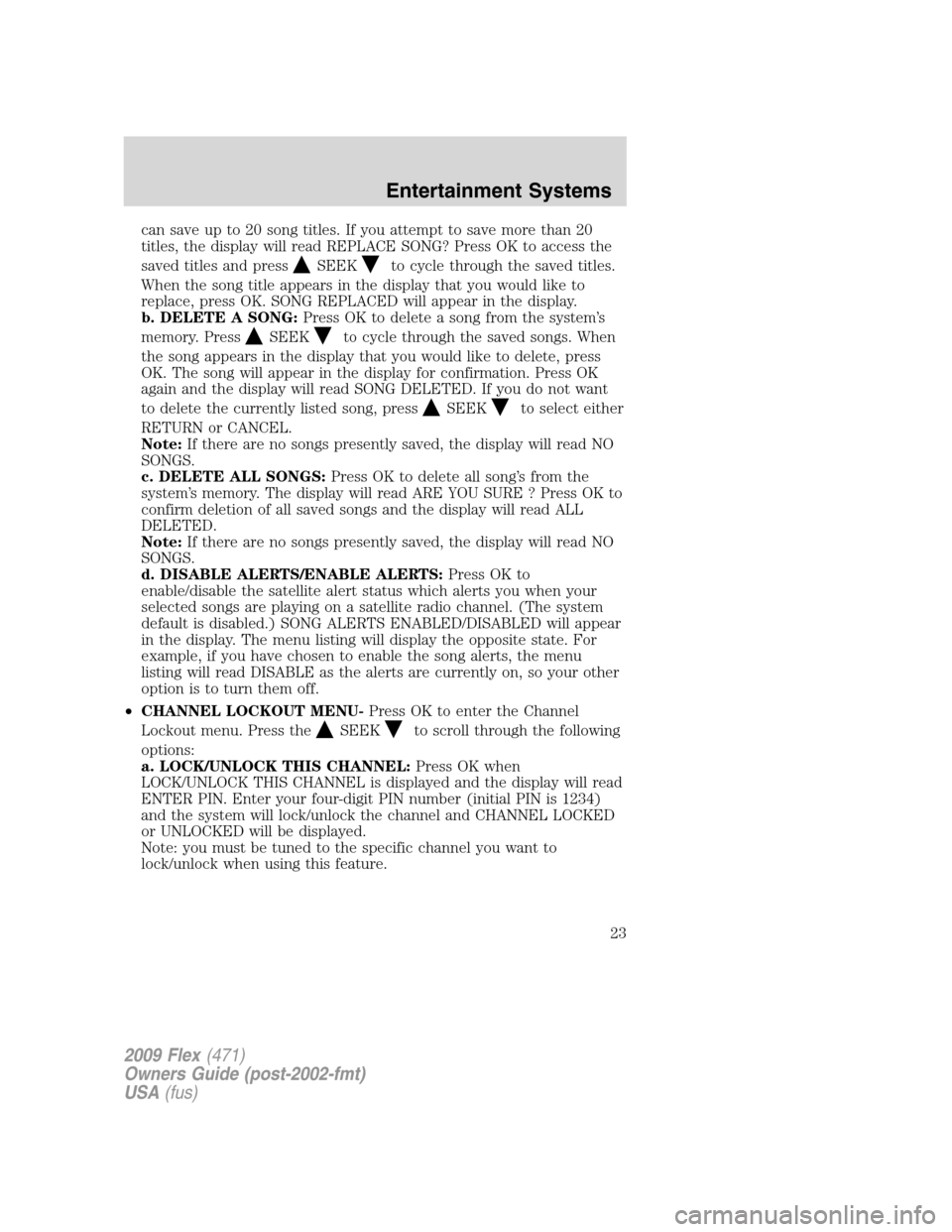
can save up to 20 song titles. If you attempt to save more than 20
titles, the display will read REPLACE SONG? Press OK to access the
saved titles and press
SEEKto cycle through the saved titles.
When the song title appears in the display that you would like to
replace, press OK. SONG REPLACED will appear in the display.
b. DELETE A SONG:Press OK to delete a song from the system’s
memory. Press
SEEKto cycle through the saved songs. When
the song appears in the display that you would like to delete, press
OK. The song will appear in the display for confirmation. Press OK
again and the display will read SONG DELETED. If you do not want
to delete the currently listed song, press
SEEKto select either
RETURN or CANCEL.
Note:If there are no songs presently saved, the display will read NO
SONGS.
c. DELETE ALL SONGS:Press OK to delete all song’s from the
system’s memory. The display will read ARE YOU SURE ? Press OK to
confirm deletion of all saved songs and the display will read ALL
DELETED.
Note:If there are no songs presently saved, the display will read NO
SONGS.
d. DISABLE ALERTS/ENABLE ALERTS:Press OK to
enable/disable the satellite alert status which alerts you when your
selected songs are playing on a satellite radio channel. (The system
default is disabled.) SONG ALERTS ENABLED/DISABLED will appear
in the display. The menu listing will display the opposite state. For
example, if you have chosen to enable the song alerts, the menu
listing will read DISABLE as the alerts are currently on, so your other
option is to turn them off.
•CHANNEL LOCKOUT MENU-Press OK to enter the Channel
Lockout menu. Press the
SEEKto scroll through the following
options:
a. LOCK/UNLOCK THIS CHANNEL:Press OK when
LOCK/UNLOCK THIS CHANNEL is displayed and the display will read
ENTER PIN. Enter your four-digit PIN number (initial PIN is 1234)
and the system will lock/unlock the channel and CHANNEL LOCKED
or UNLOCKED will be displayed.
Note: you must be tuned to the specific channel you want to
lock/unlock when using this feature.
2009 Flex(471)
Owners Guide (post-2002-fmt)
USA(fus)
Entertainment Systems
23