buttons FORD FOCUS 2016 3.G Quick Reference Guide
[x] Cancel search | Manufacturer: FORD, Model Year: 2016, Model line: FOCUS, Model: FORD FOCUS 2016 3.GPages: 10, PDF Size: 3.55 MB
Page 5 of 10
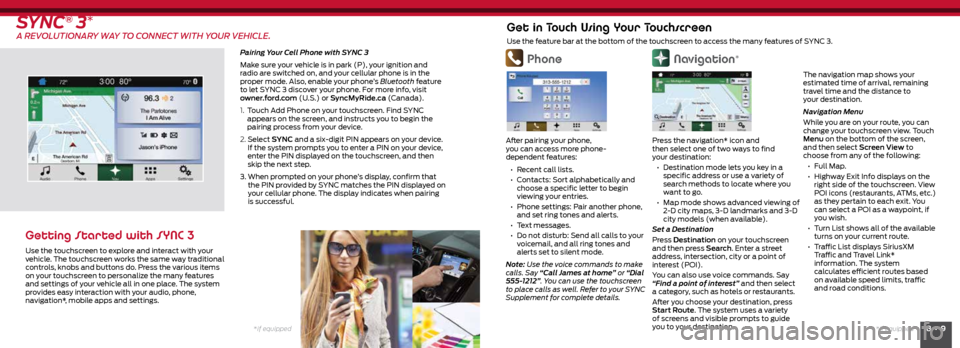
8 • 9*if equipped
*if equipped
Navigation*
Press the navigation* icon and
then select one of two ways to find
your destination:
• Destination mode lets you key in a
specific address or use a variety of
search methods to locate where you
want to go.
• Map mode shows advanced viewing of
2-D city maps, 3-D landmarks and 3-D
city models (when available).
Set a Destination
Press Destination on your touchscreen
and then press Search . Enter a street
address, intersection, city or a point of
interest (POI).
You can also use voice commands. Say
“Find a point of interest” and then select
a category, such as hotels or restaurants.
After you choose your destination, press
Start Route. The system uses a variety
of screens and visible prompts to guide
you to your destination.
SYNC® 3*
A REVOLUTIONARY WAY TO CONNECT WITH YOUR VEHICLE.
Pairing Your Cell Phone with SYNC 3
Make sure your vehicle is in park (P), your ignition and
radio are switched on, and your cellular phone is in the
proper mode. Also, enable your phone’s Bluetooth feature
to let SYNC 3 discover your phone. For more info, visit
owner.ford.com (U.S.) or SyncMyRide.ca (Canada).
1. Touch Add Phone on your touchscreen. Find SYNC
appears on the screen, and instructs you to begin the
pairing process from your device.
2. Select SYNC and a six-digit PIN appears on your device.
If the system prompts you to enter a PIN on your device,
enter the PIN displayed on the touchscreen, and then
skip the next step.
3. When prompted on your phone’s display, confirm that
the PIN provided by SYNC matches the PIN displayed on
your cellular phone. The display indicates when pairing
is successful.
Getting Started with SYNC 3
Use the touchscreen to explore and interact with your
vehicle. The touchscreen works the same way traditional
controls, knobs and buttons do. Press the various items
on your touchscreen to personalize the many features
and settings of your vehicle all in one place. The system
provides easy interaction with your audio, phone,
navigation*, mobile apps and settings.
Phone
After pairing your phone,
you can access more phone-
dependent features:
• Recent call lists.
• Contacts: Sort alphabetically and
choose a specific letter to begin
viewing your entries.
• Phone settings: Pair another phone,
and set ring tones and alerts.
• Text messages.
• Do not disturb: Send all calls to your
voicemail, and all ring tones and
alerts set to silent mode.
Note: Use the voice commands to make
calls. Say “Call James at home” or “Dial
555-1212”. You can use the touchscreen
to place calls as well. Refer to your SYNC
Supplement for complete details.
Get in Touch Using Your Touchscreen
Use the feature bar at the bottom of the touchscreen to access the many features of SYNC 3.
The navigation map shows your
estimated time of arrival, remaining
travel time and the distance to
your destination.
Navigation Menu
While you are on your route, you can
change your touchscreen view. Touch
Menu on the bottom of the screen,
and then select Screen View to
choose from any of the following:
• Full Map.
• Highway Exit Info displays on the
right side of the touchscreen. View
POI icons (restaurants, ATMs, etc.)
as they pertain to each exit. You
can select a POI as a waypoint, if
you wish.
• Turn List shows all of the available
turns on your current route.
• Traffic List displays SiriusXM
Traffic and Travel Link*
information. The system
calculates efficient routes based
on available speed limits, traffic
and road conditions.
Page 9 of 10
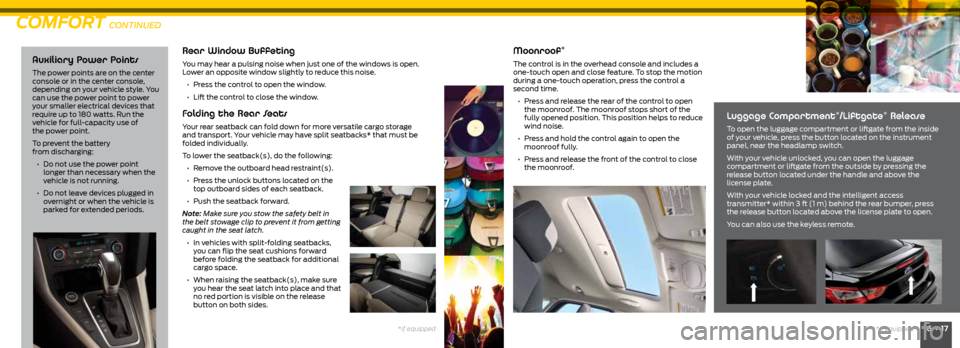
16 • 17*if equipped
Auxiliary Power Points
The power points are on the center
console or in the center console,
depending on your vehicle style. You
can use the power point to power
your smaller electrical devices that
require up to 180 watts. Run the
vehicle for full-capacity use of
the power point.
To prevent the battery
from discharging:
• Do not use the power point
longer than necessary when the
vehicle is not running.
• Do not leave devices plugged in
overnight or when the vehicle is
parked for extended periods.
Rear Window Buffeting
You may hear a pulsing noise when just one of the windows is open.
Lower an opposite window slightly to reduce this noise.
• Press the control to open the window.
• Lift the control to close the window.
Folding the Rear Seats
Your rear seatback can fold down for more versatile cargo storage
and transport. Your vehicle may have split seatbacks* that must be
folded individually.
To lower the seatback(s), do the following:
• Remove the outboard head restraint(s).
• Press the unlock buttons located on the
top outboard sides of each seatback.
• Push the seatback forward.
Note: Make sure you stow the safety belt in
the belt stowage clip to prevent it from getting
caught in the seat latch.
• In vehicles with split-folding seatbacks,
you can flip the seat cushions forward
before folding the seatback for additional
cargo space.
• When raising the seatback(s), make sure
you hear the seat latch into place and that
no red portion is visible on the release
button on both sides.
COMFORT CONTINUED
Moonroof*
The control is in the overhead console and includes a
one-touch open and close feature. To stop the motion
during a one-touch operation, press the control a
second time.
• Press and release the rear of the control to open
the moonroof. The moonroof stops short of the
fully opened position. This position helps to reduce
wind noise.
• Press and hold the control again to open the
moonroof fully.
• Press and release the front of the control to close
the moonroof.
Luggage Compartment*/Liftgate* Release
To open the luggage compartment or liftgate from the inside
of your vehicle, press the button located on the instrument
panel, near the headlamp switch.
With your vehicle unlocked, you can open the luggage
compartment or liftgate from the outside by pressing the
release button located under the handle and above the
license plate.
With your vehicle locked and the intelligent access
transmitter* within 3 ft (1 m) behind the rear bumper, press
the release button located above the license plate to open.
You can also use the keyless remote.
*if equipped