radio controls FORD FOCUS 2016 3.G Quick Reference Guide
[x] Cancel search | Manufacturer: FORD, Model Year: 2016, Model line: FOCUS, Model: FORD FOCUS 2016 3.GPages: 10, PDF Size: 3.55 MB
Page 3 of 10
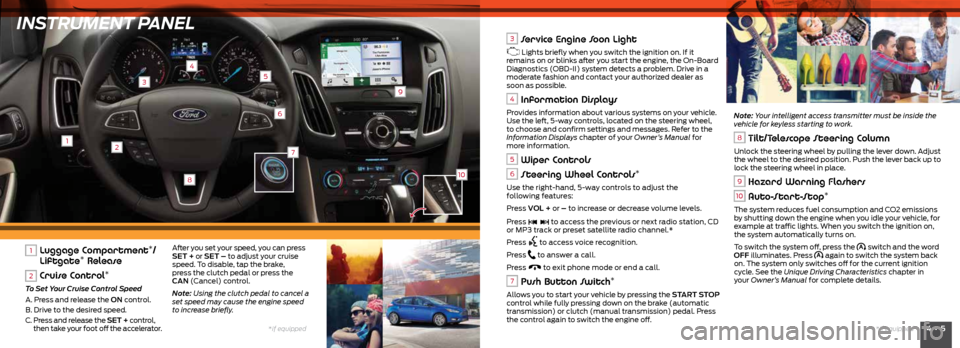
INSTRUMENT PANEL
12
4
3
6
9
5
8
4 • 5*if equipped
*if equipped
7
10
1 Luggage Compartment*/
Liftgate* Release
2 Cruise Control*
To Set Your Cruise Control Speed
A. Press and release the ON control.
B. Drive to the desired speed.
C. Press and release the SET + control,
then take your foot off the accelerator. After you set your speed, you can press
SET + or SET – to adjust your cruise
speed. To disable, tap the brake,
press the clutch pedal or press the
CAN
(Cancel) control.
Note: Using the clutch pedal to cancel a
set speed may cause the engine speed
to increase briefly.
3 Service Engine Soon Light
Lights briefly when you switch the ignition on. If it
remains on or blinks after you start the engine, the On-Board
Diagnostics (OBD-II) system detects a problem. Drive in a
moderate fashion and contact your authorized dealer as
soon as possible.
4 Information Displays
Provides information about various systems on your vehicle.
Use the left, 5-way controls, located on the steering wheel,
to choose and confirm settings and messages. Refer to the
Information Displays chapter of your Owner’s Manual for
more information.
5 Wiper Controls
6 Steering Wheel Controls*
Use the right-hand, 5-way controls to adjust the
following features:
Press VOL + or – to increase or decrease volume levels.
Press
to access the previous or next radio station, CD
or MP3 track or preset satellite radio channel.*
Press
to access voice recognition.
Press
to answer a call.
Press
to exit phone mode or end a call.
7 Push Button Switch*
Allows you to start your vehicle by pressing the START STOP
control while fully pressing down on the brake (automatic
transmission) or clutch (manual transmission) pedal. Press
the control again to switch the engine off. Note: Your intelligent access transmitter must be inside the
vehicle for keyless starting to work.
8 Tilt/Telescope Steering Column
Unlock the steering wheel by pulling the lever down. Adjust
the wheel to the desired position. Push the lever back up to
lock the steering wheel in place.
9 Hazard Warning Flashers
10 Auto-Start-Stop*
The system reduces fuel consumption and CO2 emissions
by shutting down the engine when you idle your vehicle, for
example at traffic lights. When you switch the ignition on,
the system automatically turns on.
To switch the system off, press the
switch and the word
OFF illuminates. Press again to switch the system back
on. The system only switches off for the current ignition
cycle. See the Unique Driving Characteristics chapter in
your Owner’s Manual for complete details.
Page 5 of 10
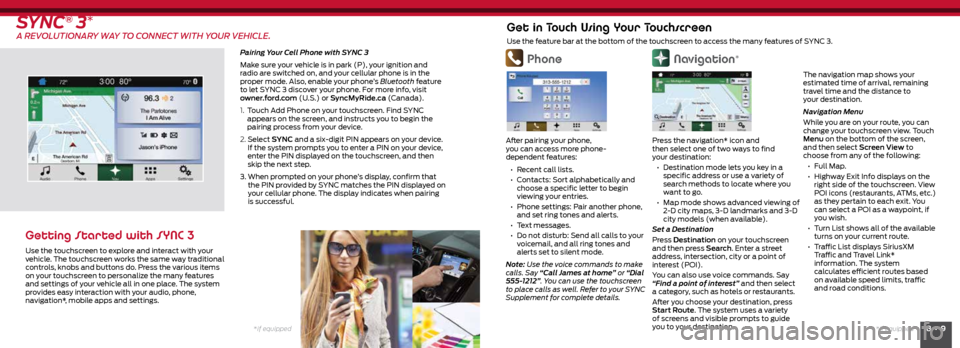
8 • 9*if equipped
*if equipped
Navigation*
Press the navigation* icon and
then select one of two ways to find
your destination:
• Destination mode lets you key in a
specific address or use a variety of
search methods to locate where you
want to go.
• Map mode shows advanced viewing of
2-D city maps, 3-D landmarks and 3-D
city models (when available).
Set a Destination
Press Destination on your touchscreen
and then press Search . Enter a street
address, intersection, city or a point of
interest (POI).
You can also use voice commands. Say
“Find a point of interest” and then select
a category, such as hotels or restaurants.
After you choose your destination, press
Start Route. The system uses a variety
of screens and visible prompts to guide
you to your destination.
SYNC® 3*
A REVOLUTIONARY WAY TO CONNECT WITH YOUR VEHICLE.
Pairing Your Cell Phone with SYNC 3
Make sure your vehicle is in park (P), your ignition and
radio are switched on, and your cellular phone is in the
proper mode. Also, enable your phone’s Bluetooth feature
to let SYNC 3 discover your phone. For more info, visit
owner.ford.com (U.S.) or SyncMyRide.ca (Canada).
1. Touch Add Phone on your touchscreen. Find SYNC
appears on the screen, and instructs you to begin the
pairing process from your device.
2. Select SYNC and a six-digit PIN appears on your device.
If the system prompts you to enter a PIN on your device,
enter the PIN displayed on the touchscreen, and then
skip the next step.
3. When prompted on your phone’s display, confirm that
the PIN provided by SYNC matches the PIN displayed on
your cellular phone. The display indicates when pairing
is successful.
Getting Started with SYNC 3
Use the touchscreen to explore and interact with your
vehicle. The touchscreen works the same way traditional
controls, knobs and buttons do. Press the various items
on your touchscreen to personalize the many features
and settings of your vehicle all in one place. The system
provides easy interaction with your audio, phone,
navigation*, mobile apps and settings.
Phone
After pairing your phone,
you can access more phone-
dependent features:
• Recent call lists.
• Contacts: Sort alphabetically and
choose a specific letter to begin
viewing your entries.
• Phone settings: Pair another phone,
and set ring tones and alerts.
• Text messages.
• Do not disturb: Send all calls to your
voicemail, and all ring tones and
alerts set to silent mode.
Note: Use the voice commands to make
calls. Say “Call James at home” or “Dial
555-1212”. You can use the touchscreen
to place calls as well. Refer to your SYNC
Supplement for complete details.
Get in Touch Using Your Touchscreen
Use the feature bar at the bottom of the touchscreen to access the many features of SYNC 3.
The navigation map shows your
estimated time of arrival, remaining
travel time and the distance to
your destination.
Navigation Menu
While you are on your route, you can
change your touchscreen view. Touch
Menu on the bottom of the screen,
and then select Screen View to
choose from any of the following:
• Full Map.
• Highway Exit Info displays on the
right side of the touchscreen. View
POI icons (restaurants, ATMs, etc.)
as they pertain to each exit. You
can select a POI as a waypoint, if
you wish.
• Turn List shows all of the available
turns on your current route.
• Traffic List displays SiriusXM
Traffic and Travel Link*
information. The system
calculates efficient routes based
on available speed limits, traffic
and road conditions.