buttons FORD FOCUS ELECTRIC 2016 3.G Quick Reference Guide
[x] Cancel search | Manufacturer: FORD, Model Year: 2016, Model line: FOCUS ELECTRIC, Model: FORD FOCUS ELECTRIC 2016 3.GPages: 8, PDF Size: 2.23 MB
Page 5 of 8
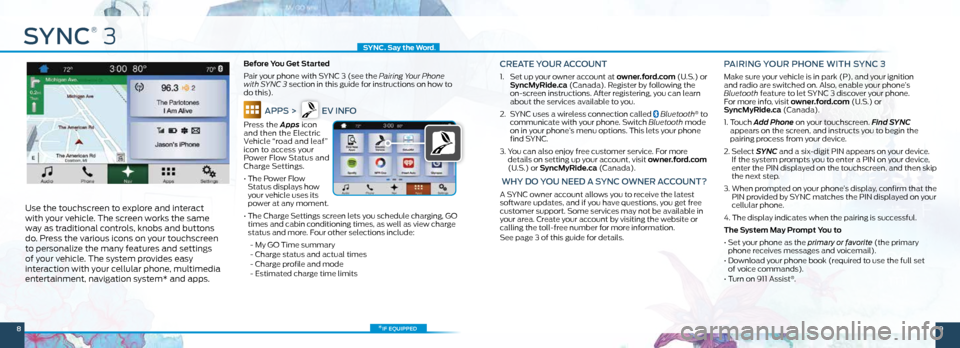
SYNC
®
3
Use the touchscreen to explore and interact
with your vehicle. The screen works the same
way as traditional controls, knobs and buttons
do. Press the various icons on your touchscreen
to personalize the many features and settings
of your vehicle. The system provides easy
interaction with your cellular phone, multimedia
entertainment, navigation system* and apps.
Before You Get Started
Pair your phone with SYNC 3 (see the Pairing Your Phone
with SYNC 3 section in this guide for instructions on how to
do this).
APPS > EV INFO
Press the Apps icon
and then the Electric
Vehicle “road and leaf”
icon to access your
Power Flow Status and
Charge Settings.
• The Power Flow
Status displays how
your vehicle uses its
power at any moment.
• The Charge Settings screen lets you schedule charging, GO
times and cabin conditioning times, as well as view charge
status and more. Four other selections include:
- My GO Time summary
- Charge status and actual times
- Charge profile and mode
- Estimated charge time limits
CREATE YOUR ACCOUNT
1. Set up your owner account at owner.ford.com (U.S.) or
SyncMyRide.ca (Canada). Register by following the
on-screen instructions. After registering, you can learn
about the services available to you.
2. SYNC uses a wireless connection called
Bluetooth® to
communicate with your phone. Switch Bluetooth mode
on in your phone’s menu options. This lets your phone
find SYNC.
3. You can also enjoy free customer service. For more
details on setting up your account, visit owner.ford.com
(U.S.) or SyncMyRide.ca (Canada).
WHY DO YOU NEED A SYNC OWNER ACCOUNT?
A SYNC owner account allows you to receive the latest
software updates, and if you have questions, you get free
customer support. Some services may not be available in
your area. Create your account by visiting the website or
calling the toll-free number for more information.
See page 3 of this guide for details.
PAIRING YOUR PHONE WITH SYNC 3
Make sure your vehicle is in park (P), and your ignition
and radio are switched on. Also, enable your phone’s
Bluetooth feature to let SYNC 3 discover your phone.
For more info, visit owner.ford.com (U.S.) or
SyncMyRide.ca (Canada).
1. Touch Add Phone on your touchscreen. Find SYNC
appears on the screen, and instructs you to begin the
pairing process from your device.
2. Select SYNC and a six-digit PIN appears on your device.
If the system prompts you to enter a PIN on your device,
enter the PIN displayed on the touchscreen, and then skip
the next step.
3. When prompted on your phone’s display, confirm that the
PIN provided by SYNC matches the PIN displayed on your
cellular phone.
4. The display indicates when the pairing is successful.
The System May Prompt You to
• Set your phone as the primary or favorite (the primary
phone receives messages and voicemail).
• Download your phone book (required to use the full set
of voice commands).
• Turn on 911 Assist
®.
*if equipped
SYNC. Say the Word .
89
Page 7 of 8
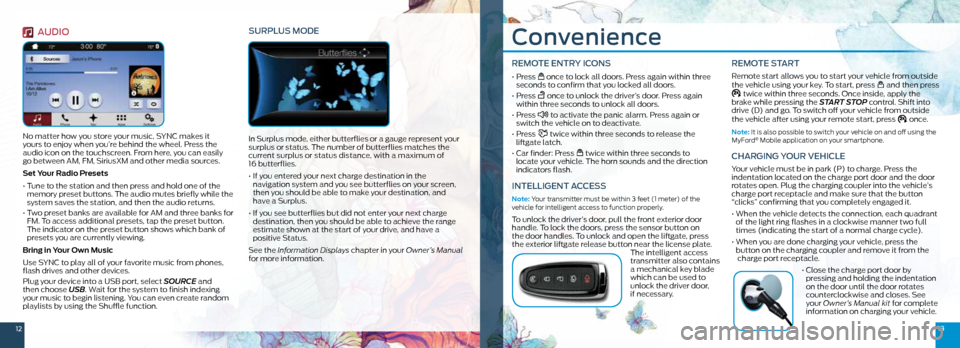
1213
Convenience
REMOTE ENTRY ICONS
• Press once to lock all doors. Press again within three
seconds to confirm that you locked all doors.
• Press
once to unlock the driver’s door. Press again
within three seconds to unlock all doors.
• Press
to activate the panic alarm. Press again or
switch the vehicle on to deactivate.
• Press
twice within three seconds to release the
liftgate latch.
• Car finder: Press
twice within three seconds to
locate your vehicle. The horn sounds and the direction
indicators flash.
INTELLIGENT ACCESS
Note: Your transmitter must be within 3 feet (1 meter) of the
vehicle for intelligent access to function properly.
To unlock the driver’s door, pull the front exterior door
handle. To lock the doors, press the sensor button on
the door handles. To unlock and open the liftgate, press
the exterior liftgate release button near the license plate. The intelligent access
transmitter also contains
a mechanical key blade
which can be used to
unlock the driver door,
if necessary.
REMOTE START
Remote start allows you to start your vehicle from outside
the vehicle using your key. To start, press and then press twice within three seconds. Once inside, apply the
brake while pressing the START STOP control. Shift into
drive (D) and go. To switch off your vehicle from outside
the vehicle after using your remote start, press
once.
Note: It is also possible to switch your vehicle on and off using the
MyFord® Mobile application on your smartphone.
CHARGING YOUR VEHICLE
Your vehicle must be in park (P) to charge. Press the
indentation located on the charge port door and the door
rotates open. Plug the charging coupler into the vehicle’s
charge port receptacle and make sure that the button
“clicks” confirming that you completely engaged it.
• When the vehicle detects the connection, each quadrant
of the light ring flashes in a clockwise manner two full
times (indicating the start of a normal charge cycle).
• When you are done charging your vehicle, press the
button on the charging coupler and remove it from the
charge port receptacle.
• Close the charge port door by
pressing and holding the indentation
on the door until the door rotates
counterclockwise and closes. See
your Owner’s Manual kit for complete
information on charging your vehicle.
AUDIO
No matter how you store your music, SYNC makes it
yours to enjoy when you’re behind the wheel. Press the
audio icon on the touchscreen. From here, you can easily
go between AM, FM, SiriusXM and other media sources.
Set Your Radio Presets
• Tune to the station and then press and hold one of the
memory preset buttons. The audio mutes briefly while the
system saves the station, and then the audio returns.
• Two preset banks are available for AM and three banks for
FM. To access additional presets, tap the preset button.
The indicator on the preset button shows which bank of
presets you are currently viewing.
Bring in Your Own Music
Use SYNC to play all of your favorite music from phones,
flash drives and other devices.
Plug your device into a USB port, select SOURCE and
then choose USB . Wait for the system to finish indexing
your music to begin listening. You can even create random
playlists by using the Shuffle function.
SURPLUS MODE
In Surplus mode, either butterflies or a gauge represent your
surplus or status. The number of butterflies matches the
current surplus or status distance, with a maximum of
16 butterflies.
• If you entered your next charge destination in the
navigation system and you see butterflies on your screen,
then you should be able to make your destination, and
have a Surplus.
• If you see butterflies but did not enter your next charge
destination, then you should be able to achieve the range
estimate shown at the start of your drive, and have a
positive Status.
See the Information Displays chapter in your Owner’s Manual
for more information.