clock setting FORD FOCUS ELECTRIC 2016 3.G Quick Reference Guide
[x] Cancel search | Manufacturer: FORD, Model Year: 2016, Model line: FOCUS ELECTRIC, Model: FORD FOCUS ELECTRIC 2016 3.GPages: 8, PDF Size: 2.23 MB
Page 6 of 8
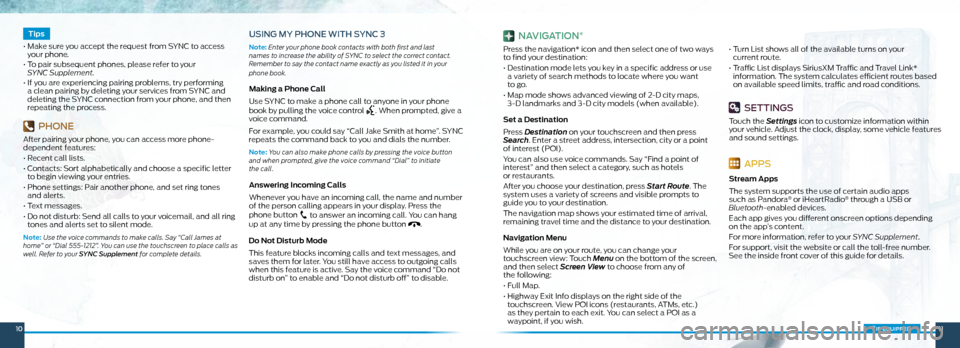
1011*if equipped
Tips
• Make sure you accept the request from SYNC to access
your phone.
• To pair subsequent phones, please refer to your
SYNC Supplement.
• If you are experiencing pairing problems, try performing
a clean pairing by deleting your services from SYNC and
deleting the SYNC connection from your phone, and then
repeating the process.
PHONE
After pairing your phone, you can access more phone-
dependent features:
• Recent call lists.
• Contacts: Sort alphabetically and choose a specific letter
to begin viewing your entries.
• Phone settings: Pair another phone, and set ring tones
and alerts.
• Text messages.
• Do not disturb: Send all calls to your voicemail, and all ring
tones and alerts set to silent mode.
Note: Use the voice commands to make calls. Say “Call James at
home” or “Dial 555-1212”. You can use the touchscreen to place calls as
well. Refer to your SYNC Supplement for complete details.
USING MY PHONE WITH SYNC 3
Note: Enter your phone book contacts with both first and last
names to increase the ability of SYNC to select the correct contact.
Remember to say the contact name exactly as you listed it in your
phone book.
Making a Phone Call
Use SYNC to make a phone call to anyone in your phone
book by pulling the voice control
. When prompted, give a
voice command.
For example, you could say “Call Jake Smith at home”. SYNC
repeats the command back to you and dials the number.
Note: You can also make phone calls by pressing the voice button
and when prompted, give the voice command “Dial” to initiate
the call.
Answering Incoming Calls
Whenever you have an incoming call, the name and number
of the person calling appears in your display. Press the
phone button
to answer an incoming call. You can hang
up at any time by pressing the phone button .
Do Not Disturb Mode
This feature blocks incoming calls and text messages, and
saves them for later. You still have access to outgoing calls
when this feature is active. Say the voice command “Do not
disturb on” to enable and “Do not disturb off” to disable.
NAVIGATION*
Press the navigation* icon and then select one of two ways
to find your destination:
• Destination mode lets you key in a specific address or use
a variety of search methods to locate where you want
to go.
• Map mode shows advanced viewing of 2-D city maps,
3-D landmarks and 3-D city models (when available).
Set a Destination
Press Destination on your touchscreen and then press
Search . Enter a street address, intersection, city or a point
of interest (POI).
You can also use voice commands. Say “Find a point of
interest” and then select a category, such as hotels
or restaurants.
After you choose your destination, press Start Route. The
system uses a variety of screens and visible prompts to
guide you to your destination.
The navigation map shows your estimated time of arrival,
remaining travel time and the distance to your destination.
Navigation Menu
While you are on your route, you can change your
touchscreen view: Touch Menu on the bottom of the screen,
and then select Screen View to choose from any of
the following:
• Full Map.
• Highway Exit Info displays on the right side of the
touchscreen. View POI icons (restaurants, ATMs, etc.)
as they pertain to each exit. You can select a POI as a
waypoint, if you wish. •
Turn List shows all of the available turns on your
current route.
• Traffic List displays SiriusXM Traffic and Travel Link*
information. The system calculates efficient routes based
on available speed limits, traffic and road conditions.
SETTINGS
Touch the Settings icon to customize information within
your vehicle. Adjust the clock, display, some vehicle features
and sound settings.
APPS
Stream Apps
The system supports the use of certain audio apps
such as Pandora
® or iHeartRadio® through a USB or
Bluetooth-enabled devices.
Each app gives you different onscreen options depending
on the app’s content.
For more information, refer to your SYNC Supplement.
For support, visit the website or call the toll-free number.
See the inside front cover of this guide for details.